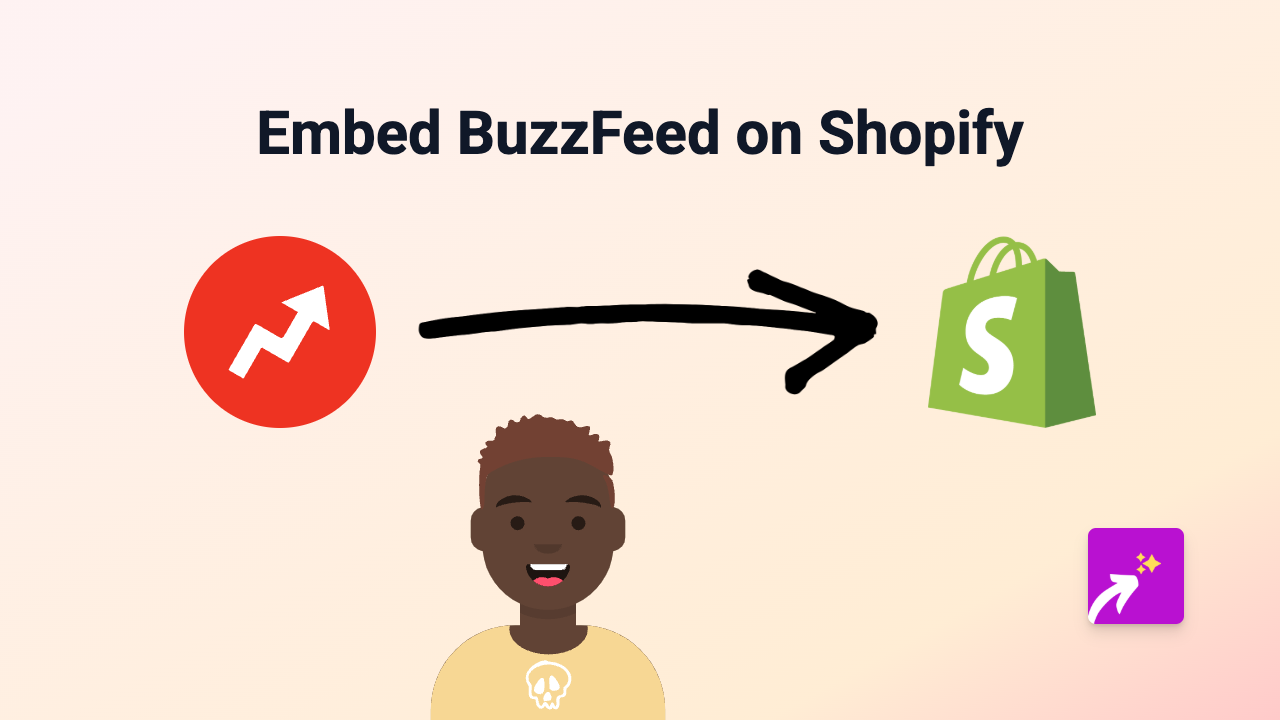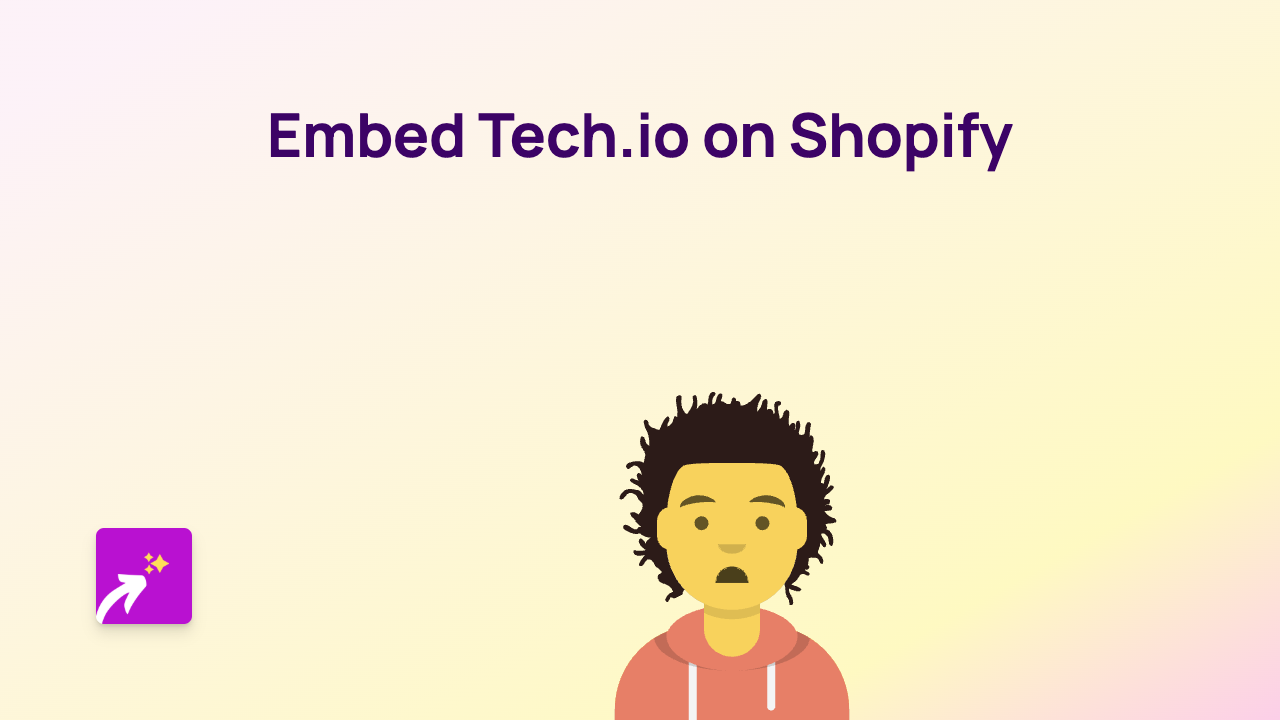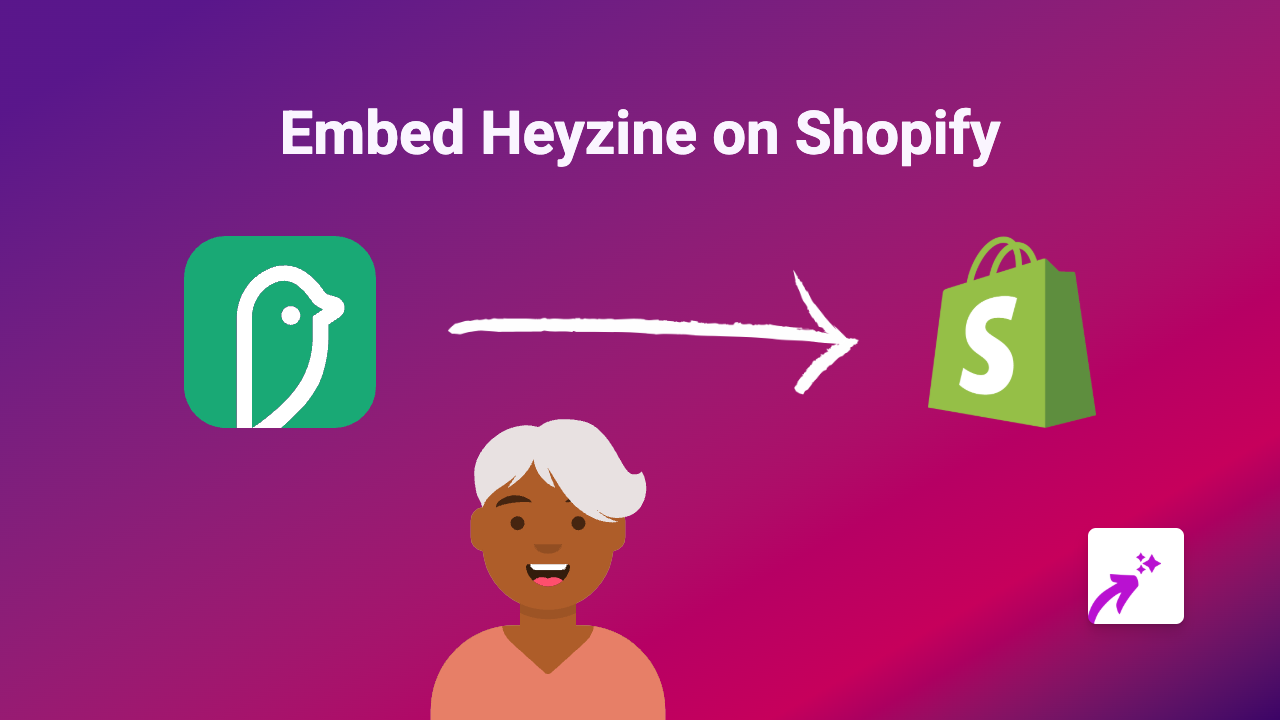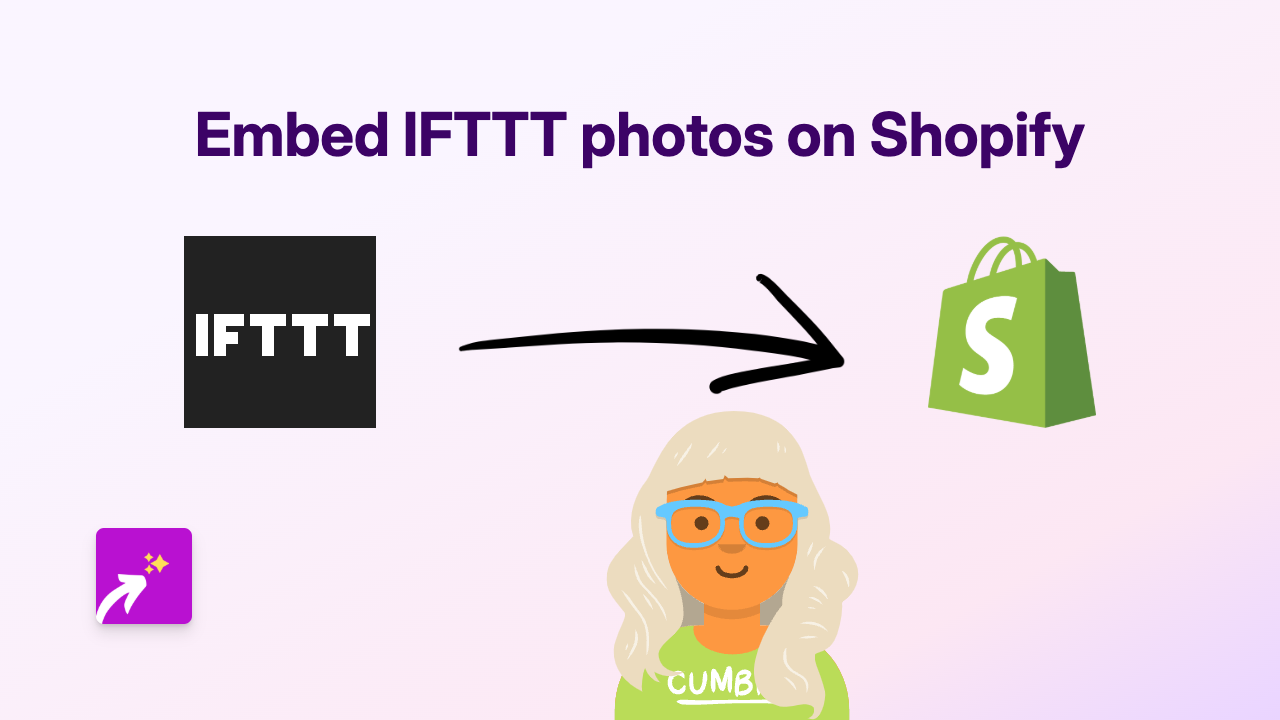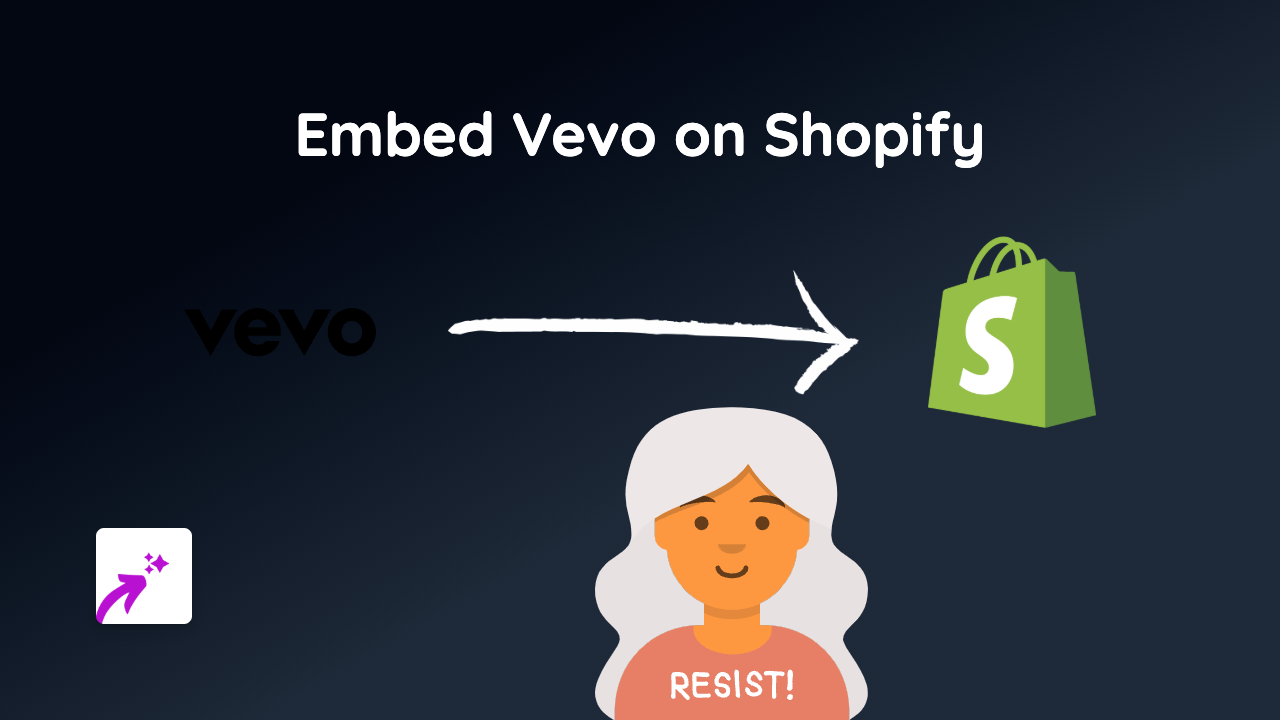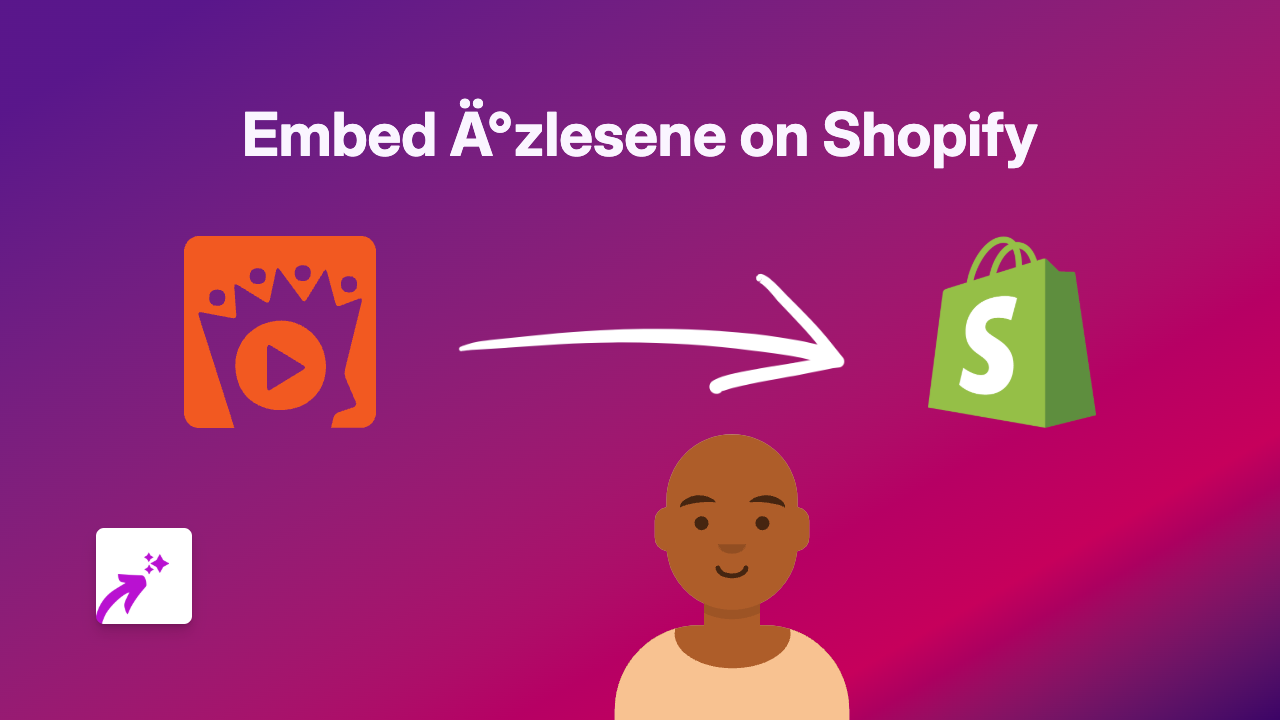How to Embed Newsbound Articles on Your Shopify Store: Simple Step-by-Step Guide
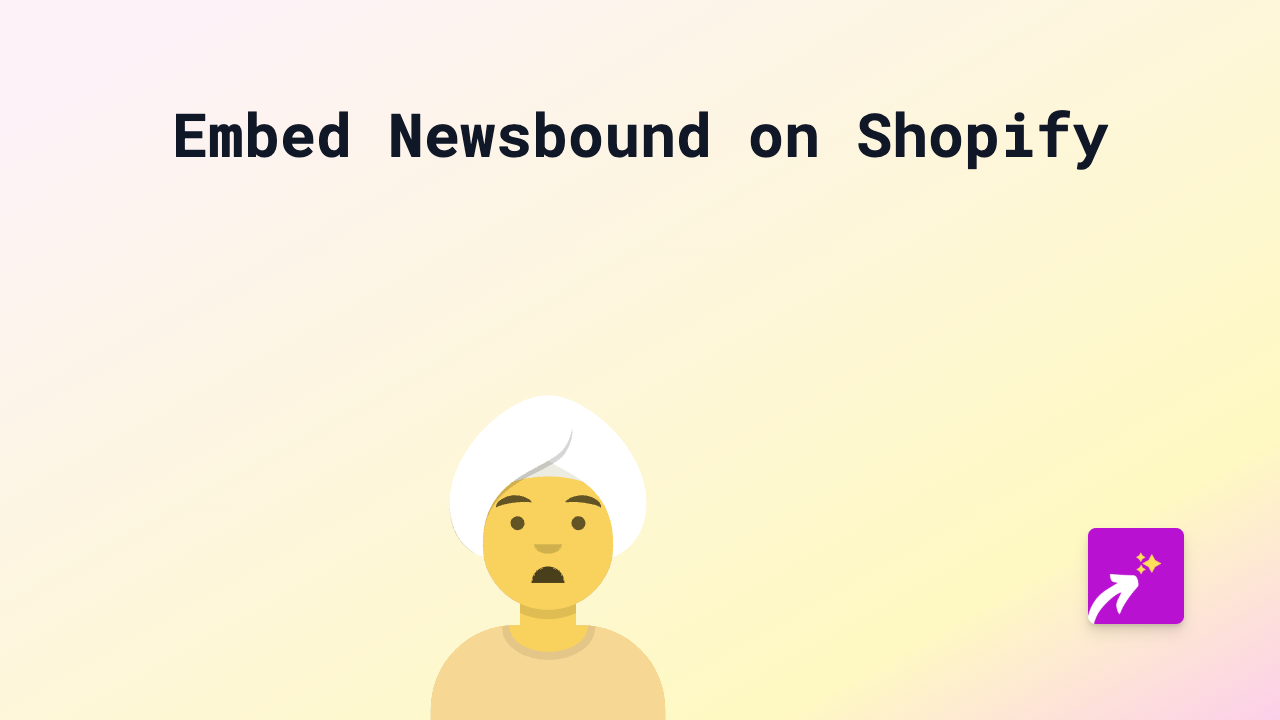
Are you looking to enhance your Shopify store with engaging Newsbound articles? This guide will show you how to embed Newsbound content directly onto your store pages in just a few simple steps, with no coding knowledge required!
What is Newsbound?
Newsbound is a digital journalism platform that creates interactive, visually engaging articles and explainers. By embedding Newsbound content on your Shopify store, you can provide valuable context to your products or services, educate your customers, and keep them engaged with your brand.
Step-by-Step Guide to Embedding Newsbound on Shopify
Step 1: Install the EmbedAny App
First, you’ll need to install the EmbedAny app from the Shopify App Store. Visit https://apps.shopify.com/embed and click “Add app” to install it on your store.
Step 2: Find Your Newsbound Content
Navigate to the Newsbound article you want to embed on your Shopify store. Copy the full URL from your browser’s address bar.
Step 3: Add the Link to Your Store
- Go to your Shopify admin dashboard
- Navigate to the page, product description, or blog post where you want to add the Newsbound content
- Open the rich text editor
- Paste the Newsbound link you copied earlier
- Highlight the link and click the italic button (or press Ctrl+I / Cmd+I)
- Save your changes
That’s it! The Newsbound article will now appear as an interactive embed on your page.
Where to Use Newsbound Embeds on Your Shopify Store
Newsbound embeds can be particularly effective in:
- Blog posts - Enhance articles with interactive journalism
- Product descriptions - Provide context about product materials or manufacturing processes
- About pages - Share industry insights or company values through interactive content
- Educational pages - Teach customers about complex topics related to your products
Why Embed Newsbound Content?
Adding Newsbound embeds to your Shopify store can:
- Keep visitors on your site longer
- Provide valuable information in an engaging format
- Build trust by associating your brand with quality journalism
- Differentiate your store from competitors with rich, interactive content
Troubleshooting
If your Newsbound embed isn’t appearing correctly:
- Make sure you’ve properly italicised the link
- Verify that the EmbedAny app is properly installed and activated
- Check that the Newsbound URL is correct and complete
Now you’re ready to enhance your Shopify store with engaging Newsbound content that will inform and impress your customers!