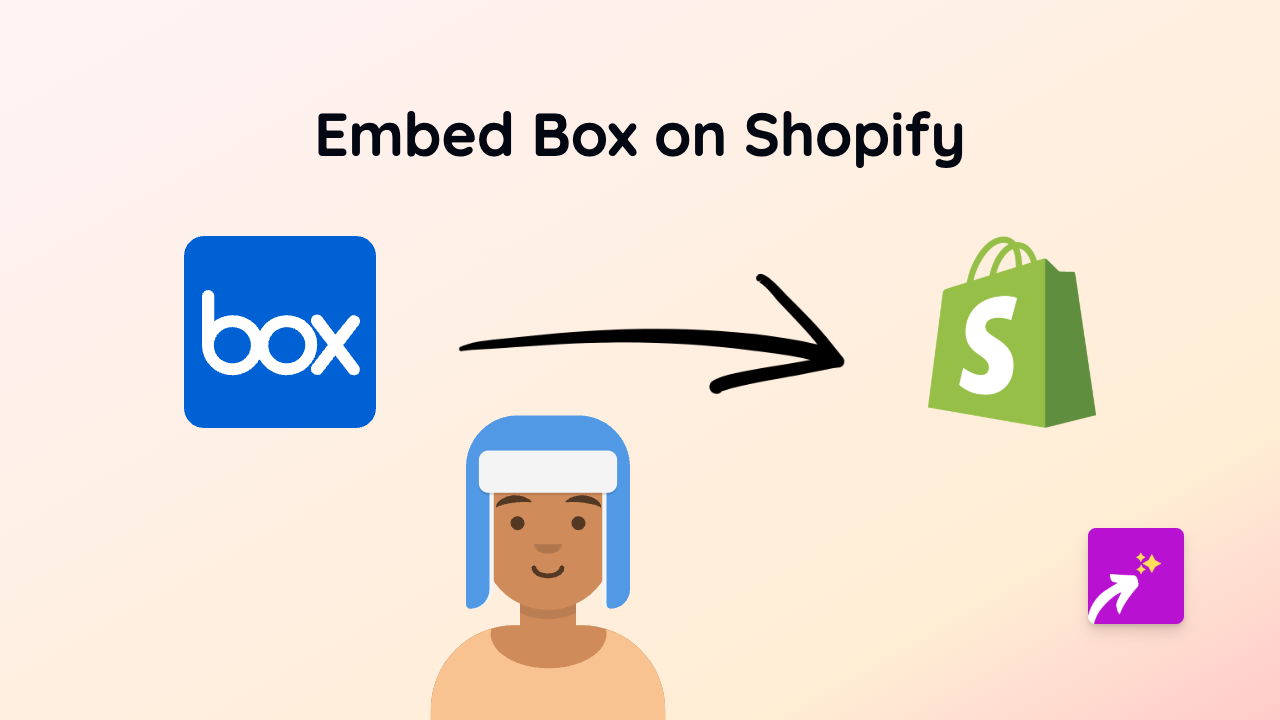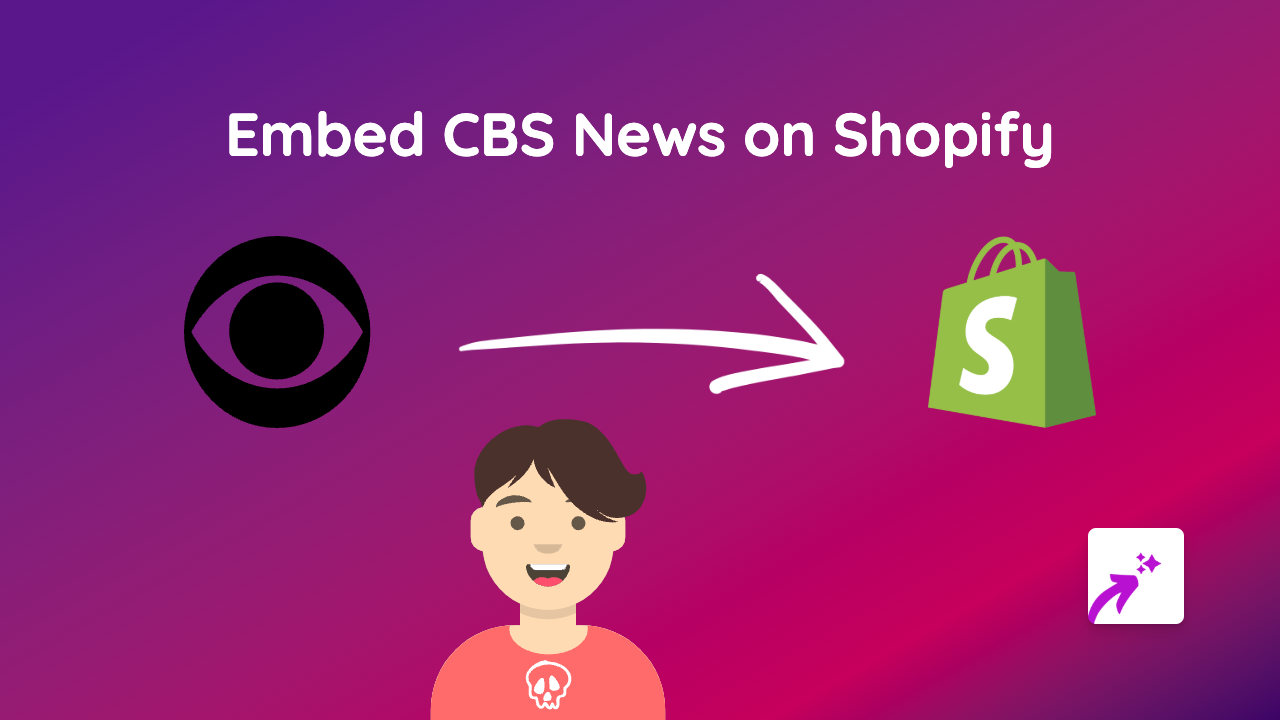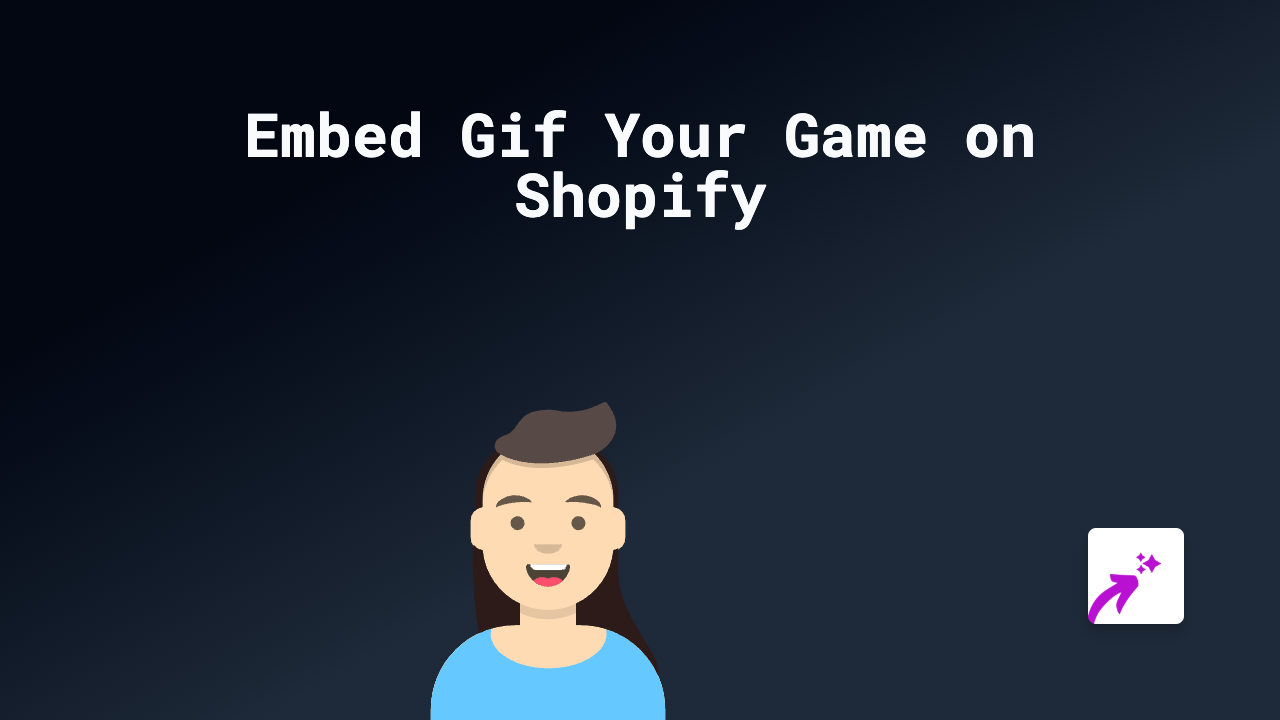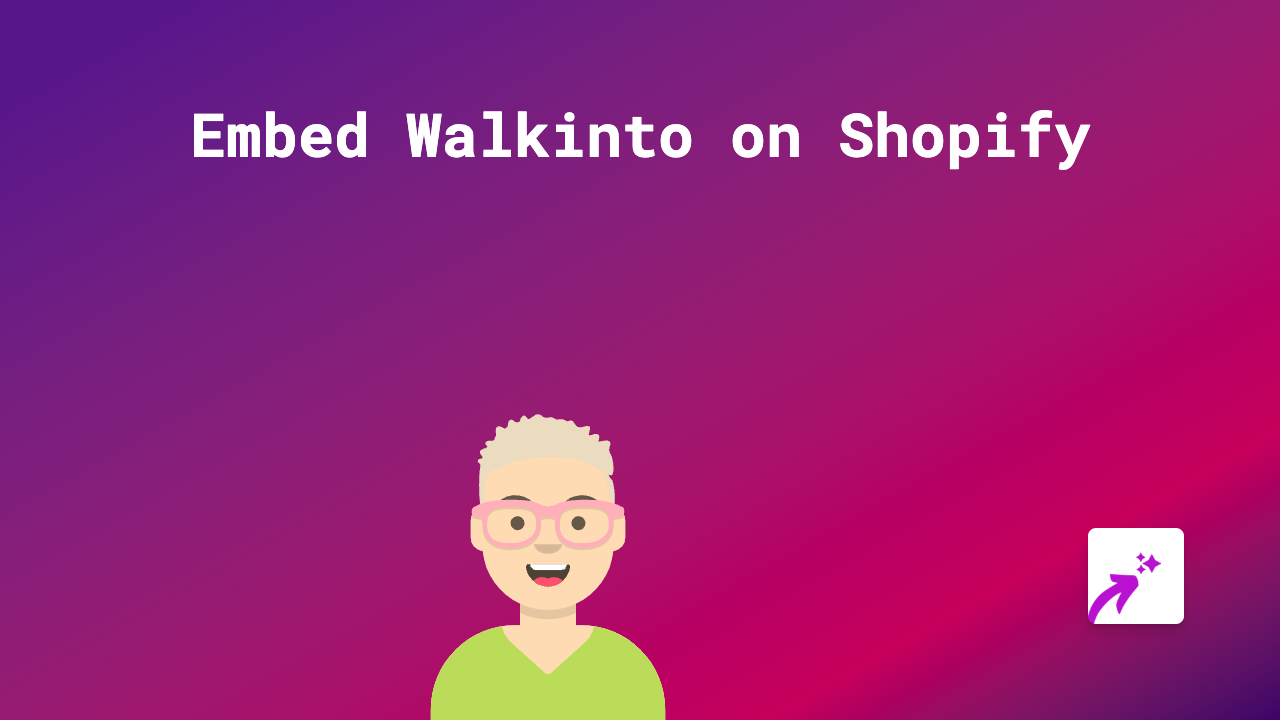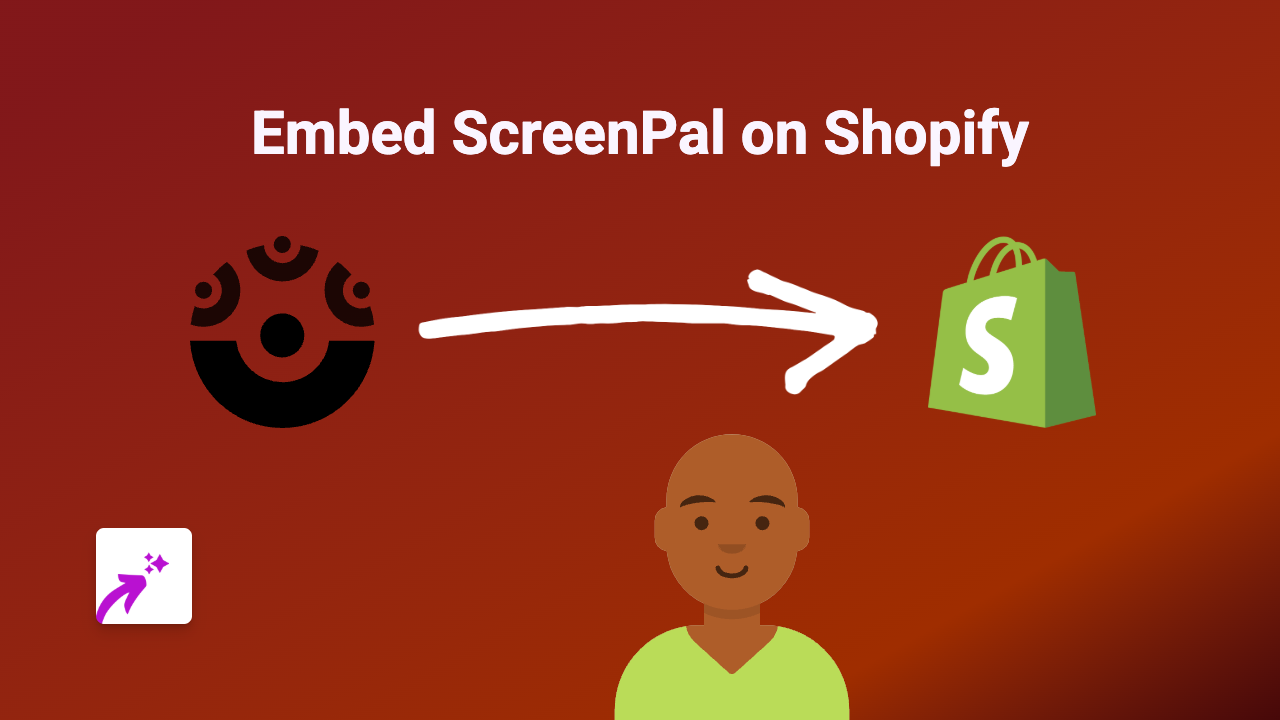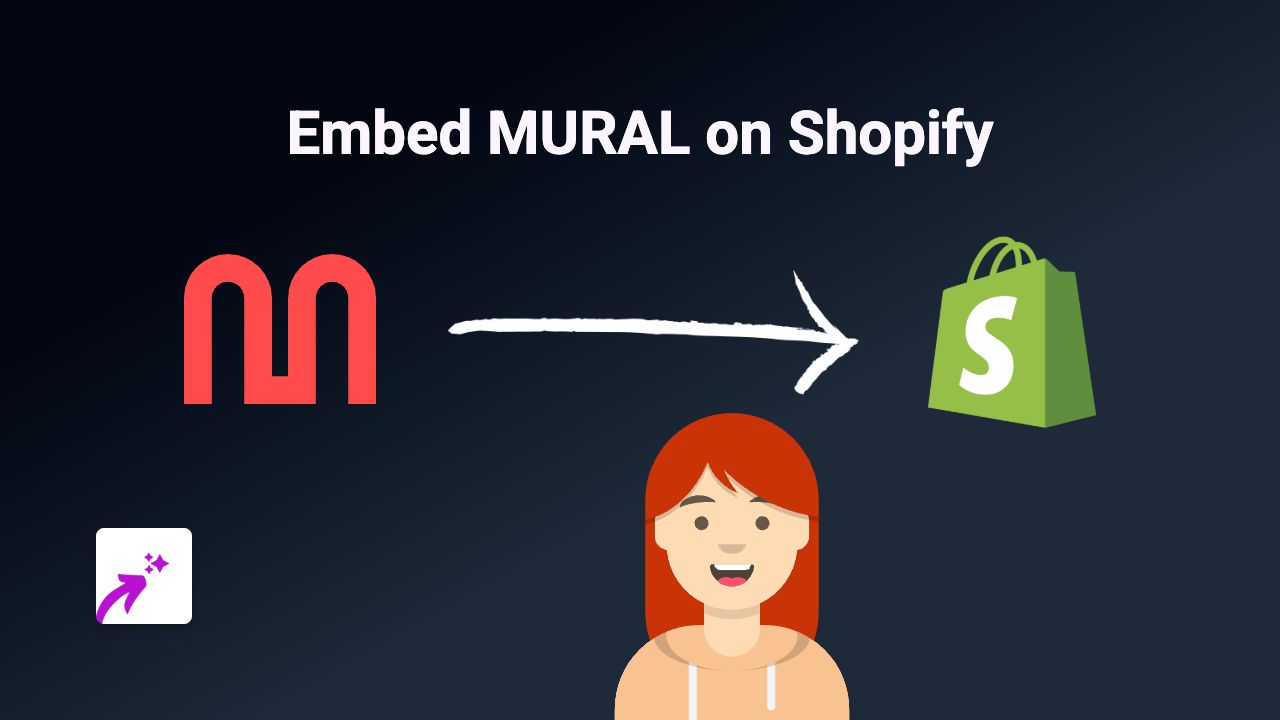How to Embed NeatClip on Your Shopify Store | Complete Guide
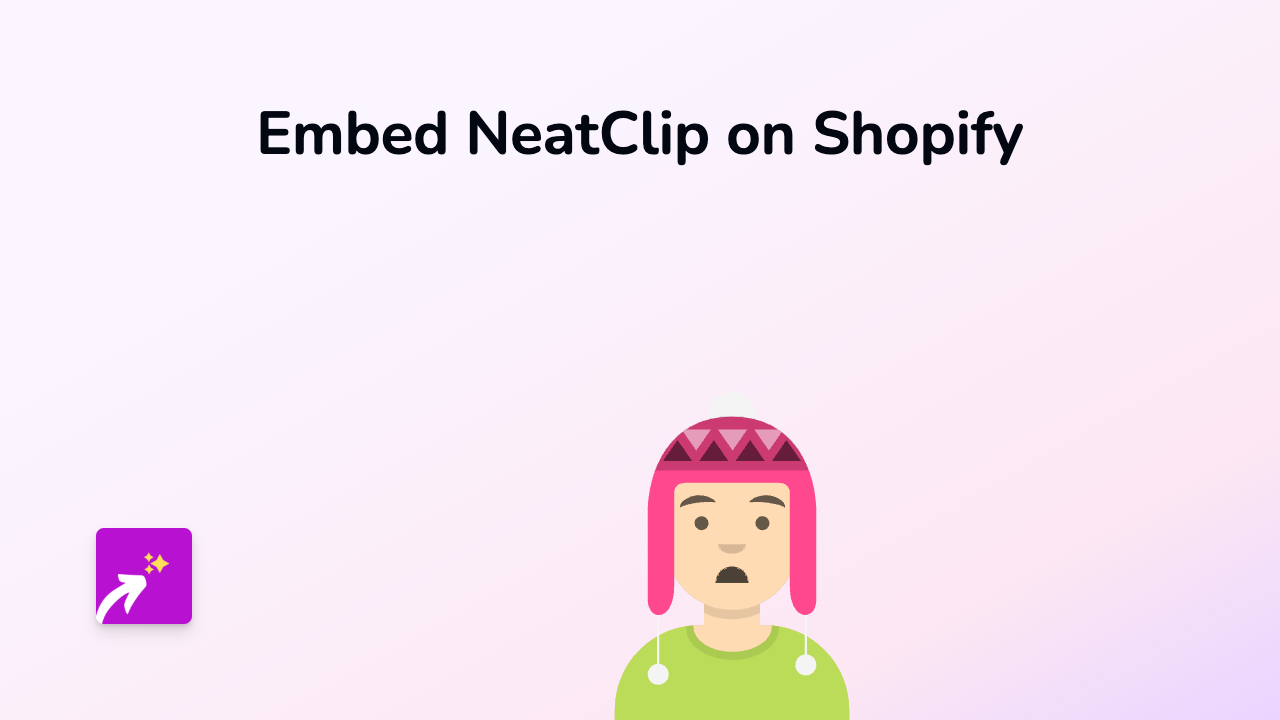
Looking to add NeatClip content to your Shopify store? This guide will show you exactly how to embed NeatClip clips and content on your product pages, blog posts, or anywhere else in your Shopify store using EmbedAny.
What is NeatClip?
NeatClip is a platform for sharing gaming clips and moments. By embedding these clips directly into your Shopify store, you can showcase gaming content, reviews, or highlights without sending customers away to another website.
Step-by-Step Guide to Embedding NeatClip on Shopify
Step 1: Install the EmbedAny App
Before you can start embedding NeatClip content, you’ll need to install the EmbedAny app on your Shopify store:
- Visit EmbedAny on the Shopify App Store
- Click “Add app” and follow the installation instructions
- Once installed, the app will automatically activate on your store
Step 2: Find the NeatClip Content You Want to Embed
- Go to NeatClip and find the clip or content you want to display on your store
- Copy the full URL of the NeatClip content (it should look something like
https://neatclip.com/clip/...)
Step 3: Add the NeatClip Link to Your Store
- Navigate to the page or product where you want to add the NeatClip content
- In the Shopify rich text editor, paste the NeatClip URL
- Highlight the pasted URL
- Click the “Italic” button in the editor (or use the keyboard shortcut Ctrl+I / Cmd+I)
- Save your changes
That’s it! The italicised NeatClip link will automatically transform into a fully interactive embed when viewed on your store.
Where to Use NeatClip Embeds in Your Store
NeatClip embeds can enhance various areas of your Shopify store:
- Product descriptions: Show gameplay clips for games you’re selling
- Blog posts: Embed gaming clips to illustrate points in gaming-related articles
- Collection pages: Add relevant gaming moments to collection descriptions
- About page: Share exciting gaming content that represents your brand
Tips for Using NeatClip Embeds Effectively
- Ensure the clips are relevant to your products or content
- Add context around the embed to explain what customers are seeing
- Place embeds strategically where they enhance the shopping experience
- Consider using NeatClip content as social proof if gamers are showing off your products
Troubleshooting
If your NeatClip content isn’t displaying properly:
- Double-check that you’ve italicised the entire URL
- Verify that the NeatClip link is correct and publicly accessible
- Make sure EmbedAny is properly installed and activated
- Try refreshing your store’s cache or viewing in a different browser
Now you can easily add interactive NeatClip content to your Shopify store, giving your customers engaging gaming content without them ever leaving your site!