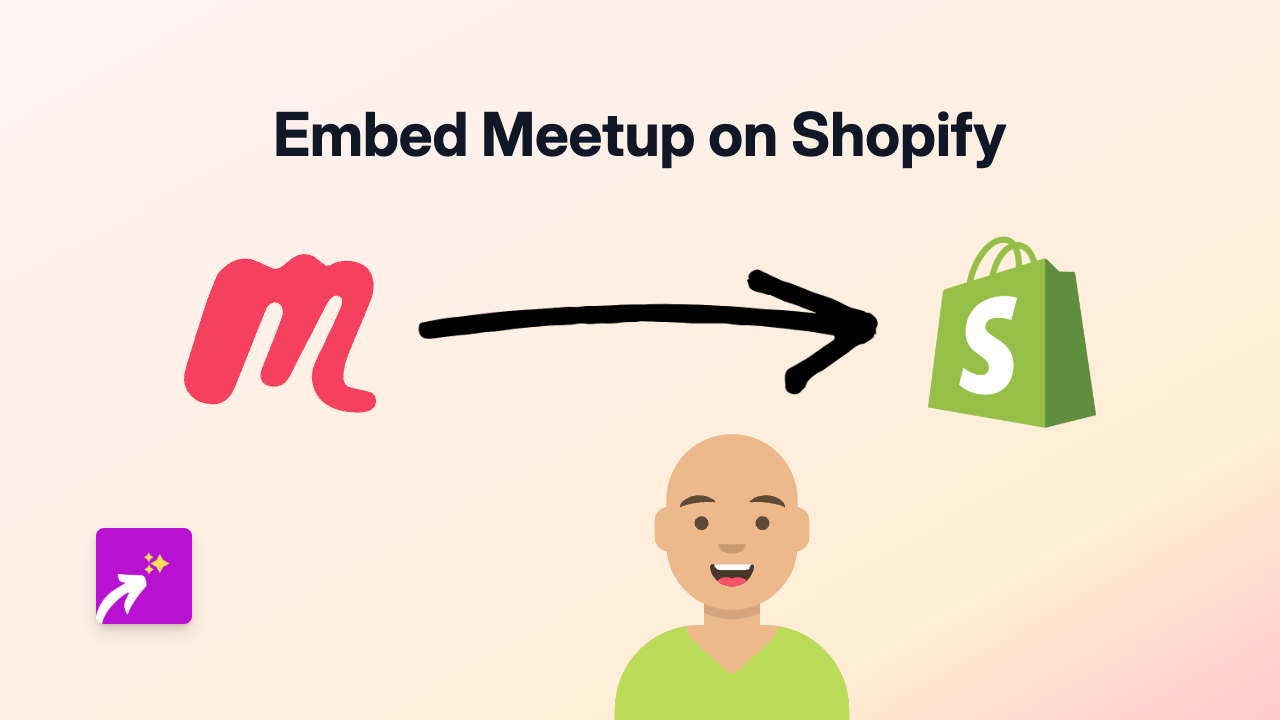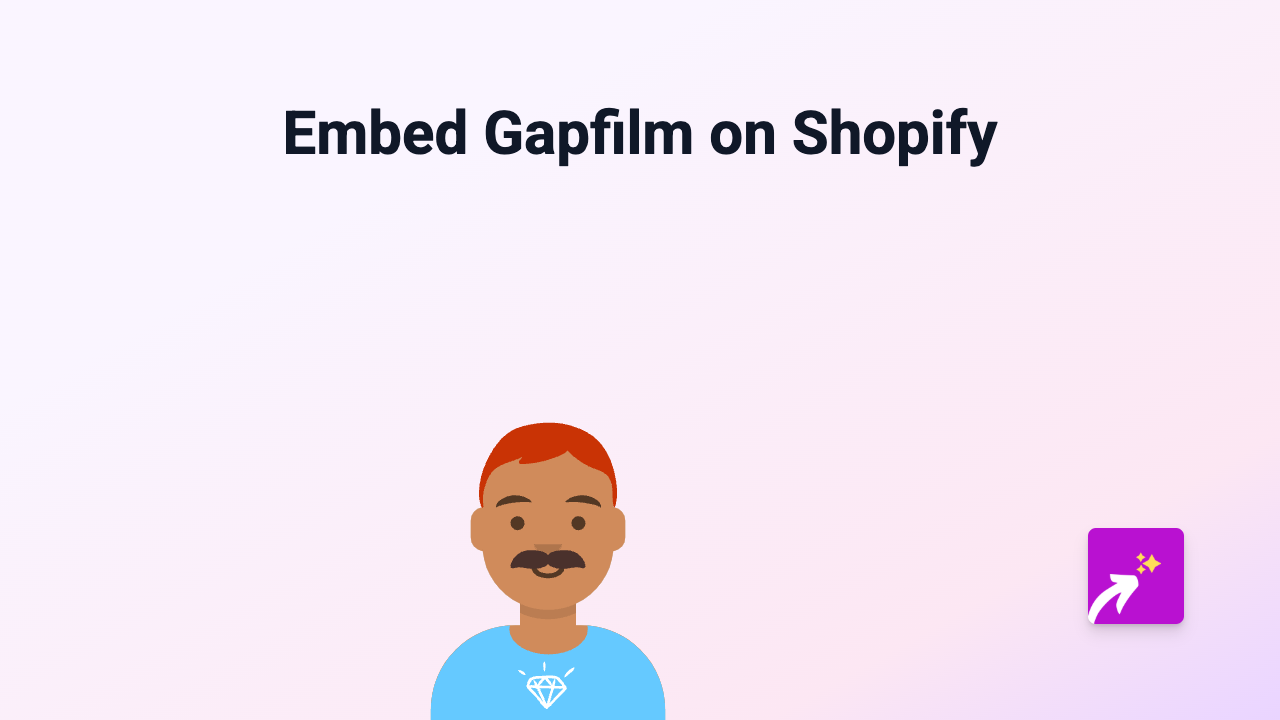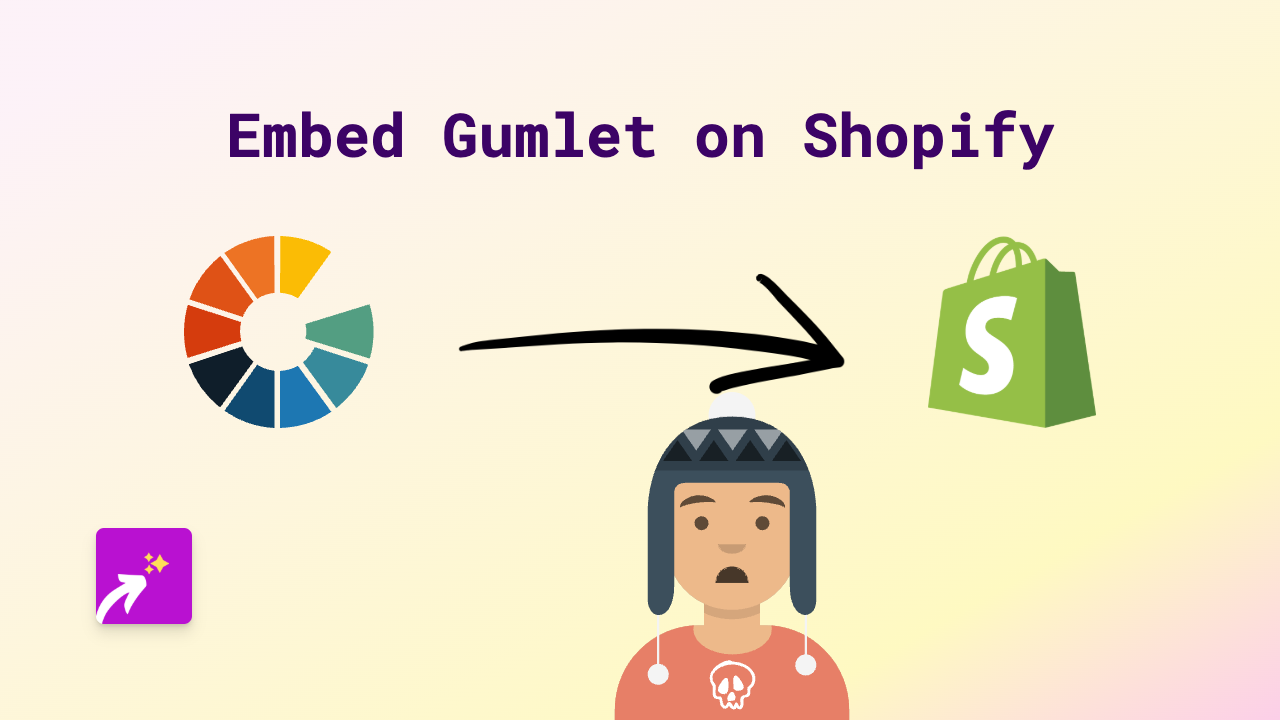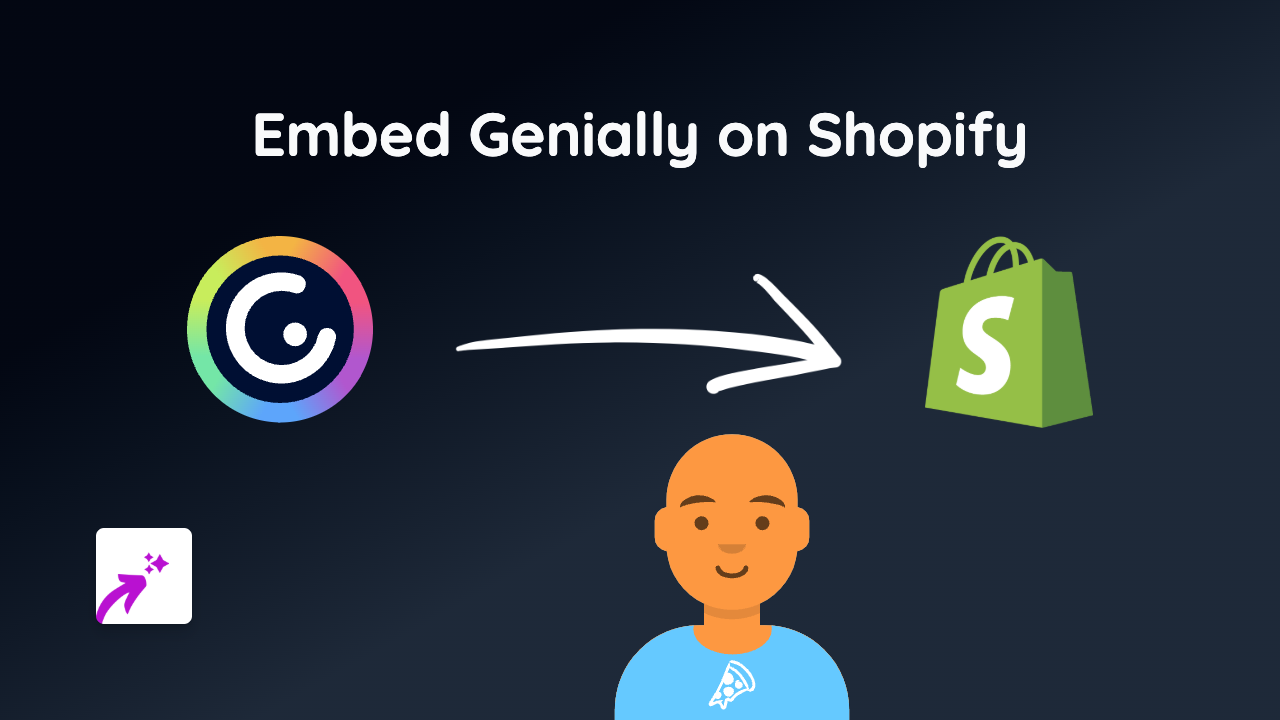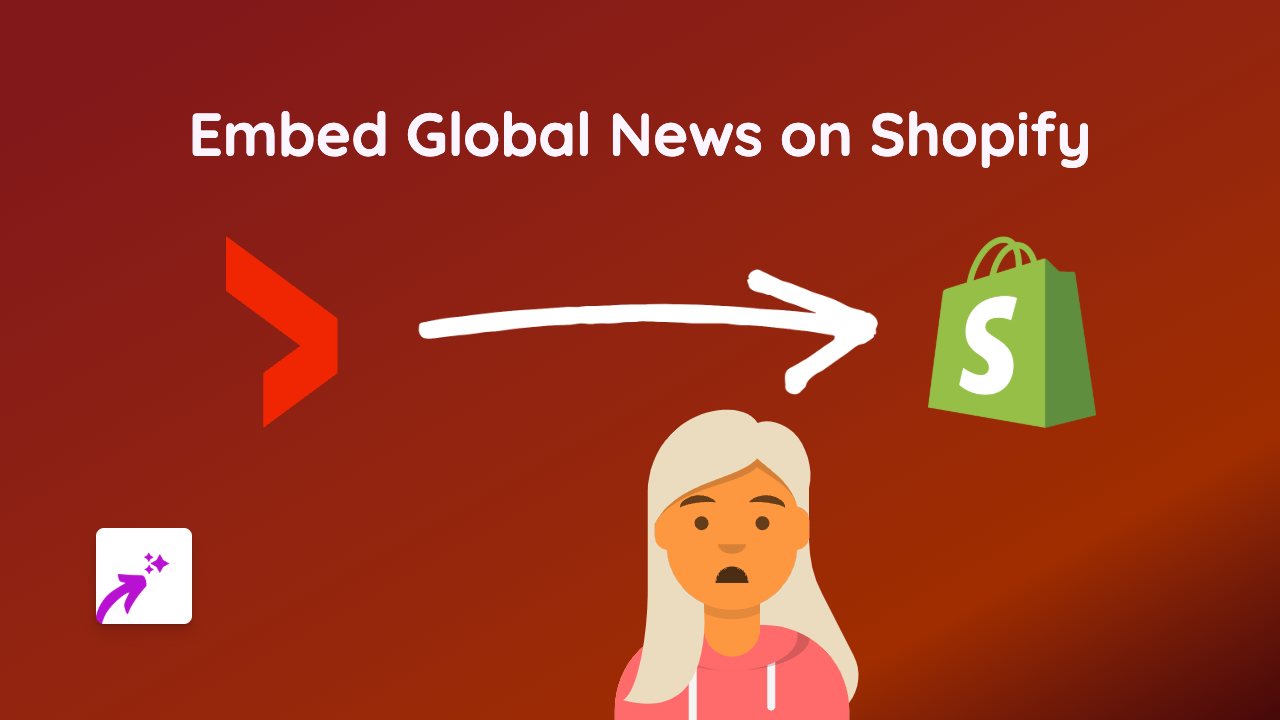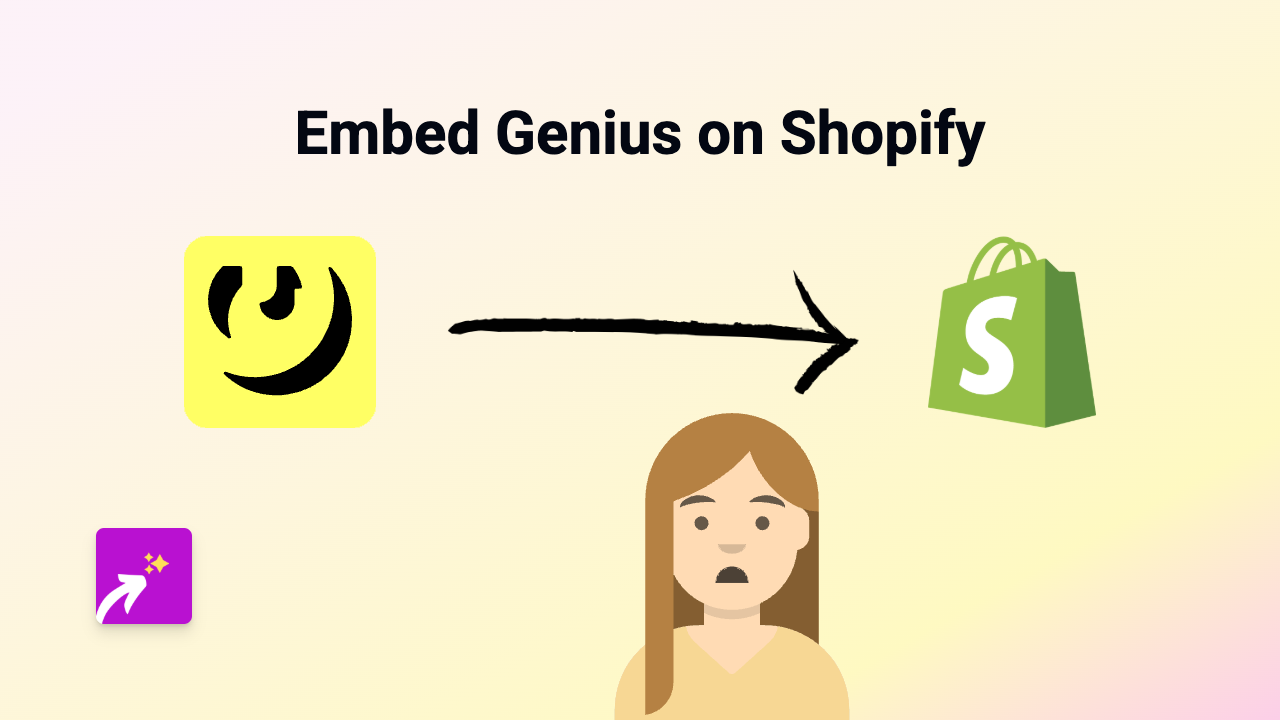How to Embed Nearpod on Shopify: A Step-by-Step Guide
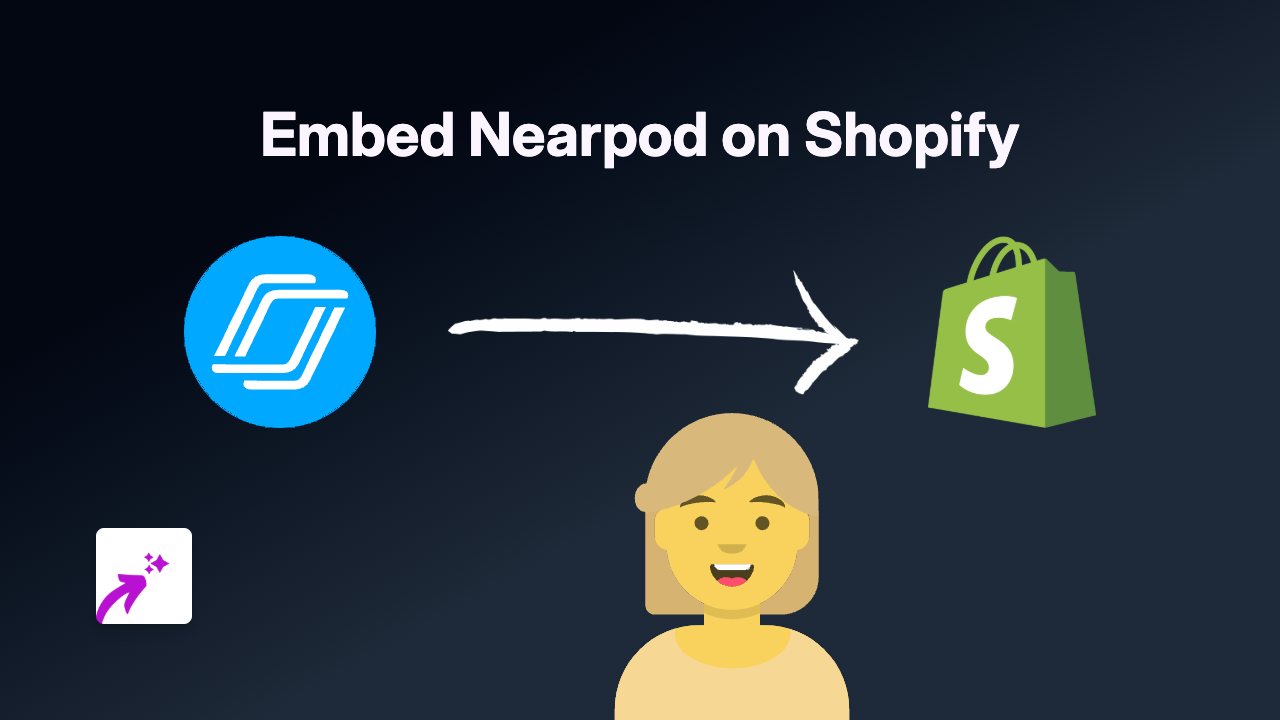
Are you looking to add interactive Nearpod lessons and presentations to your Shopify store? Whether you’re selling educational resources or want to showcase teaching materials, embedding Nearpod content can make your product pages more engaging and informative.
This guide will show you how to embed Nearpod content on your Shopify store using EmbedAny - a simple, no-code solution.
What is Nearpod?
Nearpod is an interactive classroom tool that allows educators to create engaging presentations with interactive activities, videos, and assessments. By embedding Nearpod content on your Shopify store, you can:
- Demonstrate educational products in action
- Provide interactive samples of your teaching resources
- Create engaging product demonstrations
- Offer preview lessons for courses you sell
How to Embed Nearpod on Your Shopify Store
Step 1: Install EmbedAny
First, you’ll need to install the EmbedAny app from the Shopify App Store:
- Visit EmbedAny on the Shopify App Store
- Click “Add app” and follow the installation process
- Activate the app on your store
Step 2: Get Your Nearpod Link
You’ll need the link to the Nearpod content you want to embed:
- Open your Nearpod presentation
- Click the “Share” button
- Copy the shareable link provided by Nearpod
Step 3: Add the Link to Your Store
Now you can add your Nearpod content anywhere that has a rich text editor:
- Go to the page, product description, or blog post where you want to embed your Nearpod content
- Open the rich text editor
- Paste your Nearpod link
- Highlight the link and make it italic by clicking the italic button (usually an I icon) or using the keyboard shortcut (Ctrl+I or Cmd+I)
- Save your changes
That’s it! EmbedAny will automatically transform your italicised Nearpod link into an interactive Nearpod embed that customers can interact with directly on your page.
Tips for Using Nearpod Embeds on Shopify
- Choose relevant content: Embed Nearpod presentations that showcase your products or services
- Keep it focused: Select content that adds value to your customers’ shopping experience
- Test on mobile: Make sure your embedded Nearpod content looks good on mobile devices
- Consider loading times: While embeds are powerful, ensure your page still loads quickly
Where to Use Nearpod Embeds
You can add Nearpod embeds throughout your Shopify store:
- Product descriptions
- Educational resource pages
- Blog posts about teaching methods
- Custom pages showcasing your expertise
By embedding Nearpod content directly in your Shopify store, you provide visitors with an interactive experience that can help demonstrate your educational products and increase engagement with your brand.