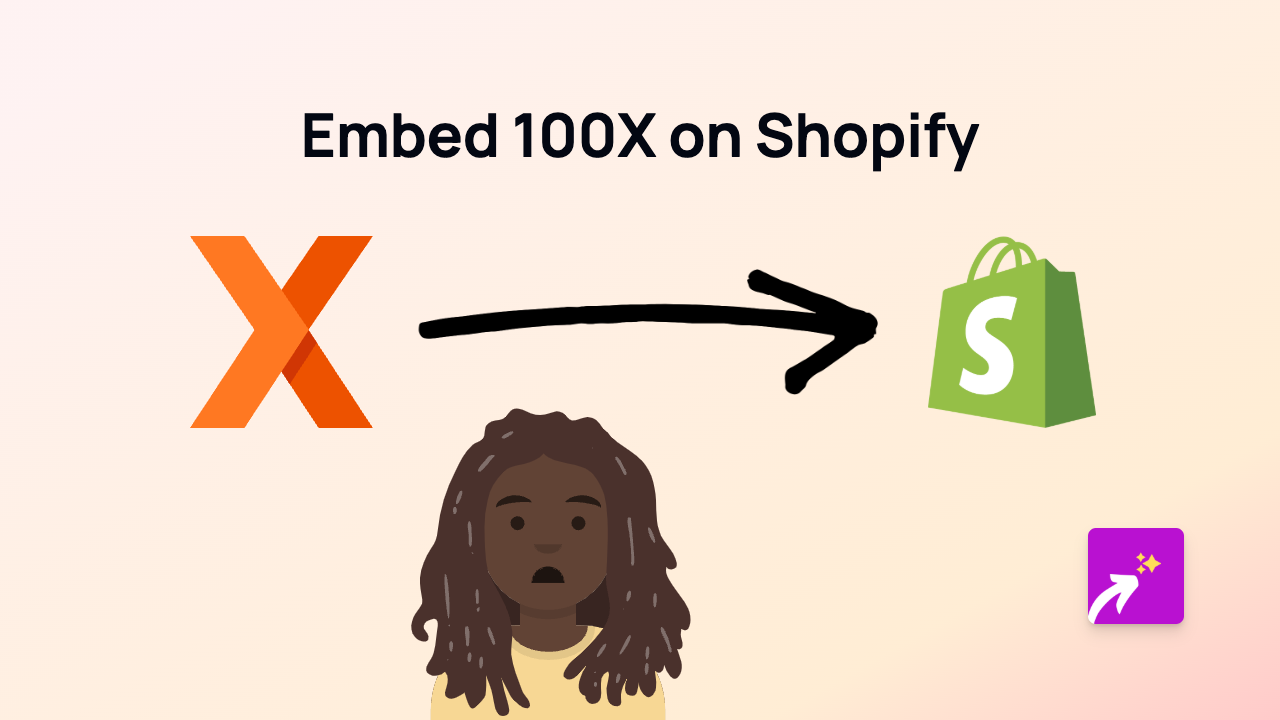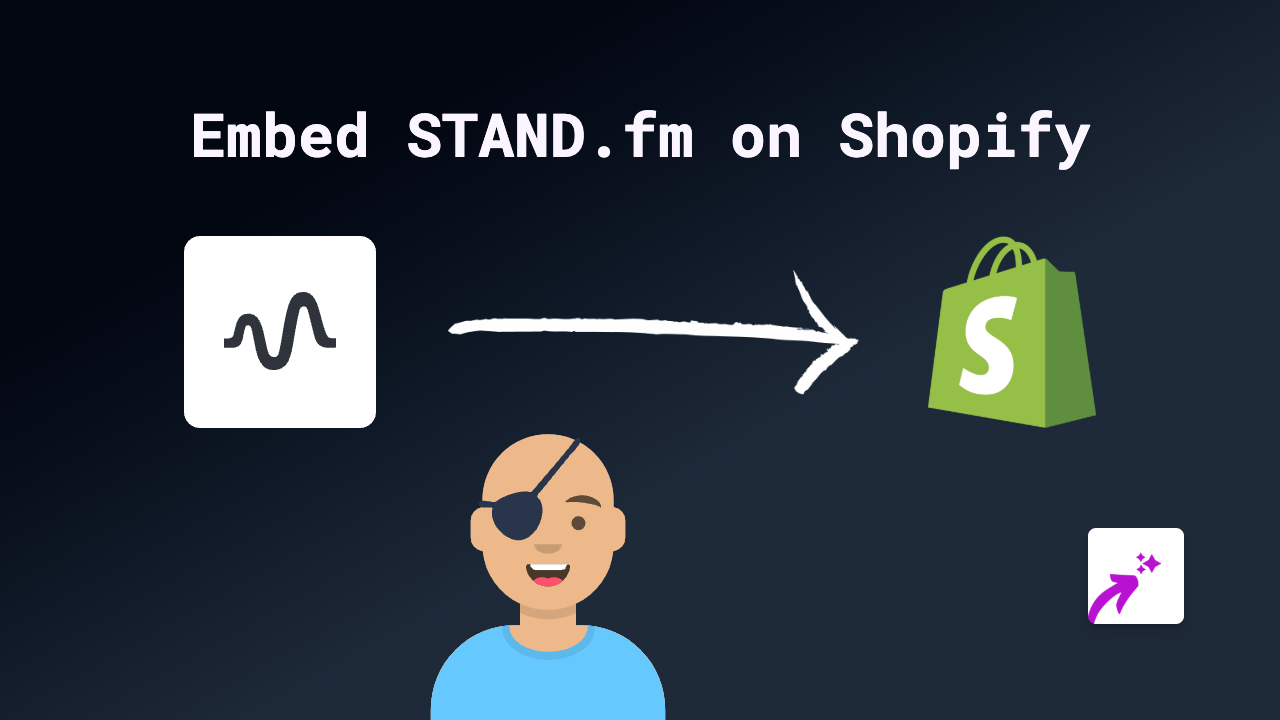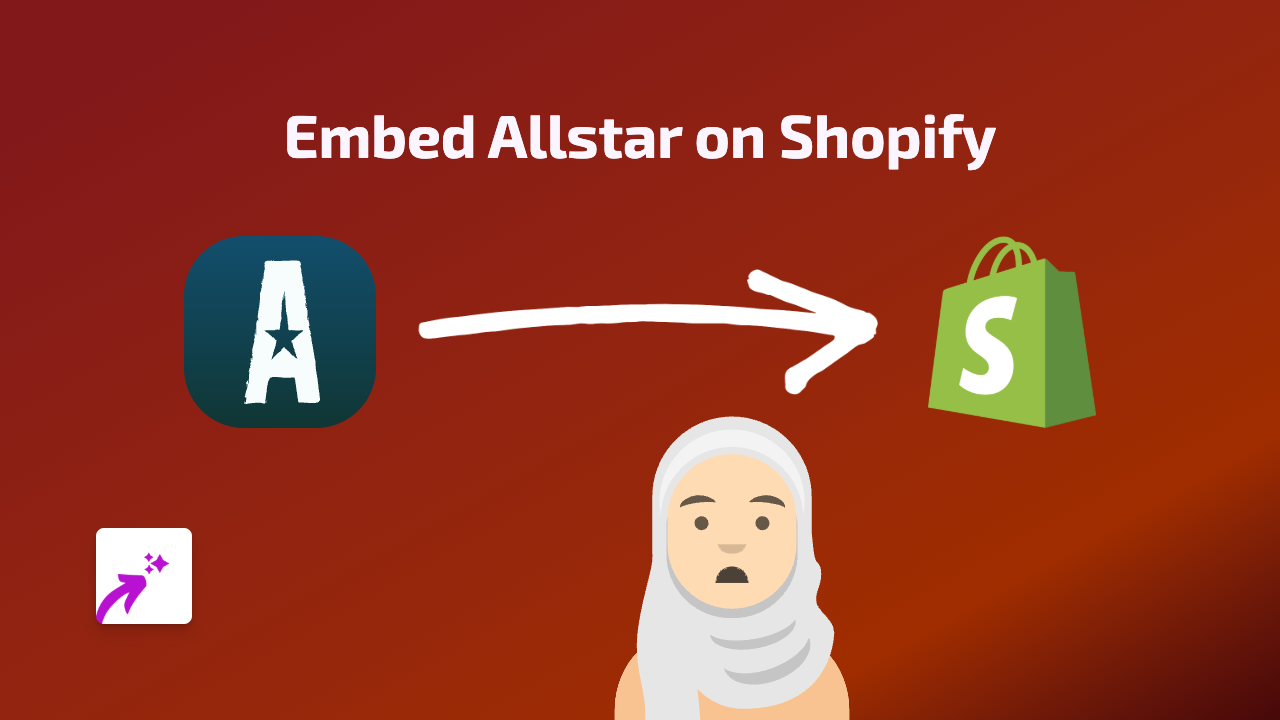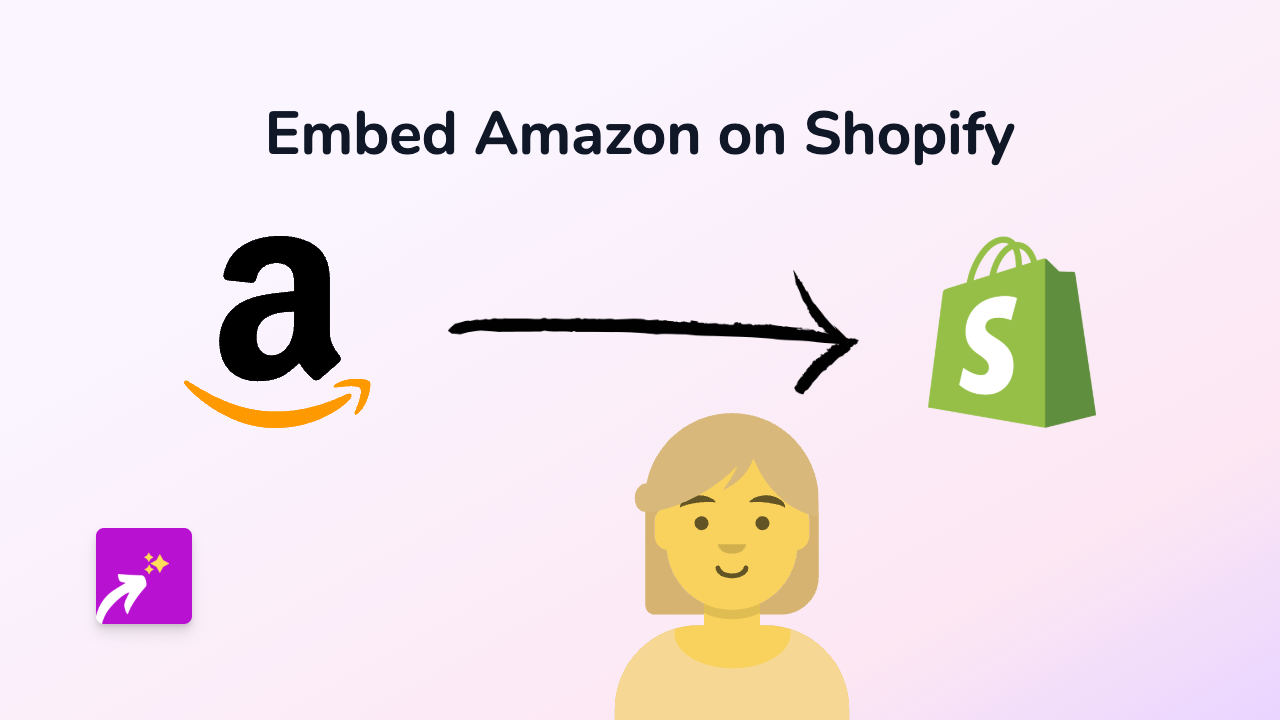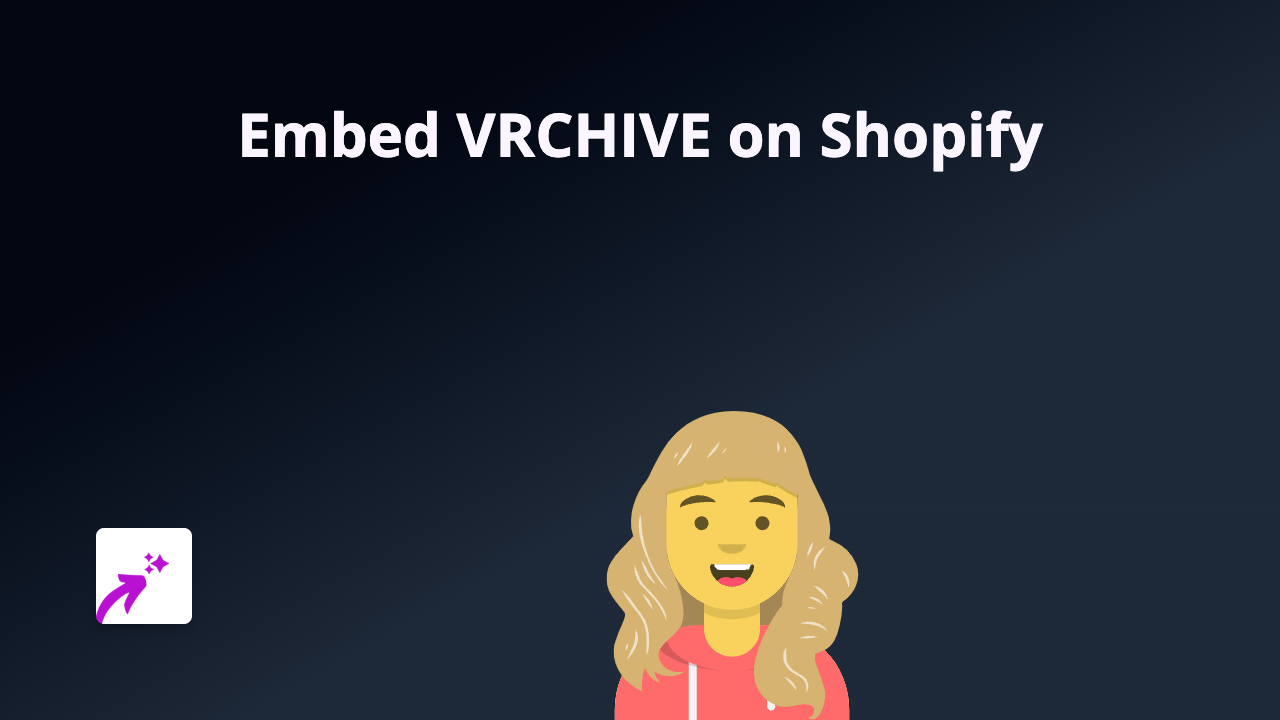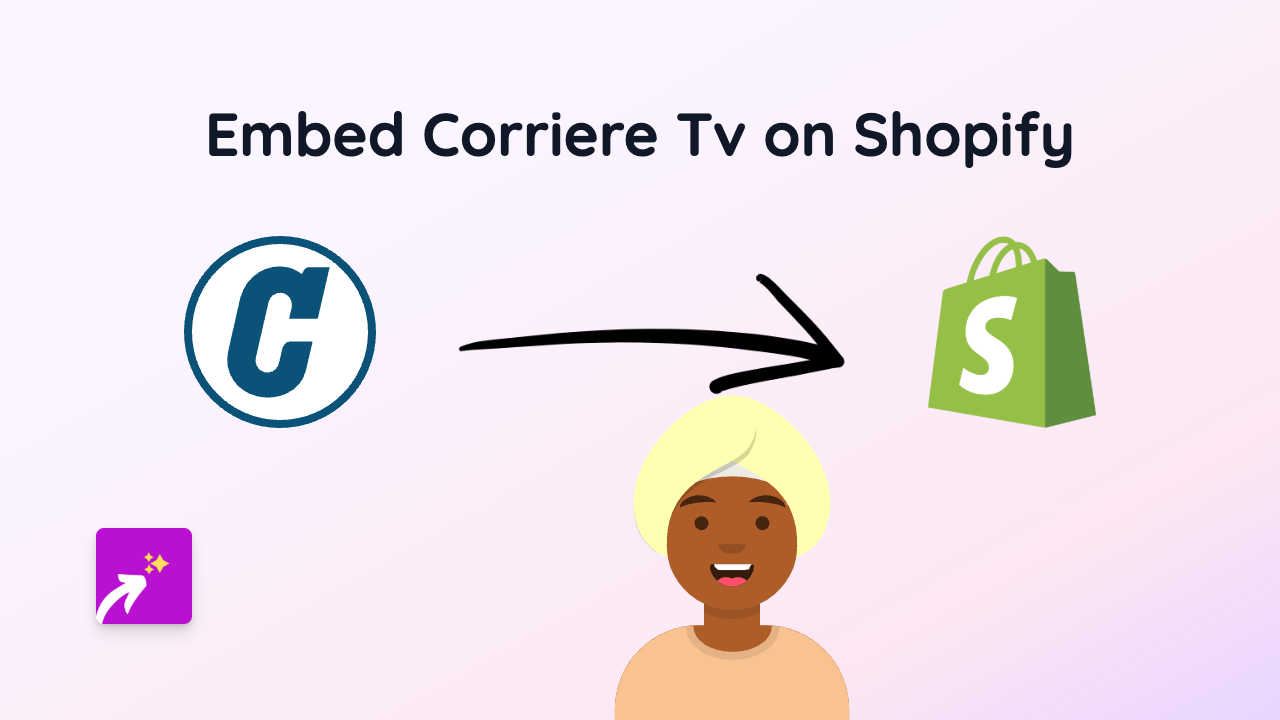How to Embed Naver TV Videos on Your Shopify Store | Complete Guide
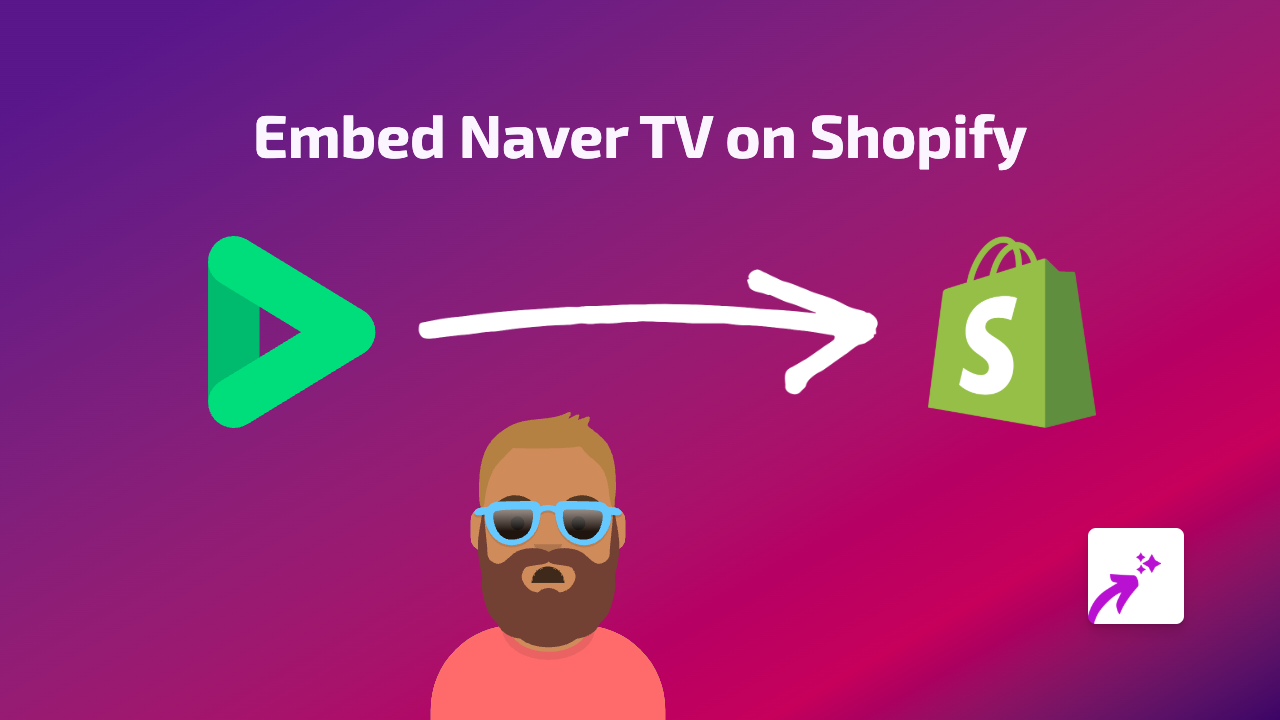
Looking to add Naver TV videos to your Shopify store? Whether you want to showcase Korean content, display Naver TV broadcasts, or share popular K-drama clips, adding these videos can make your store more engaging for customers who love Korean content.
With EmbedAny, you can easily embed Naver TV videos anywhere on your Shopify store without any coding knowledge. Here’s how to do it:
Step 1: Install EmbedAny on Your Store
Before you can start embedding Naver TV videos, you’ll need to install the EmbedAny app:
- Visit EmbedAny on the Shopify App Store
- Click “Add app” to install it on your store
- Follow the on-screen instructions to complete the installation
- Make sure the app is activated on your store
Step 2: Find Your Naver TV Video
- Go to Naver TV
- Browse or search for the video you want to embed
- Once you’ve found the video, copy the full URL from your browser address bar
- It should look something like:
https://tv.naver.com/v/12345678
- It should look something like:
Step 3: Embed the Naver TV Video on Your Store
Now comes the simple part:
- Go to your Shopify admin and navigate to the page, product, or blog post where you want to add the Naver TV video
- Paste the Naver TV video URL into the text editor
- Important step: Make the link italic by selecting it and clicking the italic button (or using keyboard shortcut Ctrl+I or Cmd+I)
- Save your changes
That’s it! The Naver TV video will now appear as a proper embedded player on your store, allowing your customers to watch it without leaving your website.
Where Can You Add Naver TV Videos?
You can embed Naver TV videos in various places on your Shopify store:
- Product descriptions
- Blog posts
- Custom pages
- Collection descriptions
- Homepage sections
Why Embed Naver TV Videos?
Adding Naver TV content to your store can:
- Showcase Korean content that resonates with your customers
- Provide helpful product demonstrations or tutorials
- Share relevant K-drama clips if your products are related to Korean culture
- Display testimonials or reviews from Korean influencers
- Improve dwell time on your pages, which can benefit SEO
Remember, EmbedAny works with 800+ platforms, so you can use the same simple process to embed content from almost any service, not just Naver TV.
By following these steps, you’ll have interactive Naver TV videos displayed directly on your Shopify store with minimal effort, giving your customers a richer, more engaging shopping experience.