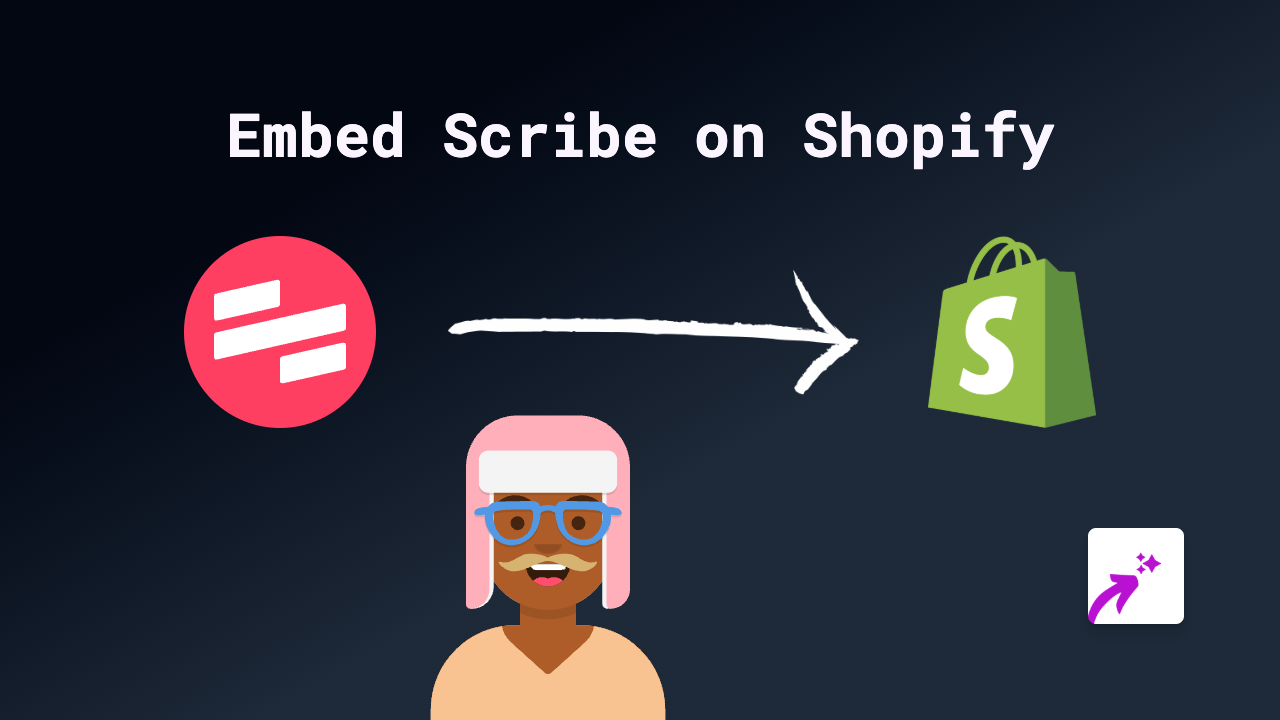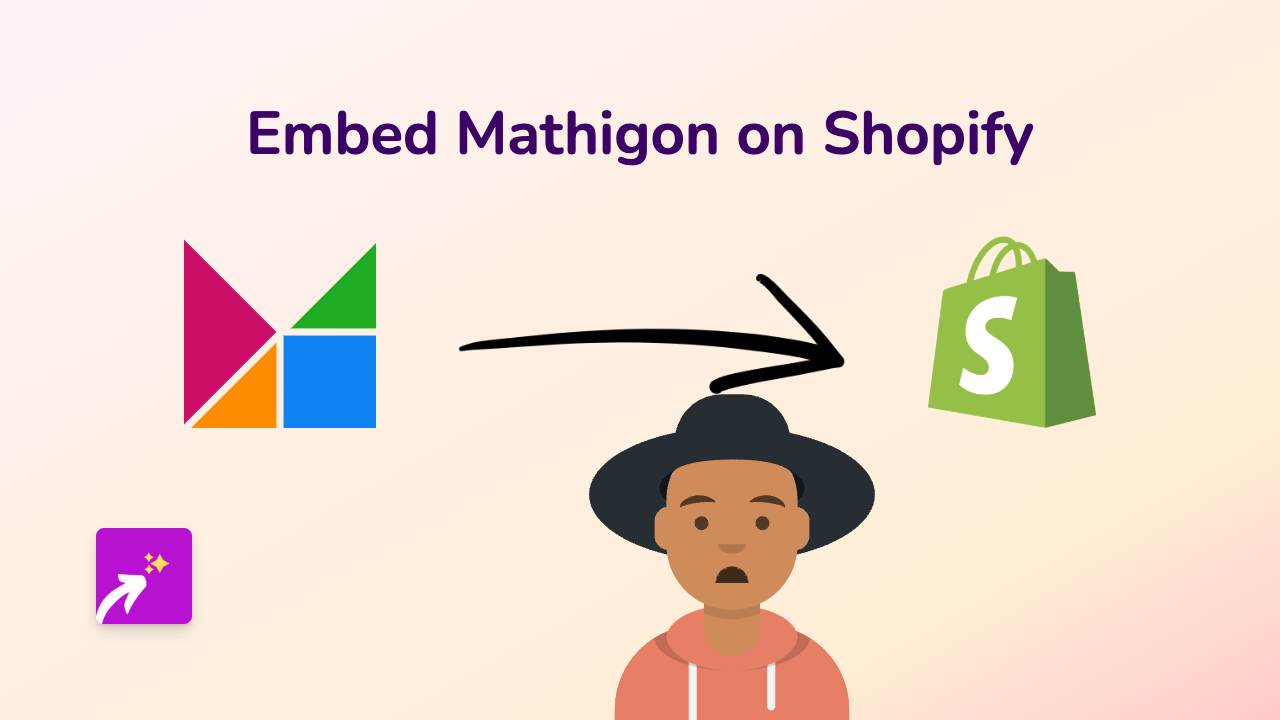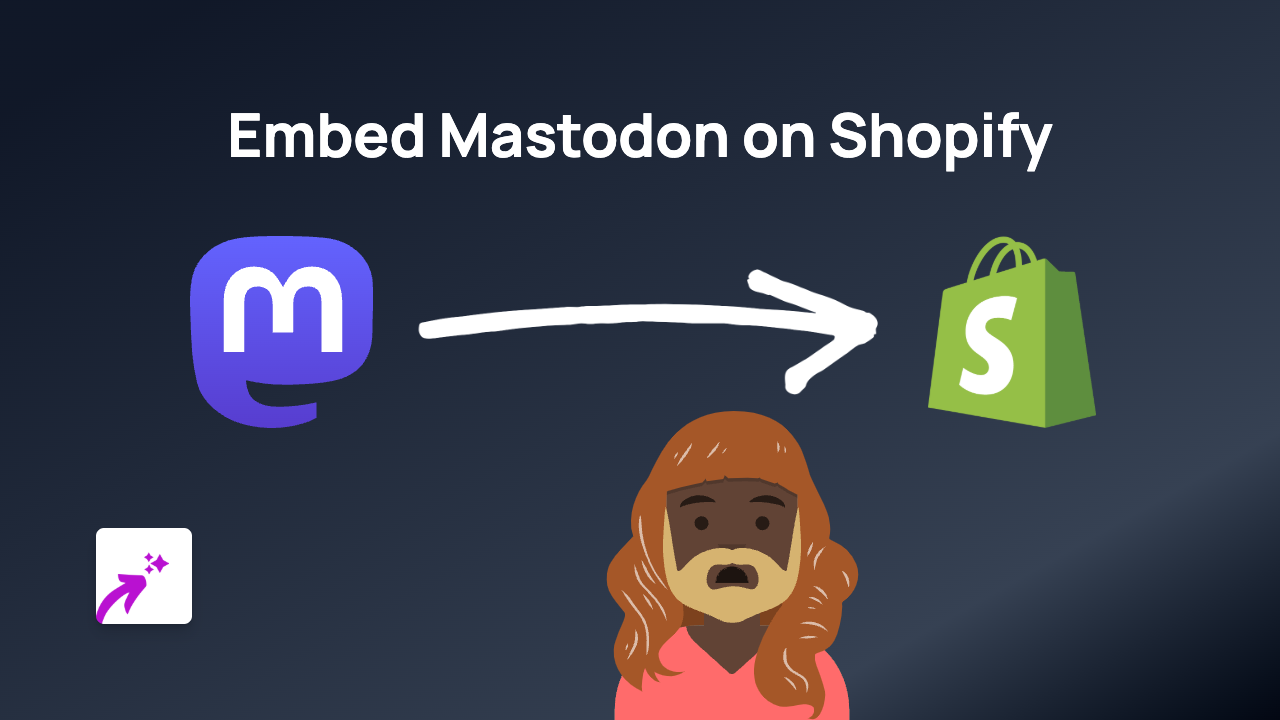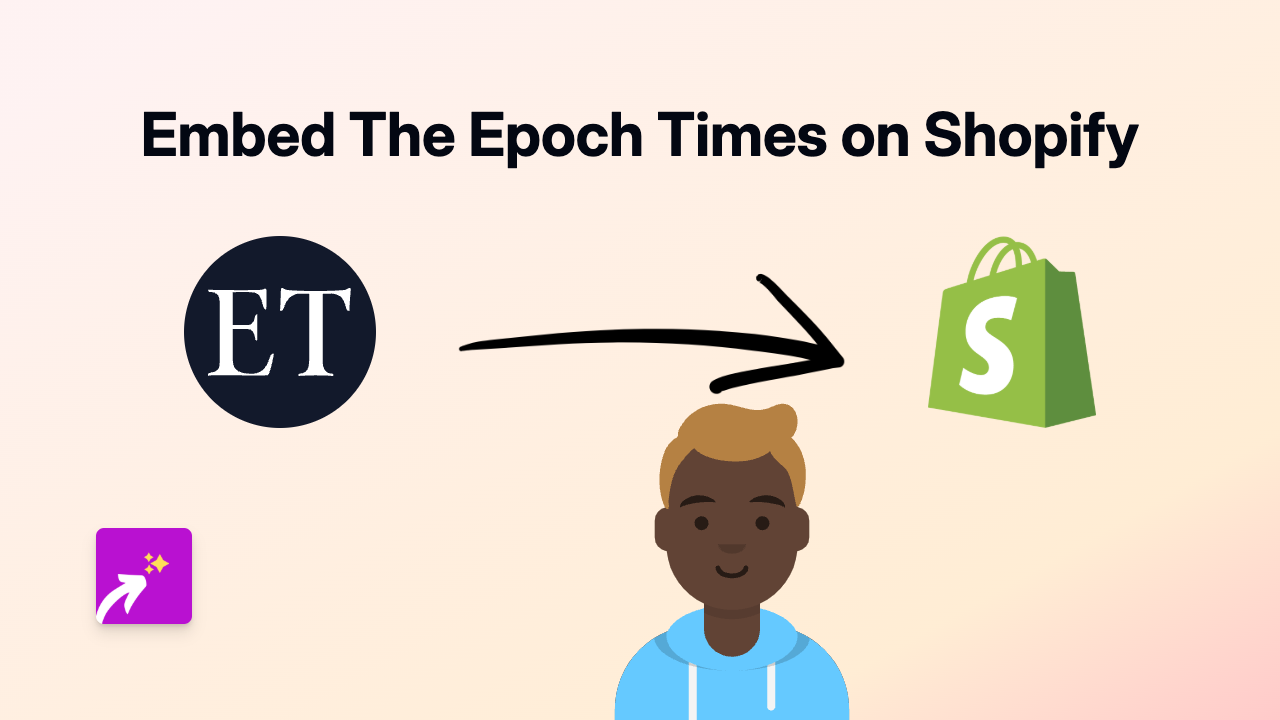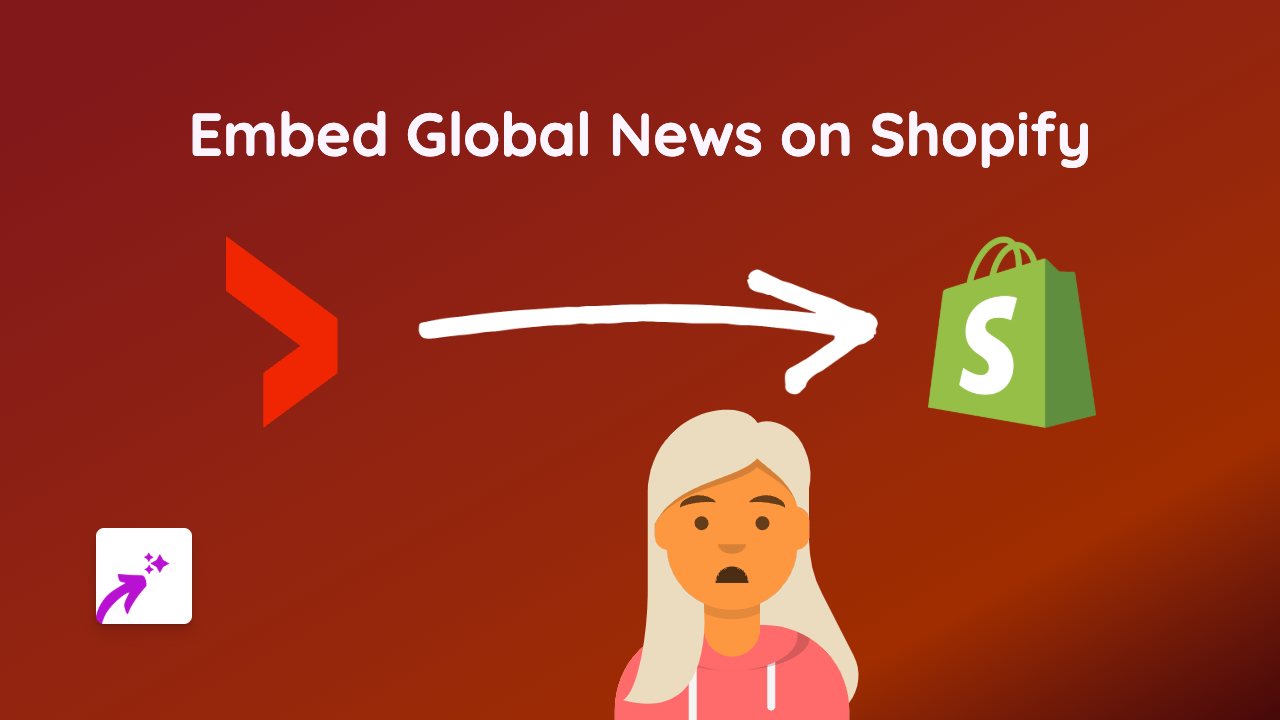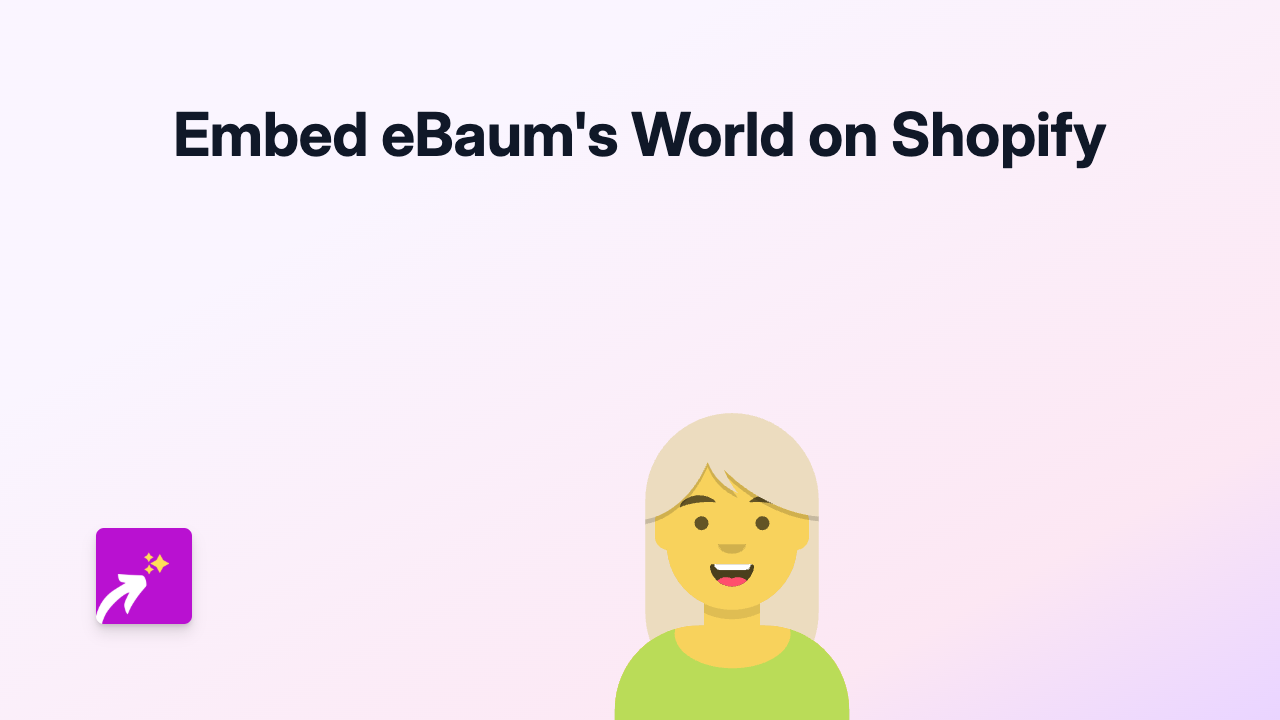How to Embed MyVRSpot Videos on Your Shopify Store with EmbedAny
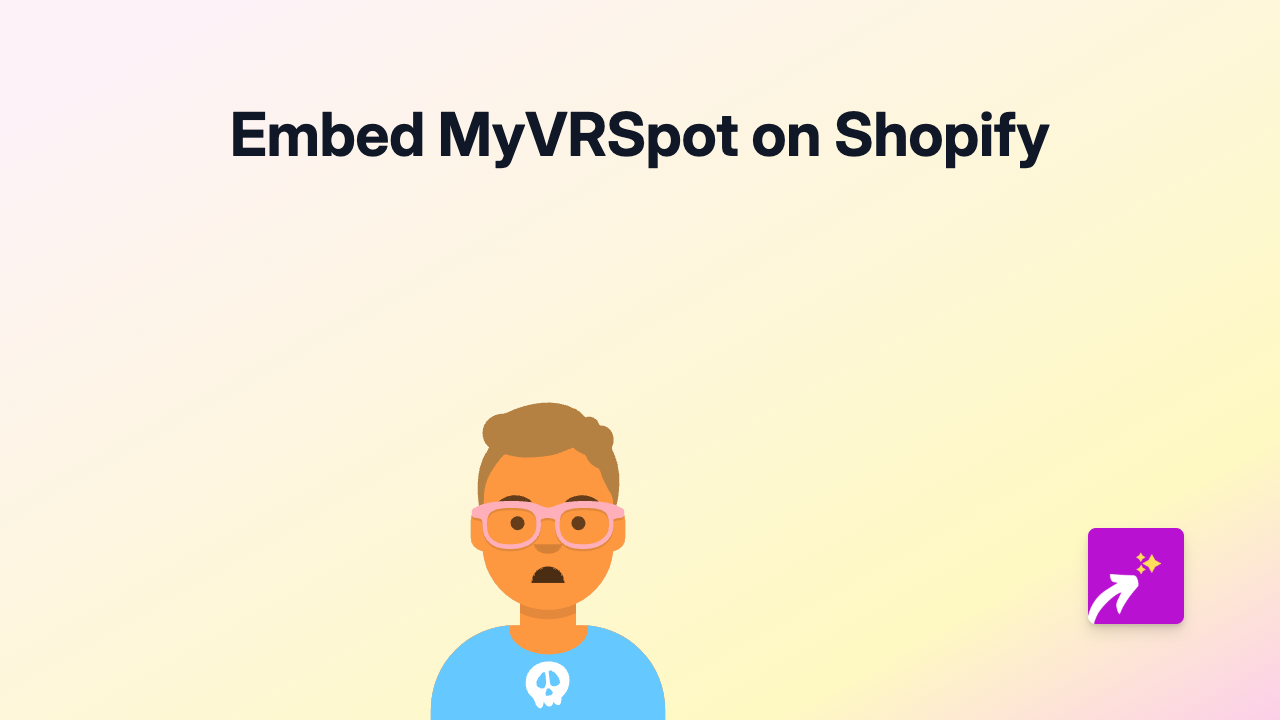
Are you looking to showcase MyVRSpot videos on your Shopify store? Whether you’re an educator wanting to display educational content or a business sharing instructional videos from MyVRSpot, this guide will walk you through the process step by step.
What is MyVRSpot?
MyVRSpot is a video hosting and management platform often used by educational institutions and organisations to host, share and manage video content securely. Adding MyVRSpot videos to your Shopify store can help you present educational content, tutorials, or demonstrations to your customers.
Why Embed MyVRSpot Videos on Your Shopify Store?
- Demonstrate products in action with instructional videos
- Share educational content with your customers
- Keep visitors engaged on your site longer
- Provide valuable information without requiring visitors to leave your store
How to Embed MyVRSpot Videos on Shopify
Step 1: Install the EmbedAny App
First, you’ll need to install the EmbedAny app from the Shopify App Store:
- Visit EmbedAny on the Shopify App Store
- Click “Add app” and follow the installation instructions
- Activate the app on your store
Step 2: Get Your MyVRSpot Video Link
- Log in to your MyVRSpot account
- Navigate to the video you want to embed
- Find the share or embed option
- Copy the video URL (not the embed code, just the URL)
Step 3: Add the Link to Your Shopify Store
- Go to your Shopify admin panel
- Edit the page, product description, or blog post where you want to add the video
- Paste the MyVRSpot video link in the text editor
- Important: Make the link italic by selecting it and clicking the italic button (or using the keyboard shortcut Ctrl+I / Cmd+I)
- Save your changes
That’s it! EmbedAny will automatically convert your italicised MyVRSpot link into an interactive video player when your page loads.
Tips for Using MyVRSpot Videos on Your Shopify Store
- Place videos strategically where they add the most value
- Consider adding videos to product descriptions to show your products in action
- Use educational MyVRSpot content on blog posts or dedicated learning pages
- Add videos to your About page to tell your brand story
Troubleshooting
If your MyVRSpot video isn’t displaying correctly:
- Ensure you’ve made the link italic in the text editor
- Verify that the EmbedAny app is properly installed and activated
- Check that you’re using a valid MyVRSpot video URL
- Make sure the video is set to be publicly viewable on MyVRSpot
With EmbedAny, embedding MyVRSpot videos on your Shopify store is simple and requires no technical skills or coding knowledge. Enhance your store with engaging video content today!