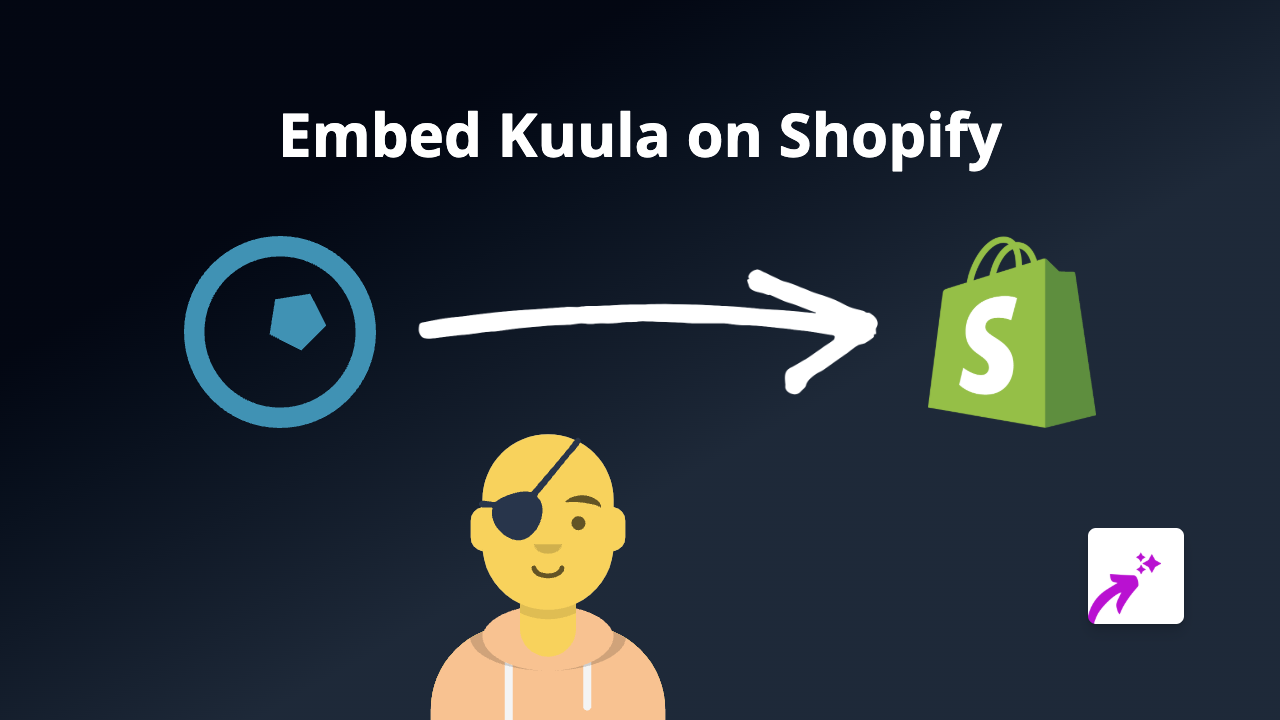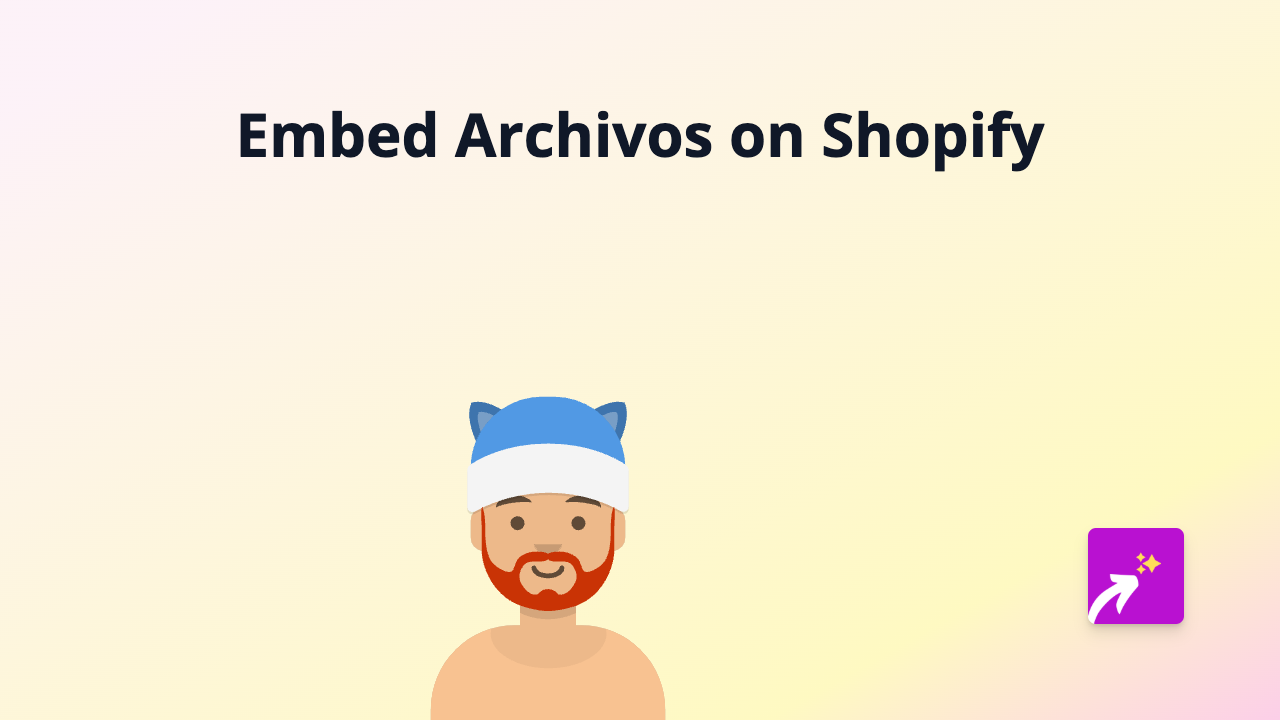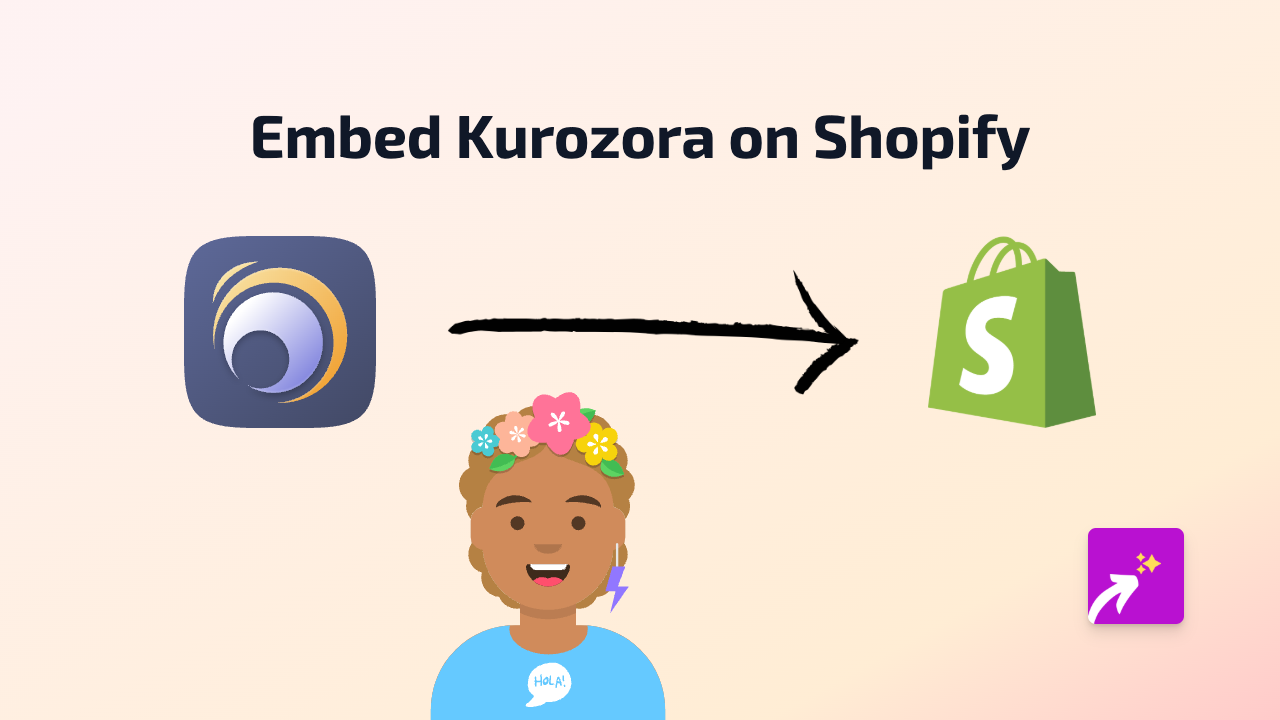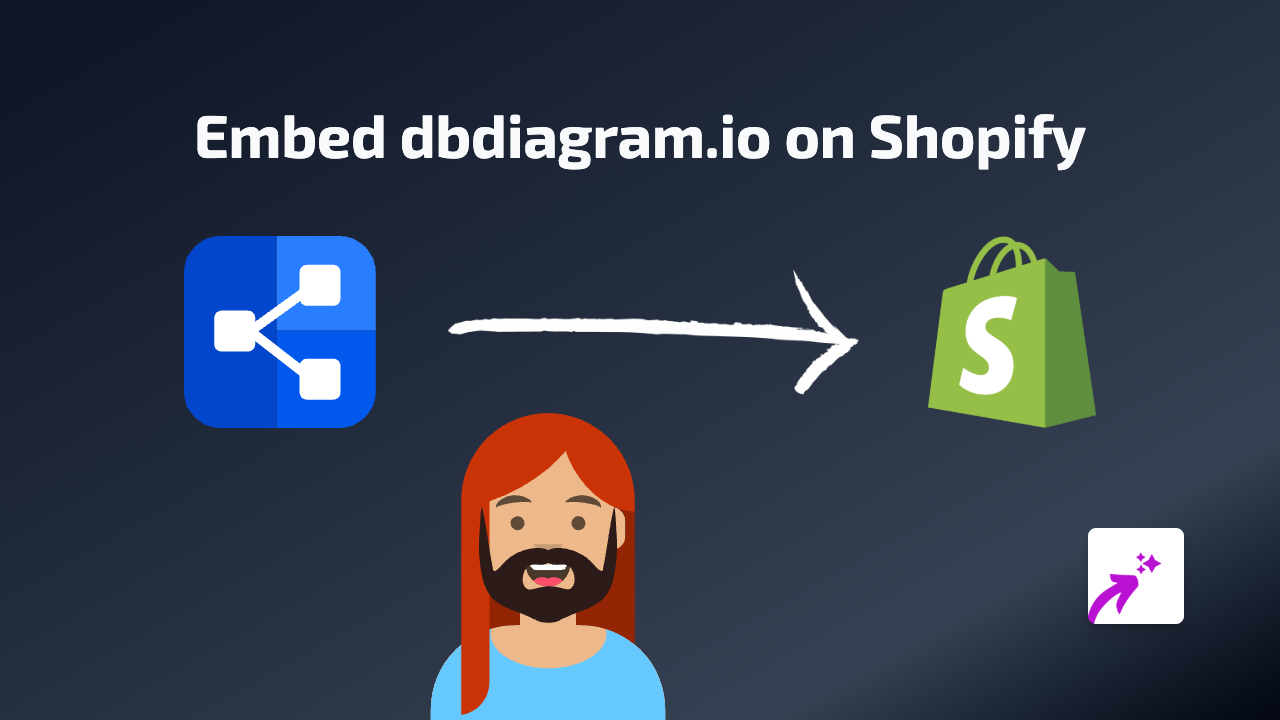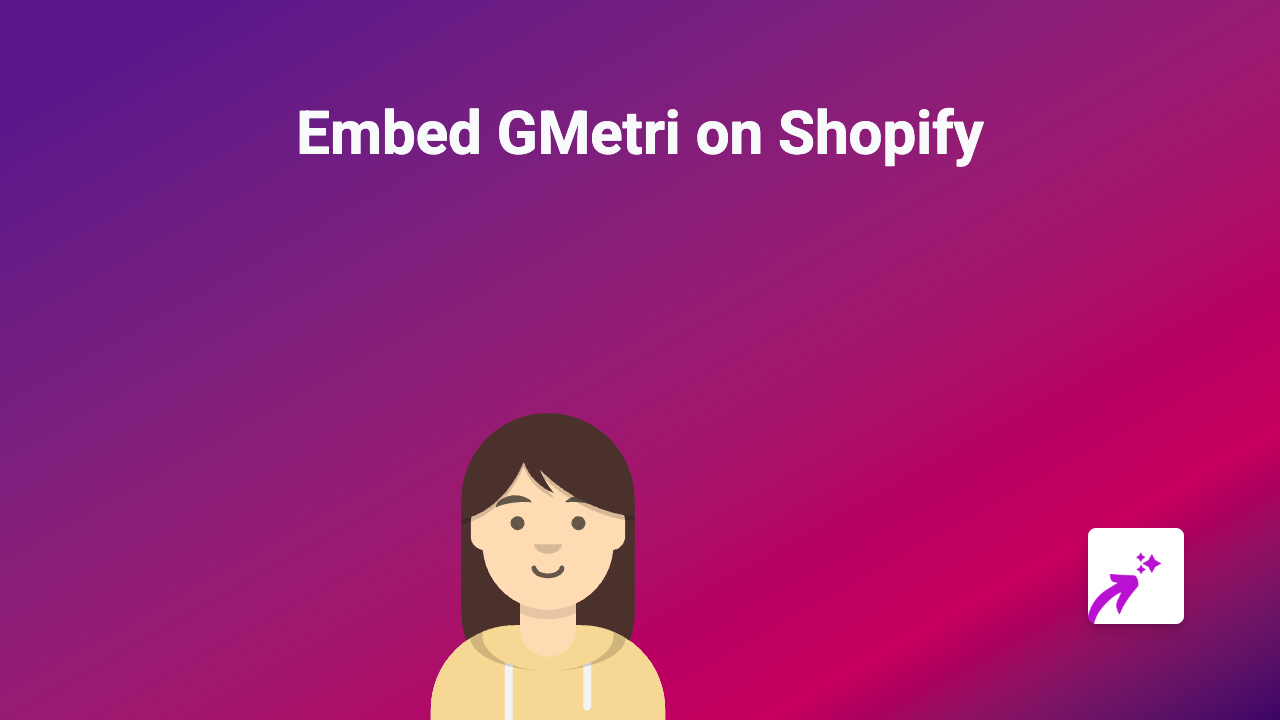How to Embed Muse.ai Videos on Your Shopify Store using EmbedAny
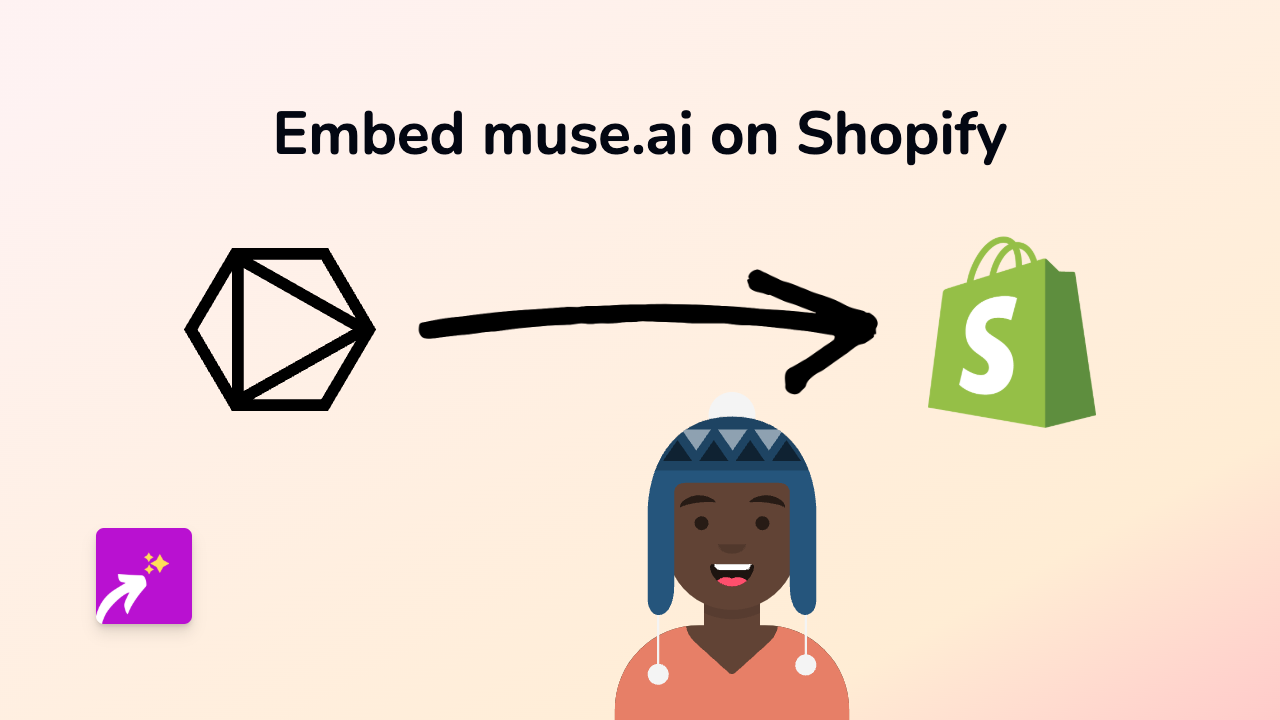
Adding Muse.ai videos to your Shopify store can significantly boost engagement and help showcase your products in action. With the EmbedAny app, you can embed Muse.ai videos anywhere on your store without any coding knowledge. Here’s how to do it in just a few simple steps.
What is Muse.ai?
Muse.ai is a powerful video hosting platform designed for businesses that offers advanced features like video search, AI-powered analytics, and customizable players. Embedding these videos on your Shopify store can help improve conversion rates by providing rich, interactive content.
Step 1: Install the EmbedAny App
First, you’ll need to install the EmbedAny app from the Shopify App Store:
- Go to https://apps.shopify.com/embed
- Click “Add app” and follow the installation instructions
- Complete the setup process to activate EmbedAny on your store
Step 2: Copy Your Muse.ai Video Link
Next, you’ll need to get the link to the Muse.ai video you want to embed:
- Go to your Muse.ai dashboard
- Find the video you want to embed
- Click on the “Share” button
- Copy the video link to your clipboard
Step 3: Add the Link to Your Shopify Store
Now you can add the Muse.ai video link to your store:
- Go to the page, product, or blog post where you want to embed the video
- Open the rich text editor
- Paste the Muse.ai link (e.g.,
https://muse.ai/v/yourvideoID) - Select the link text and click the “Italic” button (or use the keyboard shortcut)
- Save your changes
That’s it! EmbedAny will automatically convert your italicized Muse.ai link into an interactive, embedded video player.
Where Can You Embed Muse.ai Videos?
You can add Muse.ai videos in several places on your Shopify store:
- Product descriptions
- Blog posts
- Custom pages
- Collection descriptions
- Announcements
- Anywhere you can access the rich text editor
Why Embed Muse.ai Videos?
Adding Muse.ai videos to your Shopify store has several benefits:
- Show product demonstrations in action
- Keep customers on your store instead of linking to external sites
- Provide detailed tutorials or how-to content
- Share testimonials and reviews
- Improve time spent on page metrics
Tips for Using Muse.ai Embeds
- Ensure your videos are properly optimized for web viewing
- Choose appropriate thumbnails for your videos
- Keep videos relevant to the page content
- Consider adding captions for accessibility
With EmbedAny, embedding Muse.ai videos on your Shopify store couldn’t be easier. Start enriching your store with interactive content today!