How to Embed Mote Audio on Shopify Using EmbedAny

How to Add Mote Audio Messages to Your Shopify Store
Adding voice notes and audio feedback from Mote to your Shopify store can make your product descriptions more personal and engaging. With EmbedAny, you can embed Mote audio messages anywhere on your store without any technical skills.
What is Mote?
Mote is a voice messaging tool that allows you to record and share audio messages. Adding Mote recordings to your Shopify store can help:
- Provide audio explanations of products
- Add a personal touch to your store
- Give audio feedback or testimonials
- Create accessible content for visitors
Step-by-Step Guide to Embedding Mote on Shopify
Step 1: Install EmbedAny
- Visit the EmbedAny app page on the Shopify App Store
- Click “Add app” and follow the installation instructions
- Once installed, activate the app on your store
Step 2: Copy Your Mote Link
- Go to your Mote dashboard
- Find the audio message you want to embed
- Click the “Share” button
- Copy the link to your Mote audio recording
Step 3: Add the Mote Link to Your Shopify Store
- Go to the page or product where you want to embed the Mote audio
- Edit the content (like a product description or page content)
- Paste your Mote link
- Important: Italicise the link by selecting it and using the italic button (or pressing Ctrl+I)
- Save your changes
That’s it! The Mote audio will now appear as an interactive player on your page.
Where to Use Mote Embeds on Your Shopify Store
- Product descriptions: Add voice explanations about product features
- About Us page: Include personal audio messages from your team
- FAQ sections: Answer common questions with your voice
- Testimonials: Let customers hear authentic feedback
Tips for Using Mote on Your Shopify Store
- Keep audio messages brief and focused
- Use clear audio quality for the best user experience
- Add a mix of text and audio content for accessibility
- Consider adding transcripts for audio messages
Troubleshooting
If your Mote embed isn’t appearing properly:
- Make sure you’ve italicised the link
- Check that the Mote link is publicly shareable
- Verify that EmbedAny is properly installed and activated
- Try refreshing your store’s cache
With EmbedAny, adding Mote audio to your Shopify store is simple and can significantly enhance the shopping experience for your customers.

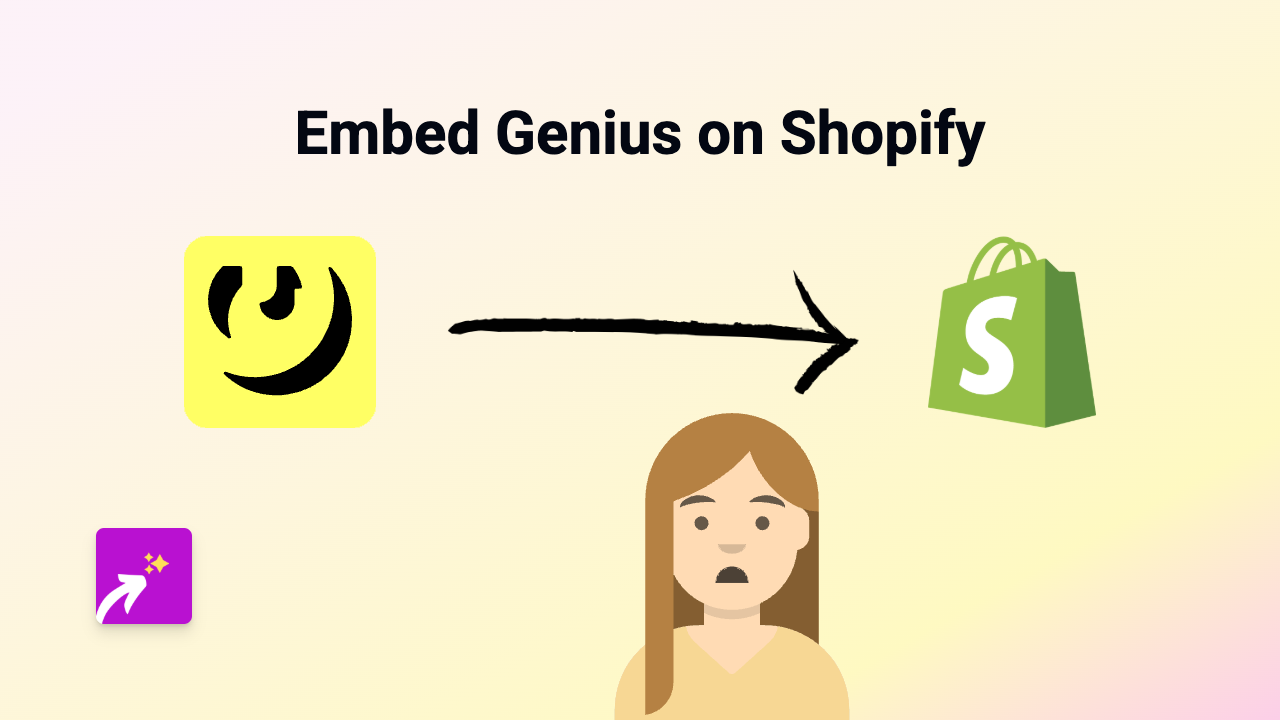
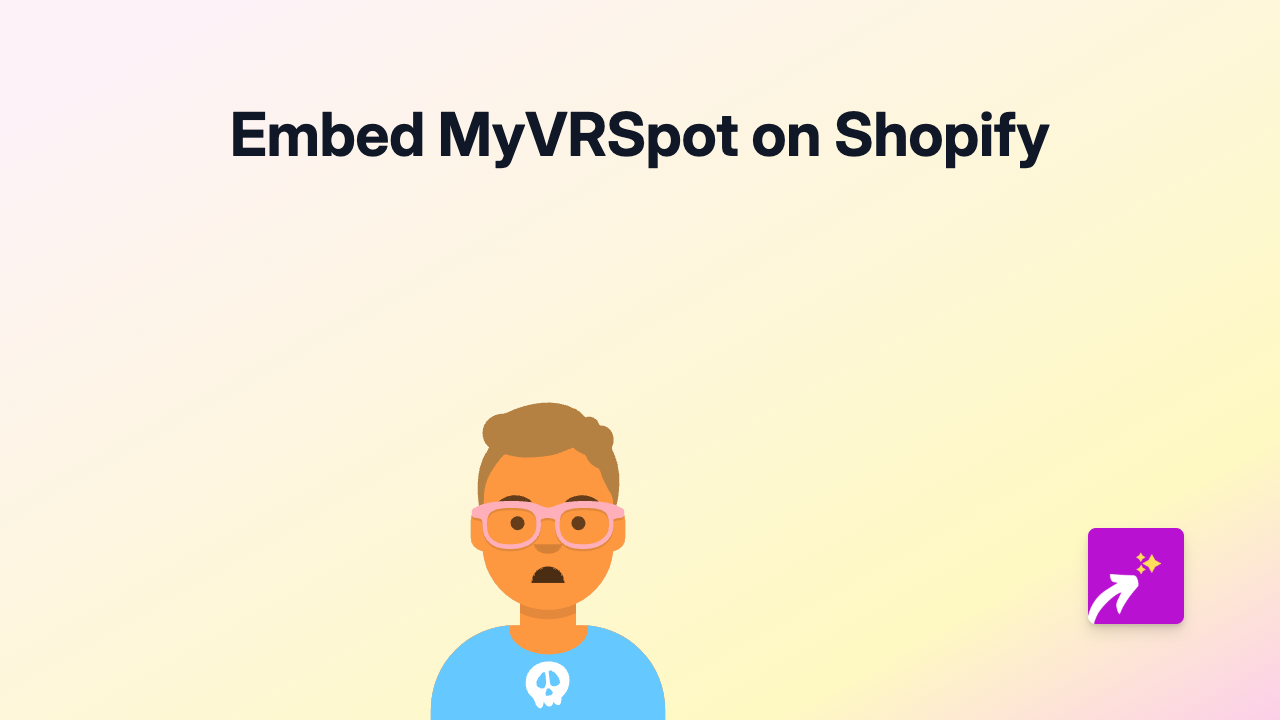
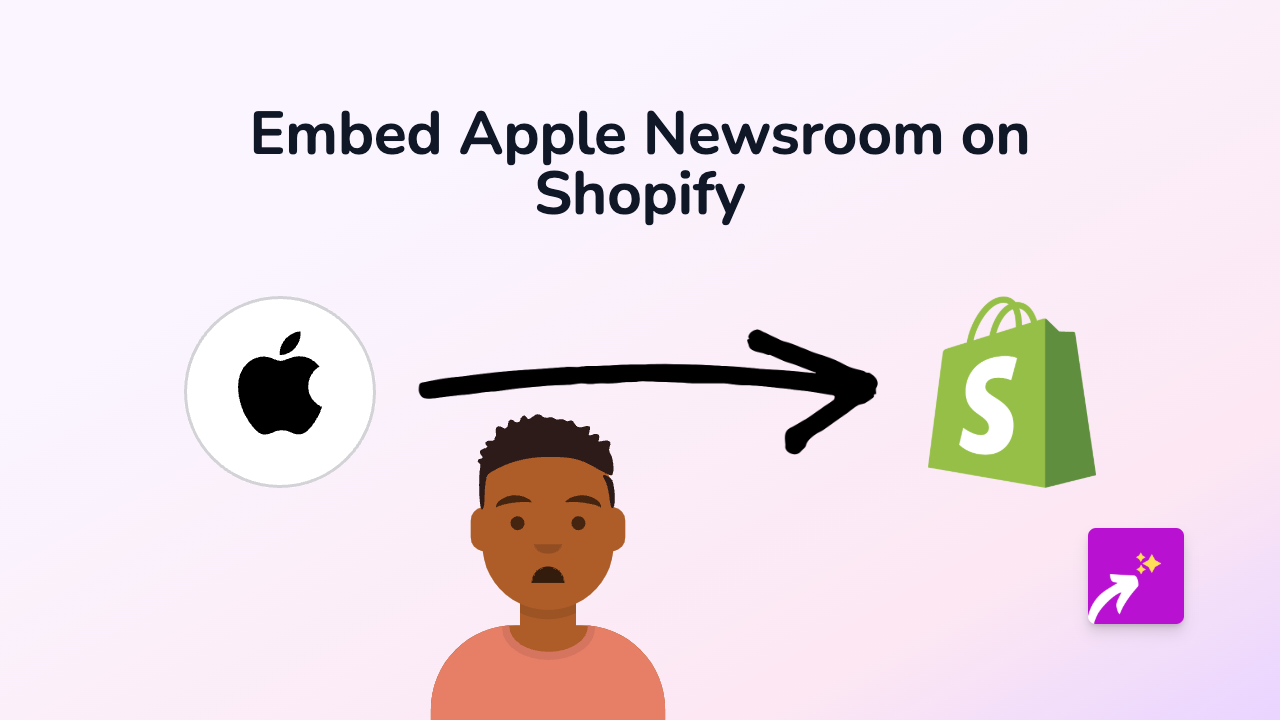
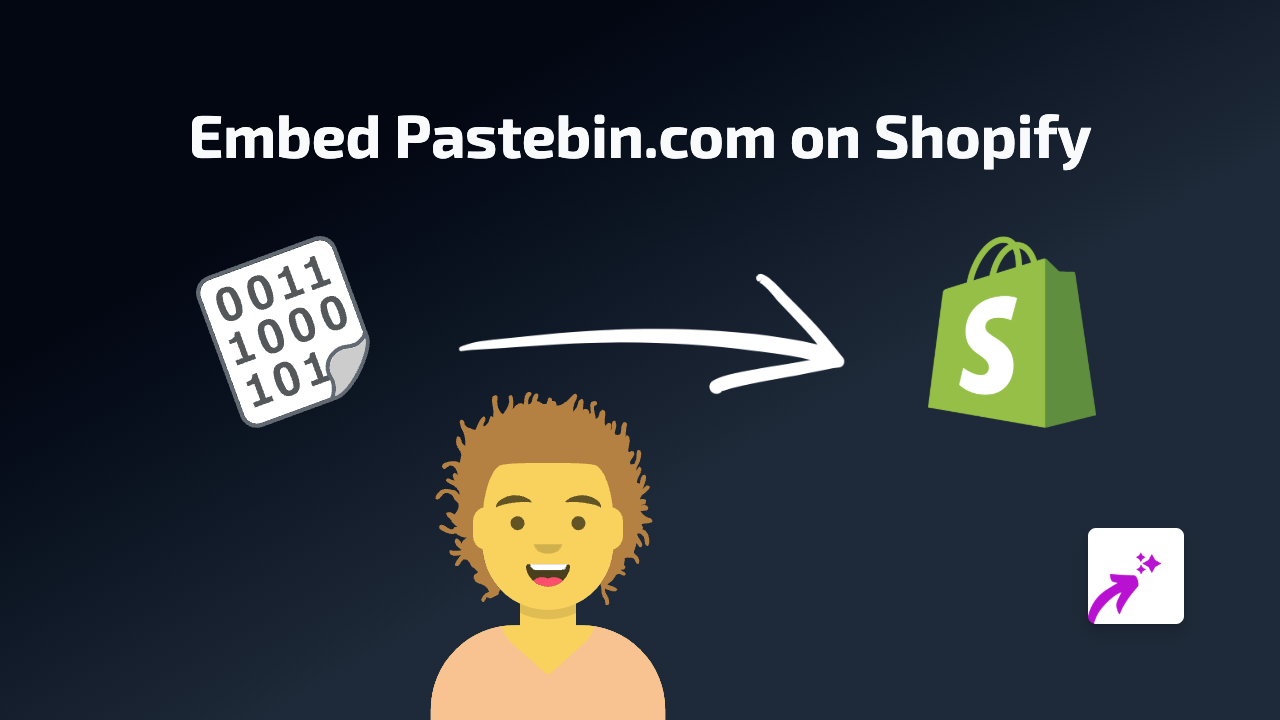
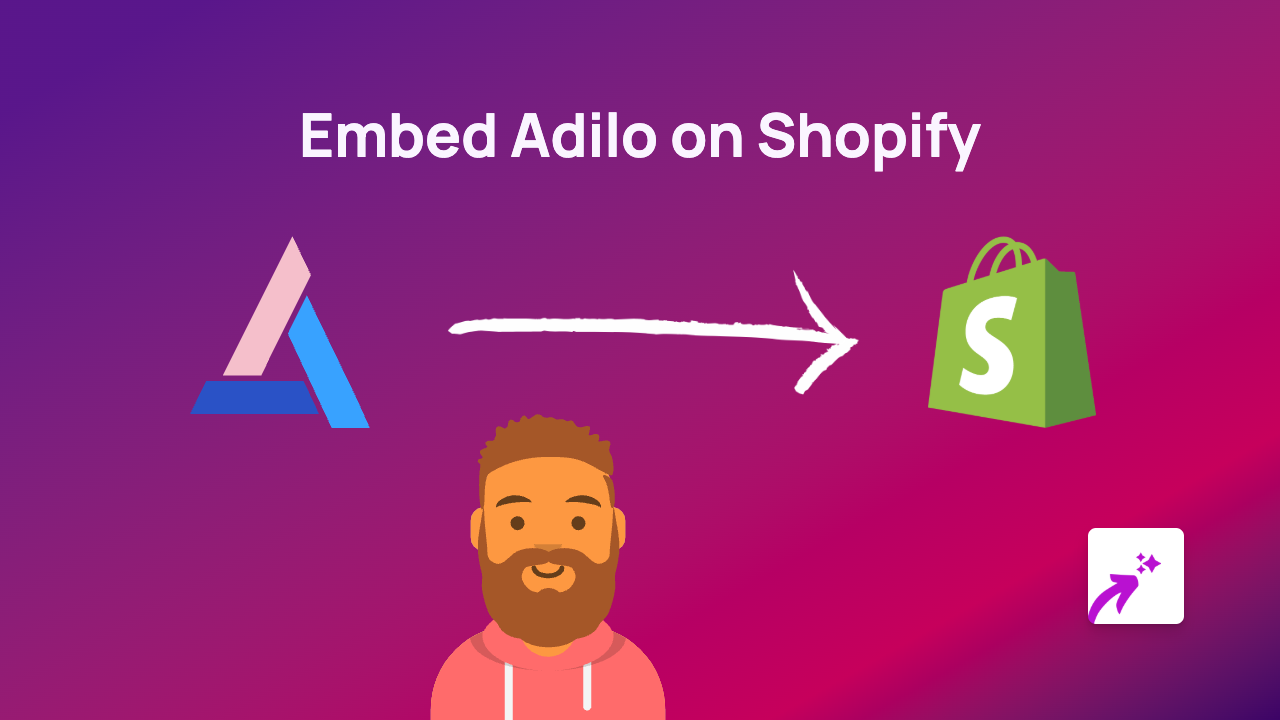
![How to Embed Magisto Videos on Shopify [Easy Guide]](/images/guides/magisto.png)