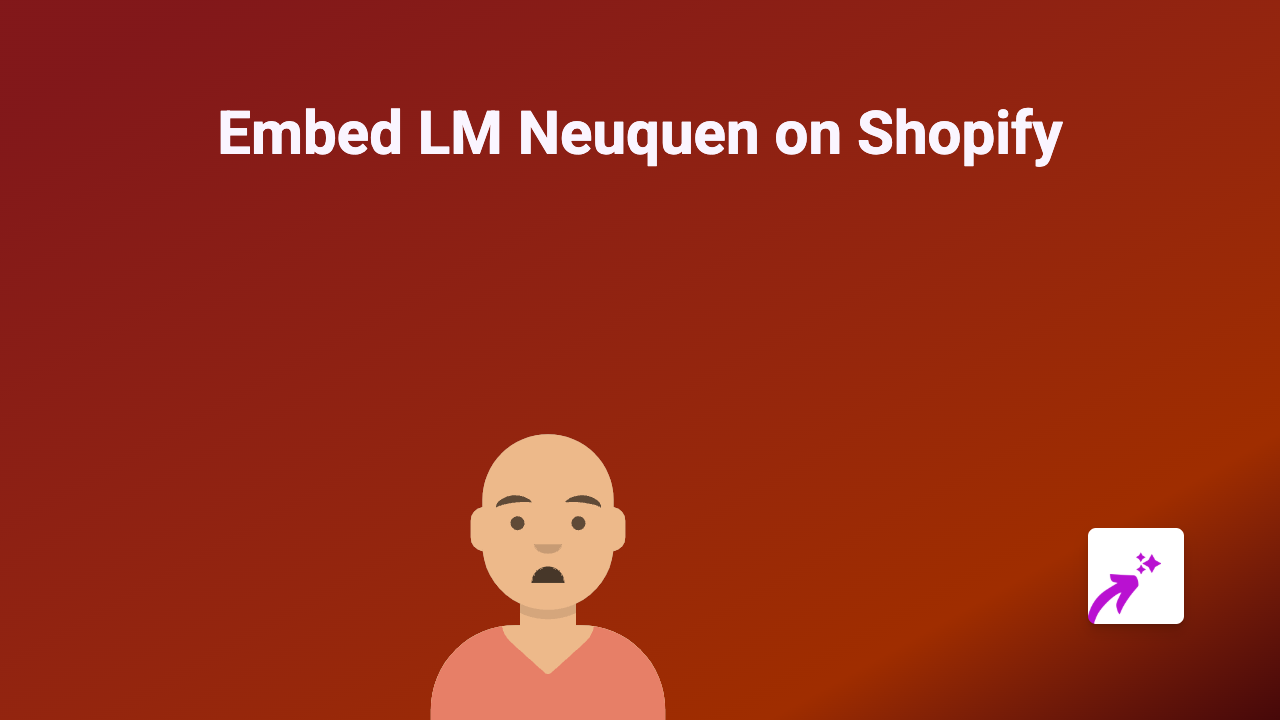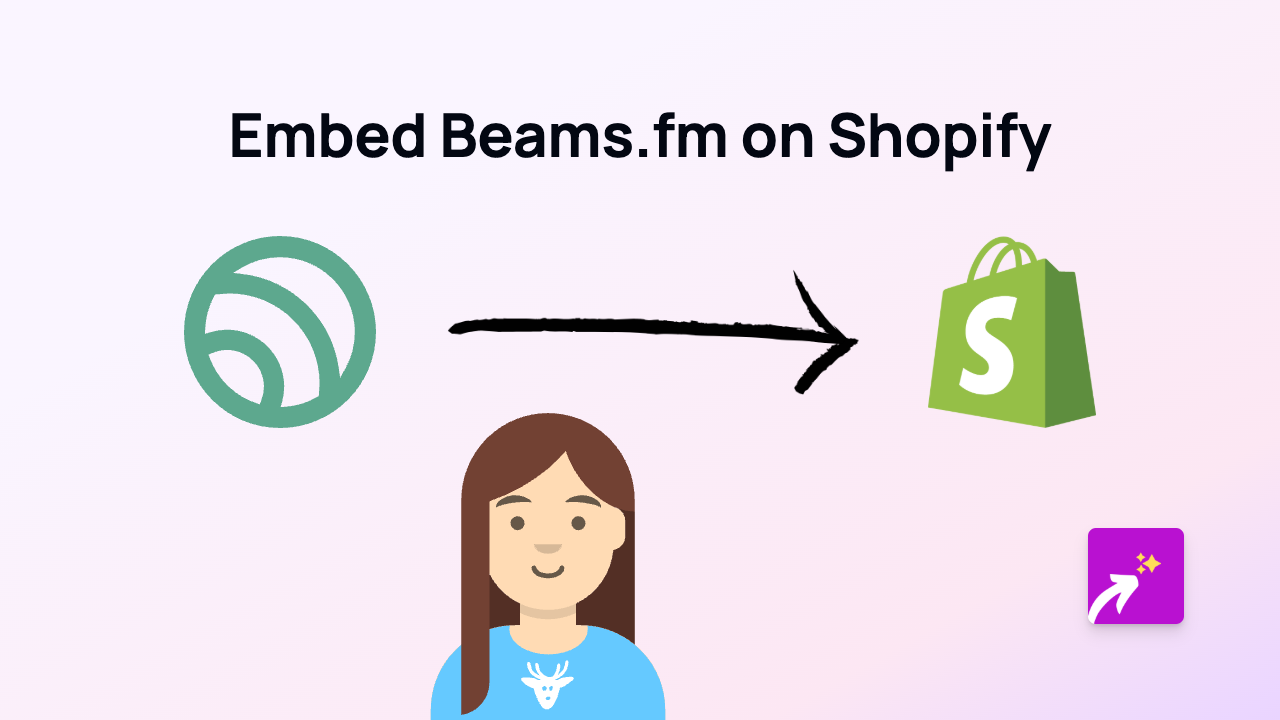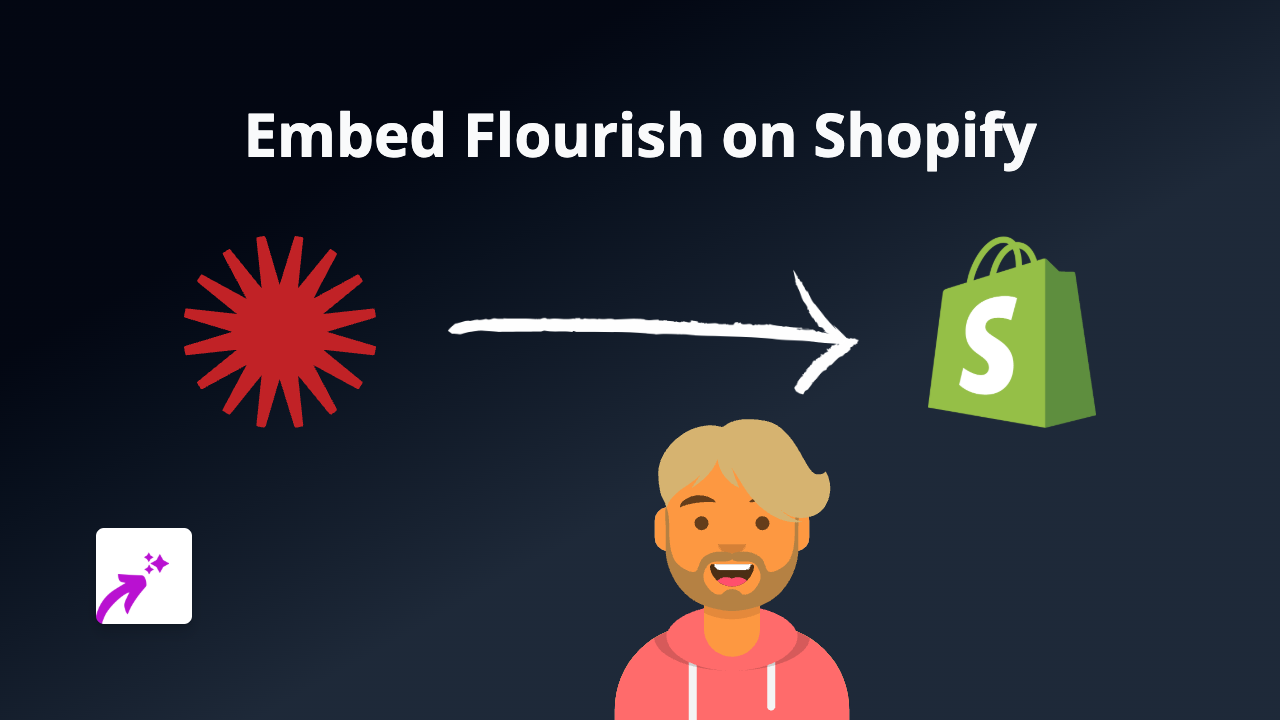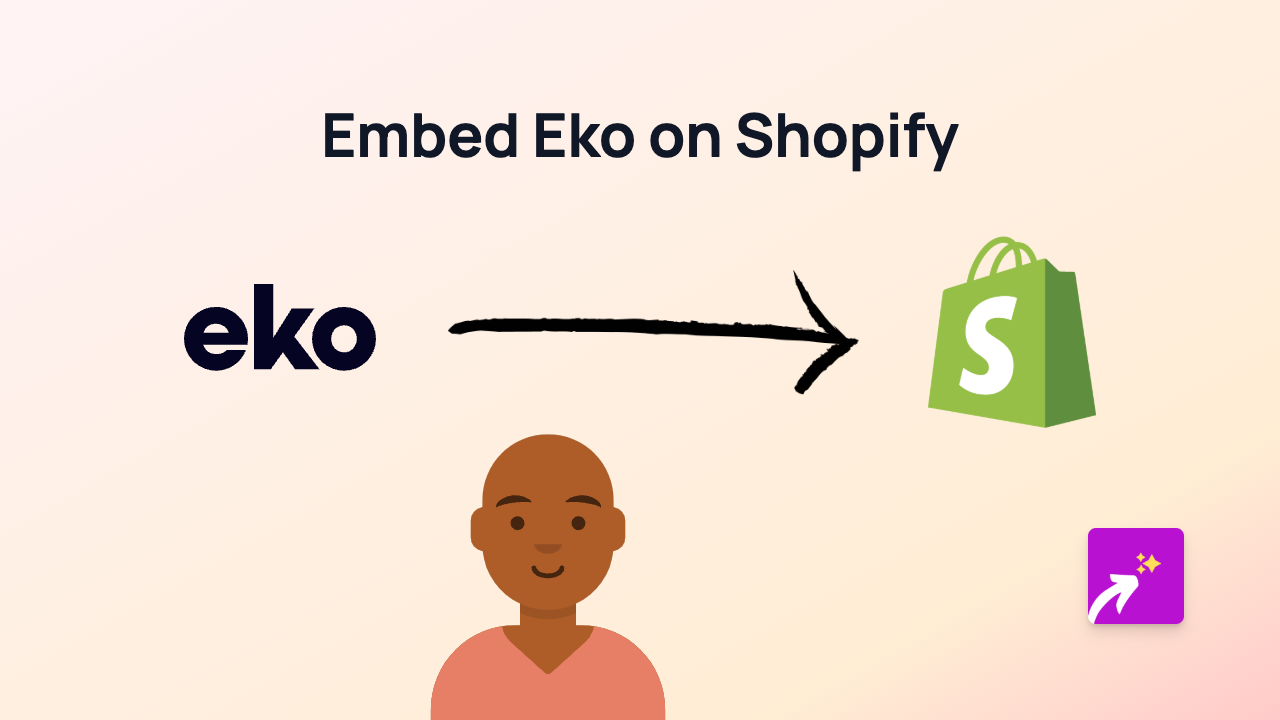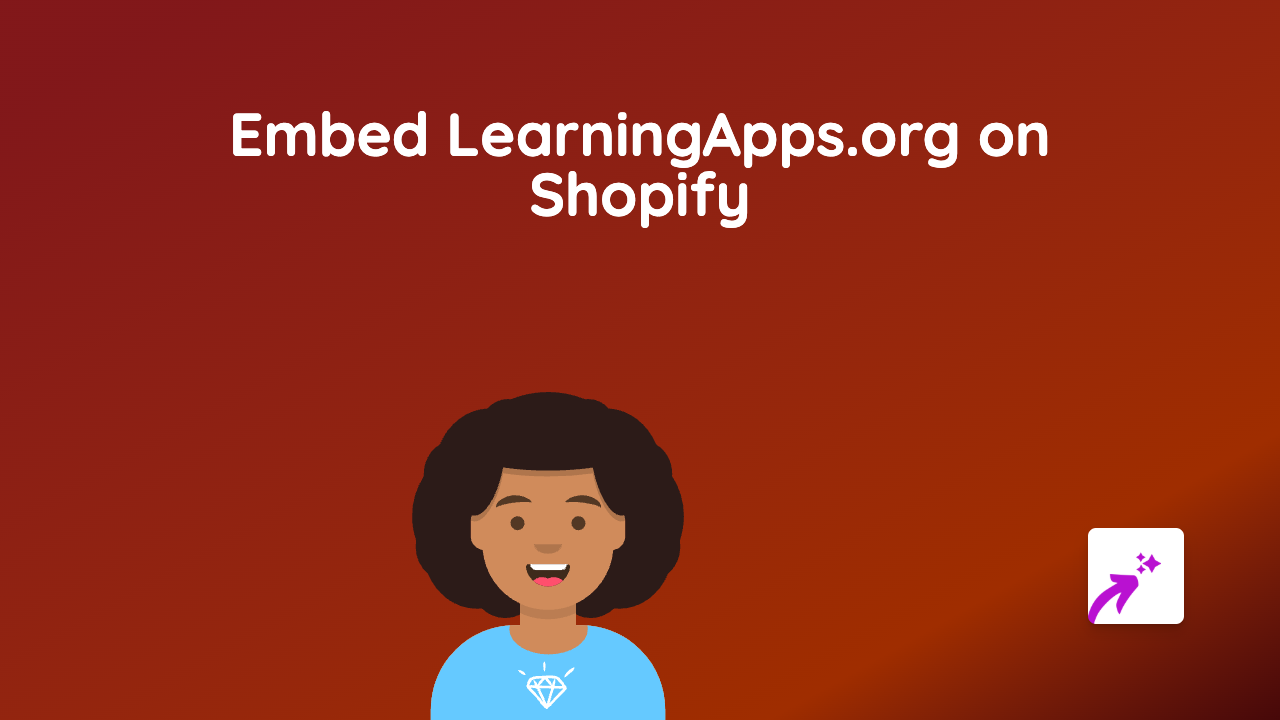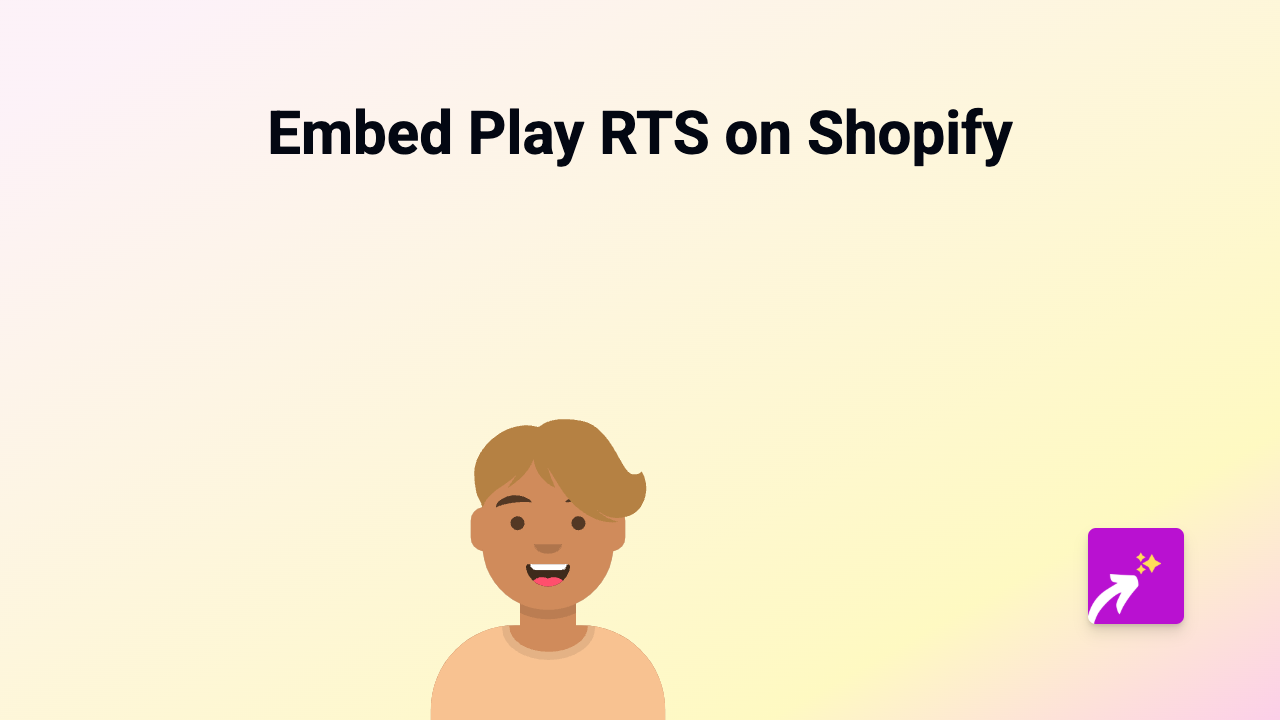How to Embed Moqups on Shopify | Easy No-Code Guide
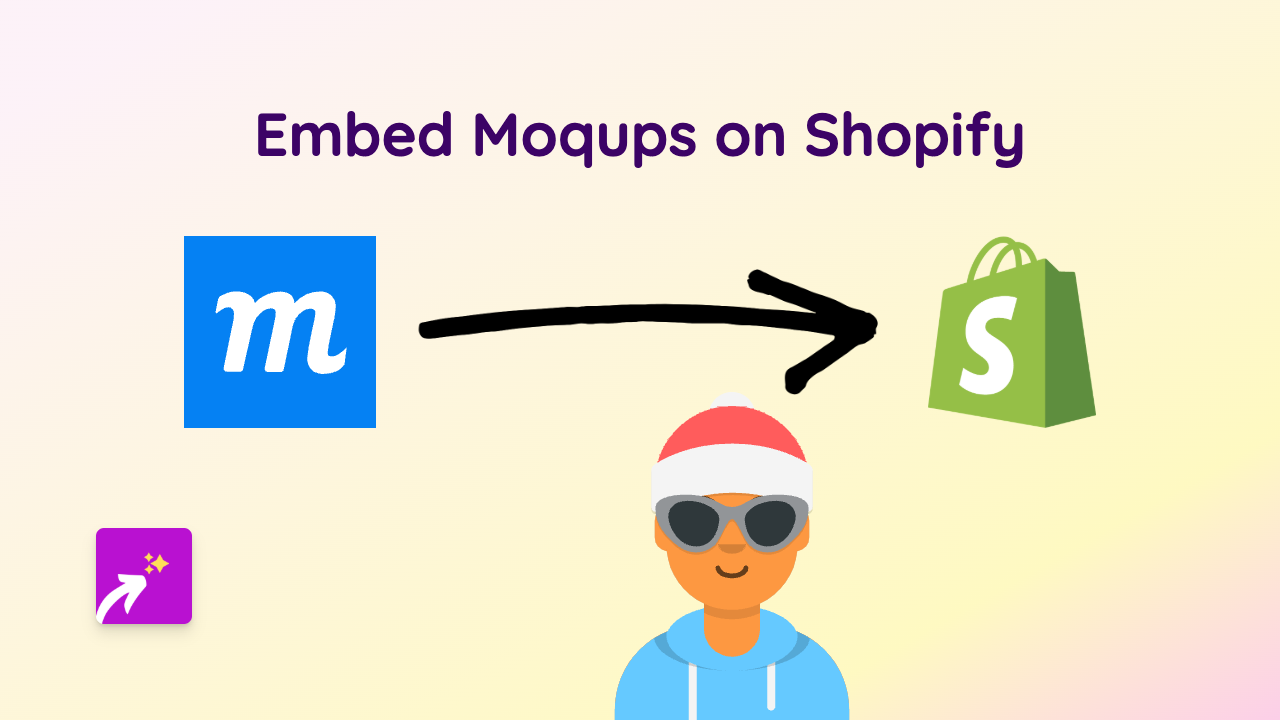
Why Embed Moqups on Your Shopify Store?
Moqups is a powerful wireframing and prototyping tool that helps you create interactive mockups and diagrams. Embedding Moqups on your Shopify store can be valuable for:
- Showcasing product development processes
- Displaying project timelines or roadmaps
- Presenting interactive diagrams to customers
- Gathering feedback on upcoming product designs
Until now, embedding Moqups required technical knowledge. With EmbedAny, you can do it in seconds without any code.
Step-by-Step Guide to Embedding Moqups on Shopify
1. Install EmbedAny on Your Shopify Store
First, you’ll need to install and activate the EmbedAny app on your Shopify store:
- Visit EmbedAny on the Shopify App Store
- Click “Add app” and follow the installation prompts
- Activate the app according to the on-screen instructions
2. Get Your Moqups Link
- Open your Moqups project
- Click the “Share” button in the top right corner
- Set your sharing preferences (public or password-protected)
- Copy the shareable link provided by Moqups
3. Embed Your Moqups on Shopify
Now for the magic part:
- Go to any text editor in your Shopify admin (product description, page editor, blog post, etc.)
- Paste your Moqups link
- Important: Make the link italic by selecting it and clicking the italic button or using keyboard shortcuts (Ctrl+I or Cmd+I)
- Save your changes
That’s it! EmbedAny will automatically transform your italic Moqups link into an interactive embed.
Where to Embed Moqups on Your Shopify Store
You can embed Moqups in various places:
- Product pages: Show product design evolution
- About us page: Display company roadmaps or workflows
- Blog posts: Include interactive diagrams in your content
- Custom pages: Create dedicated spaces for customer feedback on designs
Tips for Using Moqups Embeds Effectively
- Ensure your Moqups project has the right sharing permissions
- Consider the size of your embed in relation to your page layout
- Use clear titles and descriptions in your Moqups project for better context
- For customer-facing embeds, keep the interfaces simple and intuitive
Need Help?
If you run into any issues embedding your Moqups content, the EmbedAny team based in Britain is ready to help. Simply reach out through the app’s support channels, and they’ll guide you through the process.
With EmbedAny, you can enhance your Shopify store with interactive Moqups content in just a few clicks – no technical skills required!