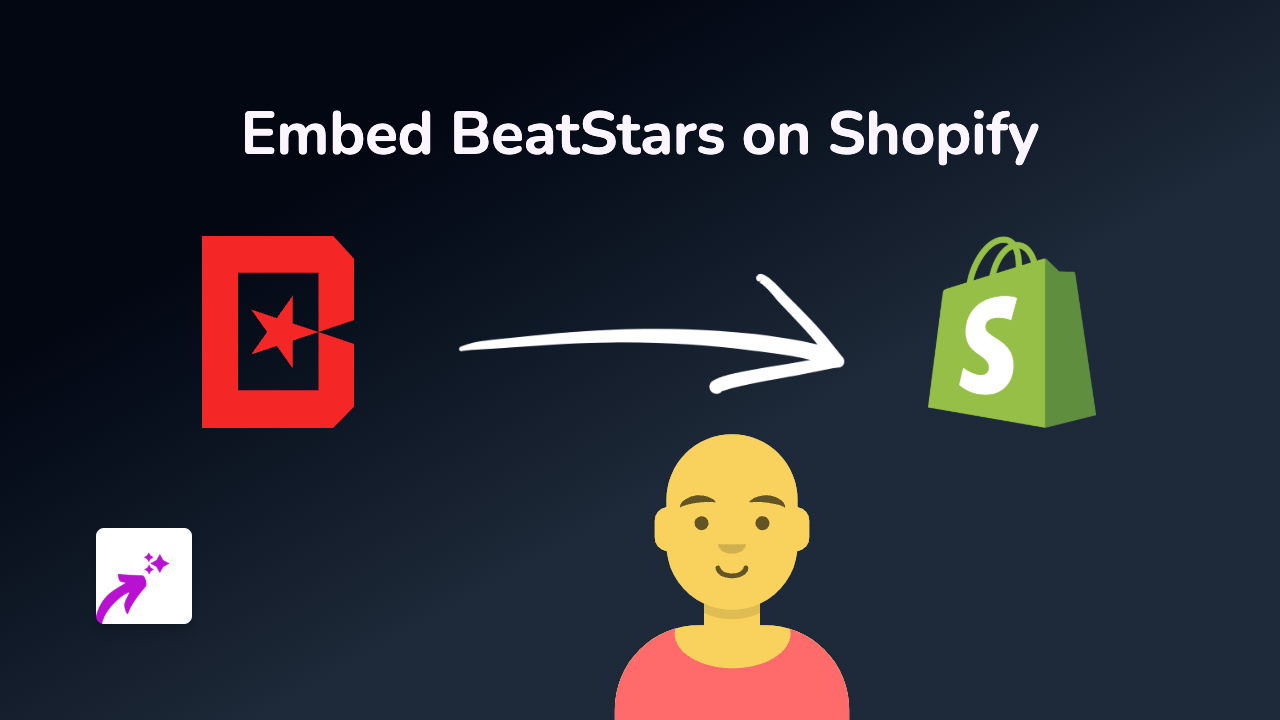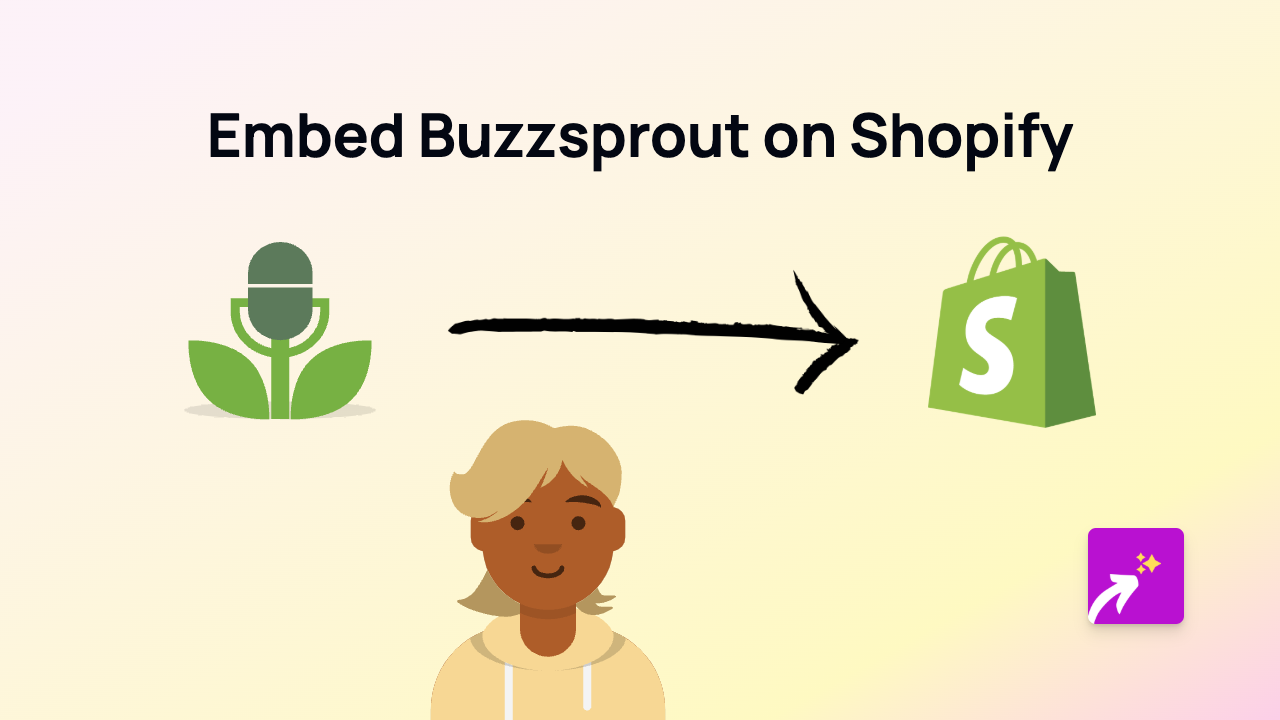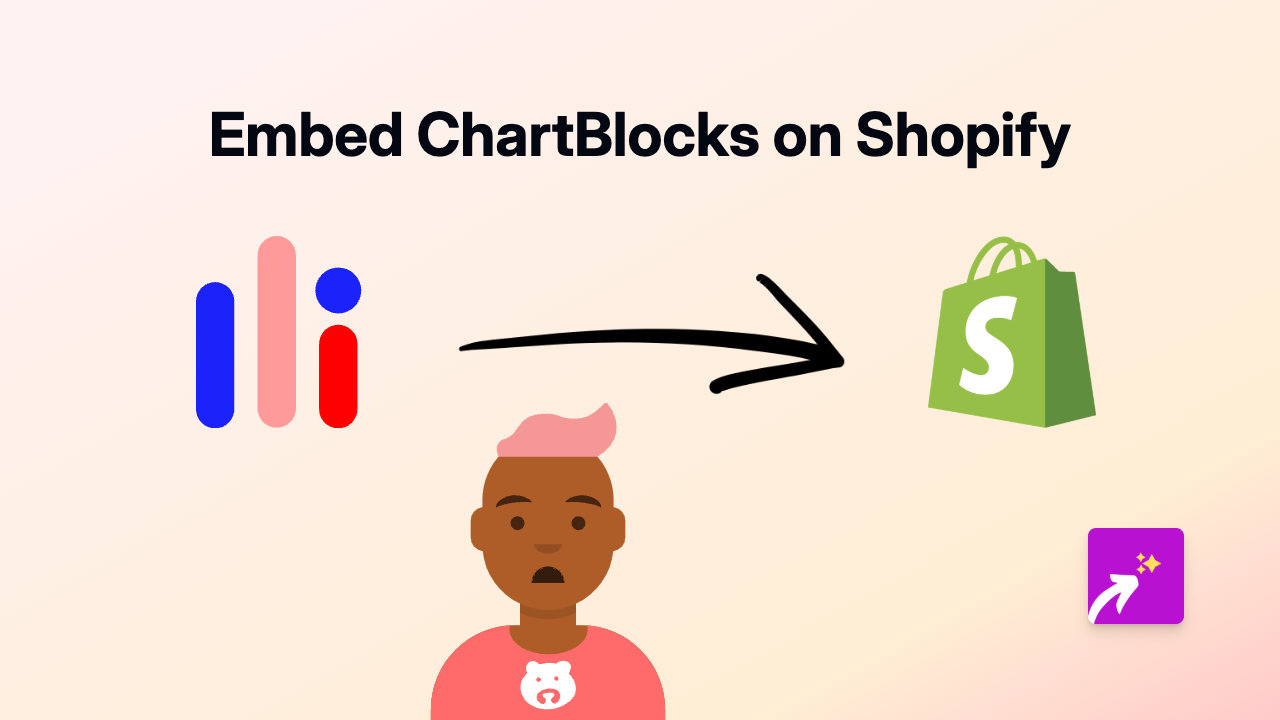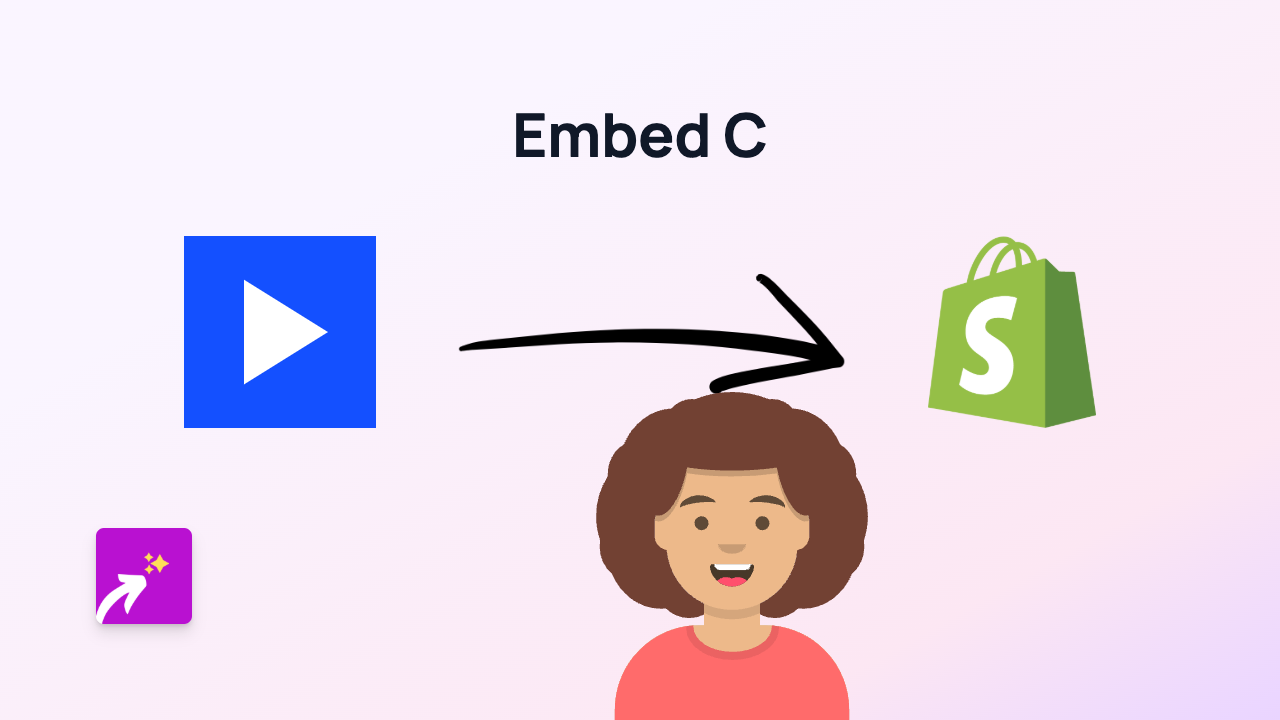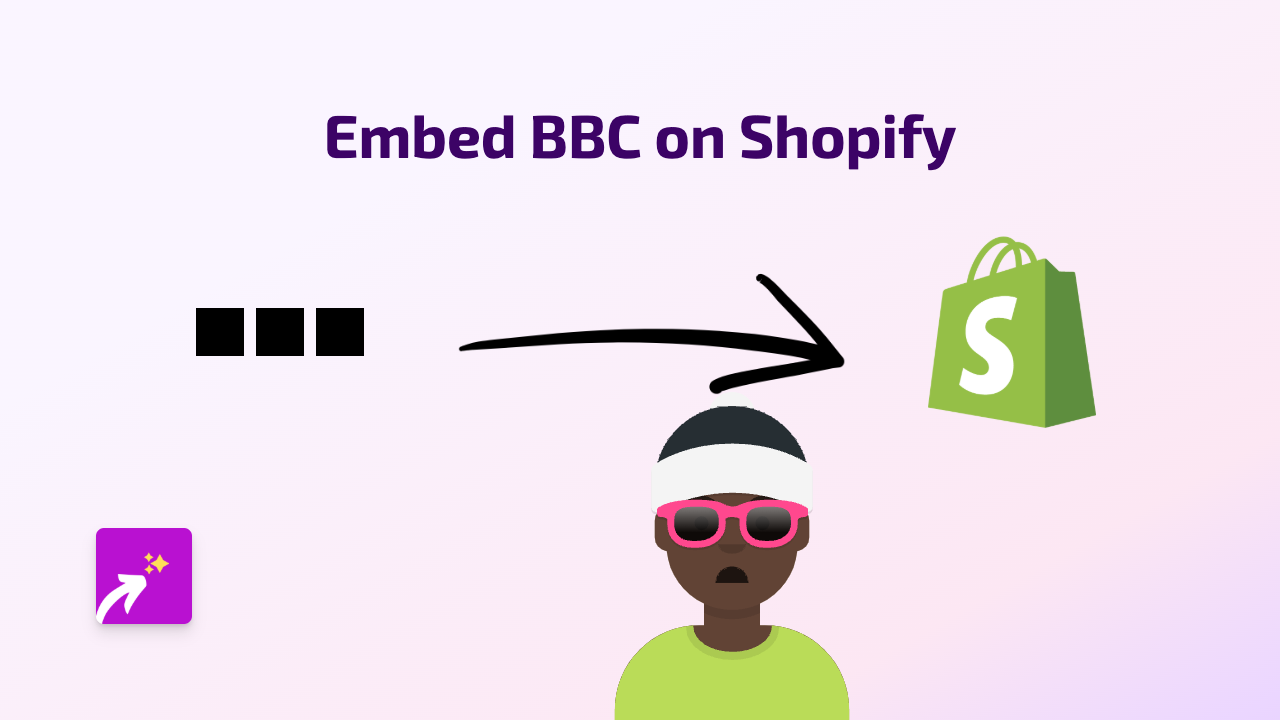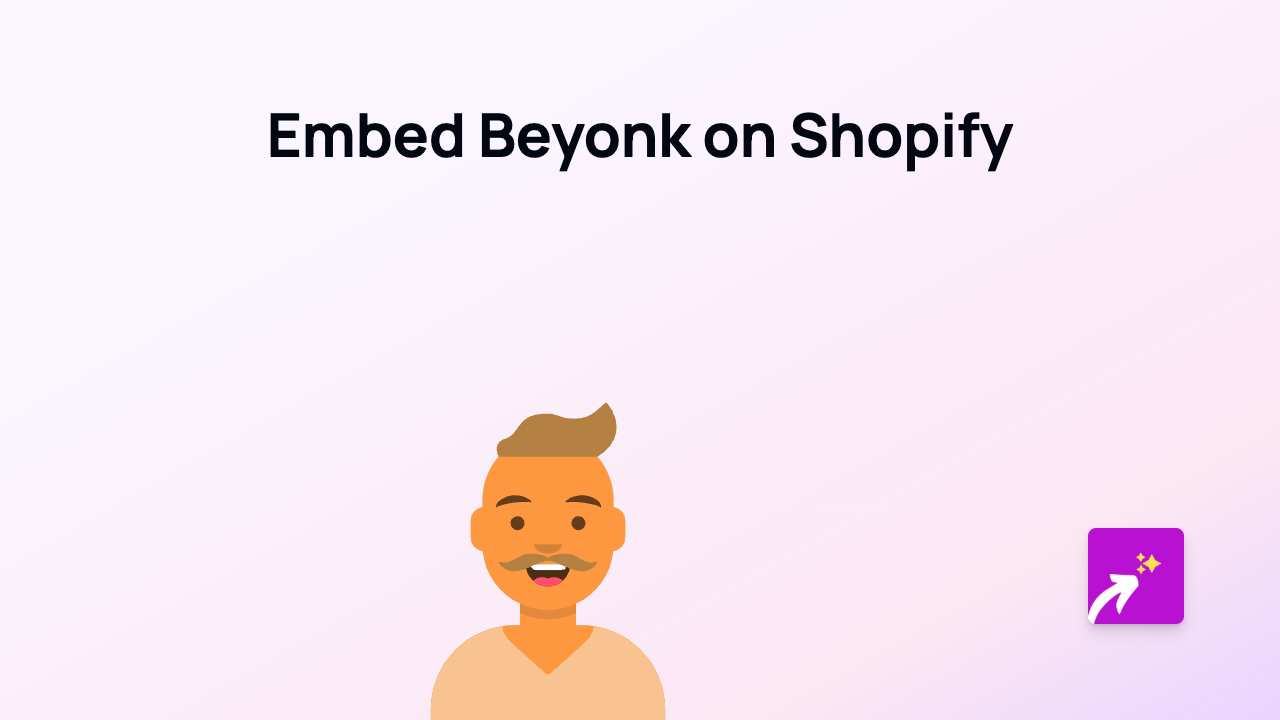How to Embed Mode Analytics on Your Shopify Store Using EmbedAny
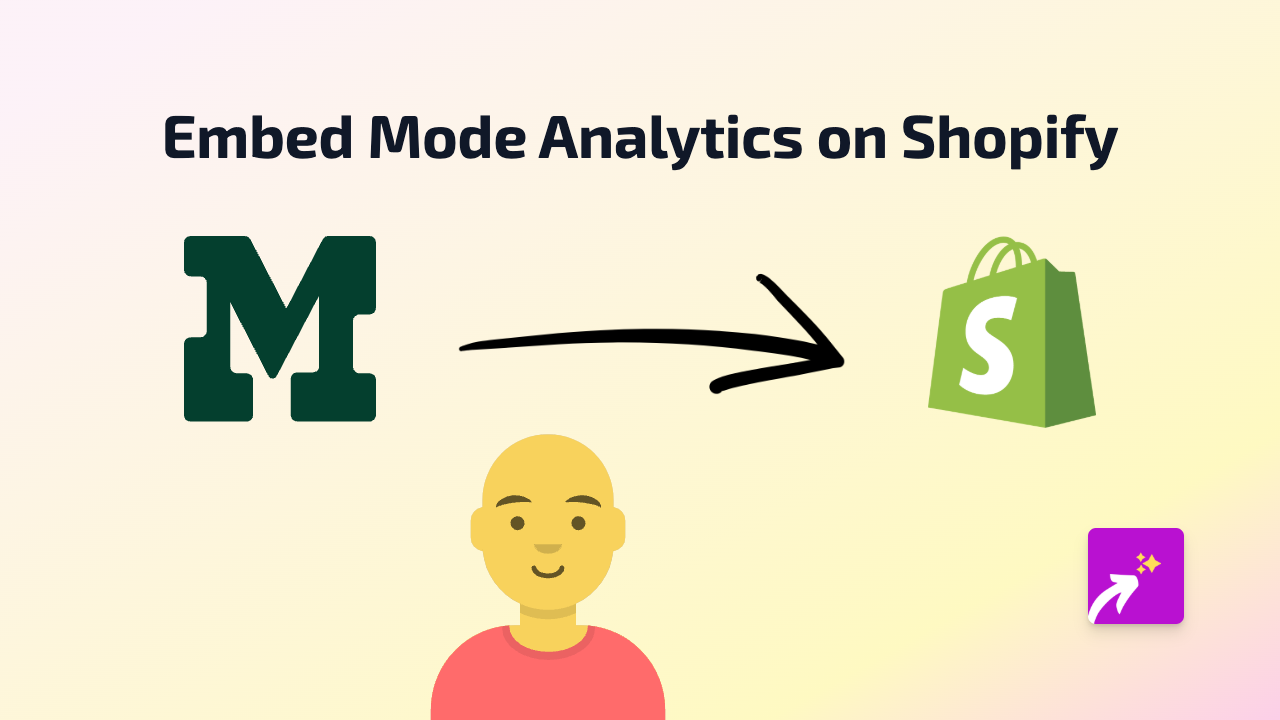
Are you looking to add data visualisations from Mode Analytics to your Shopify store? Whether you want to showcase analytics dashboards, reports, or charts, EmbedAny makes it incredibly simple. This guide will walk you through the straightforward process of embedding Mode Analytics content on your Shopify store pages or product descriptions.
What is Mode Analytics?
Mode Analytics is a collaborative analytics platform that helps businesses analyse data and share insights through interactive reports and dashboards. Adding these data visualisations to your Shopify store can help communicate important information to your customers or team members directly on your website.
Step-by-Step Guide to Embedding Mode Analytics
Step 1: Install the EmbedAny App
First, you’ll need to install the EmbedAny app from the Shopify App Store:
- Visit EmbedAny on the Shopify App Store
- Click “Add app” and follow the installation prompts
- Ensure the app is activated on your store
Step 2: Find Your Mode Analytics Content
- Log into your Mode Analytics account
- Navigate to the report, dashboard, or chart you want to embed
- Click the share button to get the shareable link for the content
- Copy this link to your clipboard
Step 3: Add the Link to Your Shopify Store
- Go to your Shopify admin panel
- Navigate to the page, product, or section where you want to embed the Mode Analytics content
- Paste the Mode Analytics link into your content editor
- Important step: Make the link italic by selecting it and using the italic button or pressing Ctrl+I (Cmd+I on Mac)
Step 4: Save and Publish
- Save your changes
- View your page to see the Mode Analytics content embedded directly on your Shopify store
That’s it! EmbedAny automatically converts the italicised link into an interactive Mode Analytics embed. Your customers can now interact with the dashboards, reports, or charts without leaving your store.
Tips for Using Mode Analytics Embeds
- Consider your audience: Choose reports or dashboards that provide value to your customers
- Set appropriate permissions: Ensure you’ve set the right public sharing permissions in Mode Analytics
- Use clear context: Add text around your embeds to explain what the data means
- Mobile-friendly: Check how your embedded content looks on mobile devices
Final Thoughts
Adding Mode Analytics to your Shopify store helps you share data-driven insights directly with your audience. EmbedAny makes this process simple and code-free, transforming a simple link into an interactive experience.
By combining your data visualisations with your e-commerce presence, you create a more informative and engaging experience for your customers – all without leaving your Shopify ecosystem.