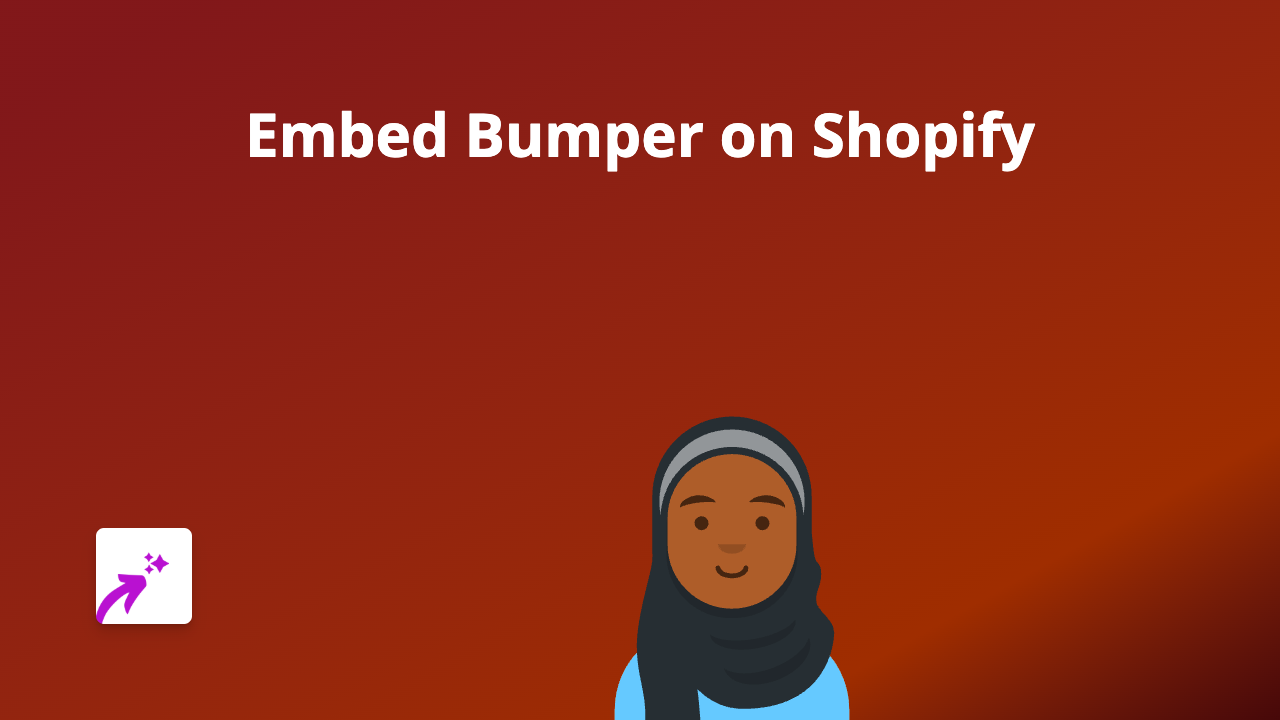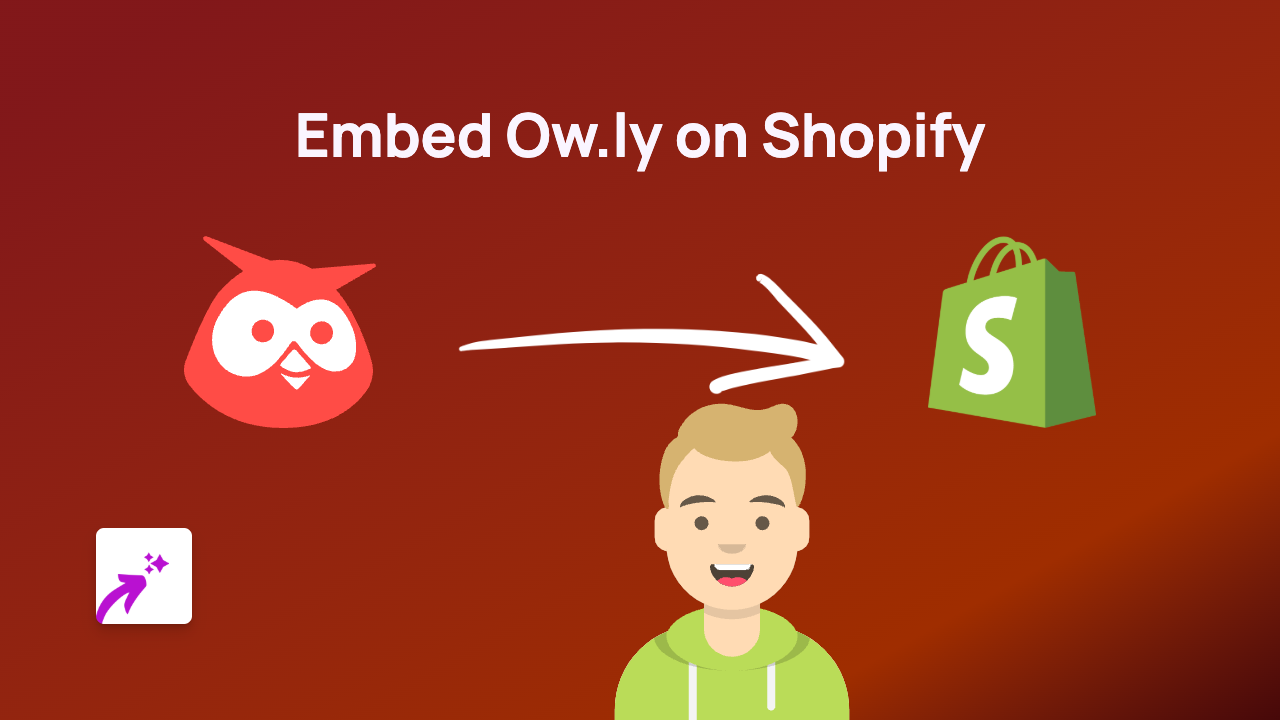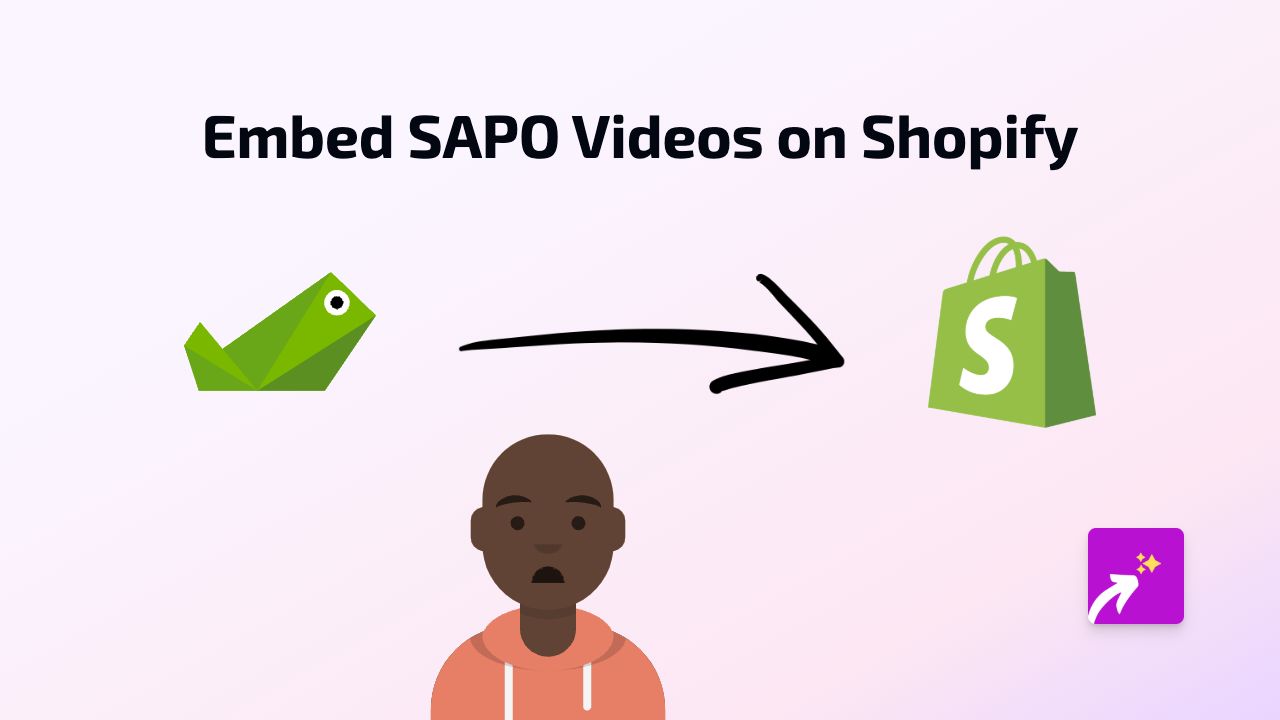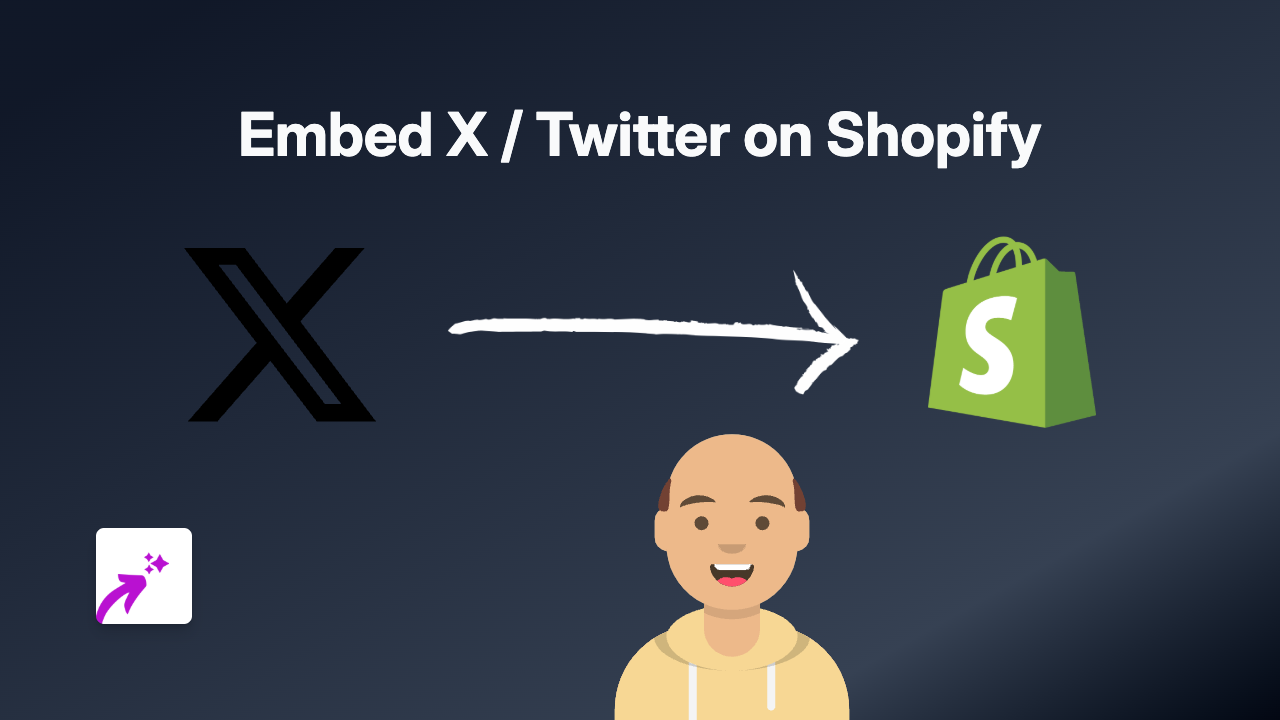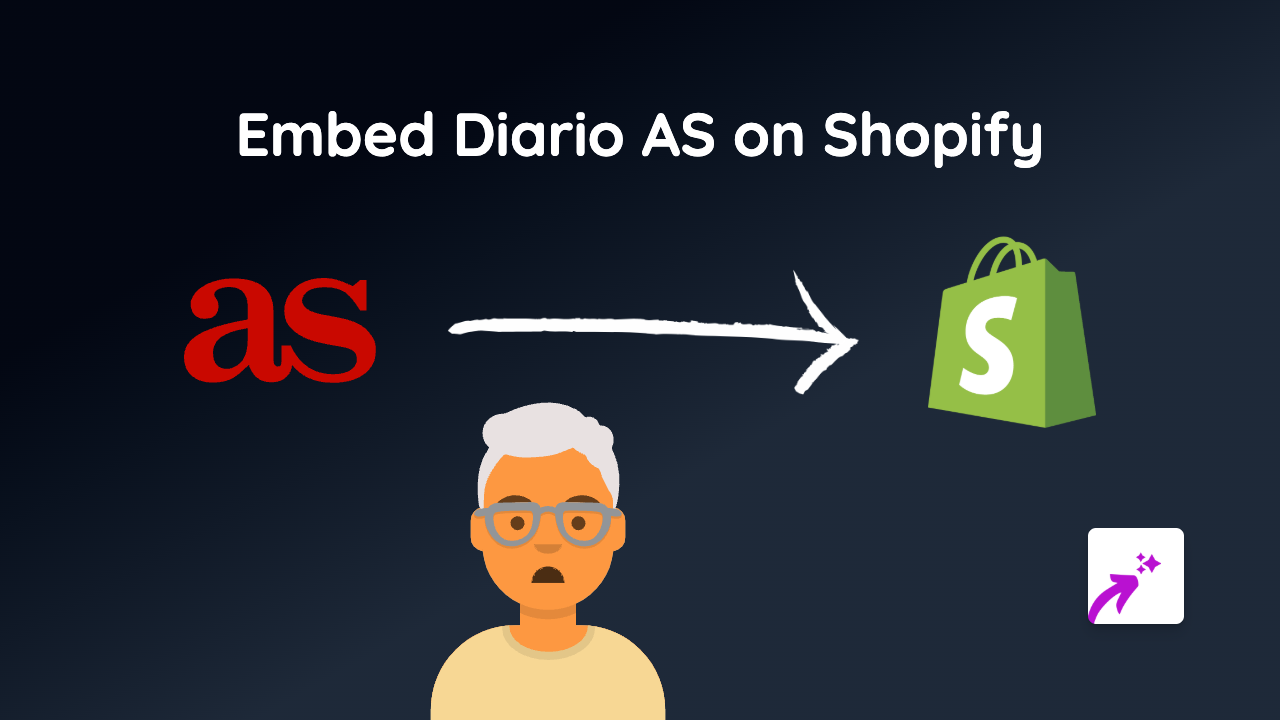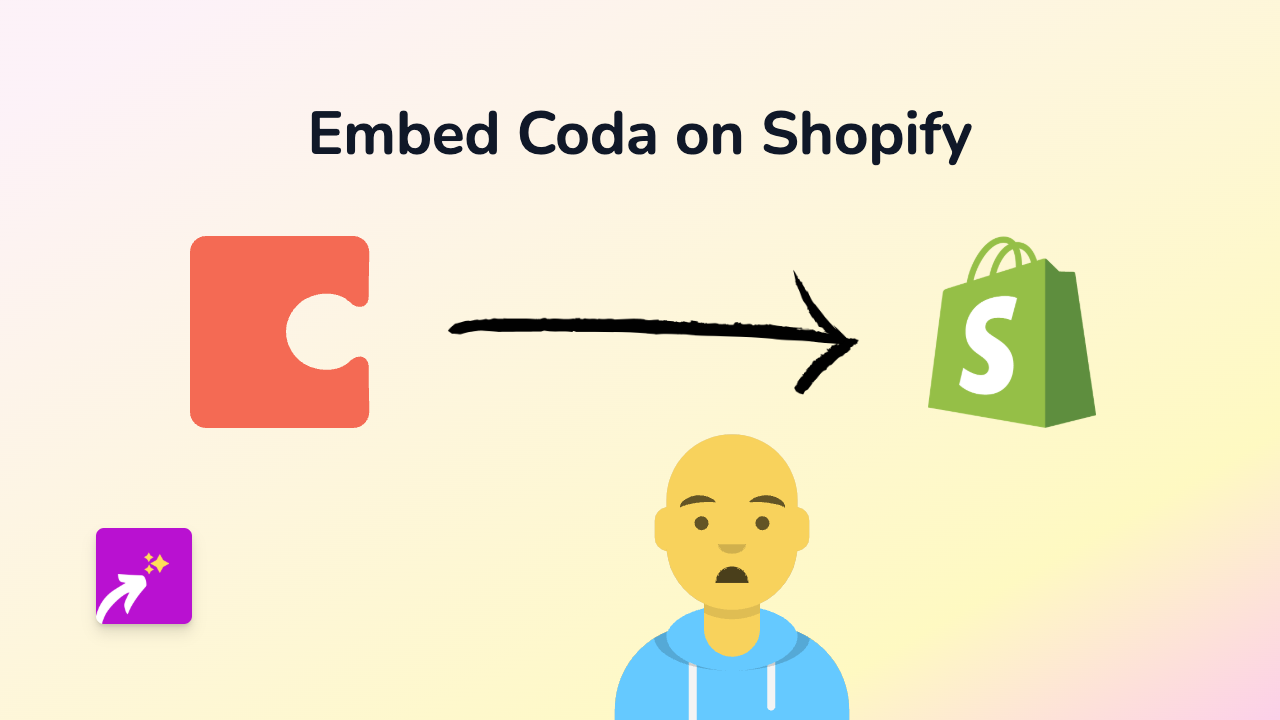How to Embed Mixpanel Analytics on Your Shopify Store with EmbedAny
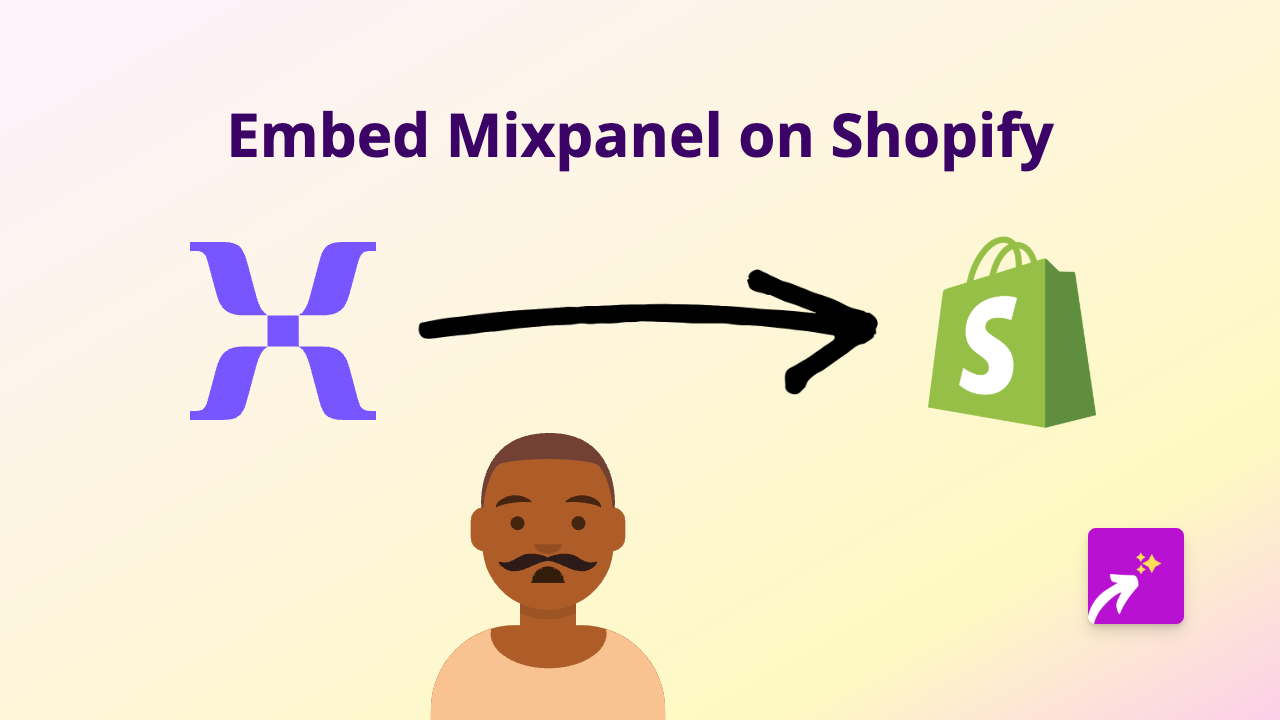
Are you looking to display Mixpanel analytics dashboards directly on your Shopify store? Whether you want to showcase live data to your team or share insights with your customers, embedding Mixpanel content on your Shopify store is simple with EmbedAny. This guide will walk you through the process in just a few minutes.
Why Embed Mixpanel on Your Shopify Store?
Mixpanel is a powerful analytics platform that helps you track user interactions with your products. By embedding Mixpanel dashboards or reports on your Shopify store, you can:
- Display real-time analytics to team members
- Share customer insights within your admin area
- Present data visualisations to stakeholders
- Keep important metrics visible without switching between tools
Step-by-Step Guide to Embedding Mixpanel
1. Install EmbedAny
First, you need to install the EmbedAny app from the Shopify App Store. Visit https://apps.shopify.com/embed and click “Add app” to install it on your store.
2. Find Your Mixpanel Content
Log in to your Mixpanel account and navigate to the dashboard, report, or analytics view you want to embed. Once you’ve found it:
- Click the “Share” button in Mixpanel
- Copy the URL/link to your Mixpanel dashboard or report
3. Add to Your Shopify Store
Now, add the Mixpanel content to your store:
- Go to your Shopify admin
- Navigate to the page, product, or section where you want to display your Mixpanel analytics
- Open the rich text editor
- Paste the Mixpanel link you copied
- Make the link italic by selecting it and clicking the italic button (or using the keyboard shortcut)
That’s it! EmbedAny will automatically transform your italic Mixpanel link into a fully interactive, embedded dashboard.
Tips for Embedding Mixpanel
- Secure dashboards: If embedding private Mixpanel data, ensure you’ve set proper permissions in Mixpanel first
- Responsive design: Embedded Mixpanel content will automatically adjust to fit different screen sizes
- Placement matters: Consider placing Mixpanel analytics on admin pages, team dashboards, or customer-facing pages where data visibility adds value
Examples of How to Use Embedded Mixpanel
- Add a customer journey flow to your internal team pages
- Embed product usage analytics on private admin pages
- Display conversion funnels on your dashboard
- Show event tracking data to your marketing team
By embedding Mixpanel directly in your Shopify store, you keep important analytics accessible right where you need them, without the hassle of switching between different platforms.
Remember, EmbedAny works with 800+ platforms beyond Mixpanel, so you can embed virtually any content with the same simple process.