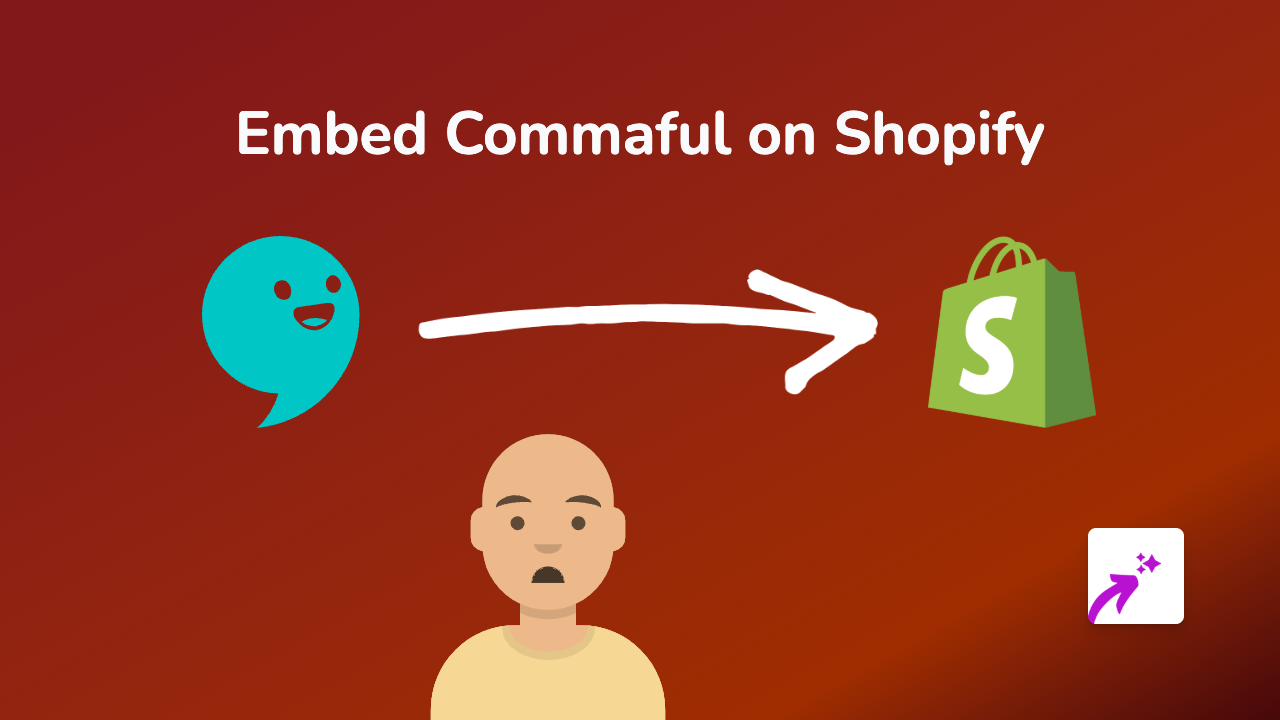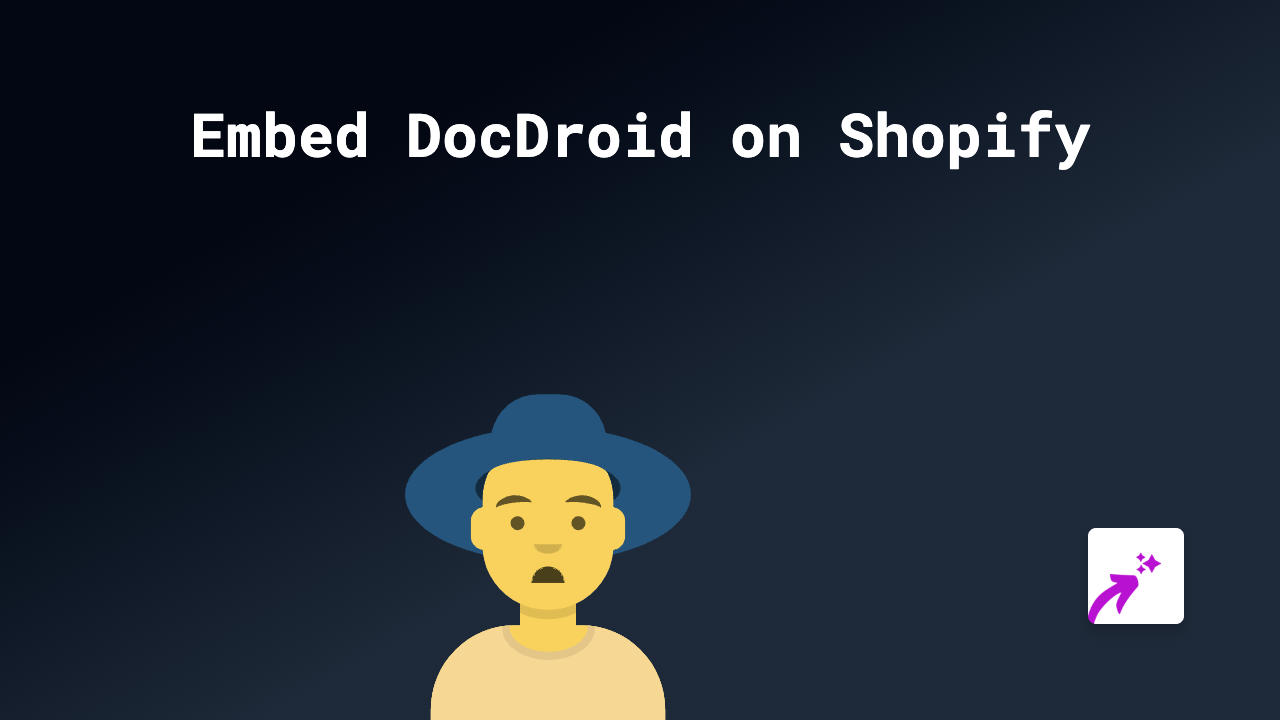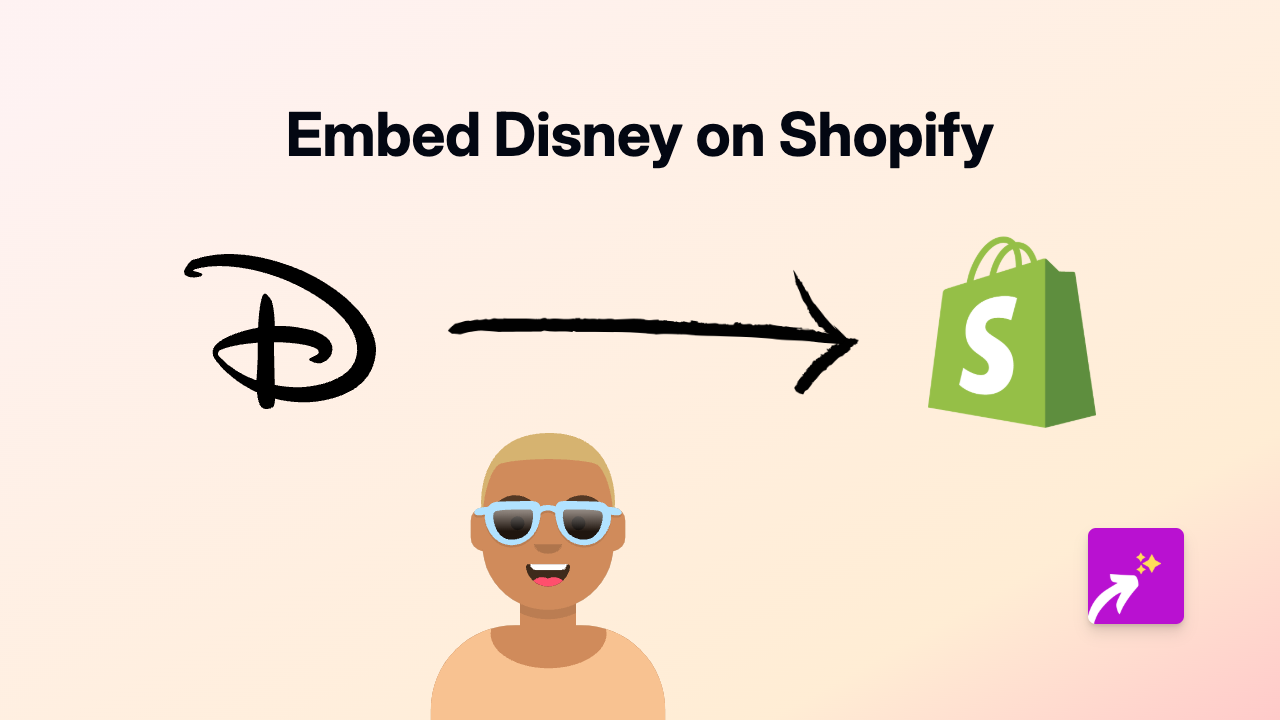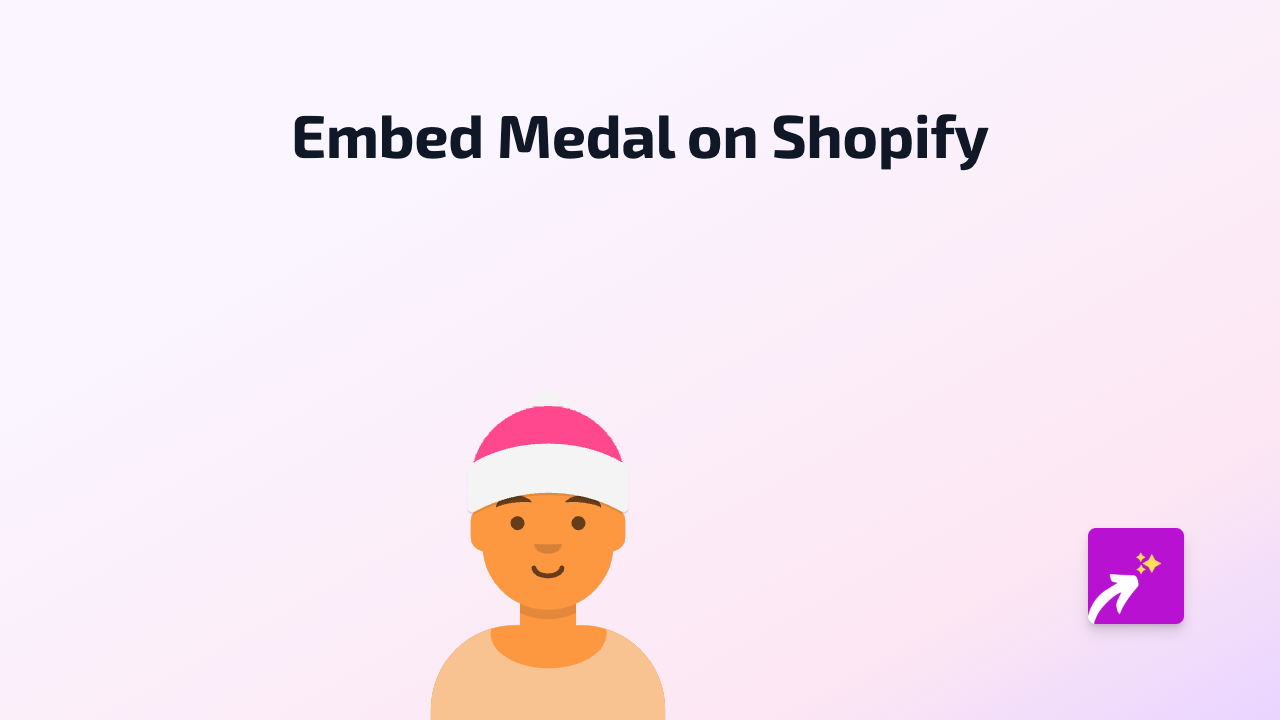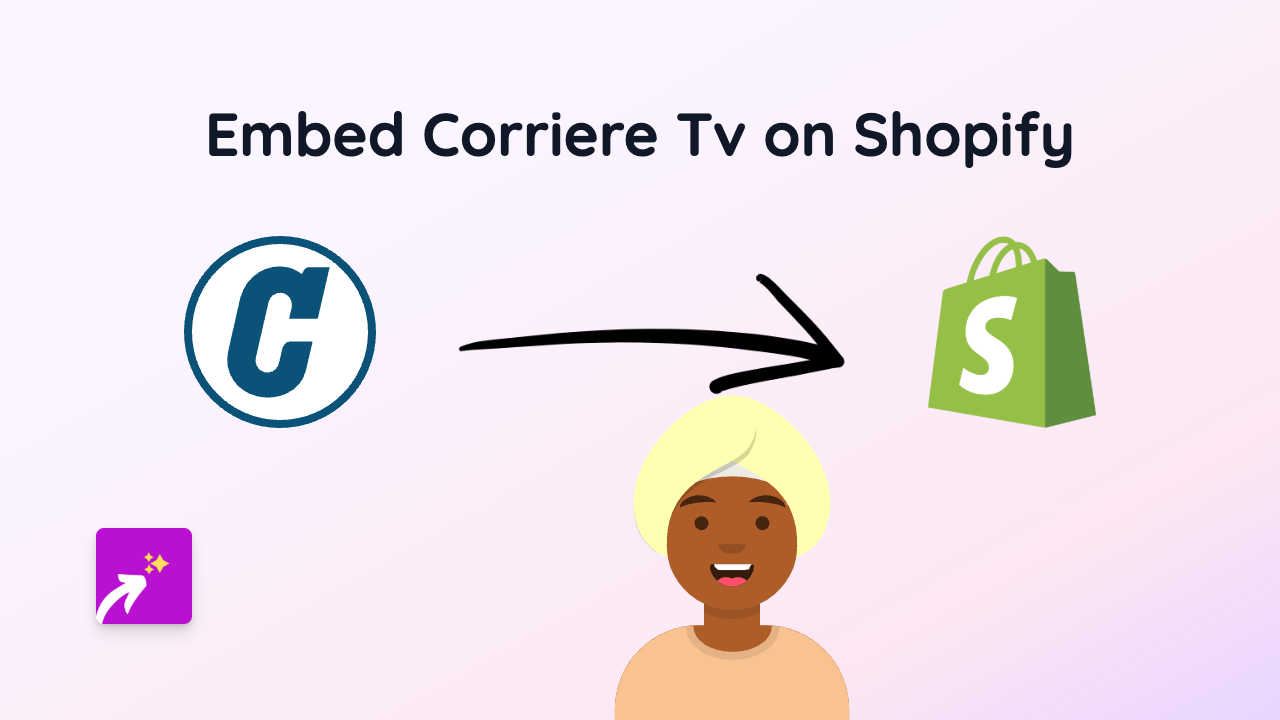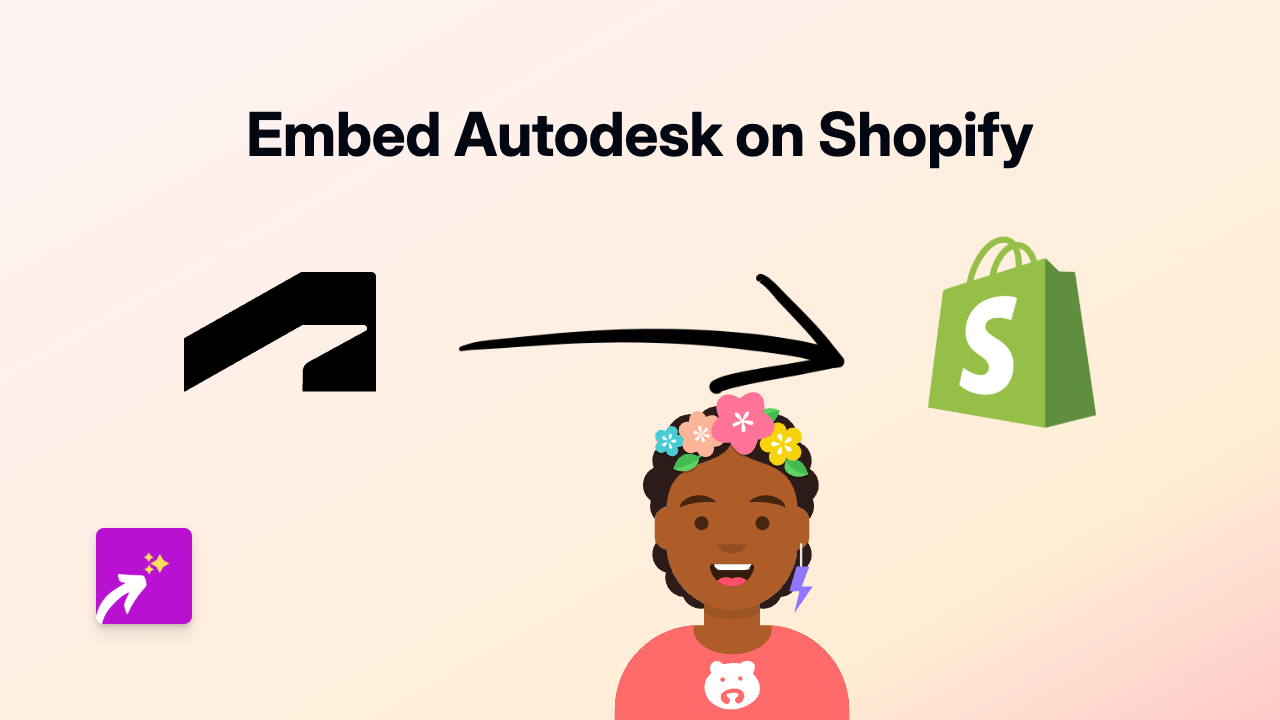How to Embed Mixcloud on Shopify with EmbedAny: Complete Guide
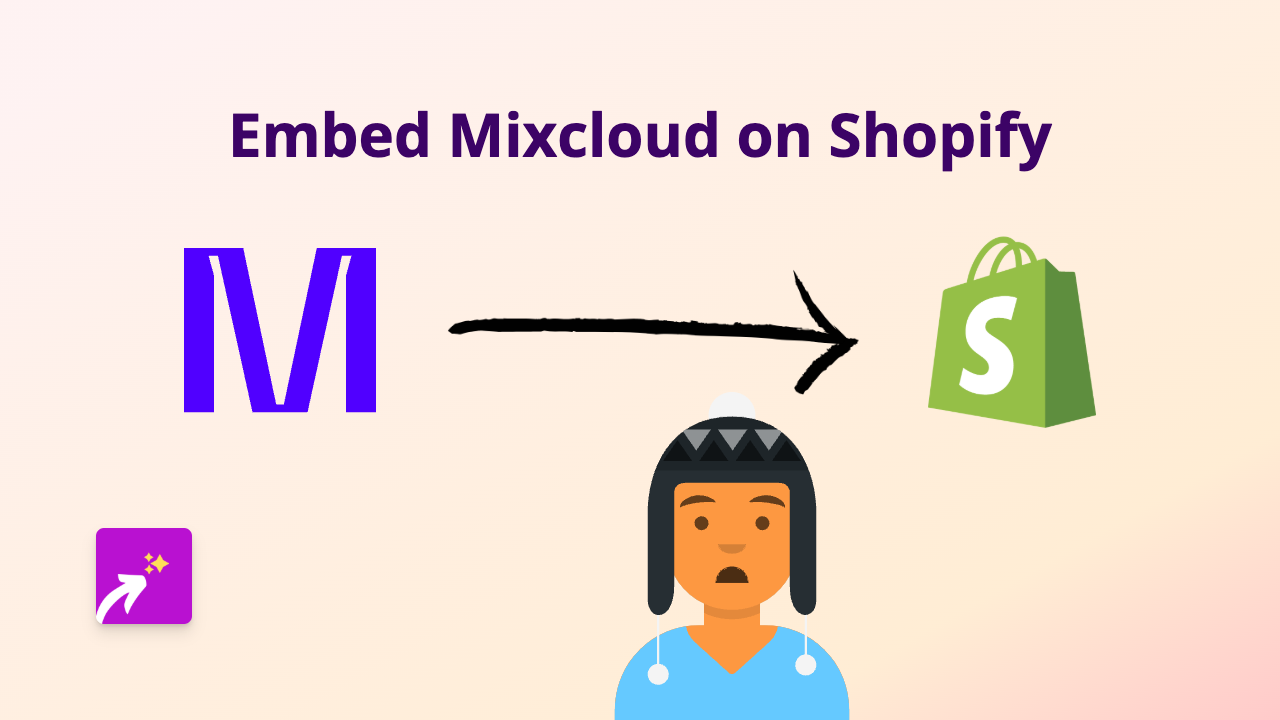
Want to share your favourite music mixes and DJ sets with your Shopify customers? Adding Mixcloud content to your Shopify store is a brilliant way to engage visitors, showcase your musical taste, or feature audio content that complements your products.
In this guide, we’ll show you how to embed Mixcloud tracks, playlists, and shows on your Shopify store using EmbedAny - without writing a single line of code.
What is Mixcloud?
Mixcloud is a popular audio streaming platform that hosts millions of DJ sets, radio shows, podcasts and music mixes. Adding Mixcloud content to your Shopify store can create a more immersive shopping experience, especially if you sell music-related products.
Step 1: Install the EmbedAny App
Before you can add Mixcloud content to your store, you’ll need to install the EmbedAny app:
- Visit EmbedAny on the Shopify App Store
- Click “Add app” to install it on your Shopify store
- Follow the setup instructions to activate the app
Step 2: Find the Mixcloud Content You Want to Embed
Next, find the specific Mixcloud track, show or playlist you want to add to your store:
- Go to Mixcloud.com and browse or search for content
- When you find what you want to embed, click on the content to open it
- Copy the full URL from your browser’s address bar (e.g.,
https://www.mixcloud.com/username/mixname/)
Step 3: Embed Mixcloud Content on Your Shopify Store
Now comes the magic part! With EmbedAny, embedding is as simple as pasting and italicising a link:
- Go to your Shopify admin panel
- Navigate to the page, product description, or blog post where you want to add Mixcloud content
- Paste the Mixcloud URL you copied earlier
- Highlight the pasted URL and make it italic (using the italic button or keyboard shortcut)
- Save your changes
That’s it! EmbedAny will automatically transform the italicised link into an interactive Mixcloud player when someone views your page.
Ways to Use Mixcloud on Your Shopify Store
Here are some creative ideas for incorporating Mixcloud content:
- Add relevant DJ mixes to product pages selling music equipment
- Embed playlists that match the mood of your clothing collections
- Feature music shows that align with your brand’s aesthetic on your About page
- Create a dedicated “Music” page with your favourite mixes to build community
Troubleshooting Tips
Is your Mixcloud content not displaying correctly? Try these quick fixes:
- Make sure the app is properly installed and activated
- Verify that you’ve italicised the entire URL
- Check that the Mixcloud link is valid and public
- Refresh your page cache to see the changes
Conclusion
Adding Mixcloud content to your Shopify store has never been easier. With EmbedAny, you can transform simple links into interactive music players that keep customers engaged and enhance their shopping experience.
Start embedding Mixcloud content today and make your Shopify store stand out with immersive audio experiences!