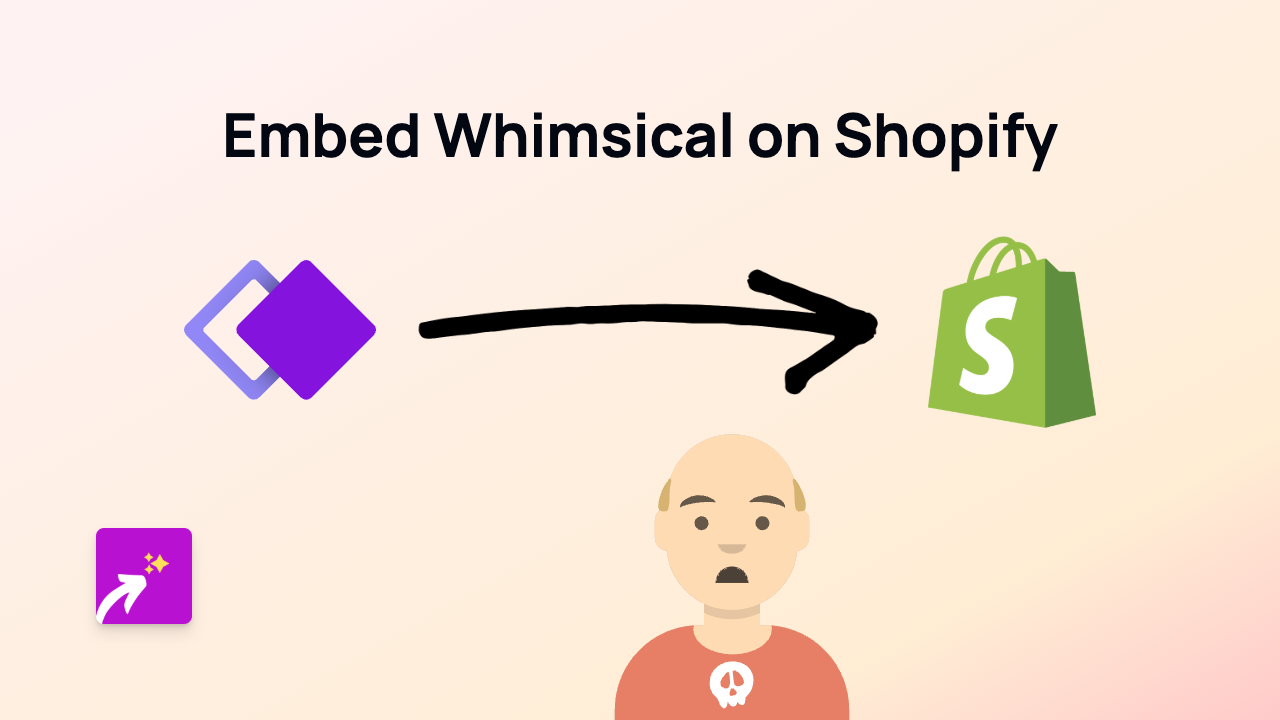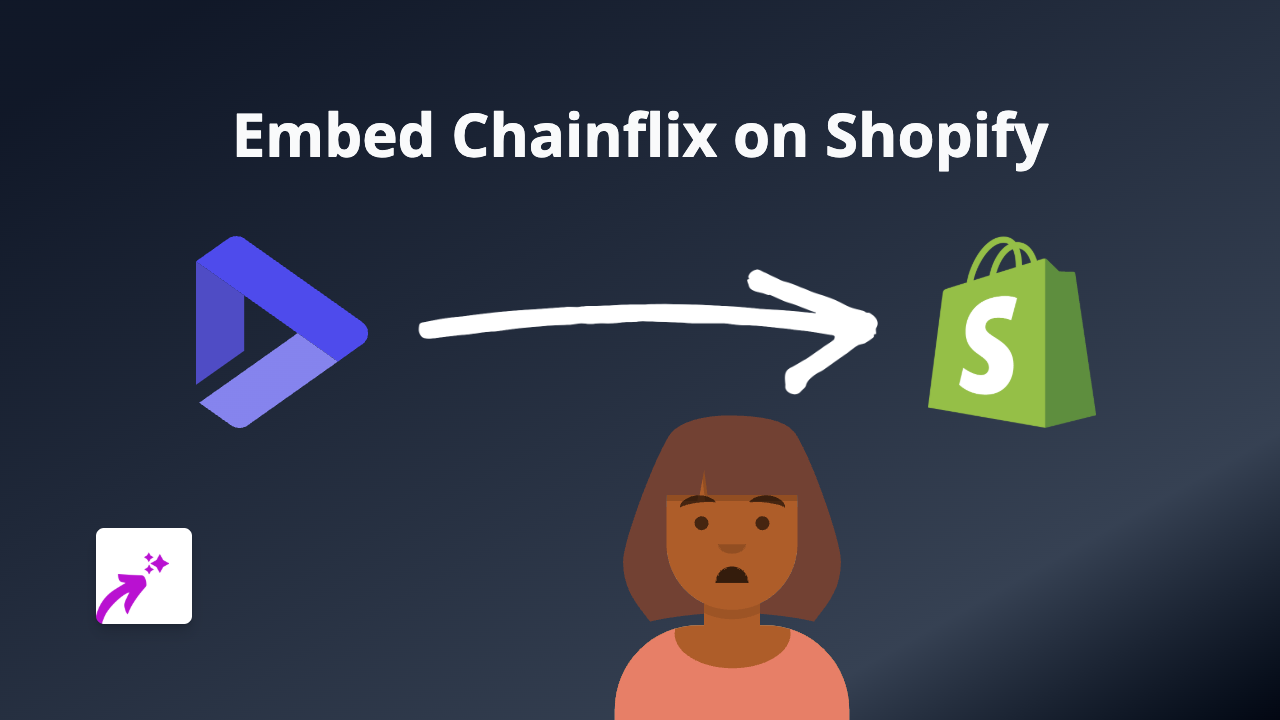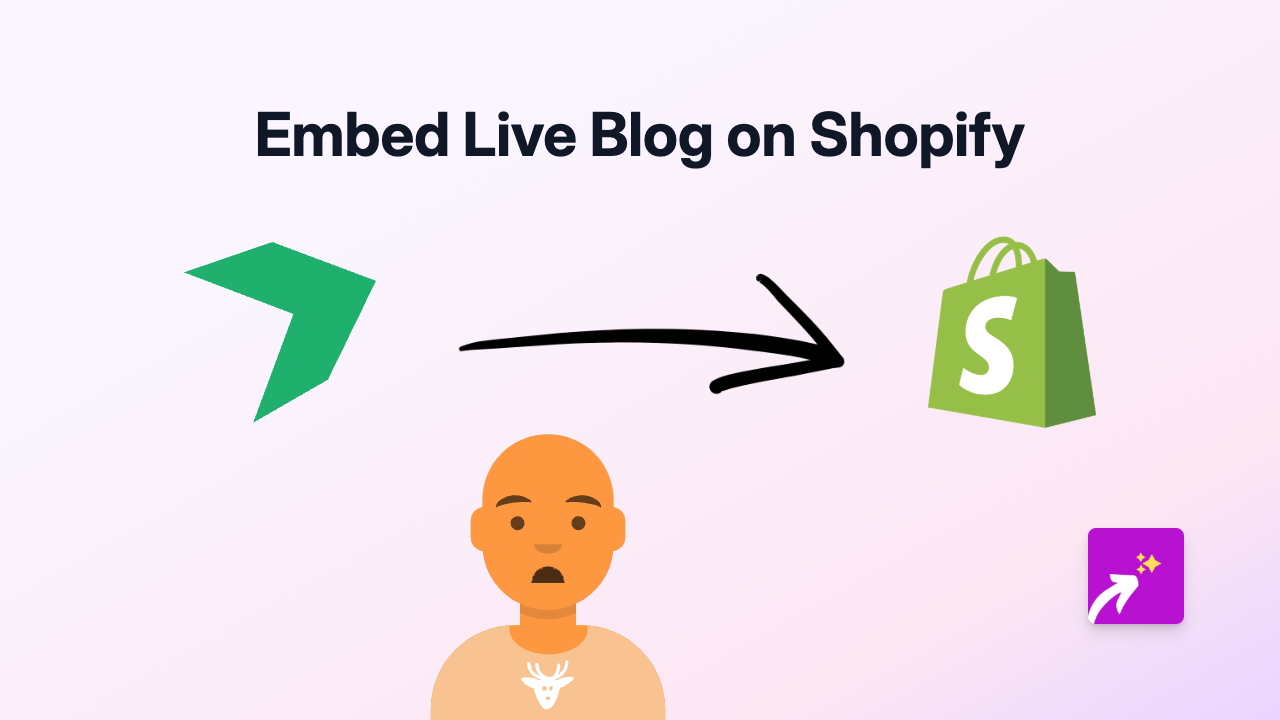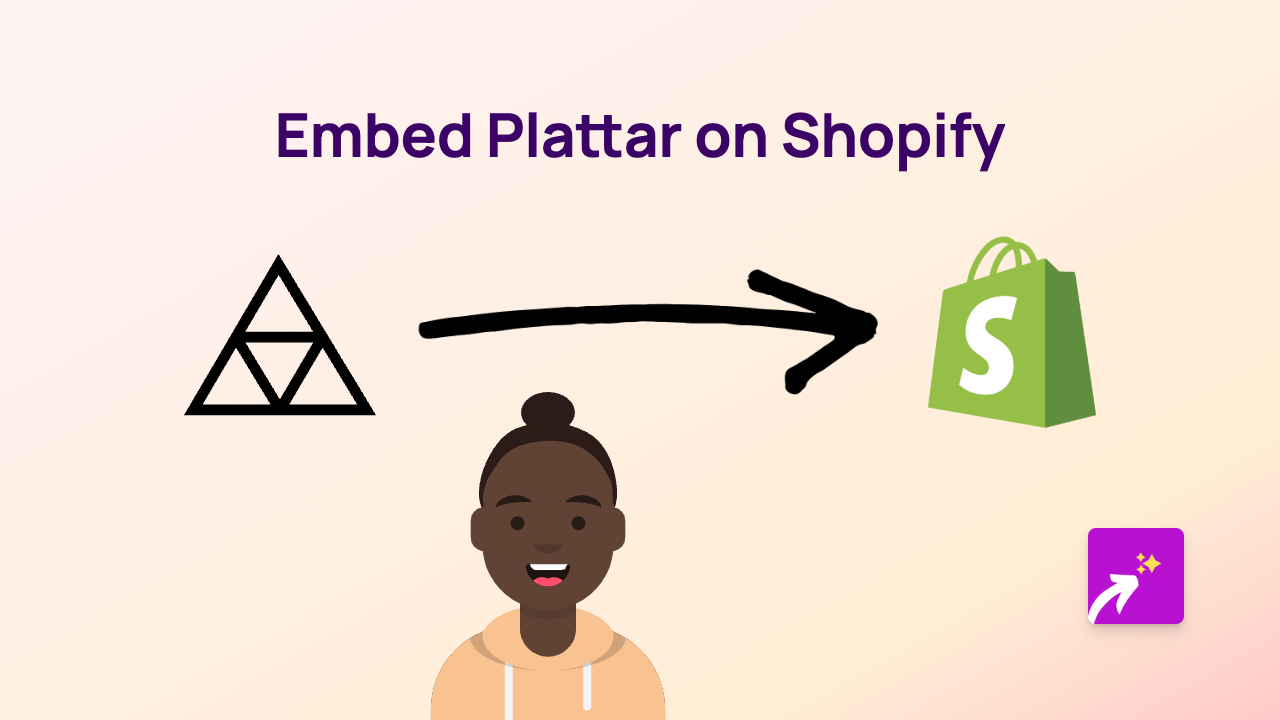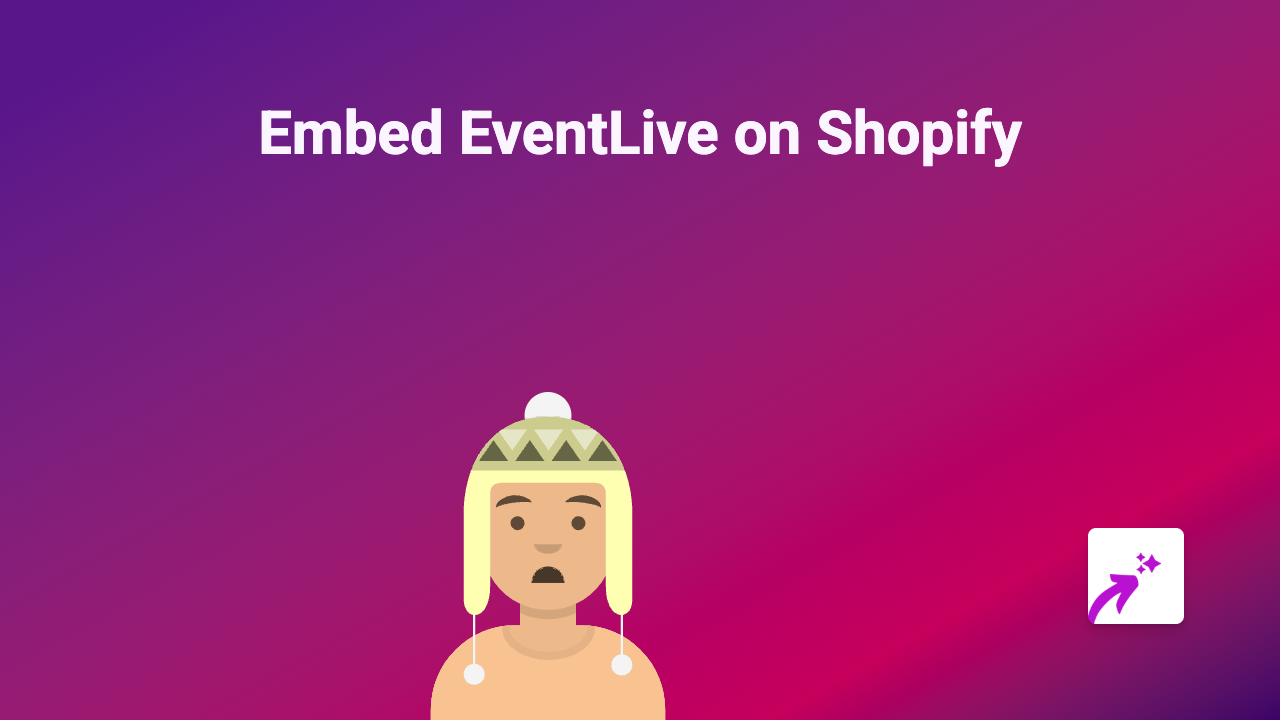How to Embed Milanote on Your Shopify Store Using EmbedAny
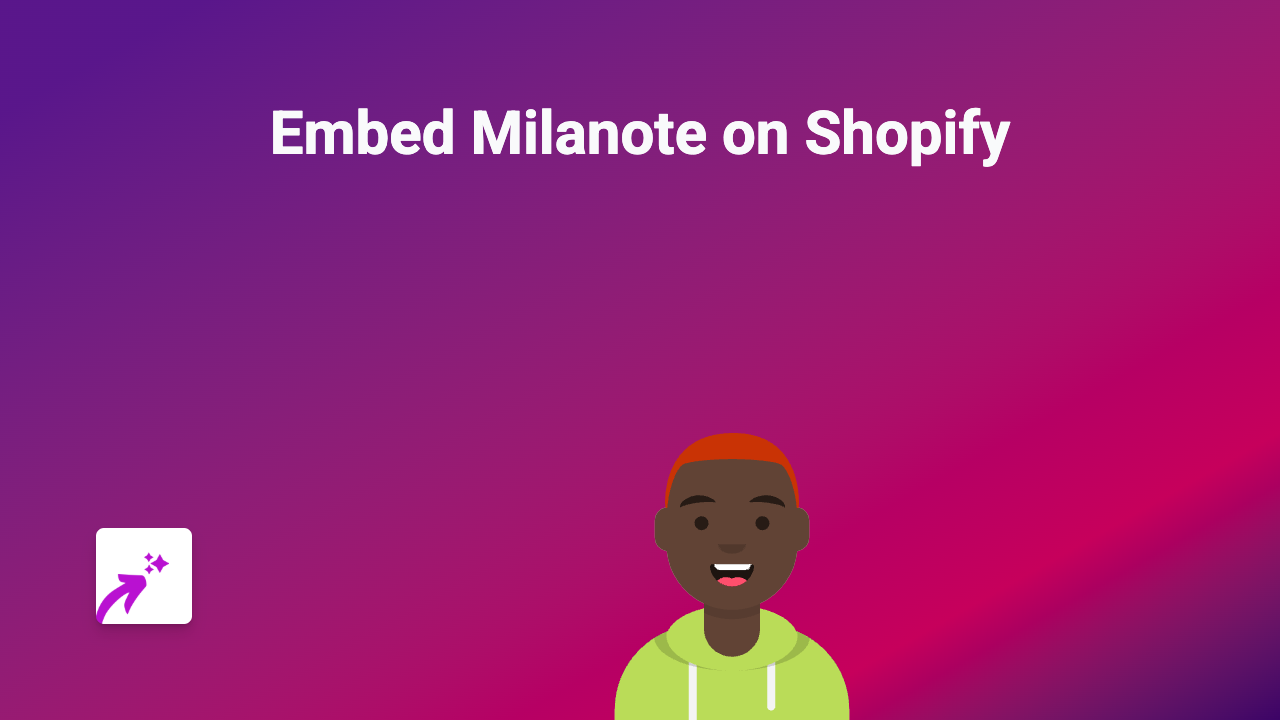
Are you looking to showcase your Milanote boards on your Shopify store? Perhaps you want to display mood boards, project plans, or creative workflows directly on your product pages or blog posts? With EmbedAny, you can embed Milanote content anywhere on your Shopify store without writing a single line of code.
What is Milanote?
Milanote is a visual planning tool that helps creative teams organise their projects. Its flexible boards allow you to arrange images, notes, links, and files in a way that makes sense for your workflow. Sharing these boards with your customers can provide valuable insight into your creative process.
How to Embed Milanote on Shopify in 4 Simple Steps
Step 1: Install the EmbedAny App
First, you’ll need to install the EmbedAny app from the Shopify App Store. Visit EmbedAny on the Shopify App Store and click “Add app” to install it to your store. Follow the prompts to complete the installation and activate the app.
Step 2: Get Your Milanote Share Link
To embed a Milanote board, you need its public share link:
- Open your Milanote board
- Click the “Share” button in the top-right corner
- Make sure your board is set to “Public” or “Anyone with the link”
- Copy the share link provided
Step 3: Paste and Italicise the Link
Now it’s time to embed your Milanote board:
- Go to the page or product where you want to add your Milanote board
- In the description or content editor, paste your Milanote link
- Highlight the link and apply italic formatting (usually by clicking the I button or using Ctrl+I/Cmd+I)
- Save your changes
Step 4: Preview and Publish
After saving, preview your page to see your Milanote board embedded directly in your content. The link will be transformed into an interactive Milanote board that visitors can view without leaving your site.
Best Uses for Milanote Embeds on Your Shopify Store
- Product Development: Show the journey from concept to finished product
- Behind-the-Scenes: Share your design process and creative thinking
- Mood Boards: Display the inspiration behind your collections
- Project Timelines: Showcase upcoming releases or projects in the works
- Team Collaboration: Highlight how your team works together
Why Embed Milanote?
Adding Milanote boards to your Shopify store can help tell your brand story, provide context for your products, and create a more engaging shopping experience. It’s also a brilliant way to showcase your creative process and differentiate your brand.
With EmbedAny, embedding Milanote is as simple as pasting and italicising a link - no technical knowledge required. Try it today to take your Shopify store to the next level with rich, interactive content.