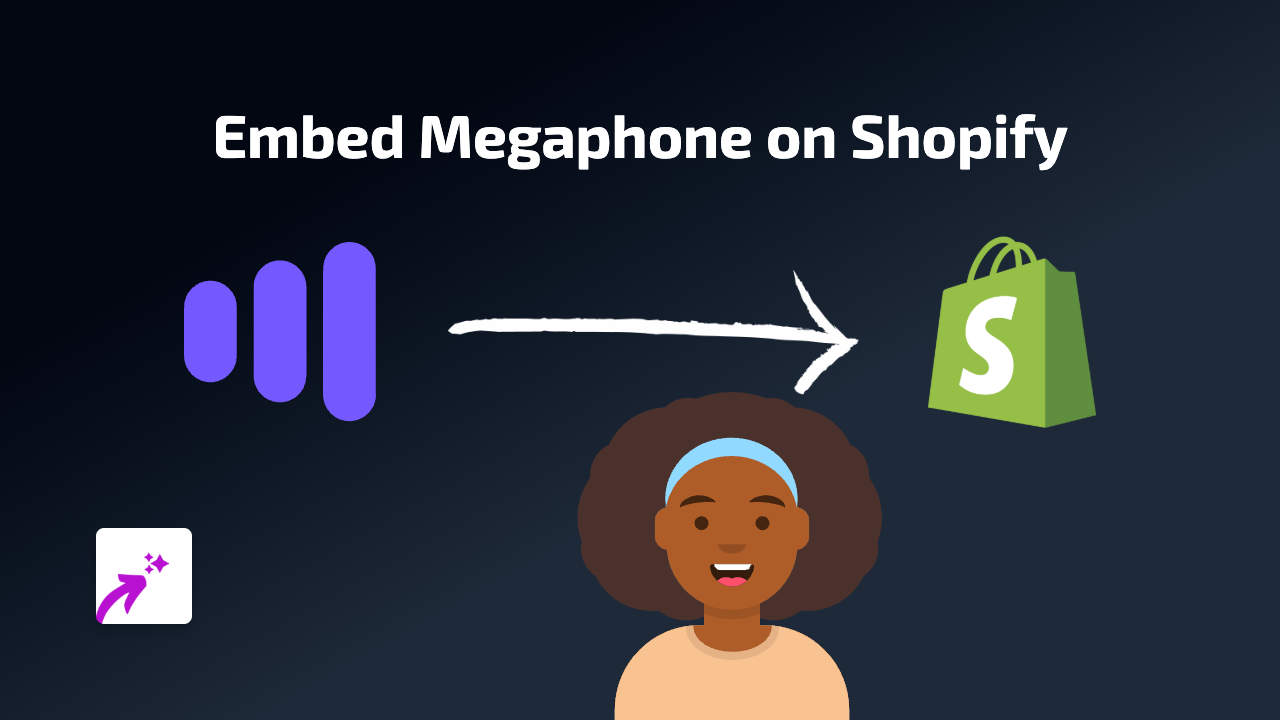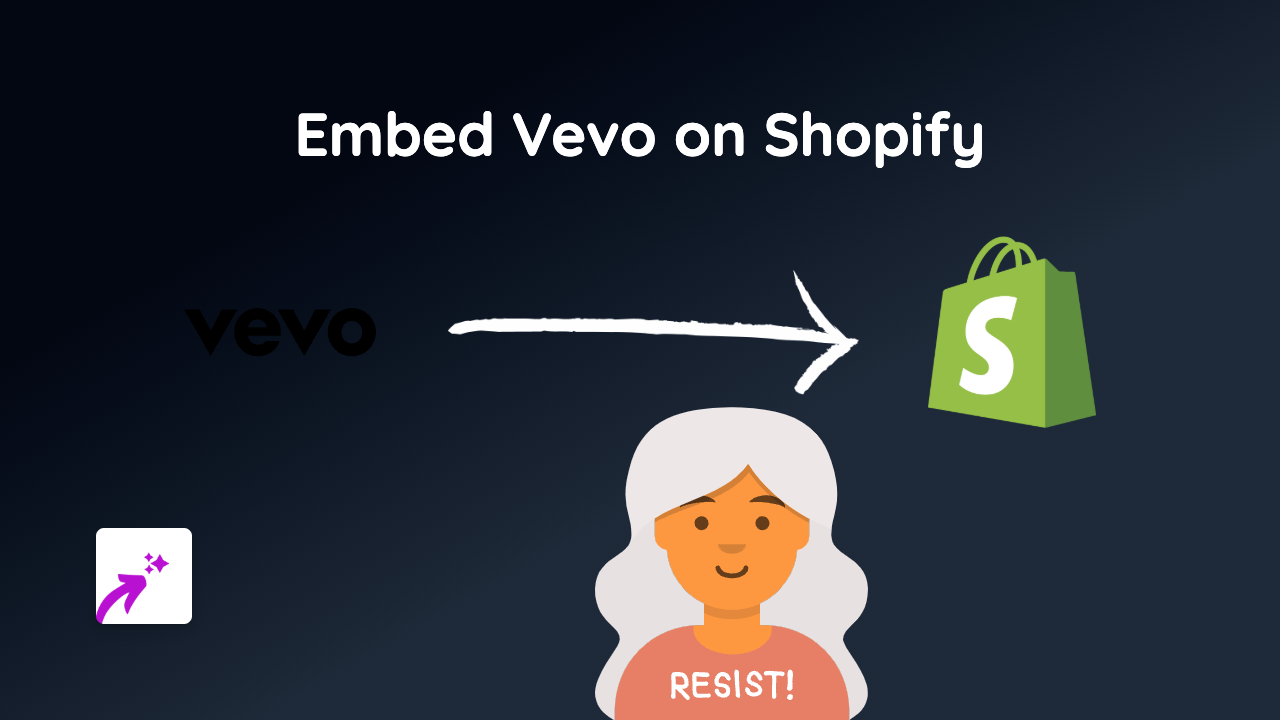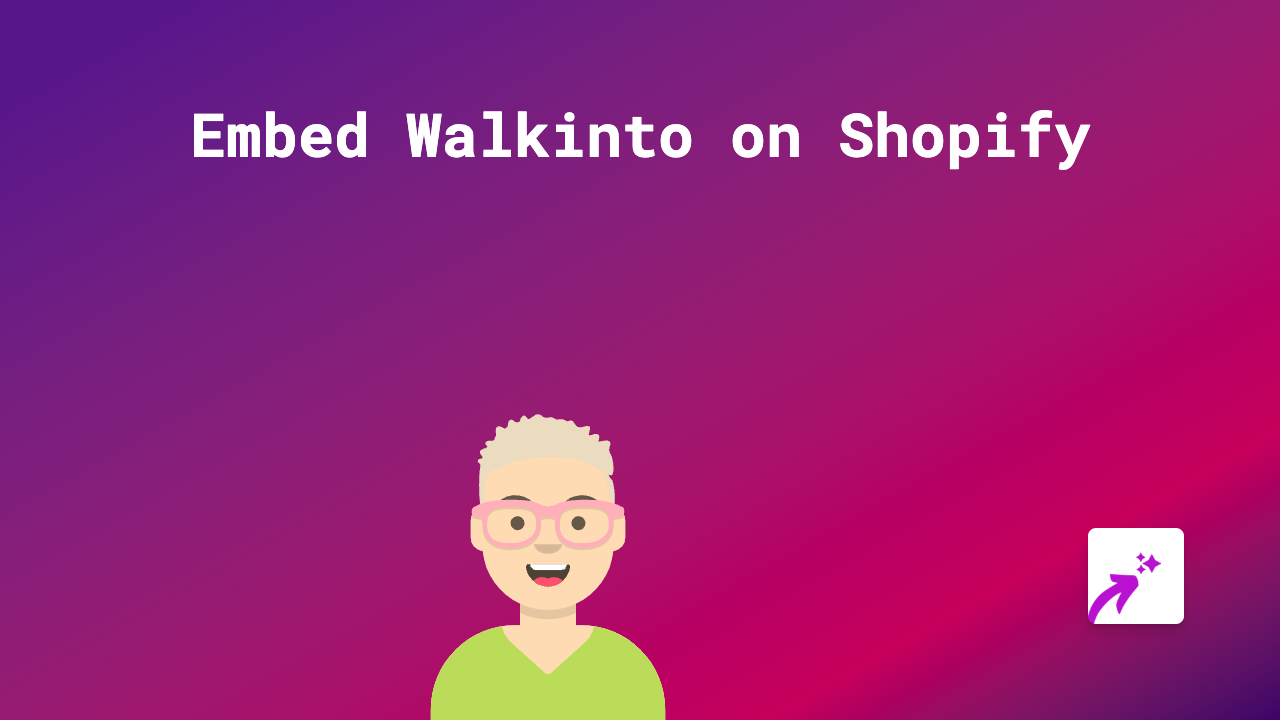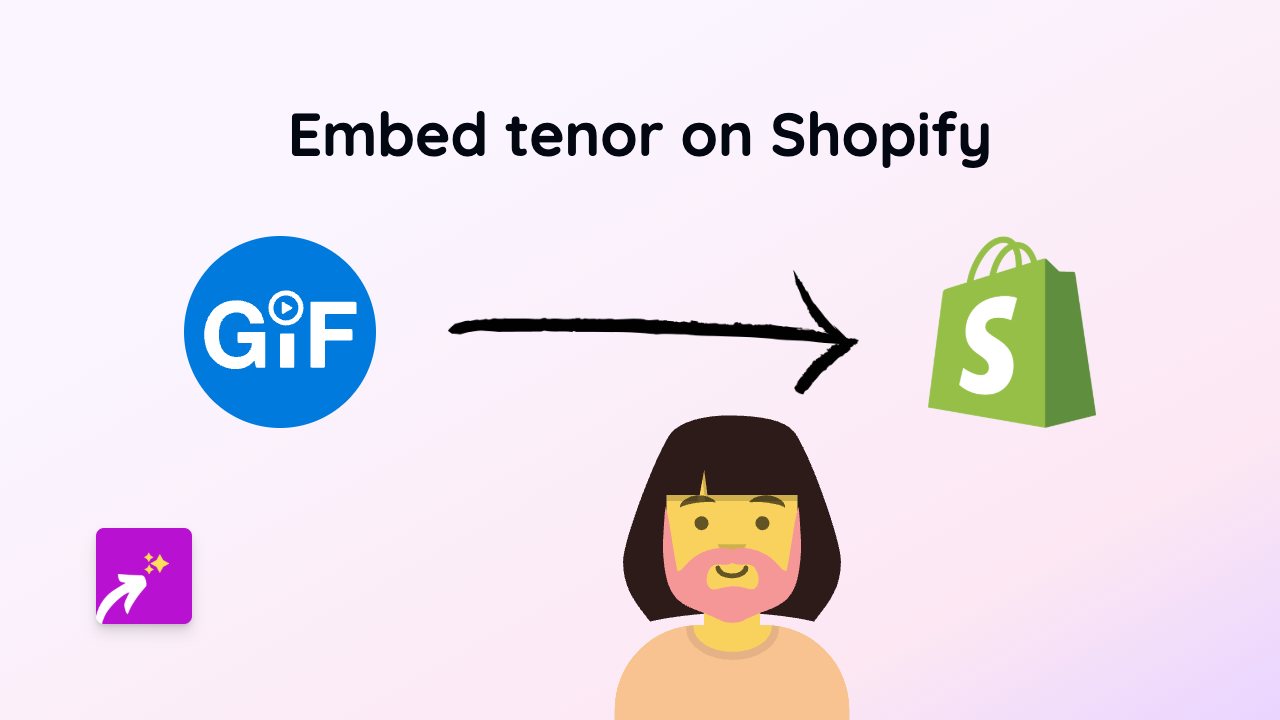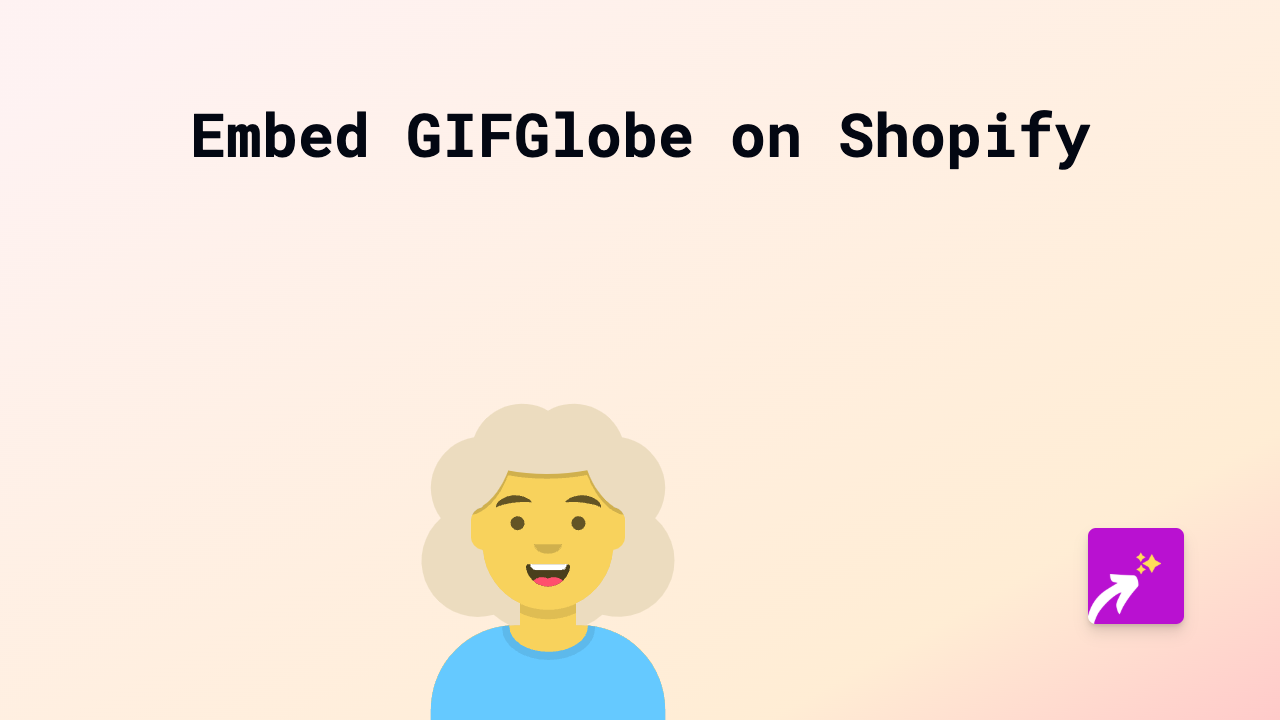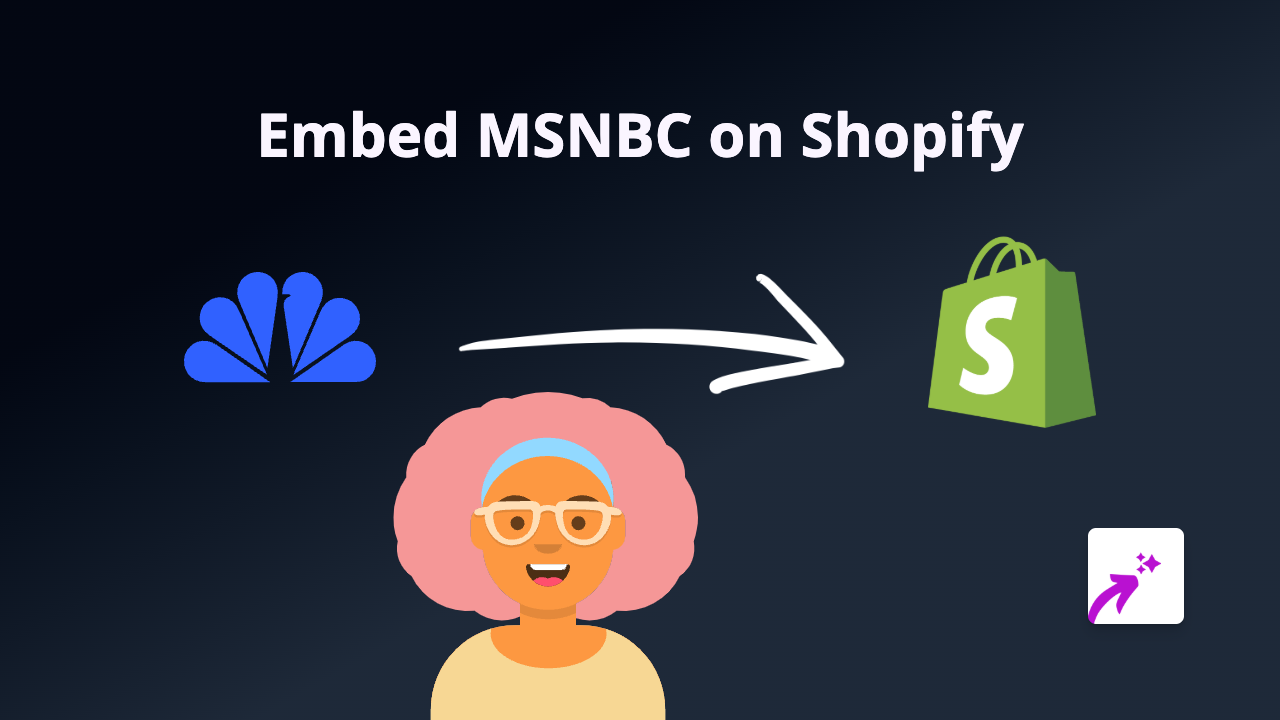How to Embed Microsoft Forms on Your Shopify Store Using EmbedAny
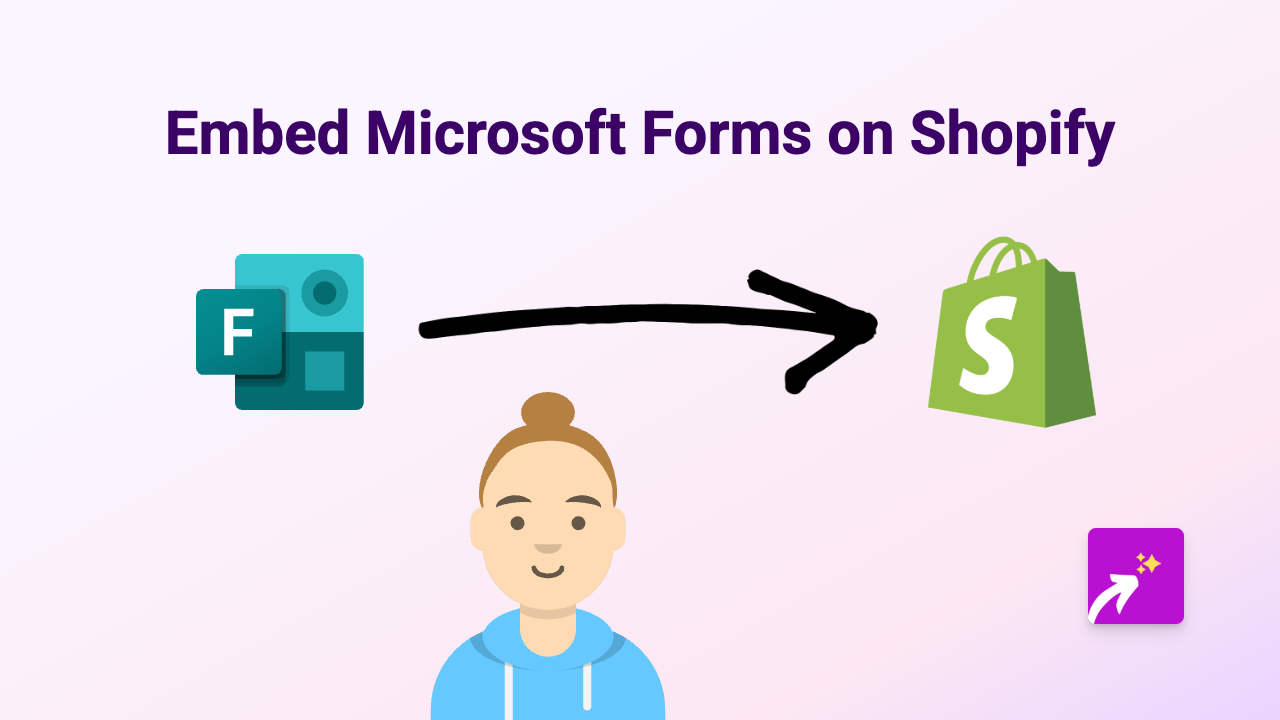
Adding Microsoft Forms to your Shopify store is a brilliant way to collect customer feedback, run surveys, or create quizzes without sending visitors away from your website. This guide will show you how to seamlessly embed Microsoft Forms on your Shopify store using EmbedAny.
Why Embed Microsoft Forms on Your Shopify Store?
Microsoft Forms is a powerful tool that allows you to:
- Create customer satisfaction surveys
- Build product feedback forms
- Run quizzes for engagement
- Collect email signups
- Gather pre-order information
By embedding these forms directly on your store, you’ll keep customers on your site and increase completion rates.
Step-by-Step Guide to Embedding Microsoft Forms
Step 1: Install EmbedAny on Your Shopify Store
Before you can embed any Microsoft Forms, you’ll need to install the EmbedAny app:
- Visit EmbedAny on the Shopify App Store
- Click “Add app” and follow the installation prompts
- Complete the activation process
Step 2: Create Your Microsoft Form
- Go to Microsoft Forms
- Create and design your form (survey, quiz, etc.)
- Once complete, click the “Share” button
- Copy the link to your Microsoft Form
Step 3: Embed the Form on Your Shopify Store
- Go to the page or product where you want to add your form
- In the text editor, paste the Microsoft Forms link you copied
- Important step: Select the link and make it italic (using the italic button or Ctrl+I)
- Save your changes
That’s it! EmbedAny will automatically transform your italicised link into a fully interactive Microsoft Form embedded directly on your page.
Where to Use Microsoft Forms on Your Shopify Store
Microsoft Forms can be added to various sections of your store:
- Product descriptions (for pre-orders or product-specific feedback)
- About Us page (for general feedback)
- Dedicated feedback page
- Post-purchase page (for customer satisfaction surveys)
- Blog posts (for reader engagement)
Tips for Better Microsoft Forms Embeds
- Keep your forms short and focused
- Make sure form questions align with the page content
- Use clear call-to-actions in your form titles
- Consider offering incentives for form completion
- Review responses regularly to gain customer insights
With EmbedAny and Microsoft Forms working together, you can create interactive experiences that engage your customers while gathering valuable data—all without them leaving your Shopify store.