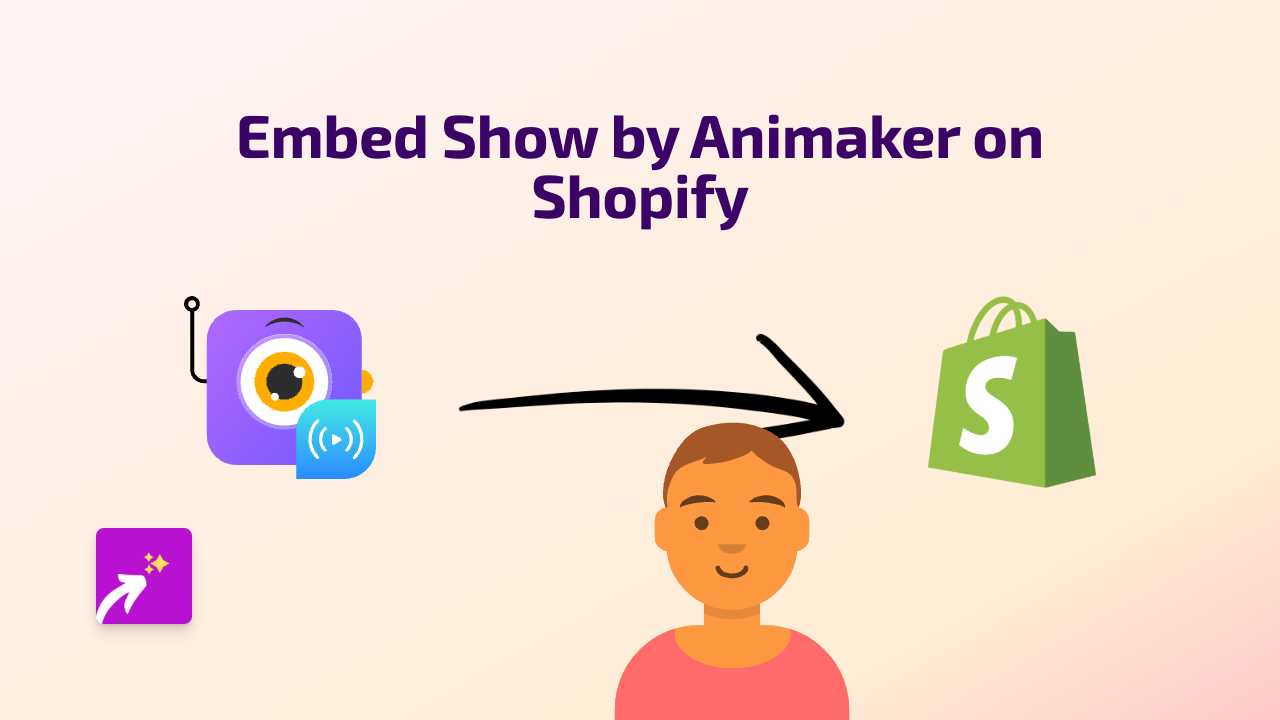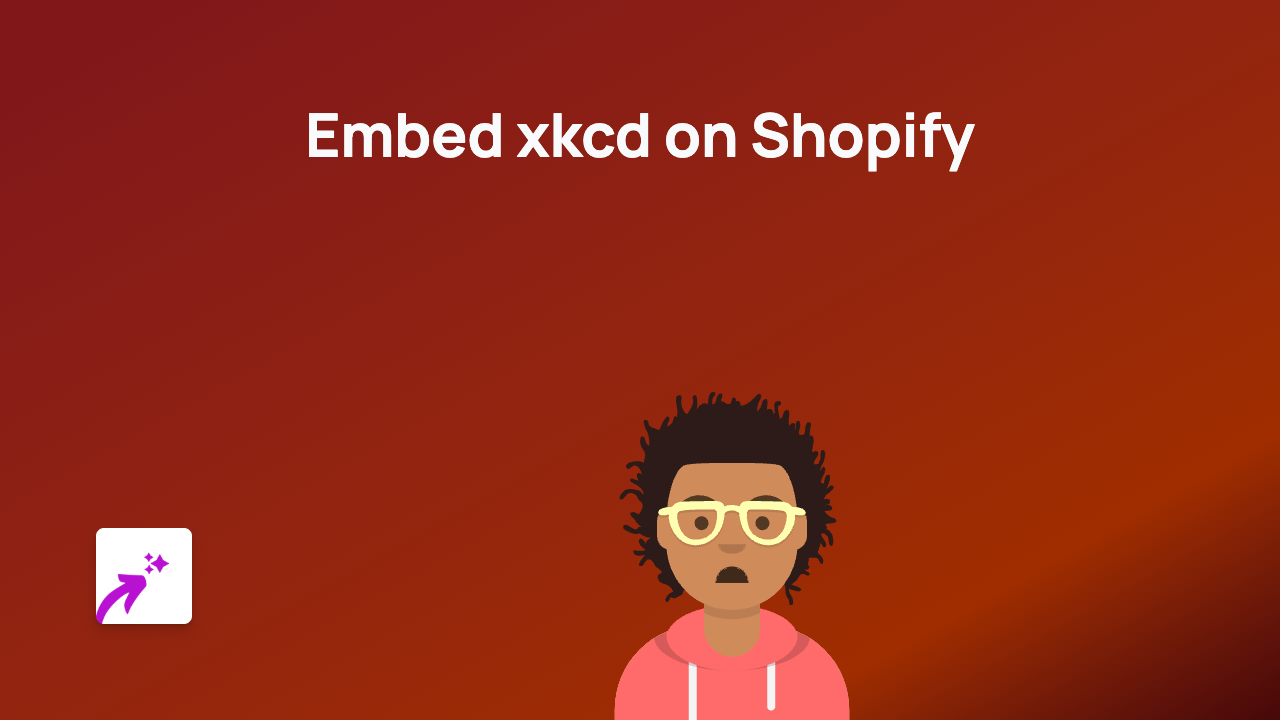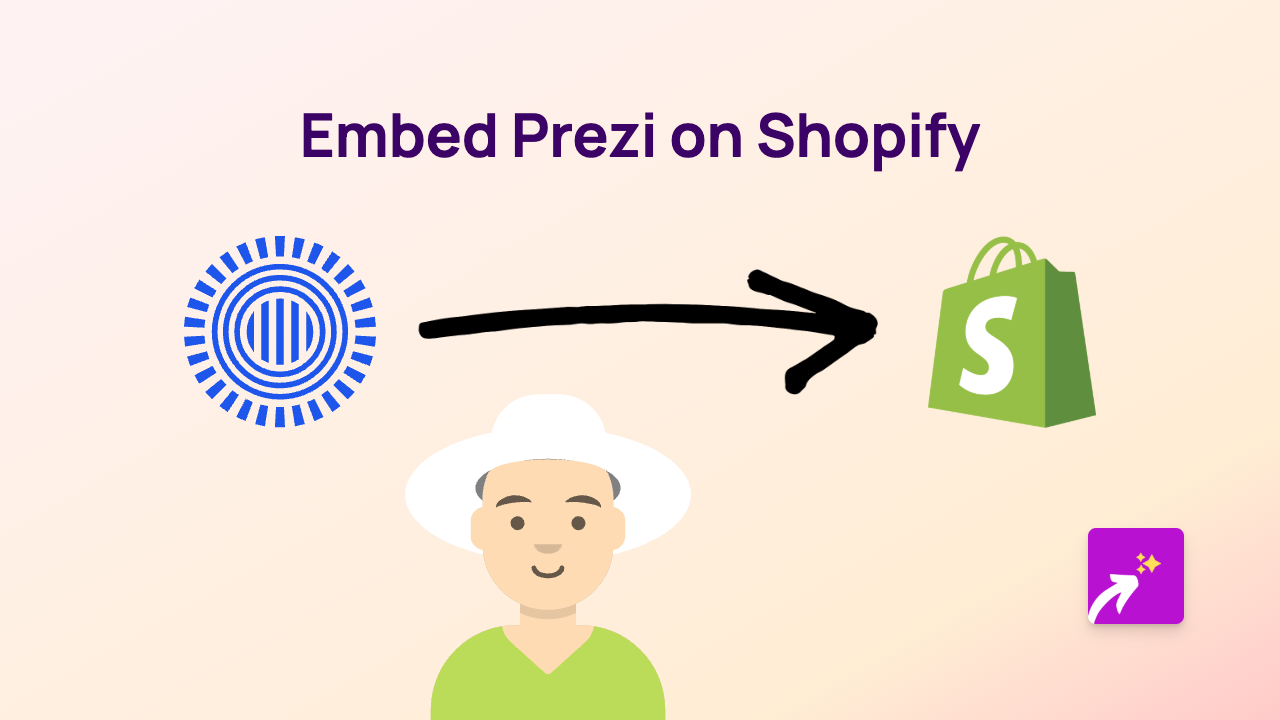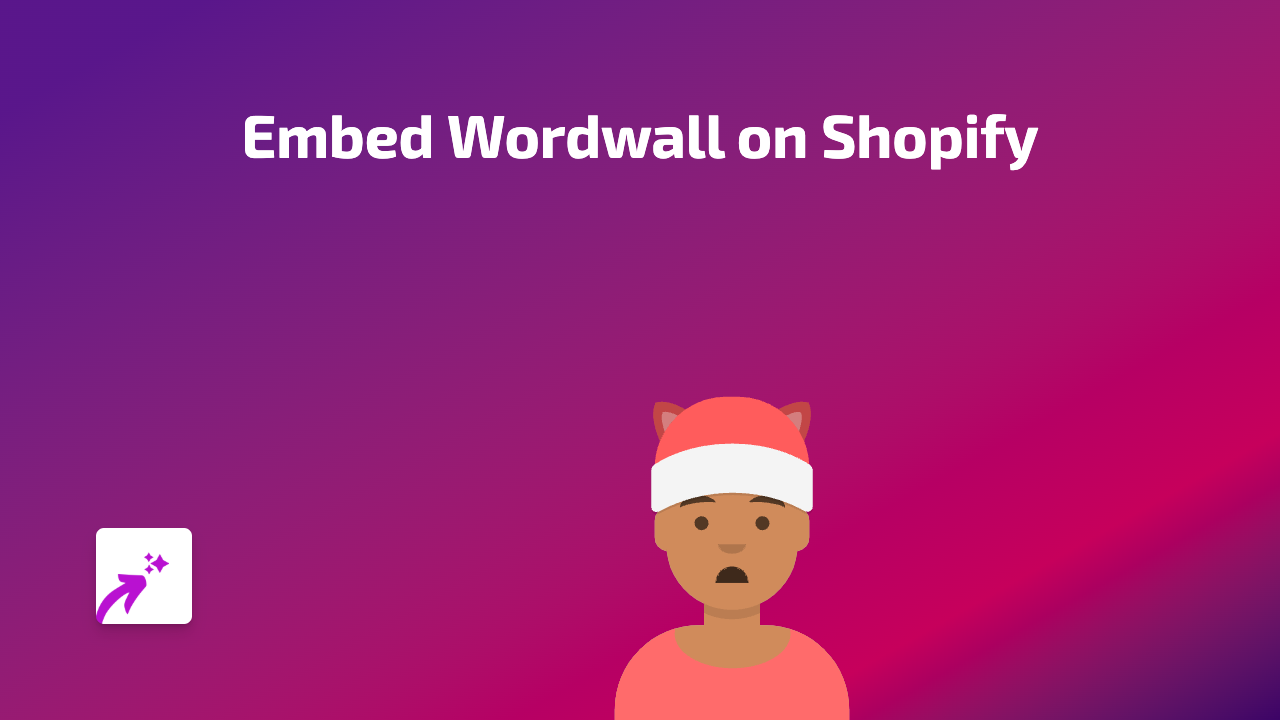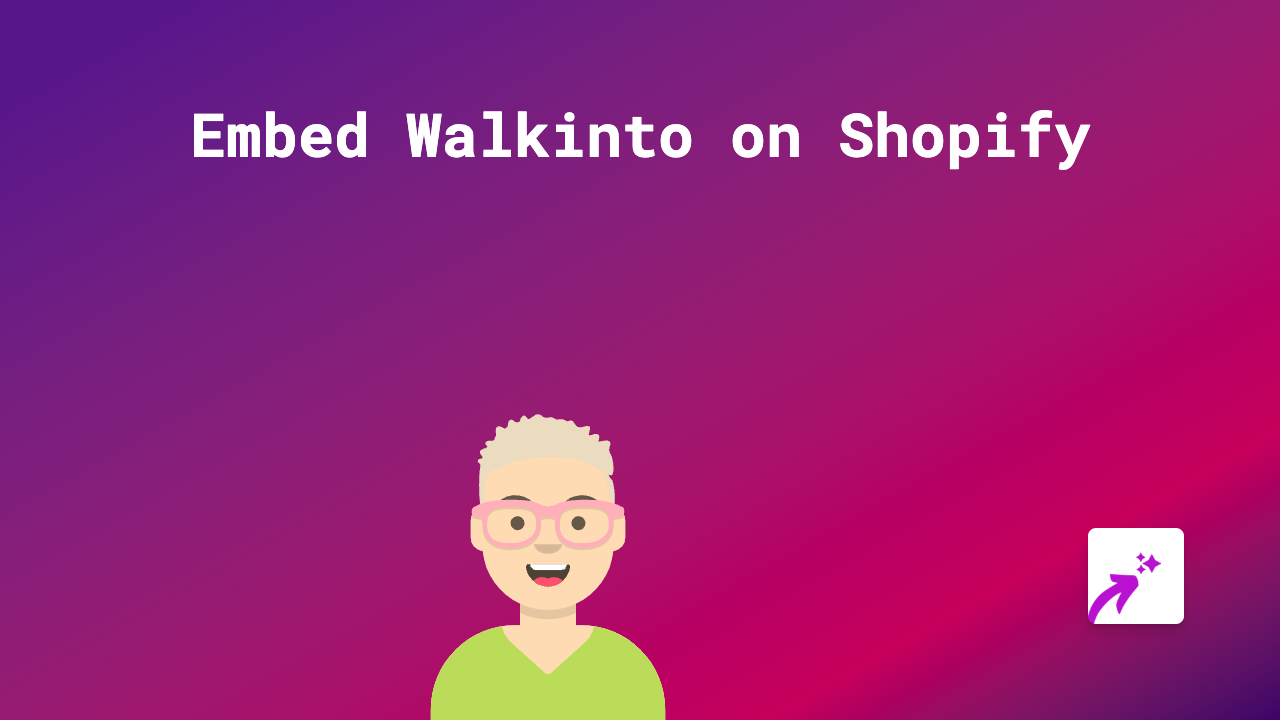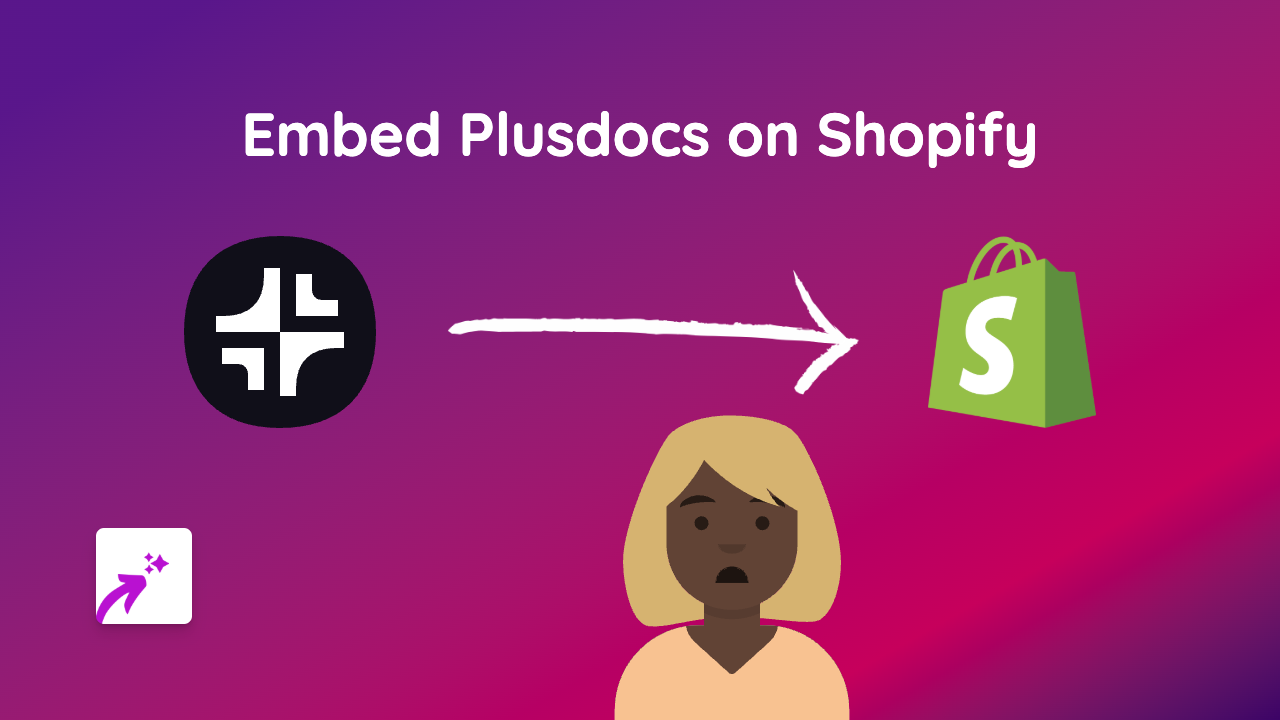How to Embed MetaCDN Content on Your Shopify Store

Adding MetaCDN content to your Shopify store can enhance your site’s performance and user experience. With EmbedAny, you can easily embed MetaCDN content without any coding knowledge. This guide will walk you through the simple steps to embed MetaCDN on your Shopify store.
What is MetaCDN?
MetaCDN is a content delivery network service that helps improve website loading speeds and performance. By embedding MetaCDN on your Shopify store, you can ensure your content loads quickly for customers around the world.
Step 1: Install EmbedAny on Your Shopify Store
Before you can start embedding MetaCDN content, you need to install the EmbedAny app:
- Visit EmbedAny on the Shopify App Store
- Click “Add app” to install it on your store
- Follow the prompts to complete the installation
- Activate the app when prompted
Step 2: Locate Your MetaCDN Link
To embed MetaCDN content on your store:
- Log in to your MetaCDN account
- Find the specific content you want to embed
- Copy the link to that content
Step 3: Add the Link to Your Shopify Store
Now that you have your MetaCDN link, you can add it to your store:
- Go to your Shopify admin panel
- Navigate to the page, product, or section where you want to add the MetaCDN content
- Open the rich text editor
- Paste your MetaCDN link
- Highlight the link you just pasted
- Click the italic button (or use the keyboard shortcut Ctrl+I / Cmd+I)
- Save the changes
That’s it! EmbedAny will automatically convert your italicised MetaCDN link into an interactive embed on your store.
Where Can You Use MetaCDN Embeds?
You can add MetaCDN embeds to various sections of your Shopify store:
- Product descriptions
- Blog posts
- Regular pages
- Collection descriptions
- About us page
Benefits of Embedding MetaCDN on Your Shopify Store
Adding MetaCDN content to your Shopify store offers several advantages:
- Improved site loading speeds
- Better customer experience
- Enhanced content delivery across different geographical regions
- Reduced bounce rates due to slow loading times
- Seamless integration with your existing store design
Troubleshooting
If your MetaCDN embed isn’t appearing correctly:
- Make sure you’ve italicised the entire link
- Check that the link is correct and complete
- Verify that EmbedAny is properly installed and activated
- Try refreshing your store page
For additional help, EmbedAny offers British-based support to assist with any questions you might have about embedding MetaCDN content on your Shopify store.