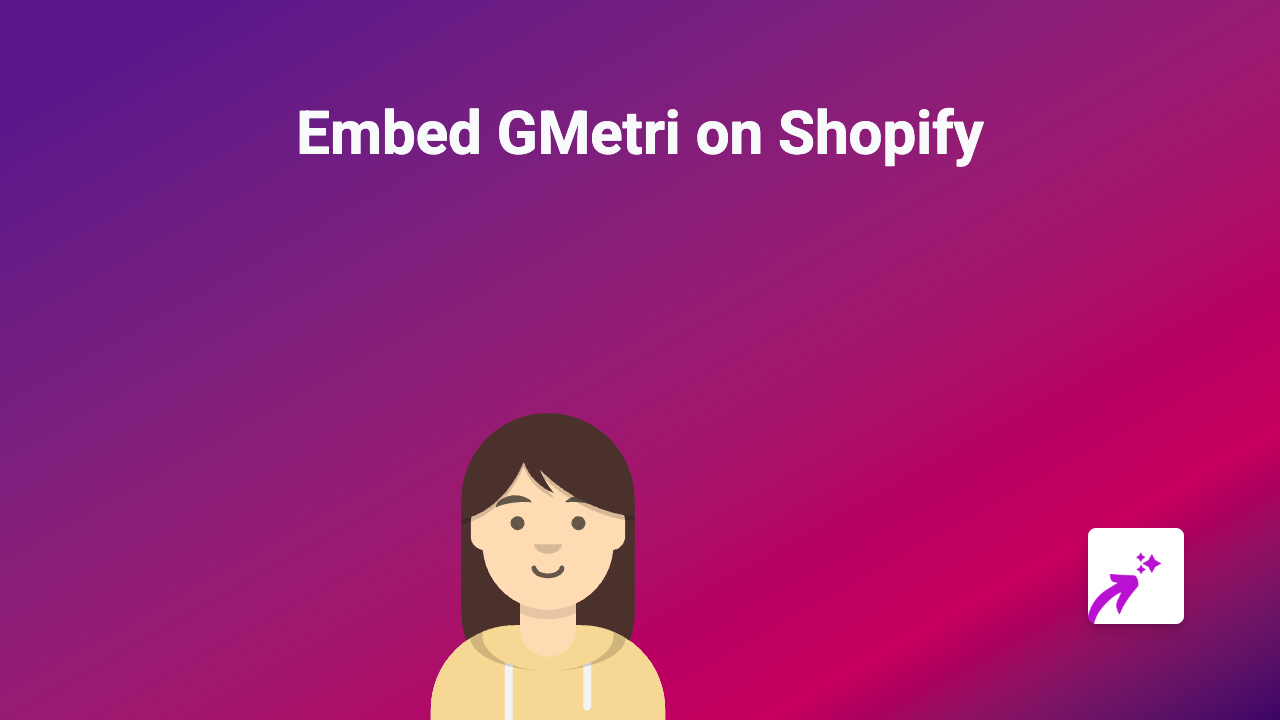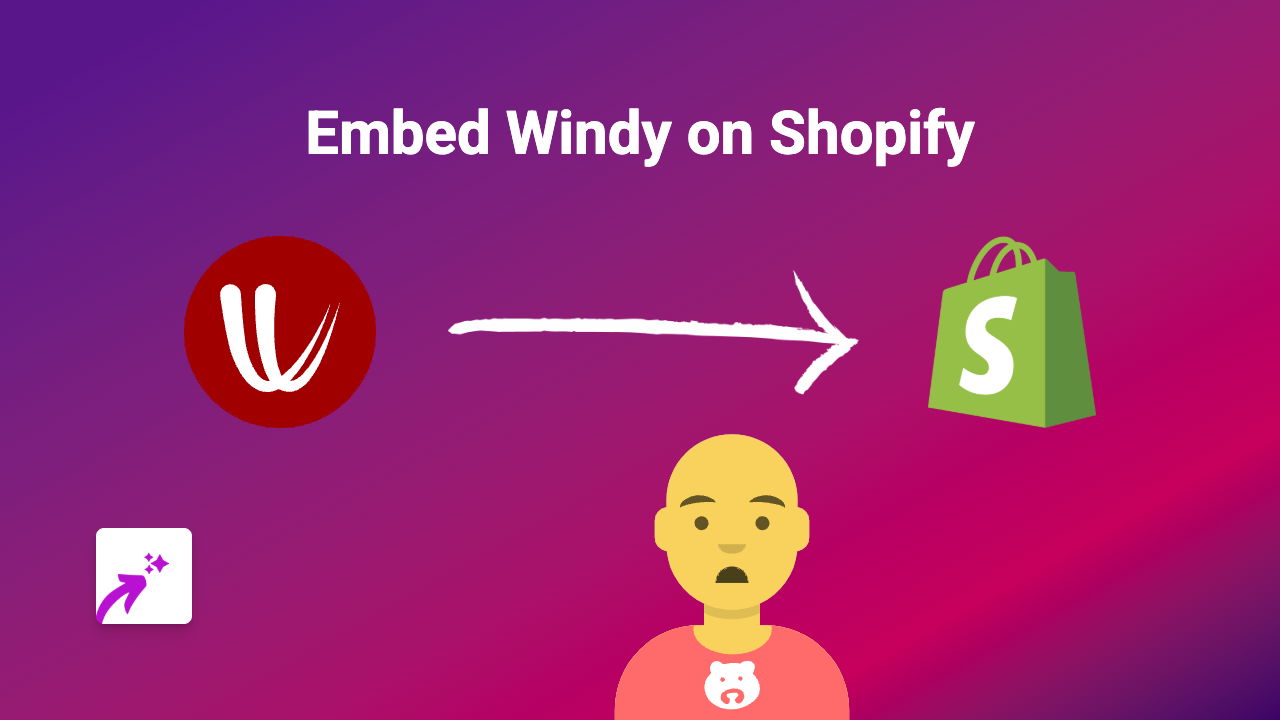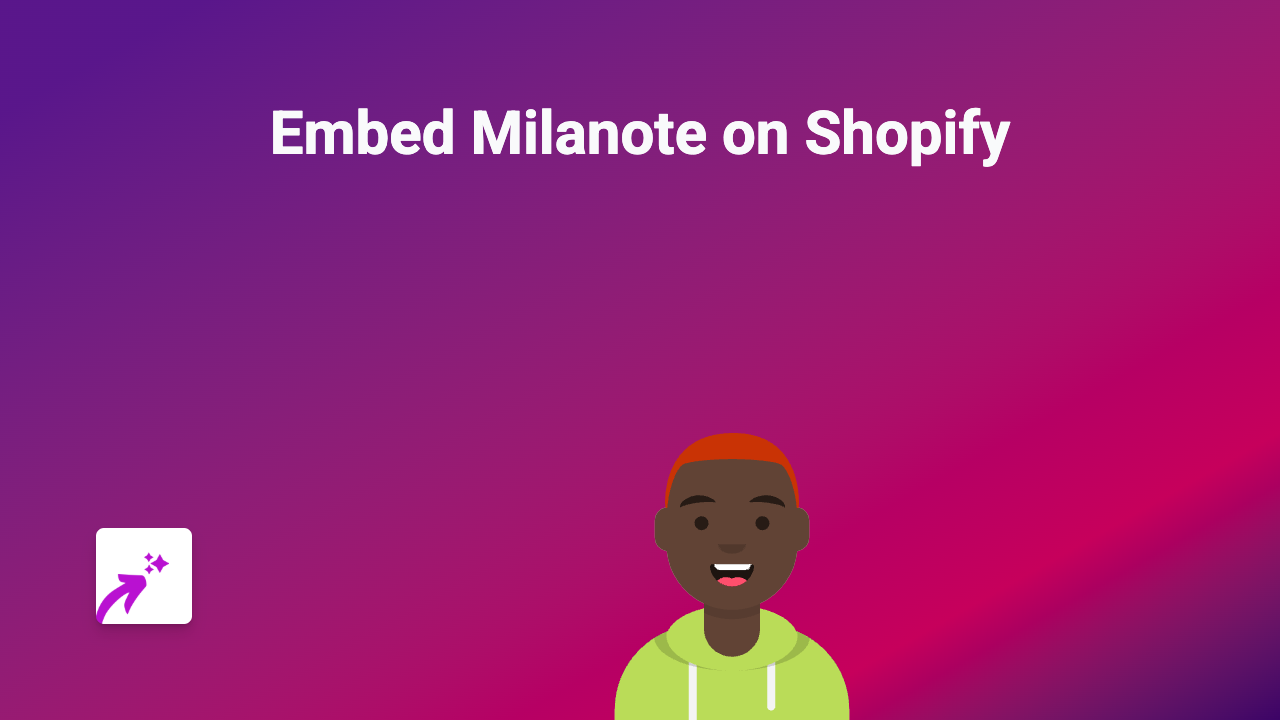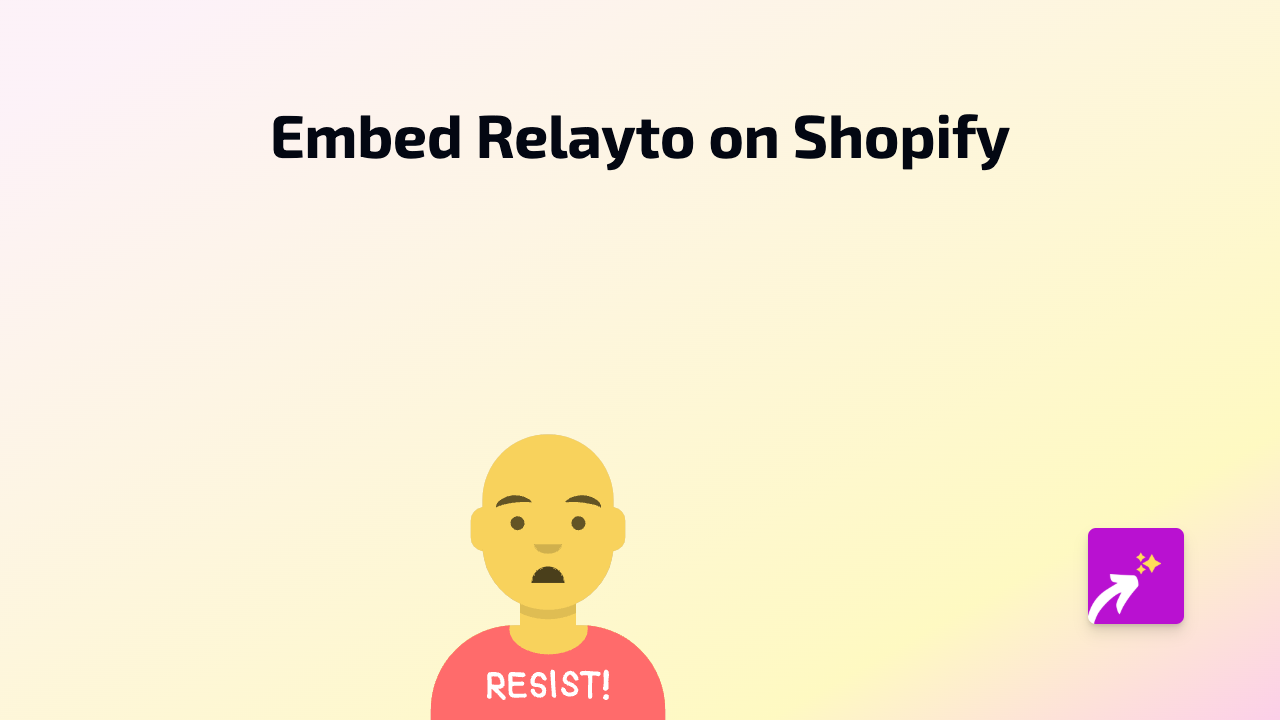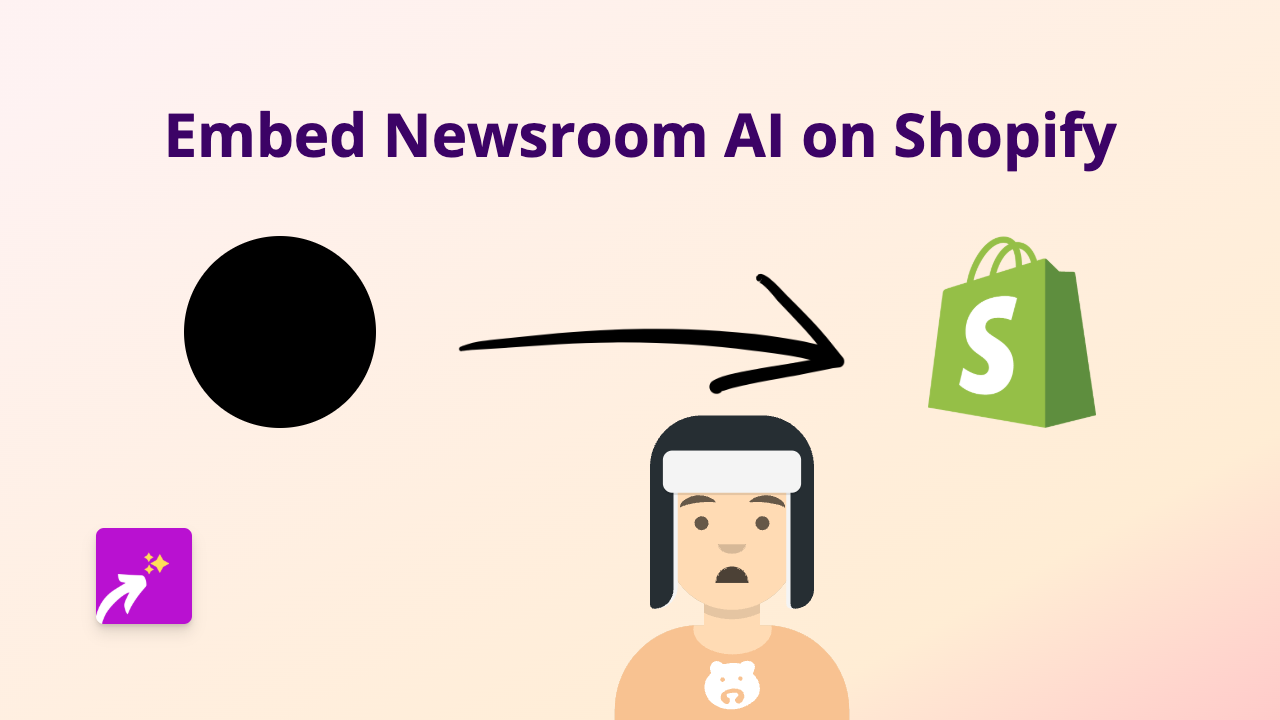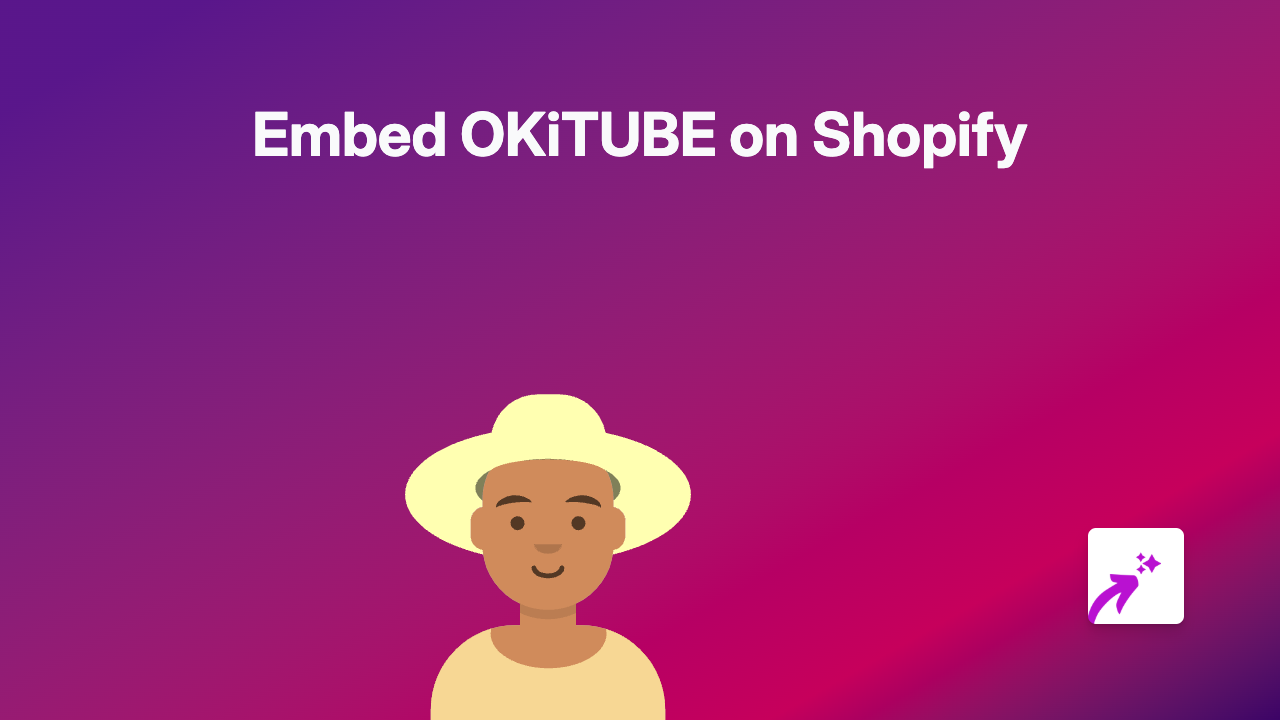How to Embed Metabase Dashboards on Your Shopify Store - Complete Guide
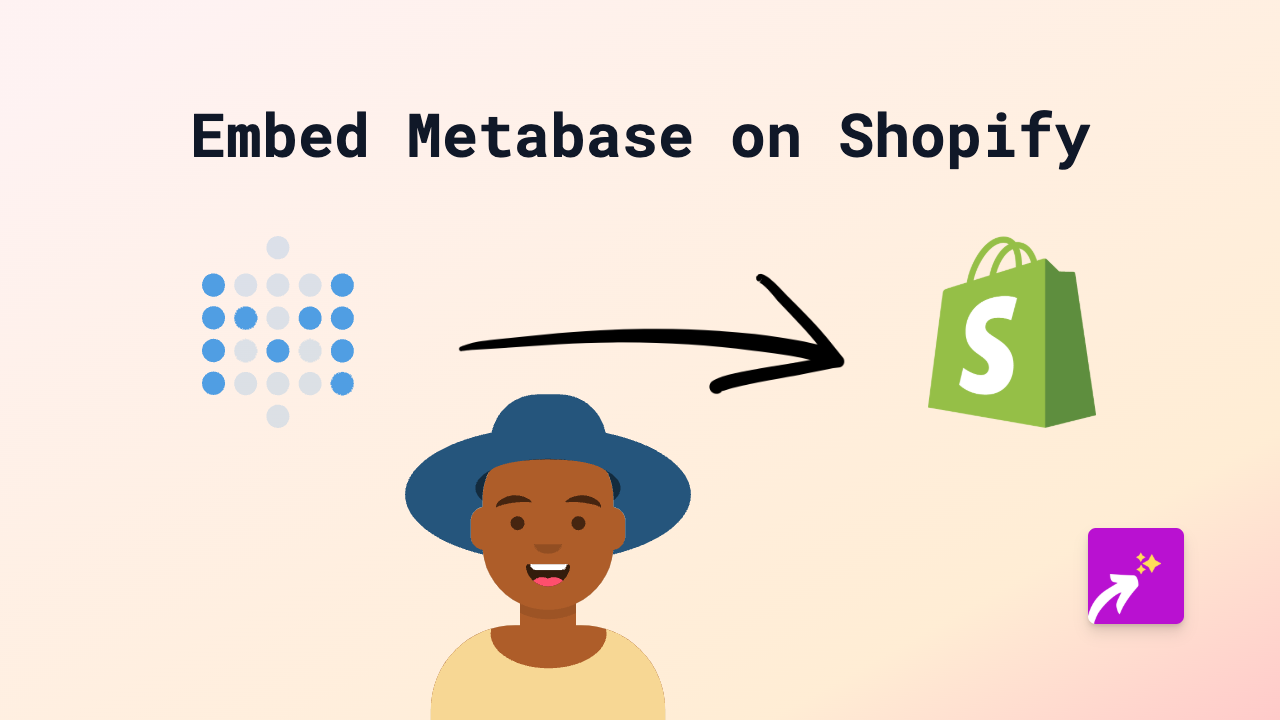
Are you looking to display your Metabase dashboards, charts, or data visualisations on your Shopify store? Whether you want to share business metrics with customers or display dynamic data insights, this guide will show you how to embed Metabase content on your Shopify store quickly and easily.
What is Metabase?
Metabase is a popular open-source business intelligence tool that helps you visualise data and create interactive dashboards. By embedding Metabase on your Shopify store, you can display real-time data visualisations, charts, and reports directly to your customers.
Step-by-Step Guide to Embed Metabase on Shopify
1. Install EmbedAny on Your Shopify Store
First, you’ll need to install the EmbedAny app from the Shopify App Store:
- Go to EmbedAny on the Shopify App Store
- Click “Add app” and follow the installation instructions
- Allow the necessary permissions to activate the app on your store
2. Get Your Metabase Dashboard Link
To embed your Metabase content, you’ll need the public link to your dashboard or chart:
- In your Metabase account, navigate to the dashboard or question you want to embed
- Make sure the dashboard is set to “public” in your Metabase settings
- Copy the public link to your dashboard or chart
3. Add the Metabase Link to Your Shopify Content
Now, simply add your Metabase link to your Shopify store:
- Go to the page, product, or section where you want to display your Metabase dashboard
- Open the rich text editor
- Paste your Metabase link into the editor
- Important: Highlight the link and make it italic using the italic button or keyboard shortcut (Ctrl+I or Cmd+I)
- Save your changes
That’s it! Your Metabase dashboard will now appear as an interactive element on your Shopify store.
Where to Embed Metabase Content in Your Shopify Store
You can embed Metabase dashboards and charts in various places:
- Product descriptions
- Blog posts
- Custom pages
- Homepage sections
- Collection descriptions
Benefits of Embedding Metabase on Your Shopify Store
- Share data-driven insights with your customers
- Display real-time metrics and visualisations
- Increase transparency with interactive reports
- Enhance your store with dynamic content
- Improve customer engagement with visual data
Troubleshooting Tips
If your Metabase embed isn’t appearing correctly:
- Ensure the Metabase link is properly made italic in the text editor
- Check that your Metabase dashboard is set to public
- Verify that EmbedAny is properly installed and activated on your store
- Refresh your page cache to see the changes
By following this simple guide, you can easily add impressive Metabase data visualisations to your Shopify store without any coding knowledge. EmbedAny handles all the technical details, so you can focus on sharing meaningful data with your customers.