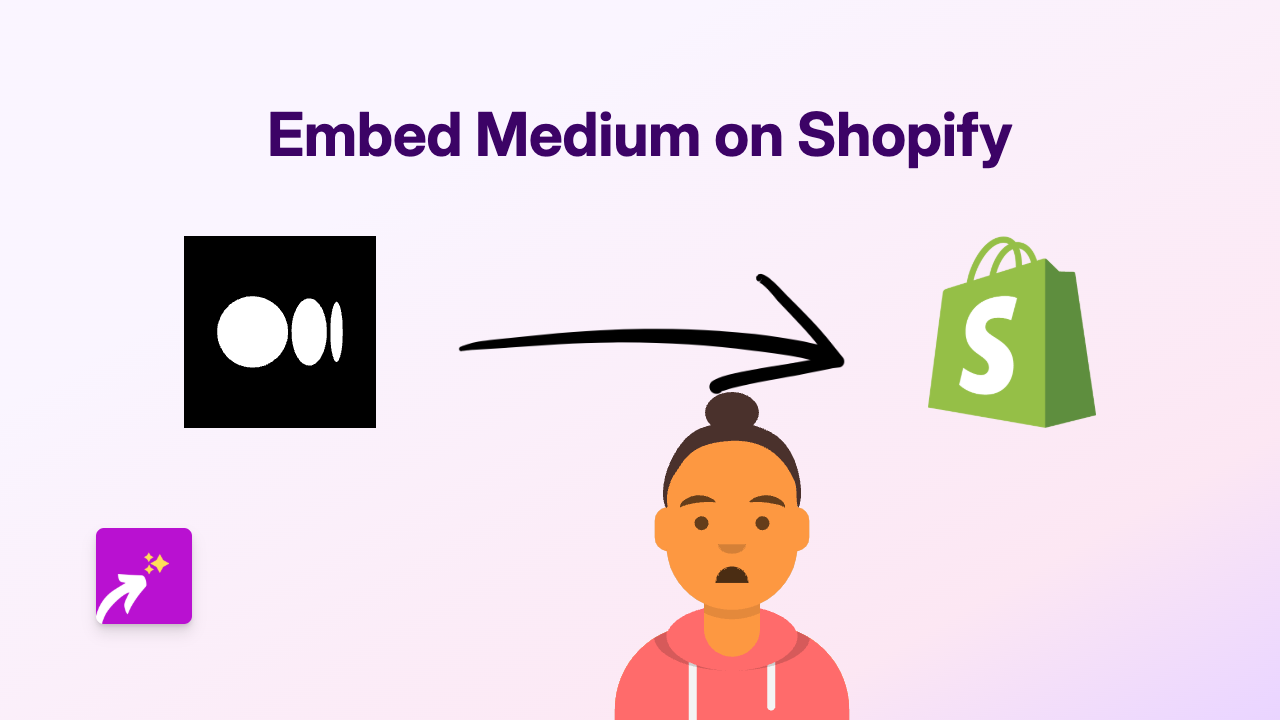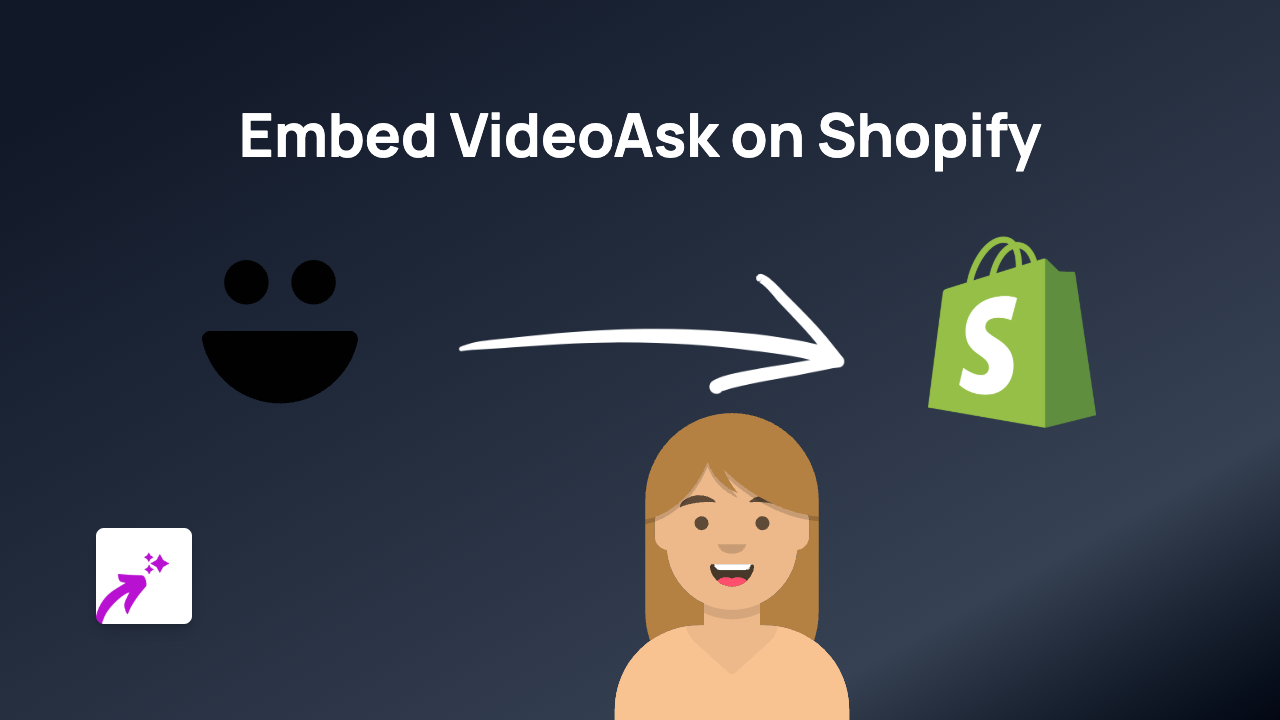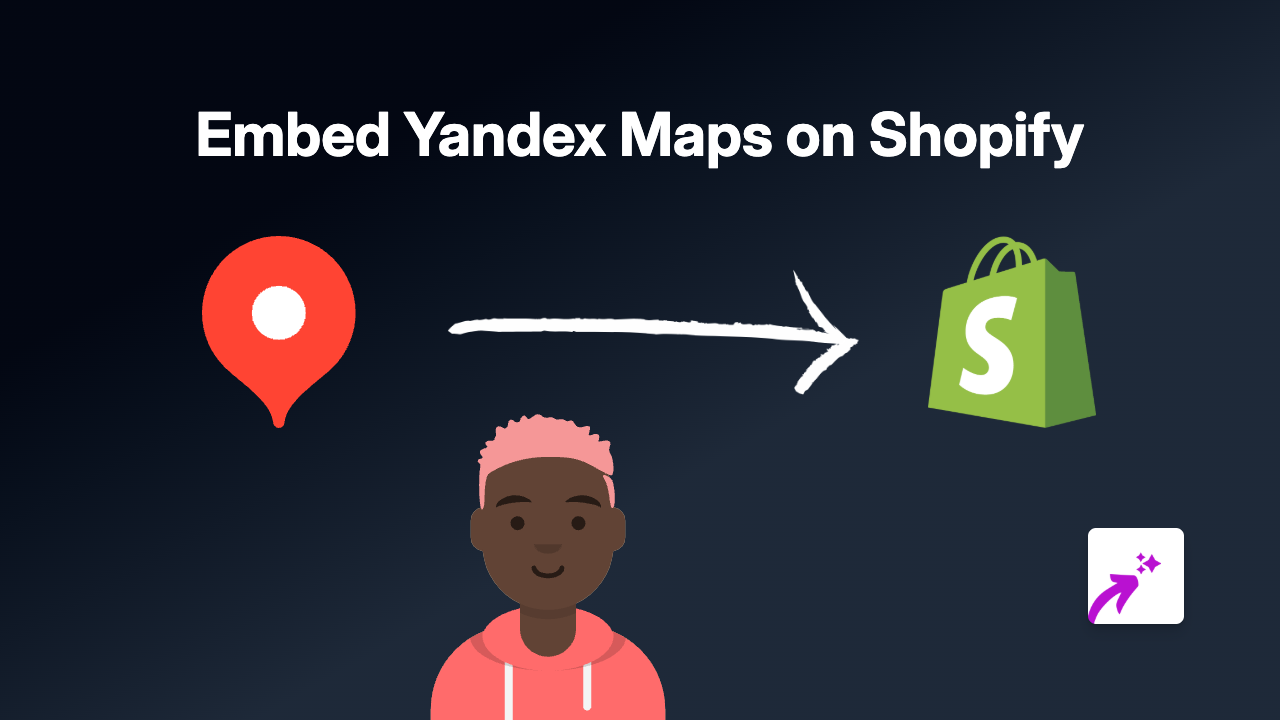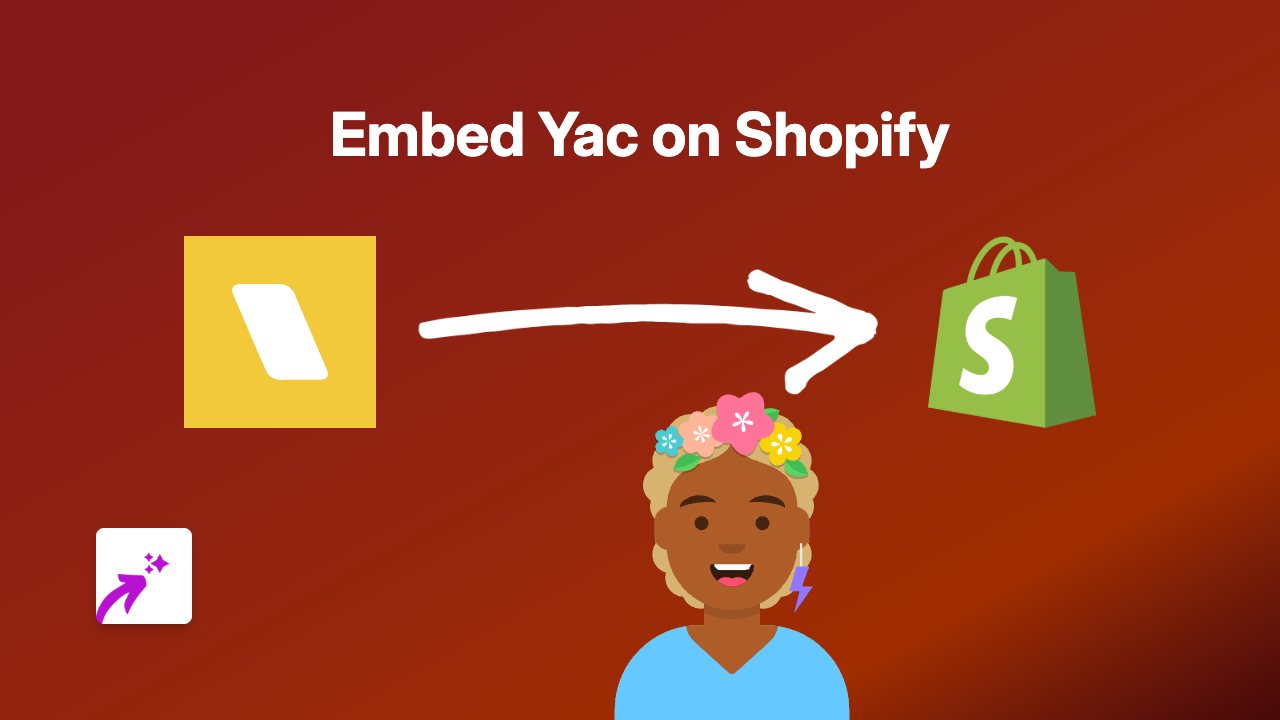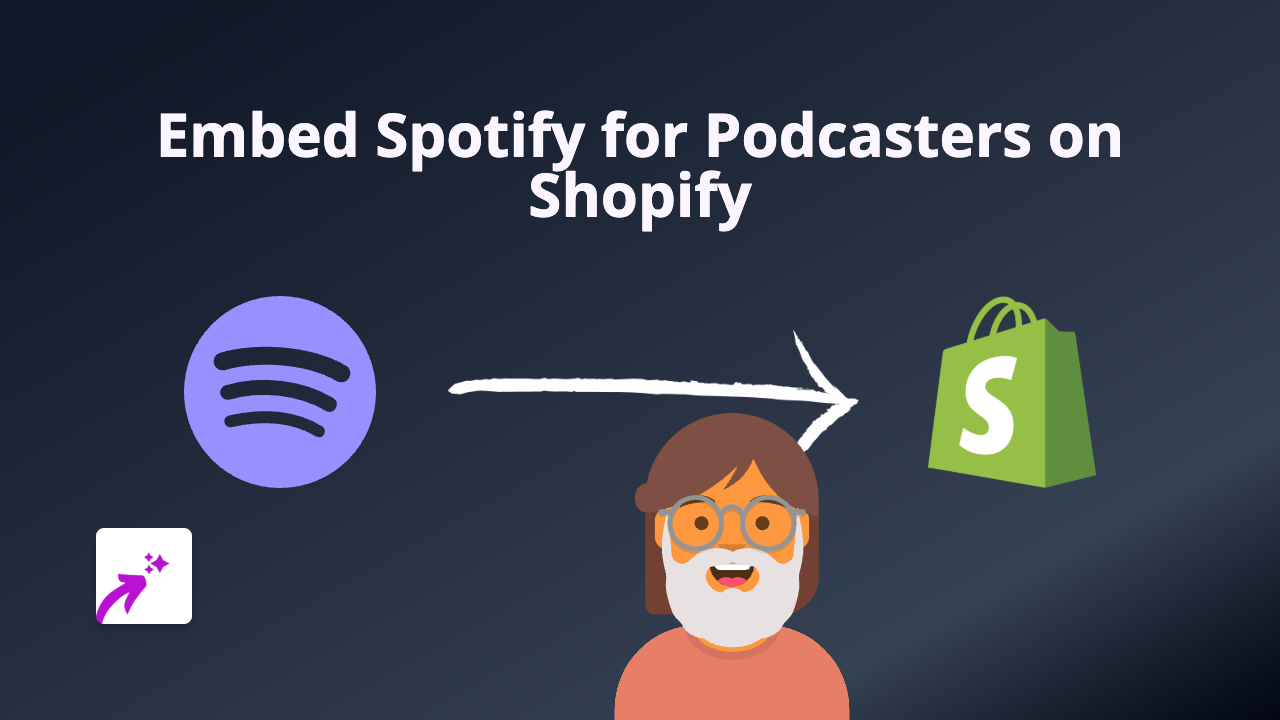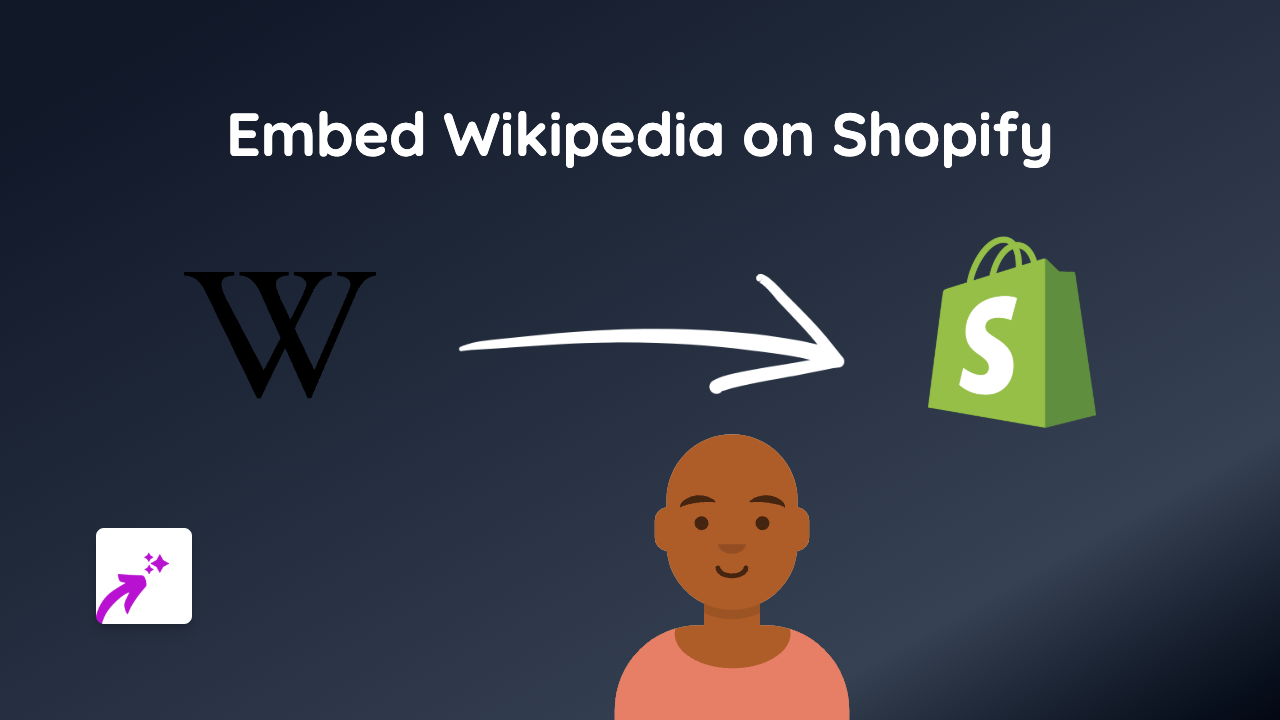How to Embed MeetingPulse on Your Shopify Store Using EmbedAny

Are you looking to add interactive MeetingPulse content to your Shopify store? Perhaps you want to showcase live polls, Q&A sessions, or audience engagement tools directly on your product pages or blog posts? With EmbedAny, you can easily embed MeetingPulse content anywhere on your Shopify store without any technical knowledge.
What is MeetingPulse?
MeetingPulse is an audience engagement platform that allows for interactive meetings, webinars, and events with features like live polling, Q&A, surveys, and more. Embedding MeetingPulse content on your Shopify store can help engage customers and provide interactive experiences.
Step-by-Step Guide to Embedding MeetingPulse
1. Install the EmbedAny App
First, you’ll need to install the EmbedAny app from the Shopify App Store:
- Visit EmbedAny on the Shopify App Store
- Click “Add app” and follow the installation prompts
- Complete the setup process to activate the app on your store
2. Get Your MeetingPulse Link
To embed MeetingPulse content, you’ll need the link to the specific content you want to display:
- Go to your MeetingPulse dashboard
- Find the meeting, poll, or Q&A session you want to embed
- Copy the share link or embed URL provided by MeetingPulse
3. Add the Link to Your Shopify Store
Now comes the magic part:
- Go to the page where you want to add your MeetingPulse content (product description, blog post, custom page, etc.)
- Paste the MeetingPulse link into your content editor
- Important: Make the link italic by selecting it and using the italic button or pressing Ctrl+I (Cmd+I on Mac)
- Save your changes
That’s it! EmbedAny will automatically transform the italicised link into an interactive MeetingPulse element on your page.
Where to Use MeetingPulse on Your Shopify Store
MeetingPulse embeds can be particularly useful in several areas:
- Product Pages: Add interactive demos or Q&A sessions about your products
- Event Pages: Embed registration forms or event details
- Blog Posts: Include interactive polls related to your content
- About Us Page: Add team meetings or customer feedback sessions
Tips for Effective MeetingPulse Embeds
- Ensure your MeetingPulse content is relevant to the page where it’s embedded
- Use clear call-to-actions around the embedded content
- Consider responsive sizing for mobile users
- Test your embeds on different devices to ensure proper display
With EmbedAny, adding interactive MeetingPulse content to your Shopify store is as simple as pasting a link and making it italic. No coding required, no technical setup, just instantly enhanced pages with engaging, interactive content.
Start embedding MeetingPulse today and give your customers a more interactive shopping experience!