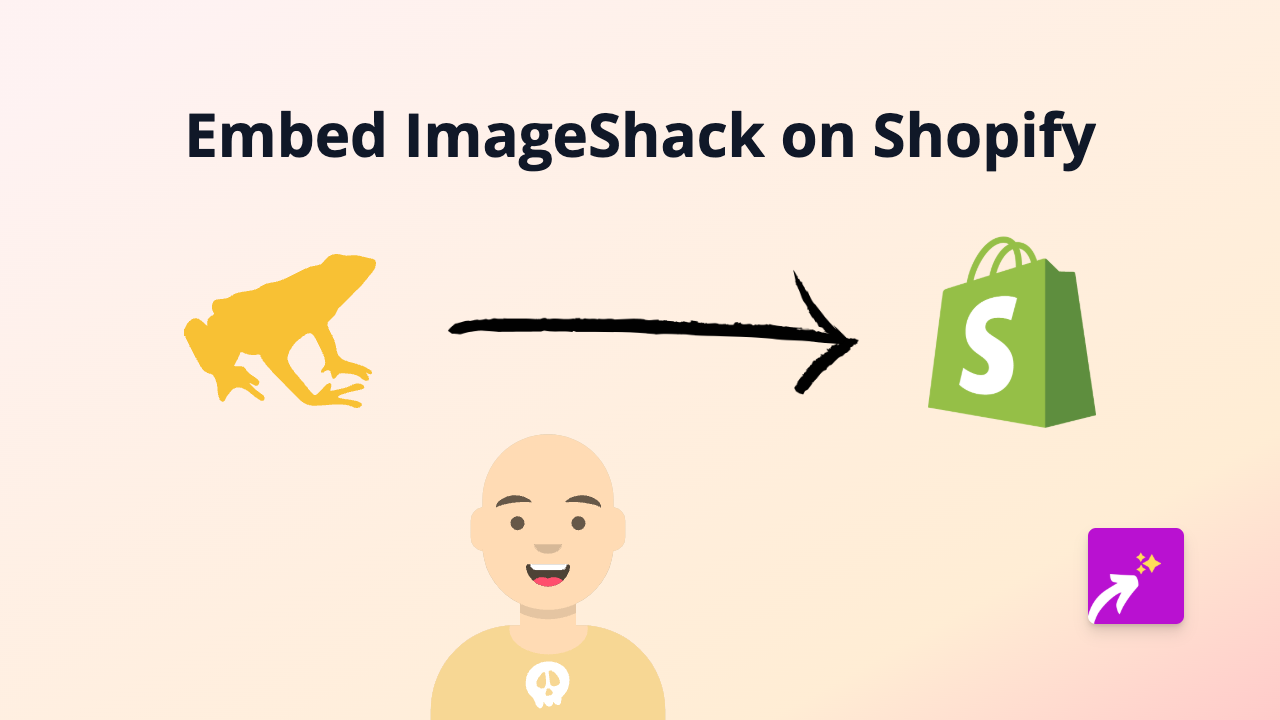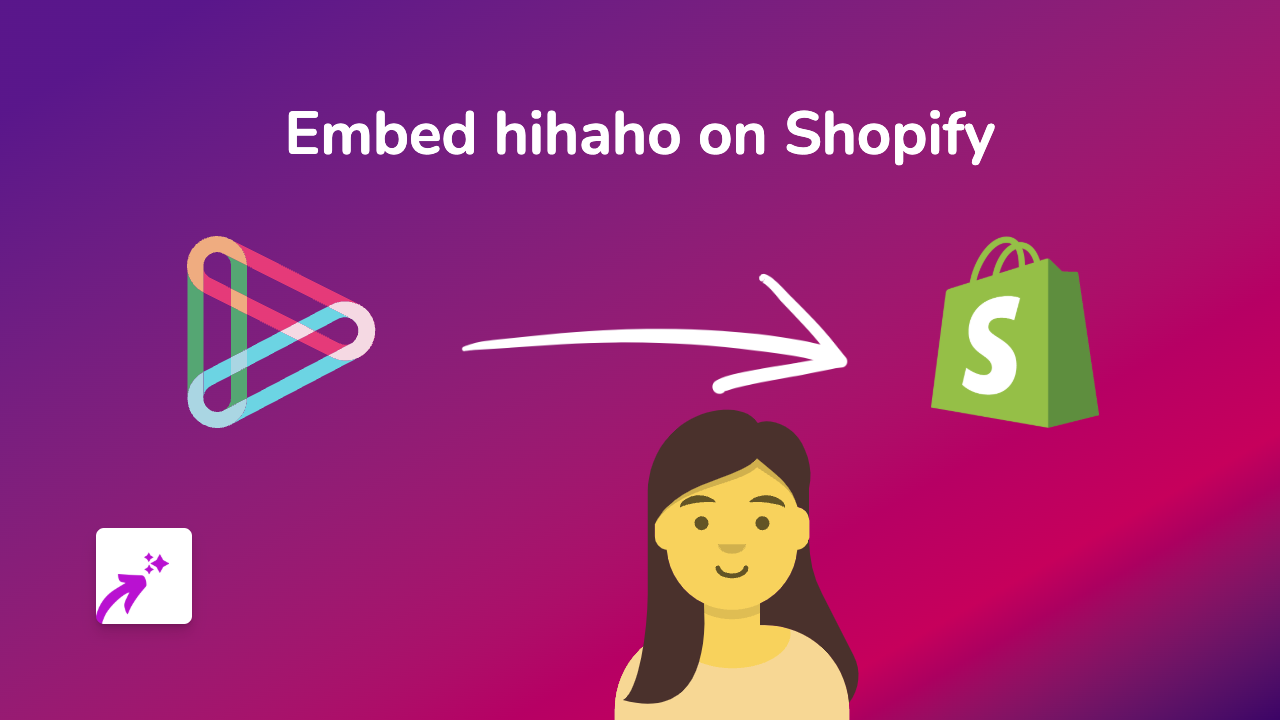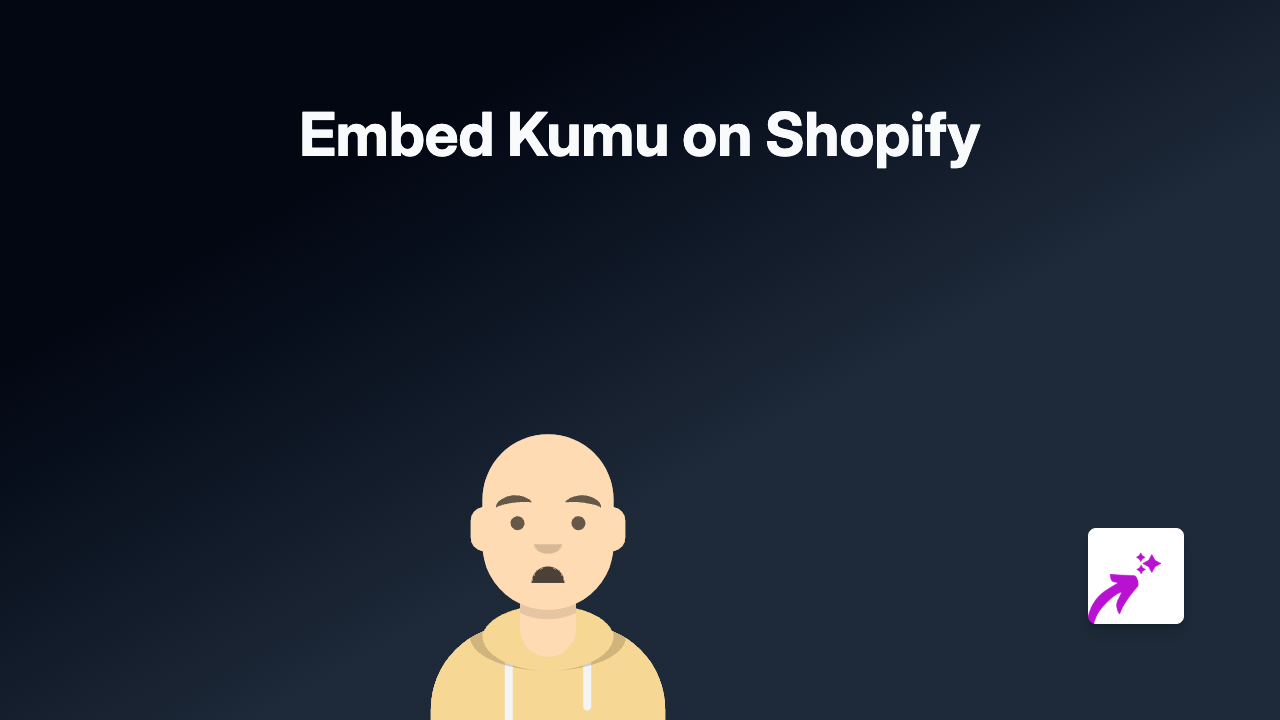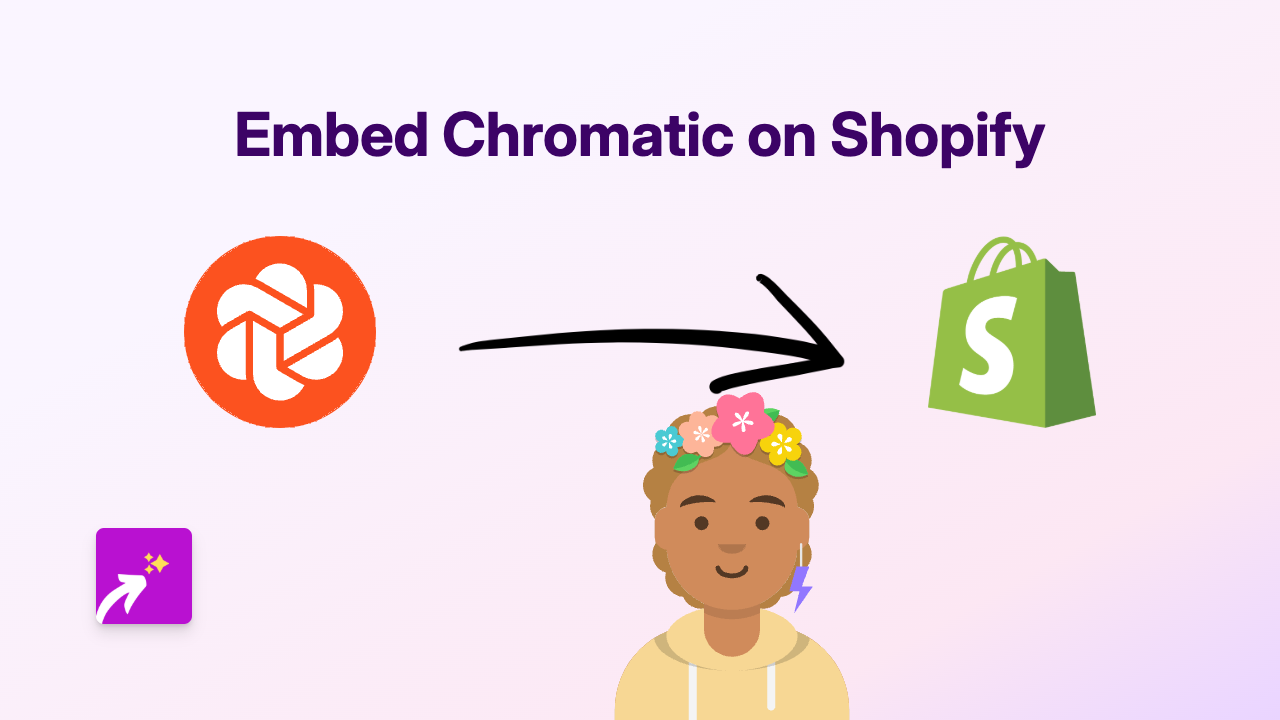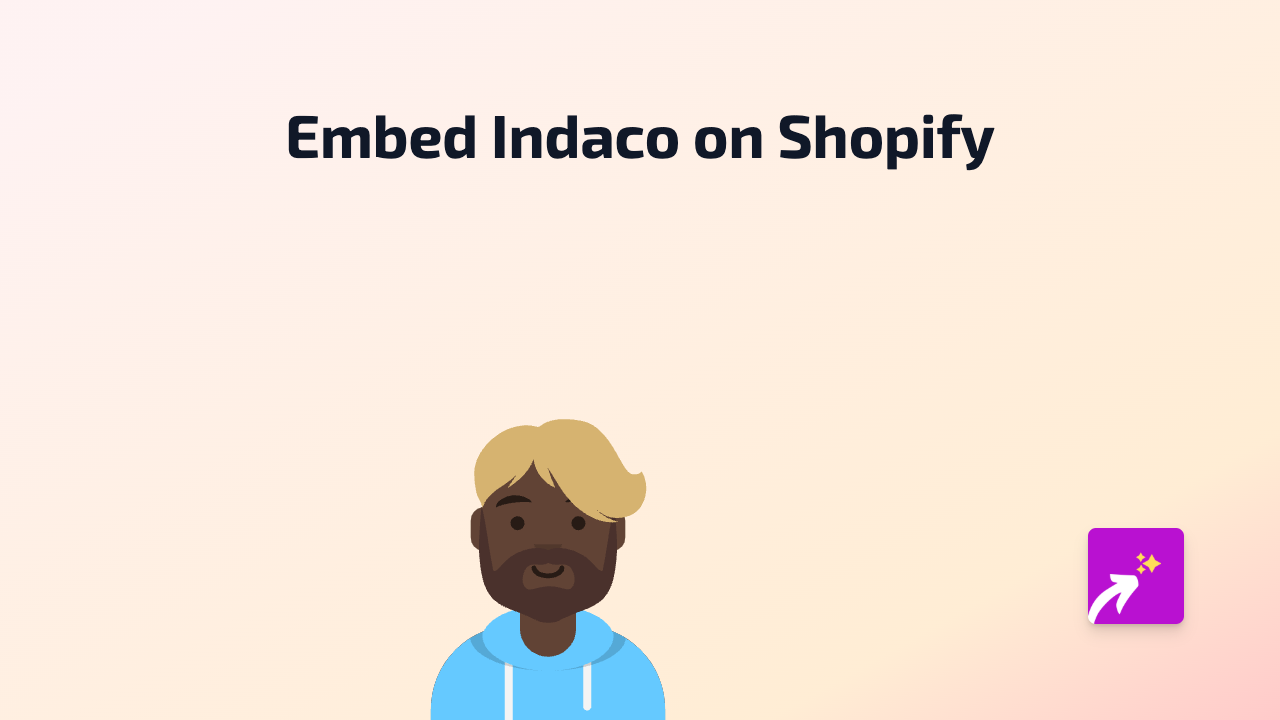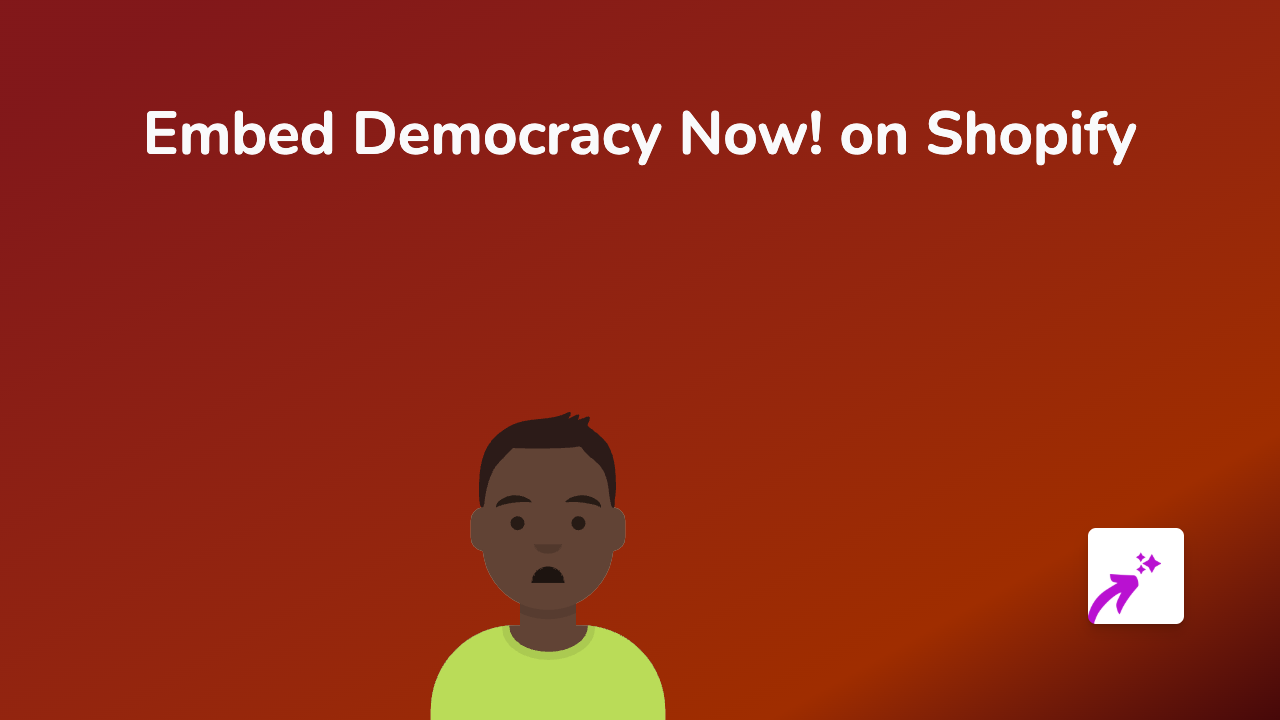How to Embed Meedan Check on Your Shopify Store Using EmbedAny
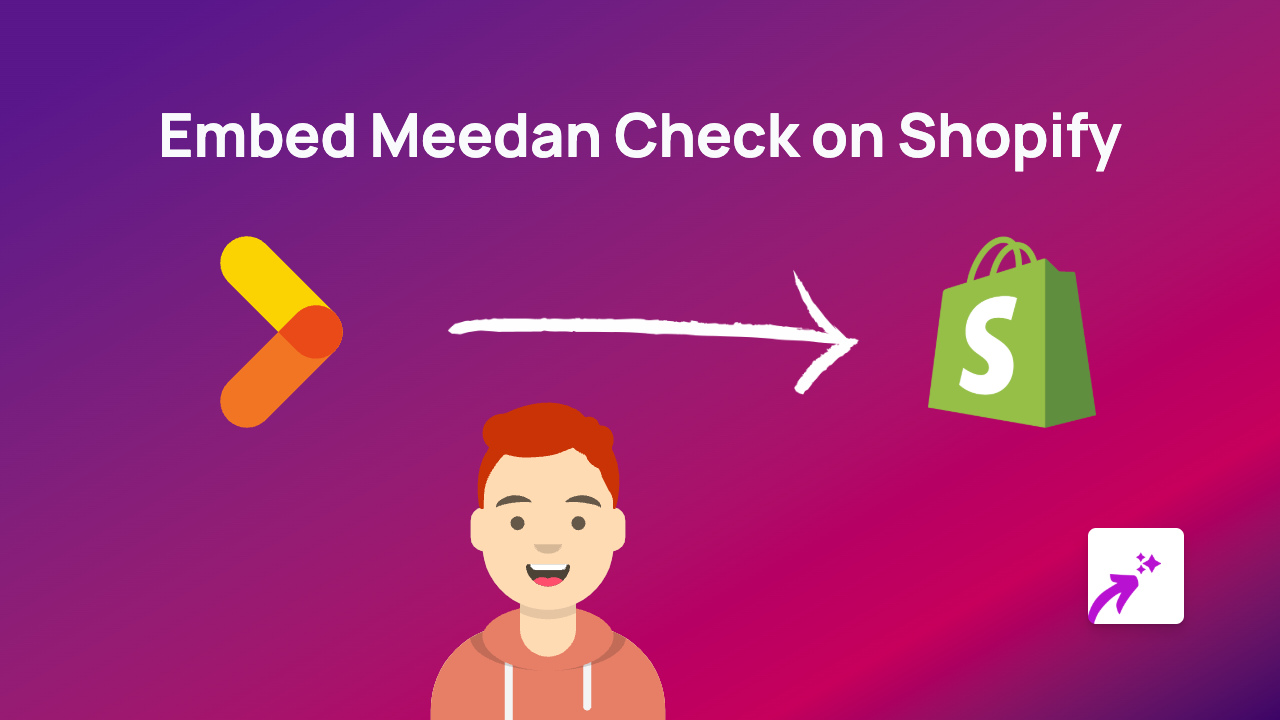
Want to integrate Meedan Check verification tools or fact-checking content directly into your Shopify store? You can easily showcase Meedan Check content without any technical skills using EmbedAny. This guide will walk you through the simple process.
What is Meedan Check?
Meedan Check is a collaborative verification platform used by journalists and researchers to verify information and combat misinformation. By embedding Meedan Check content on your Shopify store, you can share verified information and build trust with your customers.
Step 1: Install the EmbedAny App
Before you can embed Meedan Check content, you’ll need to install the EmbedAny app:
- Visit EmbedAny on the Shopify App Store
- Click “Add app” and follow the installation prompts
- Allow the necessary permissions for the app to work properly
Step 2: Get Your Meedan Check Link
Find the specific Meedan Check content you want to display on your store:
- Navigate to the Meedan Check post or verification you want to embed
- Copy the URL from your browser’s address bar
Step 3: Add the Link to Your Shopify Store
Now that you have your Meedan Check link, you can add it to your store:
- Go to the product, page, or blog post where you want to embed the content
- Paste the Meedan Check link into your text editor
- Important: Make the link italic by selecting it and clicking the italic button (or using keyboard shortcuts)
- Save your changes
Step 4: Preview Your Embedded Content
After saving, EmbedAny will automatically transform your italicised link into an interactive Meedan Check embed:
- View your page on the frontend of your store
- Check that the Meedan Check content appears correctly
- Test the interactive elements to ensure everything works properly
Where to Use Meedan Check Embeds in Your Store
Consider adding Meedan Check content to:
- Product descriptions to provide verified information about ingredients or manufacturing processes
- Blog posts about industry news to include fact-checked information
- About page to showcase your commitment to transparency and accuracy
- Educational content to help customers make informed purchasing decisions
Troubleshooting
If your Meedan Check content isn’t displaying correctly:
- Ensure the link is properly italicised
- Verify that the EmbedAny app is activated
- Check that you’ve copied the complete URL
- Try refreshing your page
By embedding Meedan Check content on your Shopify store, you can enhance your credibility and provide valuable, verified information to your customers. EmbedAny makes this process simple with no coding required.