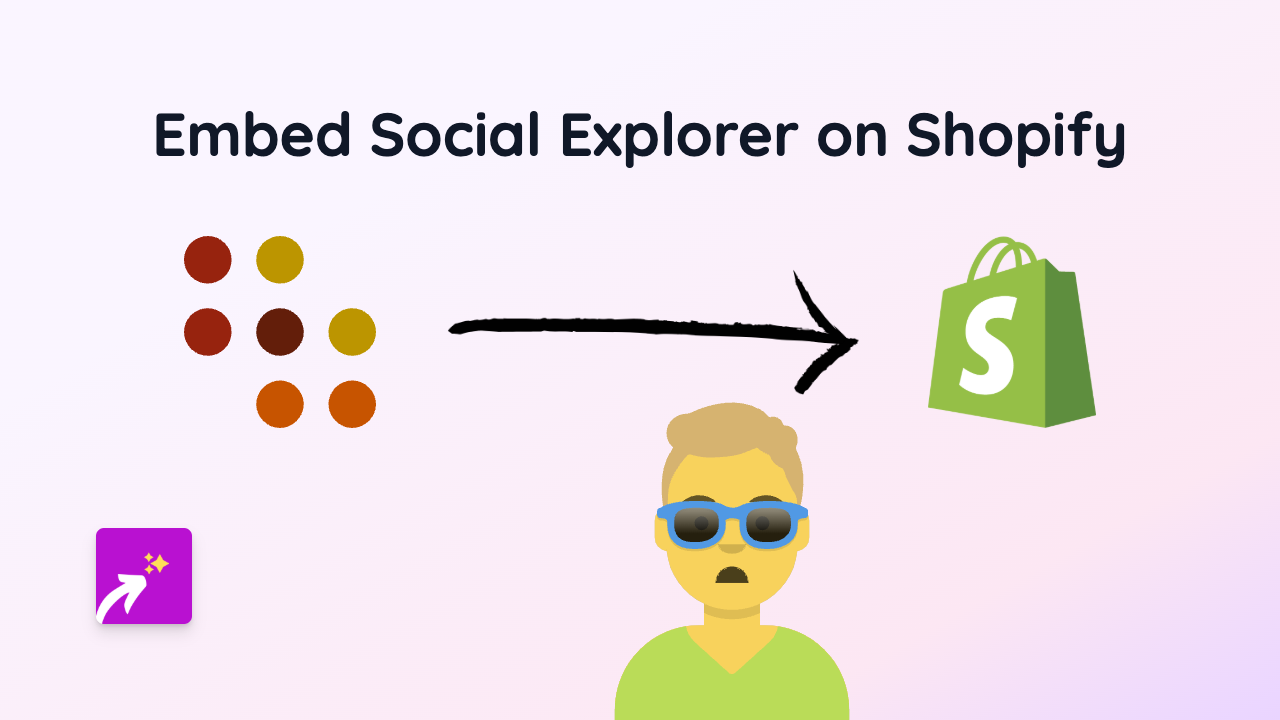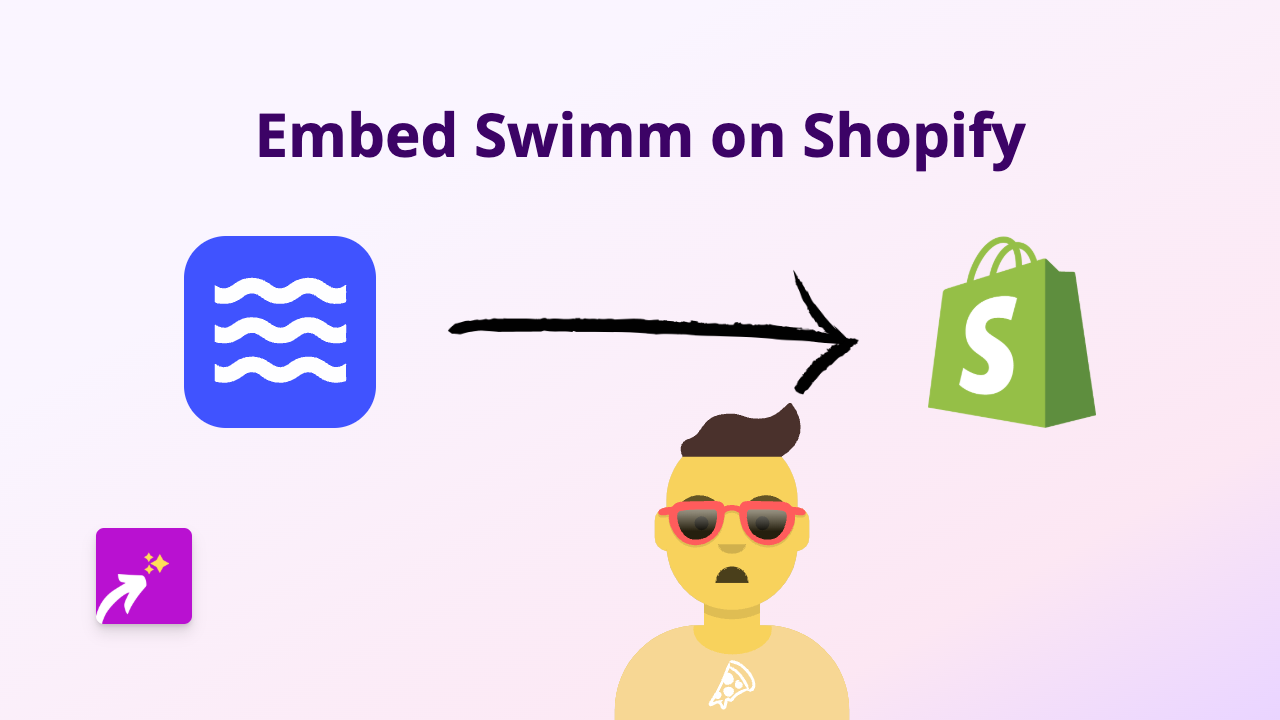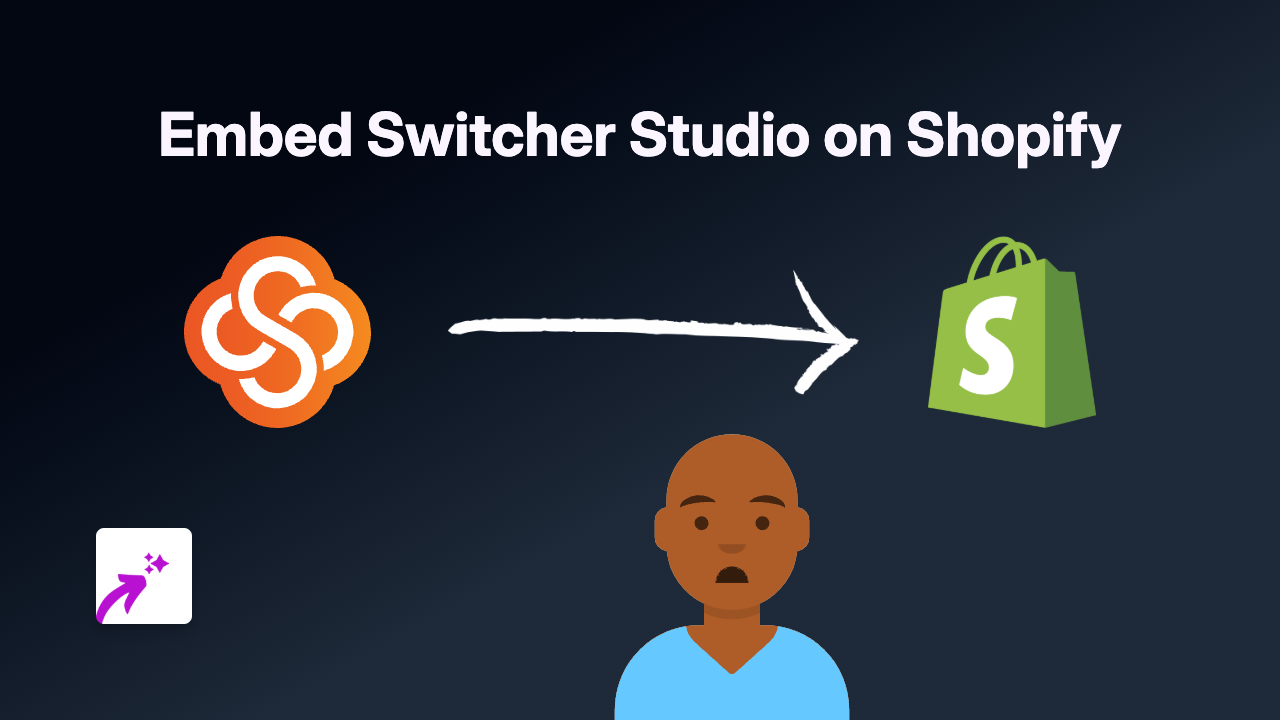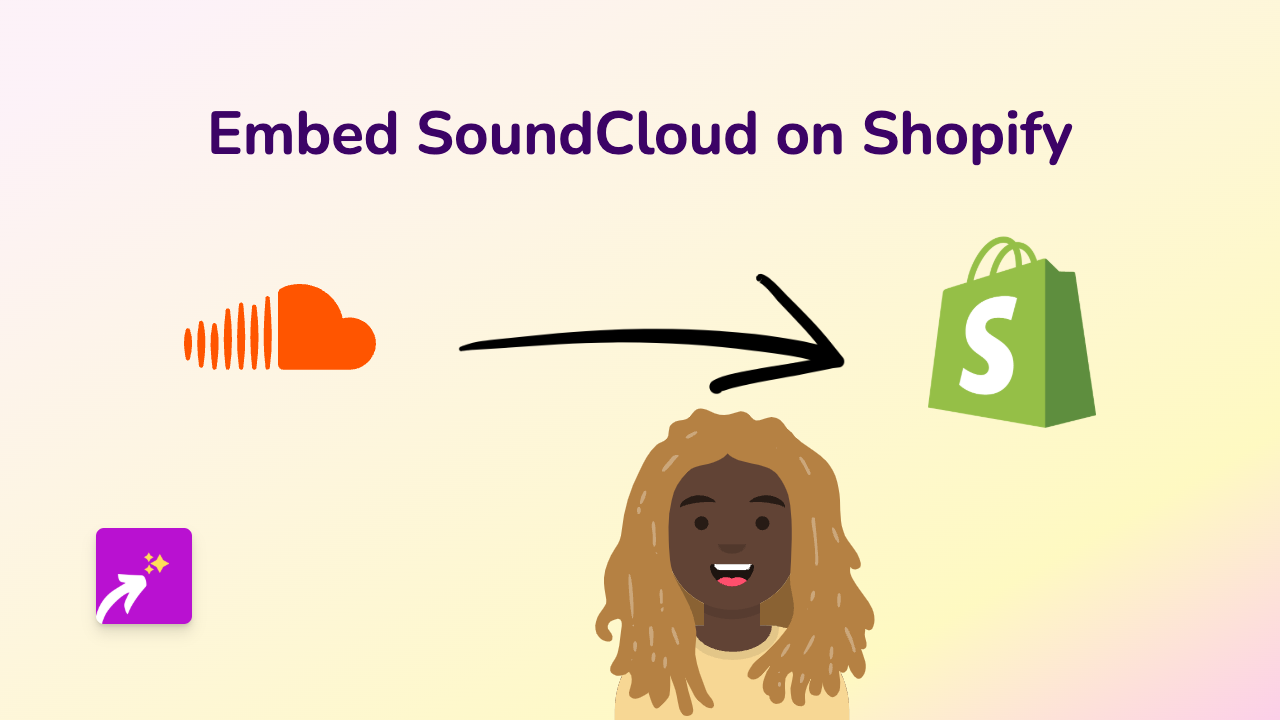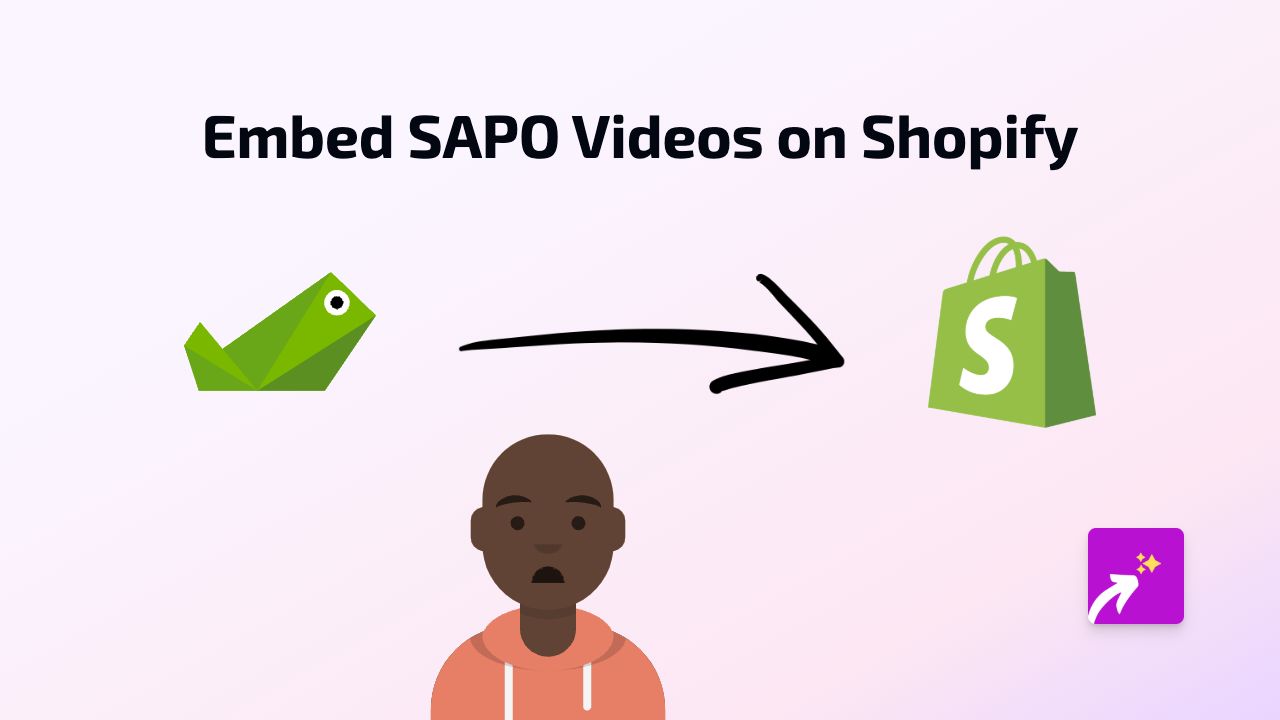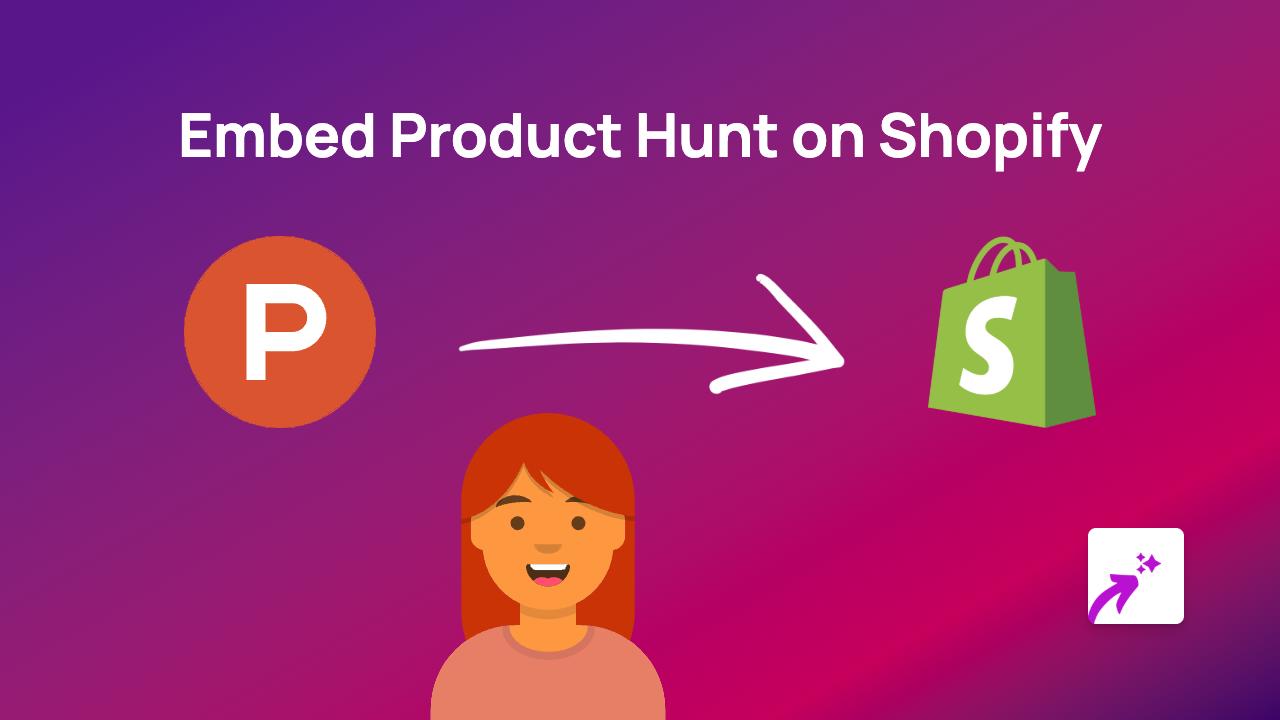How to Embed Mediastream Content on Your Shopify Store in 2025
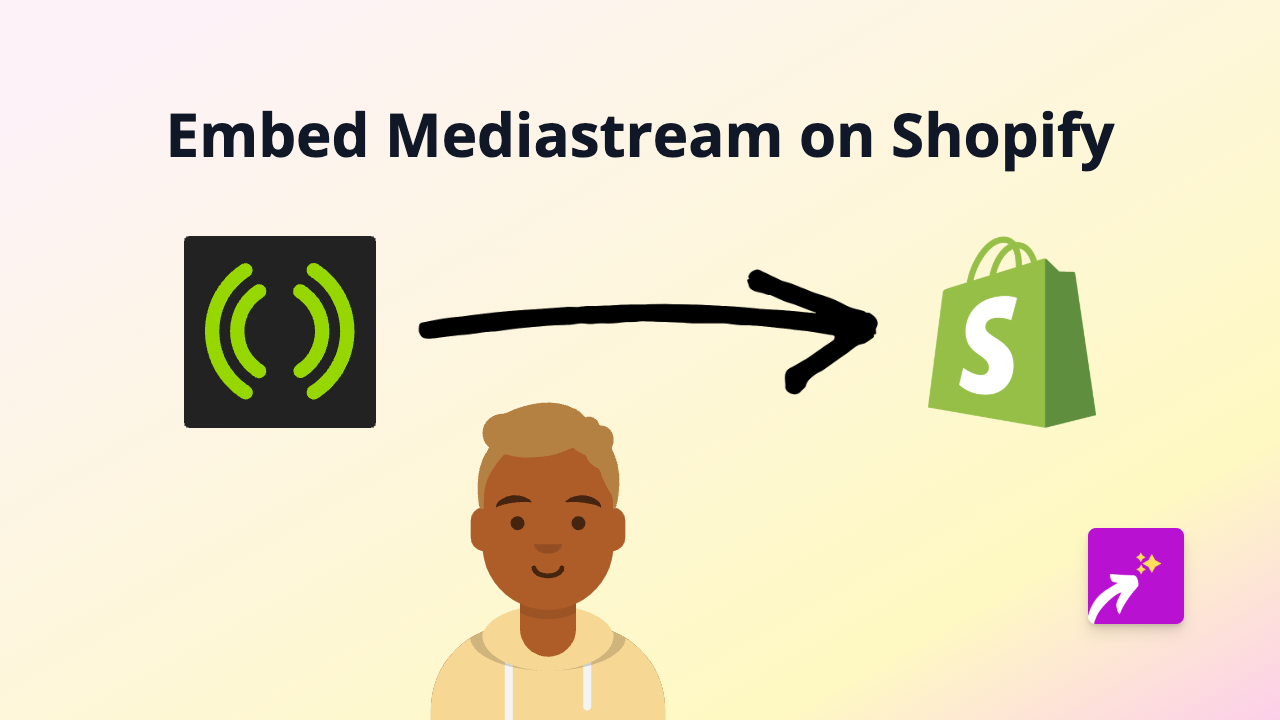
Want to showcase Mediastream videos on your Shopify store? Whether you’re looking to add streaming content, video-on-demand, or live broadcasting features to your product pages or blog posts, embedding Mediastream content can significantly enhance your customers’ shopping experience.
With EmbedAny, you can easily embed Mediastream videos without any technical knowledge. Here’s how:
Step 1: Install EmbedAny on Your Shopify Store
Before you can start embedding Mediastream content, you’ll need to install the EmbedAny app:
- Visit EmbedAny on the Shopify App Store
- Click the “Add app” button
- Follow the installation prompts
- Once installed, the app will be activated automatically
Step 2: Find Your Mediastream Content
- Log in to your Mediastream account
- Navigate to the video or livestream you want to embed
- Look for the “Share” button or option
- Copy the share link to your clipboard
Step 3: Embed the Mediastream Content on Your Shopify Store
Now comes the magic part:
- Go to your Shopify admin panel
- Navigate to the page, product, or blog post where you want to add the Mediastream content
- Paste the Mediastream link into the text editor
- Important: Make the link italic by selecting it and clicking the italic button (or pressing Ctrl+I / Cmd+I)
- Save your changes
That’s it! EmbedAny will automatically transform your italic Mediastream link into a fully interactive embed when customers view your page.
Where to Use Mediastream Embeds on Your Shopify Store
Mediastream videos can be particularly effective in these areas:
- Product descriptions: Show detailed product demonstrations
- Blog posts: Include related video content to enhance your articles
- Homepage: Feature live broadcasts or promotional videos
- About page: Share your brand story through video
Why Embed Mediastream on Your Shopify Store?
- Increased engagement: Video content keeps visitors on your site longer
- Better conversions: Multimedia content can boost purchase decisions
- Enhanced product understanding: Videos can showcase product features more effectively than images alone
- Professional appearance: High-quality video streaming enhances your brand’s credibility
Troubleshooting Tips
If your Mediastream embed isn’t showing up:
- Verify the link is correctly formatted and working
- Double-check that you’ve made the link italic
- Refresh your store’s cache
- Ensure your Mediastream content is public and shareable
Adding Mediastream content to your Shopify store is a brilliant way to create a more dynamic shopping experience. With EmbedAny’s no-code solution, you can incorporate engaging video content in just a few clicks, helping your products stand out and keeping your customers informed and entertained.