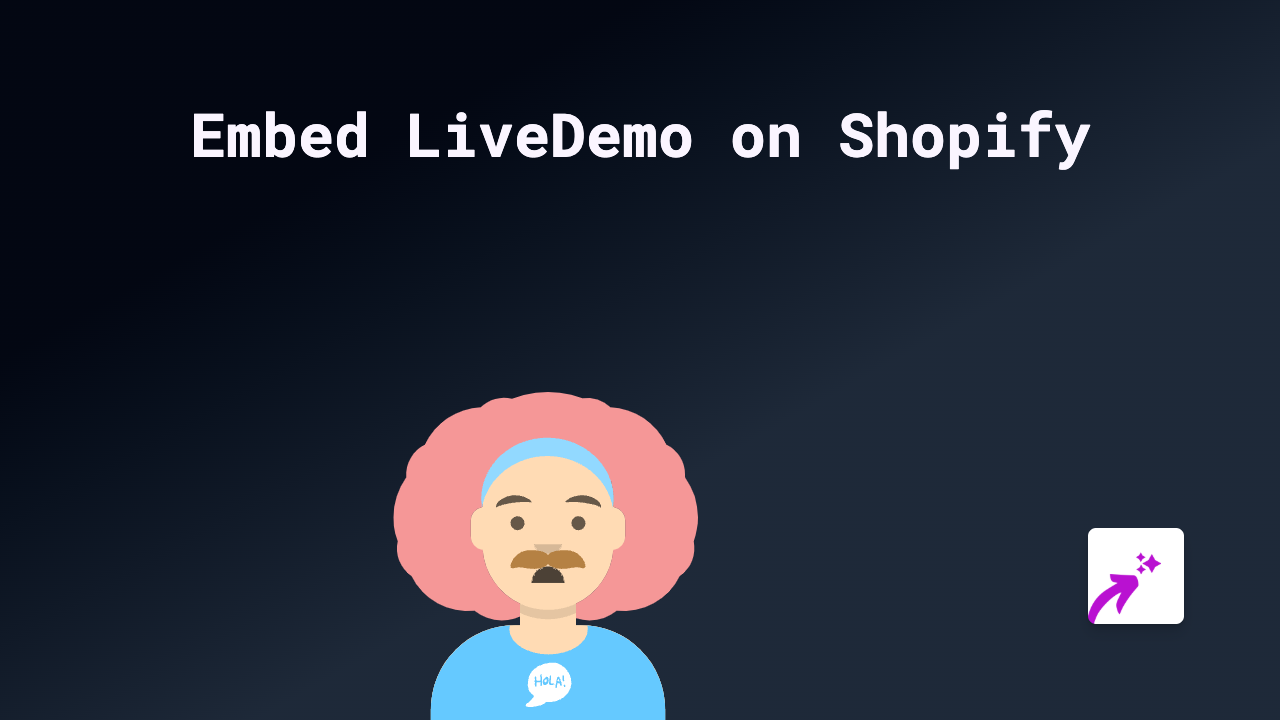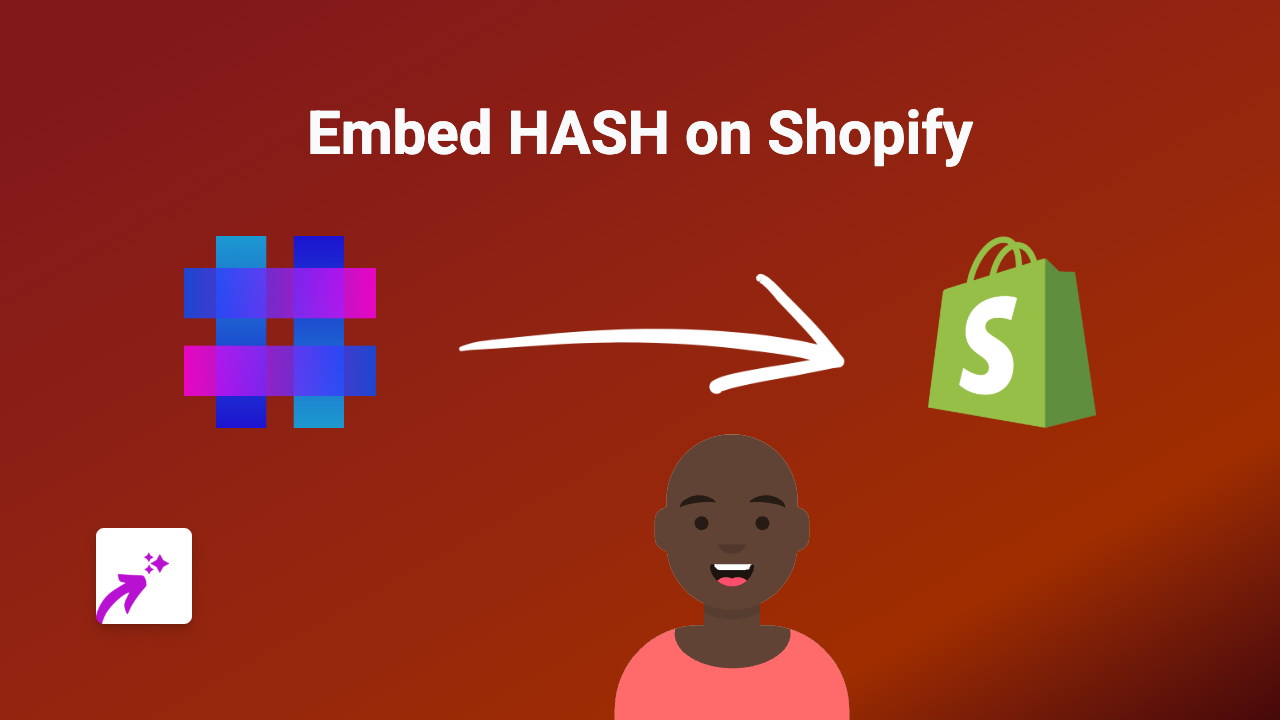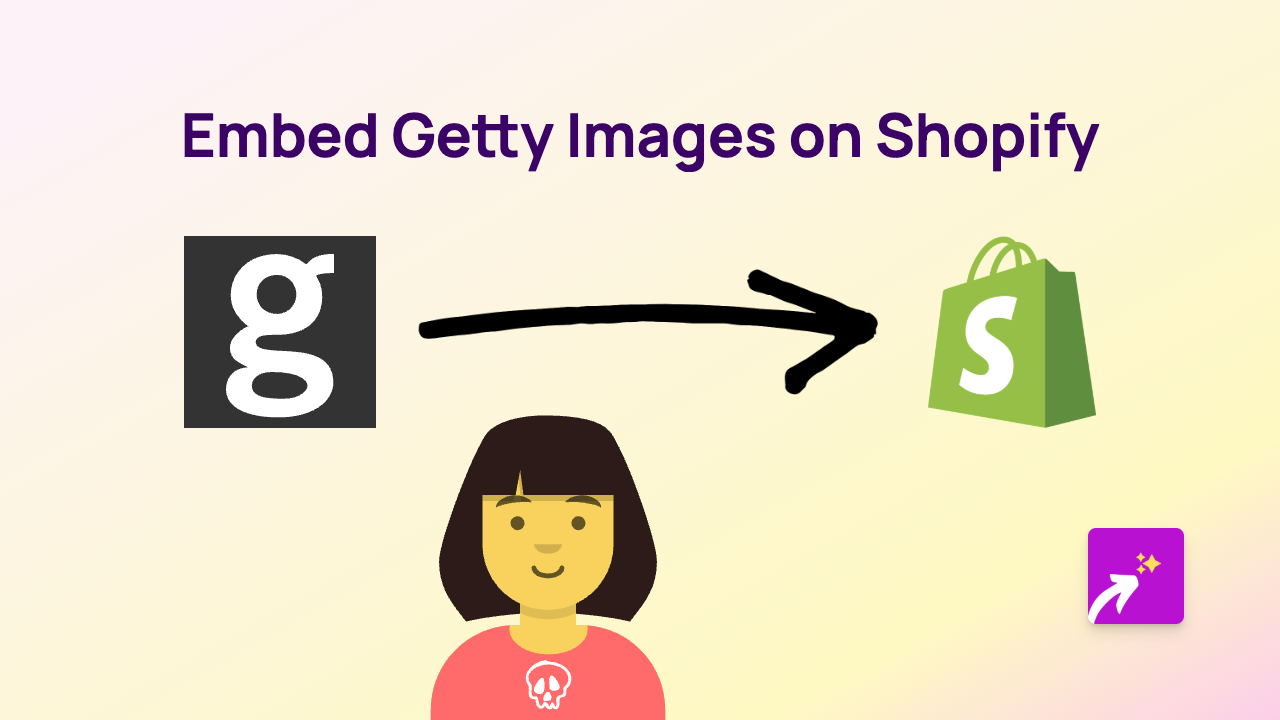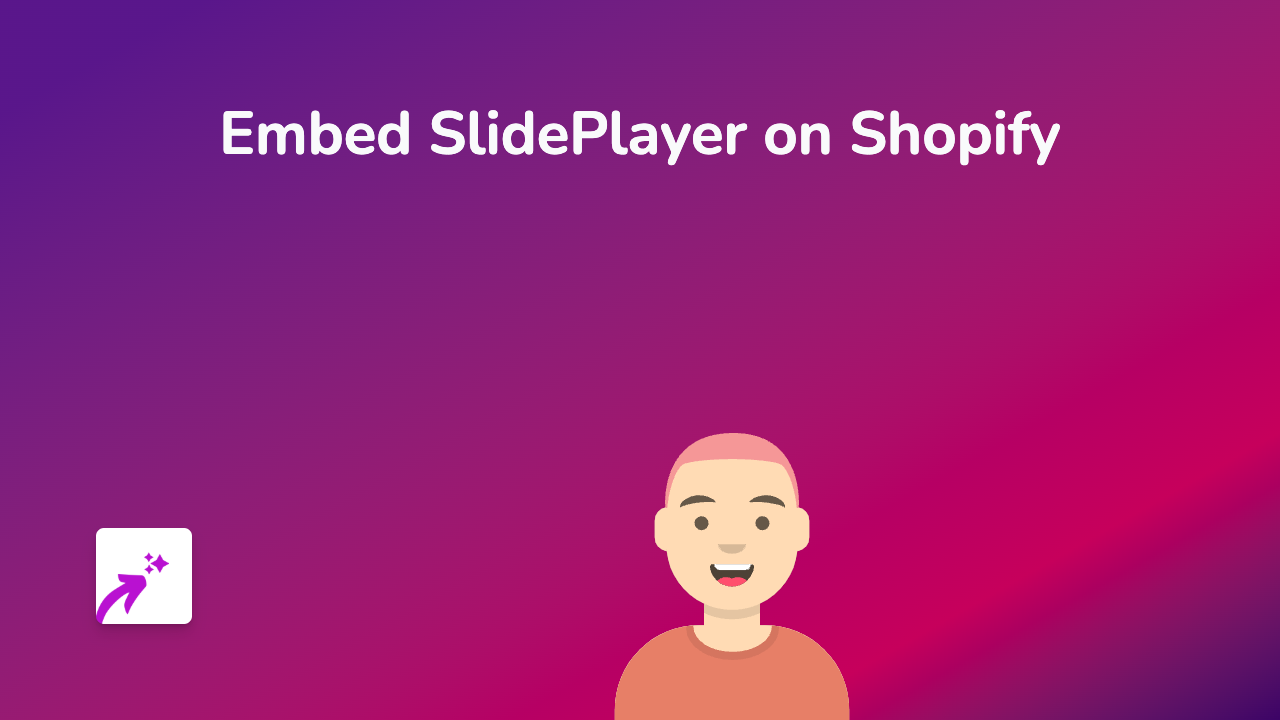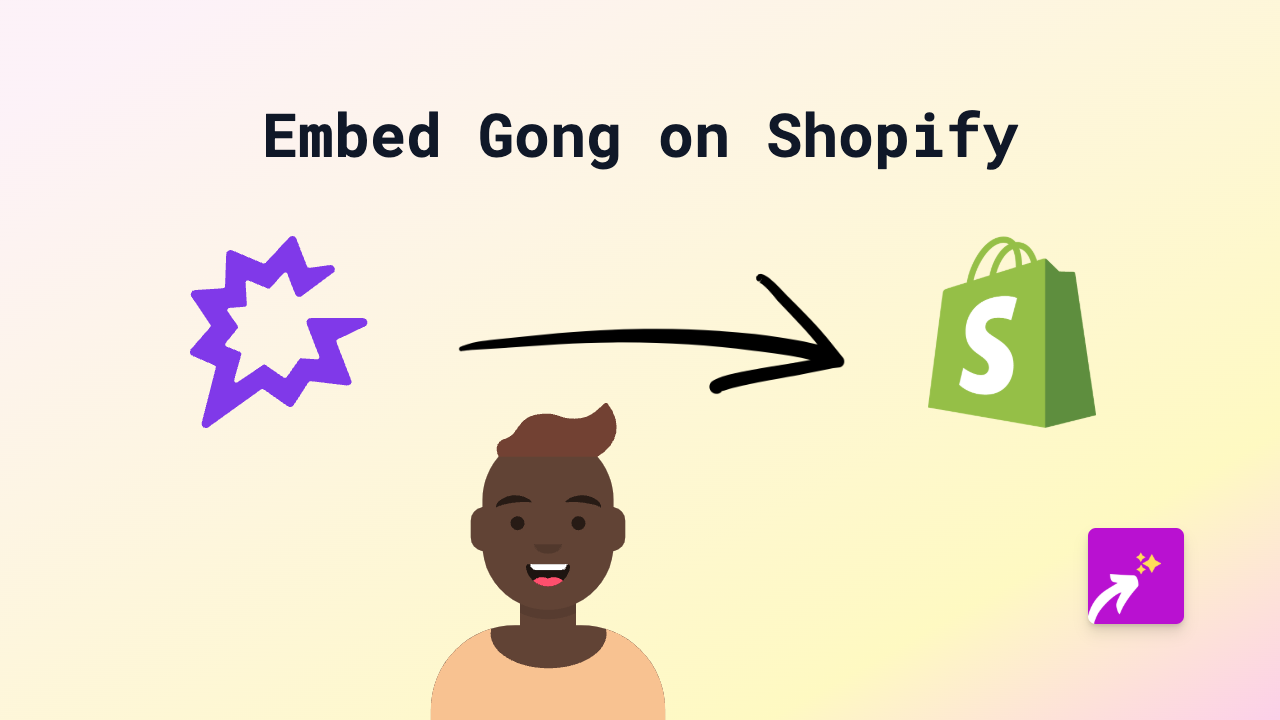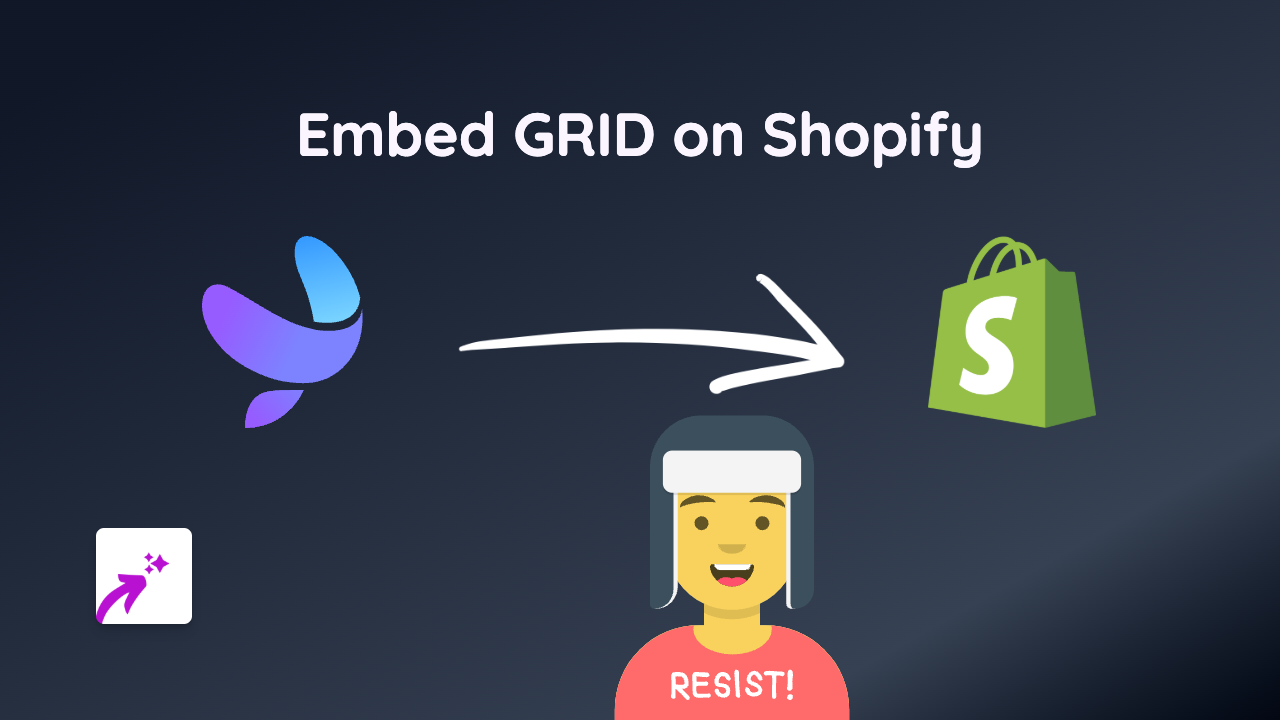How to Embed Mastodon Posts on Shopify Stores: A Complete Guide
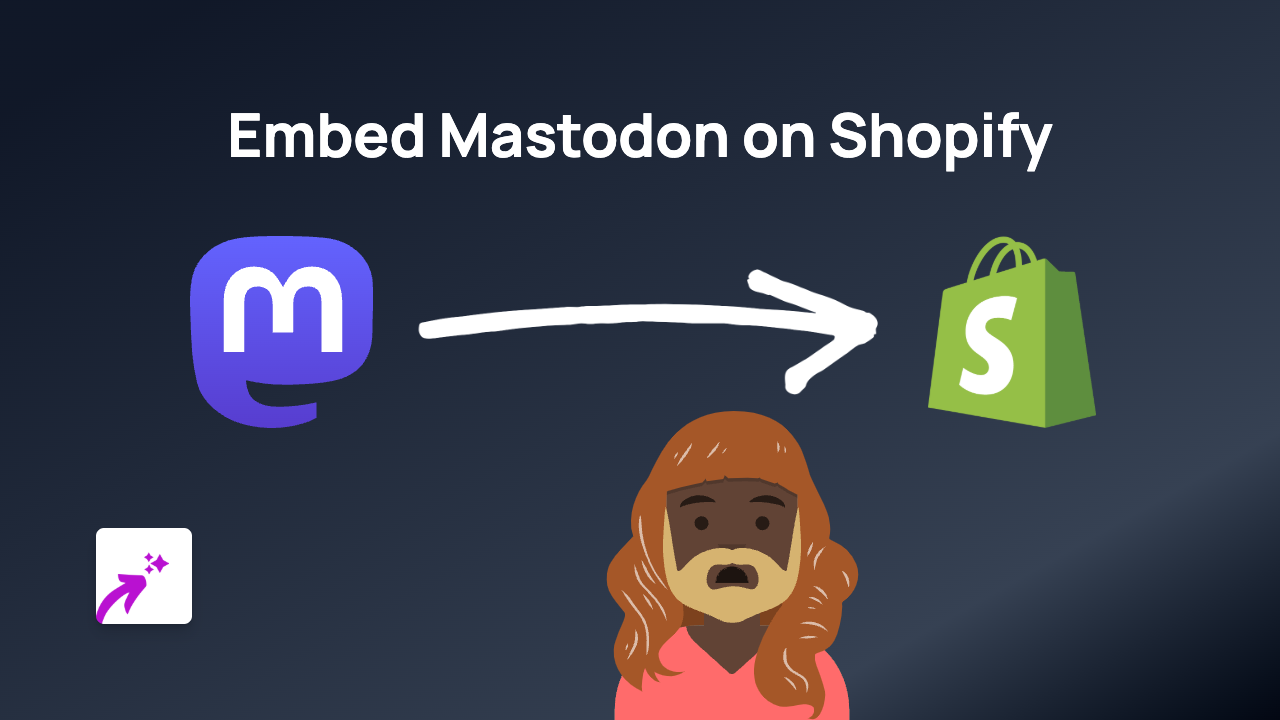
Looking to showcase Mastodon posts on your Shopify store? Whether you want to display your own Mastodon content or feature community discussions, embedding Mastodon posts can add social proof and engaging content to your shop. This guide will show you how to embed Mastodon posts on your Shopify store quickly and easily.
What is Mastodon?
Mastodon is a decentralised, open-source social network that functions similarly to Twitter/X. It allows users to post short messages, images, and videos across various independent servers (instances) that form the broader “Fediverse”. Embedding Mastodon posts can help you showcase community engagement and topical conversations.
Why Embed Mastodon Posts on Your Shopify Store?
- Build community trust by displaying relevant discussions
- Showcase social proof from the Mastodon community
- Add dynamic content to product pages or blog posts
- Highlight customer feedback posted on Mastodon
How to Embed Mastodon Posts on Shopify in 3 Easy Steps
Step 1: Install the EmbedAny App
- Visit the EmbedAny app page on the Shopify App Store
- Click “Add app” and follow the installation process
- Activate the app on your store when prompted
Step 2: Find the Mastodon Post You Want to Embed
- Navigate to the Mastodon post you wish to embed
- Click on the post to open it in a dedicated view
- Copy the full URL of the post (e.g.,
https://mastodon.social/@username/109123456789012345)
Step 3: Embed the Mastodon Post on Your Store
- Go to the page or product where you want to embed the Mastodon post
- Paste the Mastodon post URL into your content editor
- Important: Make the link italic by selecting it and clicking the italic button (or using keyboard shortcuts)
- Save your changes
That’s it! The Mastodon post will now appear as a fully interactive embed on your Shopify store.
Where to Embed Mastodon Posts on Your Store
- Product descriptions: Add relevant community discussions about your products
- Blog posts: Include Mastodon conversations on topics related to your content
- About page: Feature testimonials or community engagement
- Landing pages: Showcase topical discussions that align with your campaigns
Tips for Effective Mastodon Embeds
- Choose posts that add value to your customers’ shopping experience
- Ensure embedded posts are relevant to the page content
- Consider embedding posts that show positive feedback or interesting discussions
- Update your embedded posts regularly to keep content fresh
By following this simple guide, you can easily integrate Mastodon posts into your Shopify store, creating a more engaging and social shopping experience for your customers.