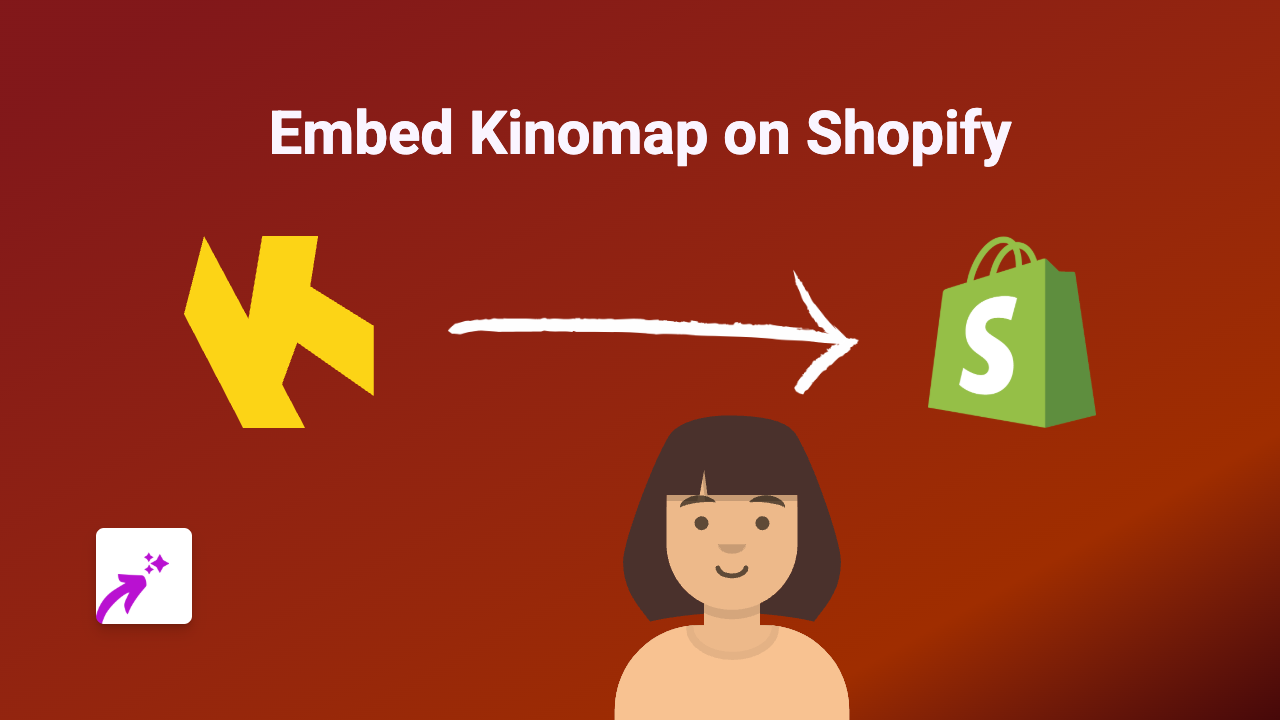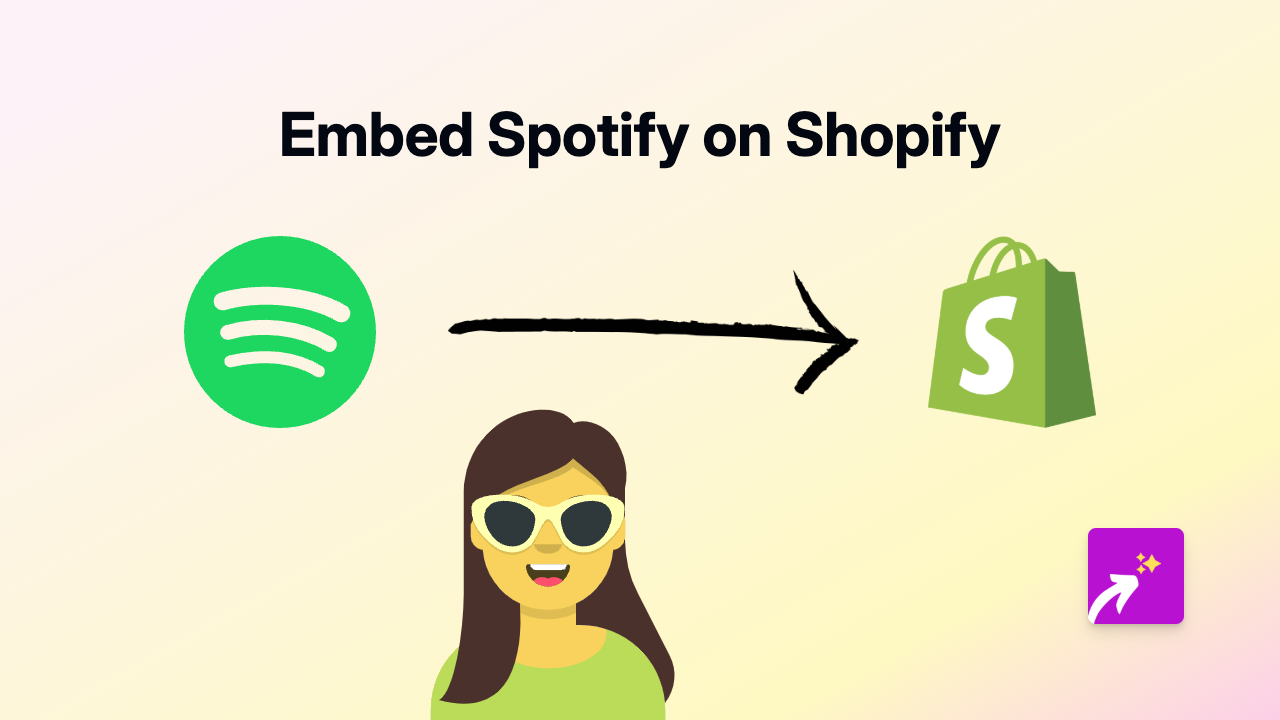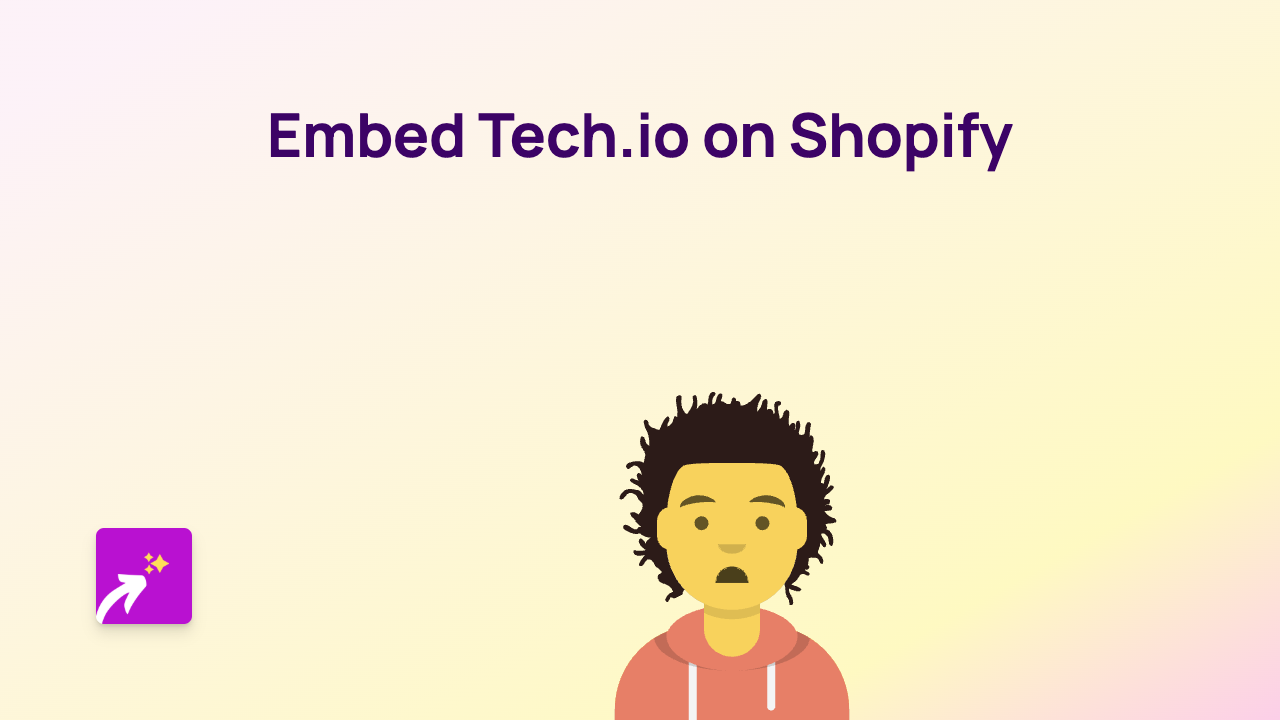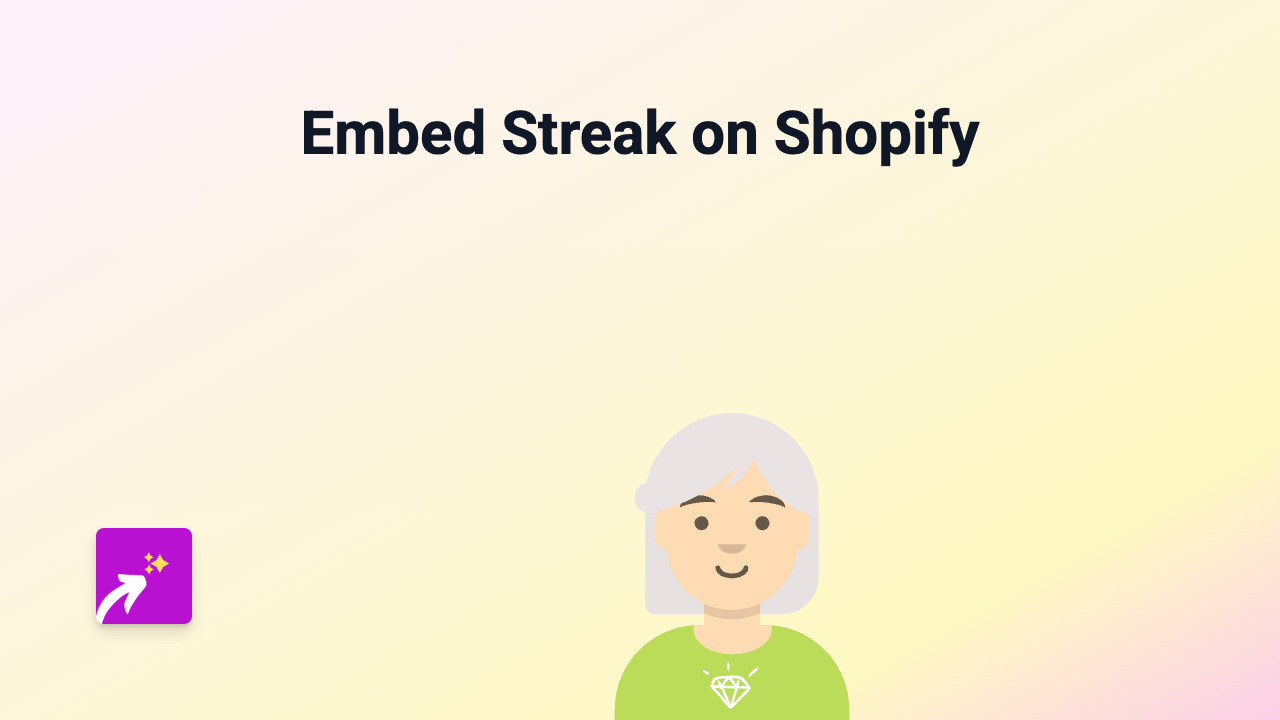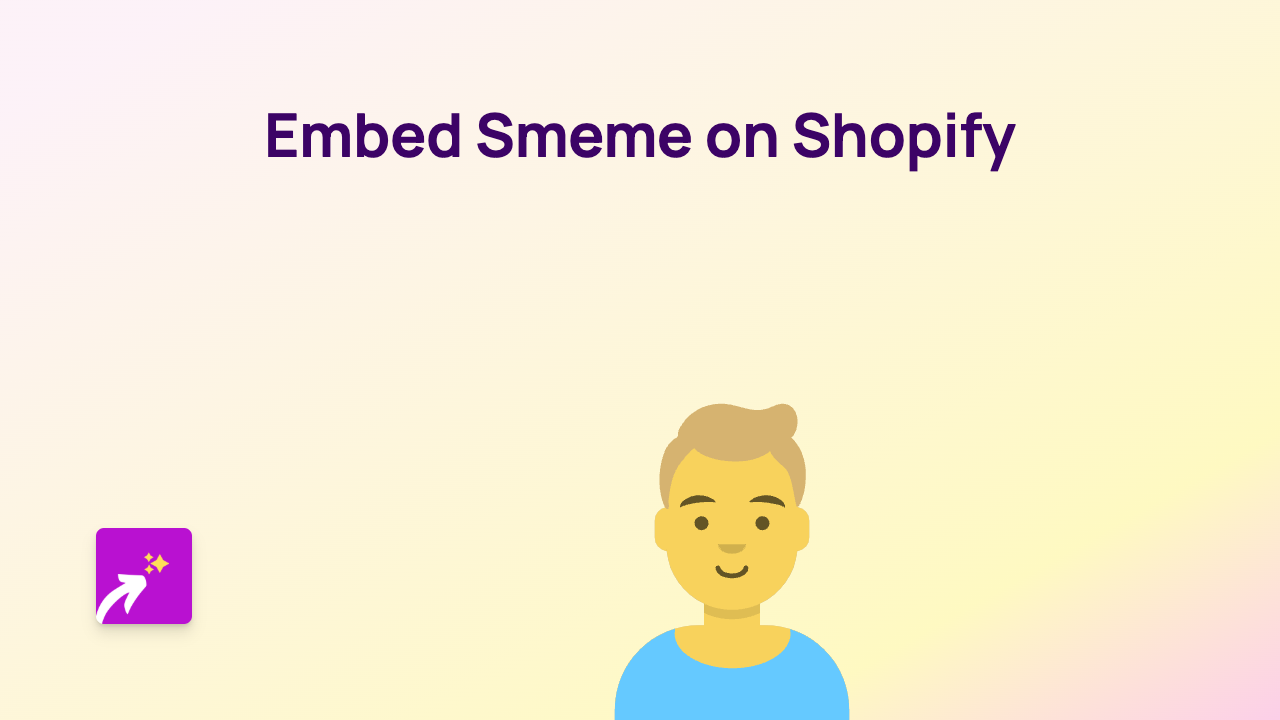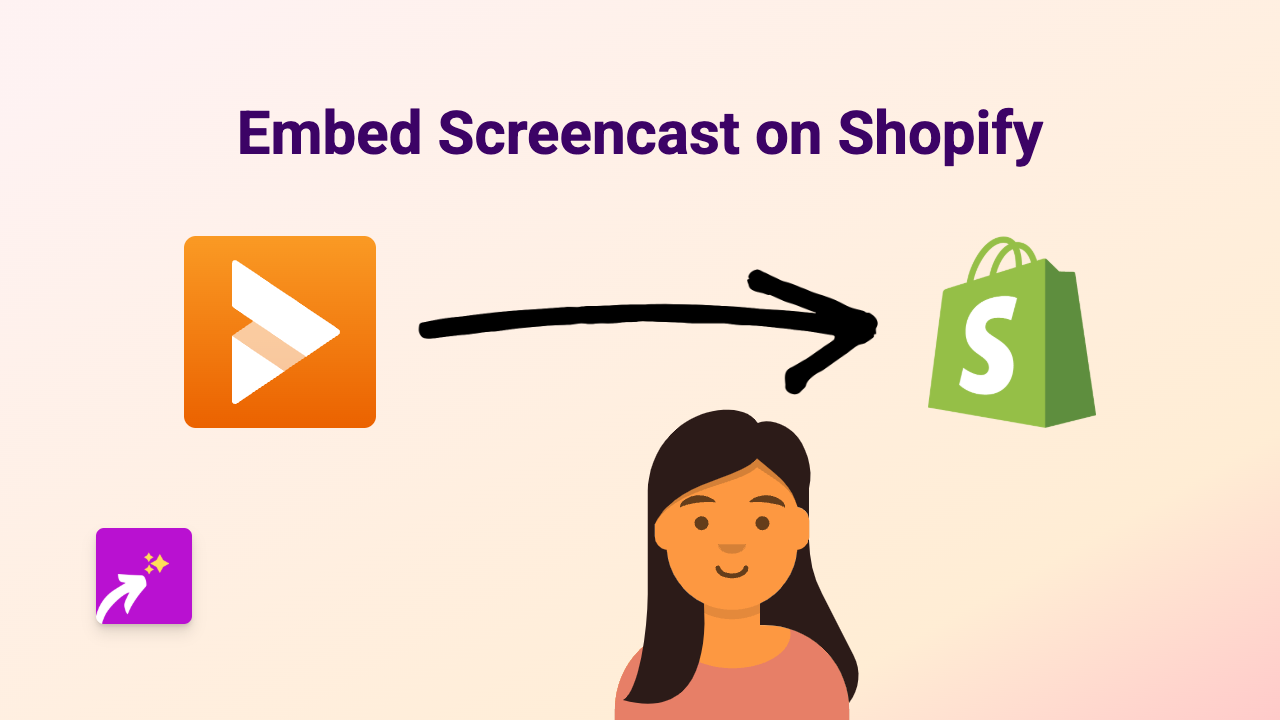How to Embed MapQuest Maps on Your Shopify Store Using EmbedAny
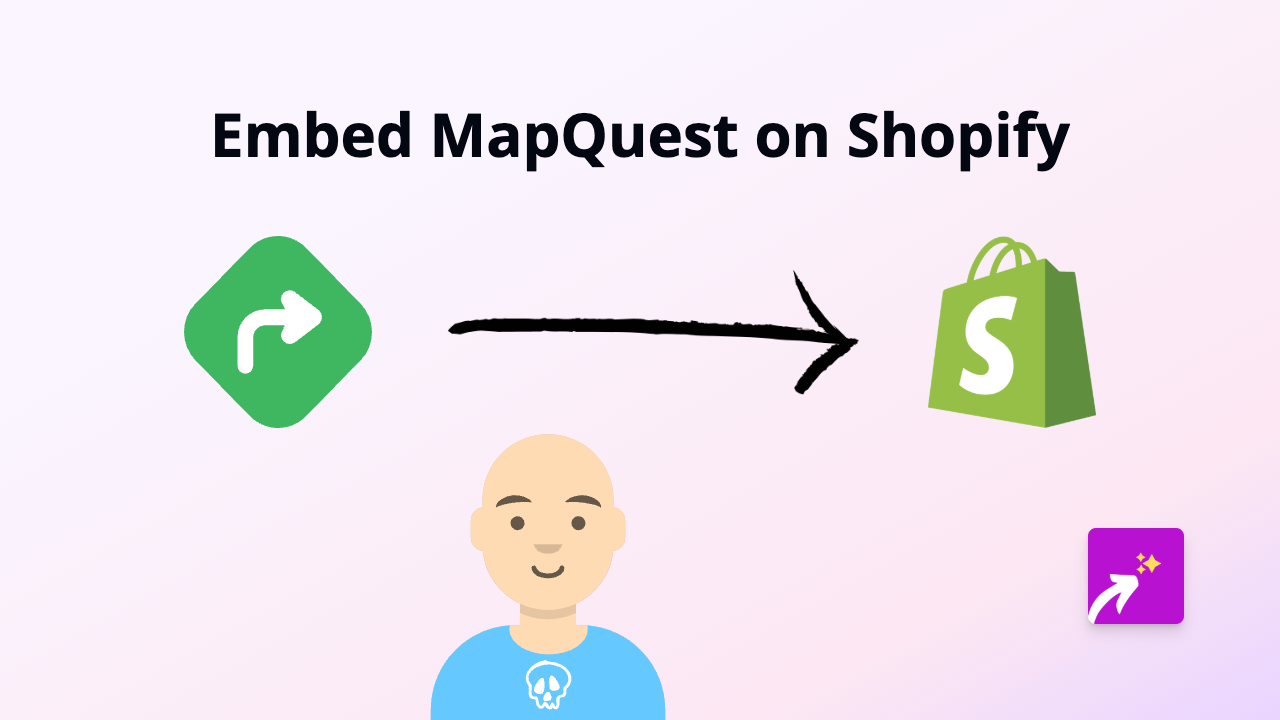
Are you looking to add interactive MapQuest maps to your Shopify store? Whether you want to show your physical shop location, delivery zones, or give customers directions, adding MapQuest maps can make your store more helpful and user-friendly.
With EmbedAny, you can embed MapQuest maps on any page of your Shopify store without any technical knowledge. Here’s how to do it in a few simple steps.
What You’ll Need
- A Shopify store
- The EmbedAny app installed
- A MapQuest map URL that you want to embed
Step 1: Install the EmbedAny App
- Visit the EmbedAny app page on the Shopify App Store
- Click “Add app” to install it on your Shopify store
- Follow the setup instructions to activate the app
Step 2: Find Your MapQuest Map
- Go to MapQuest.com
- Create your map (search for a location, add markers, draw routes, etc.)
- Once your map is ready, copy the URL from your browser’s address bar
Step 3: Add the MapQuest Map to Your Store
- Navigate to the page in your Shopify admin where you want to add the map (product description, about page, contact page, etc.)
- Paste the MapQuest URL into the text editor
- Important step: Make the link italic by selecting it and clicking the italic button (or using keyboard shortcut Ctrl+I / Cmd+I)
- Save your changes
That’s it! EmbedAny will automatically detect the MapQuest link and transform it into an interactive map when someone views your page.
Examples of How You Can Use MapQuest Maps
- Show your physical store location to help customers find you
- Highlight multiple branch locations on a single map
- Display delivery zones or service areas
- Provide directions from major landmarks to your shop
- Create custom routes for local tours or experiences you offer
Tips for Using MapQuest Maps Effectively
- Choose an appropriate size for your map - it should be large enough to be useful but not overwhelm your page
- Add clear markers for important locations
- Consider adding a brief text description near the map to explain what customers are looking at
- Test your embedded map on both desktop and mobile to ensure it looks good on all devices
Adding MapQuest maps to your Shopify store helps customers better understand your location and services, potentially increasing foot traffic to physical locations or clarifying delivery options. With EmbedAny, what used to require a developer can now be done in seconds with just a pasted link!