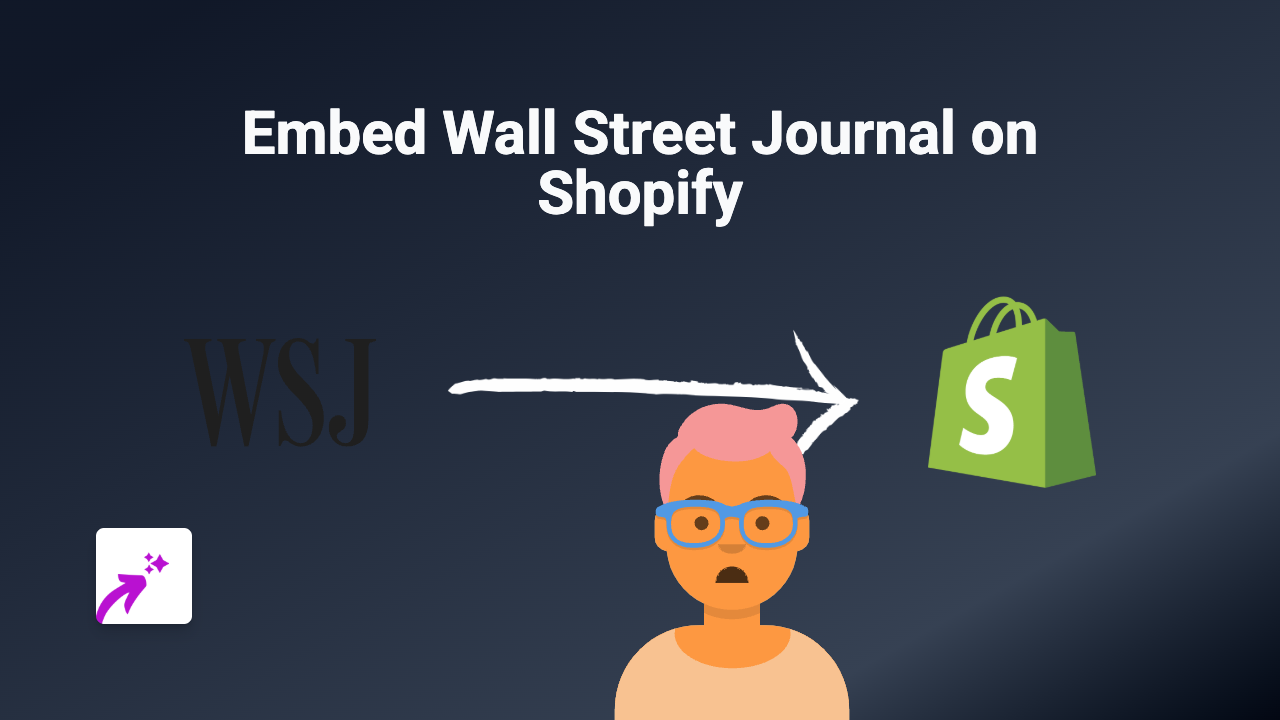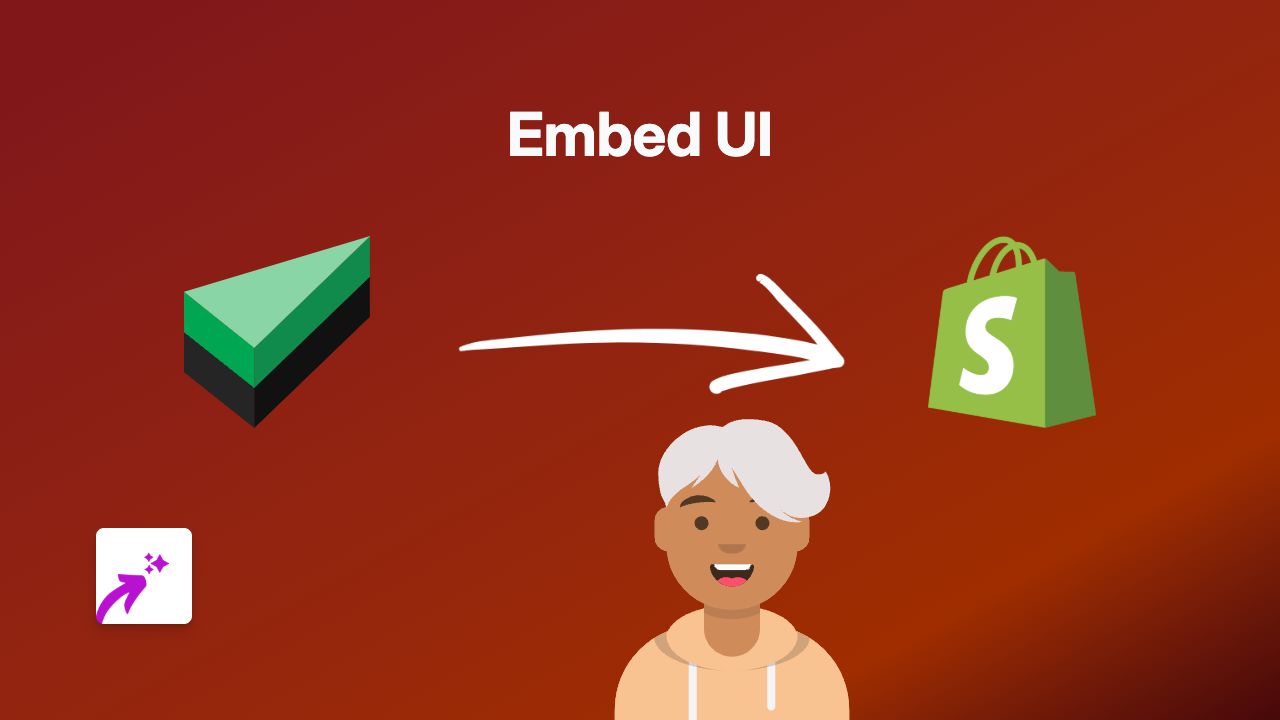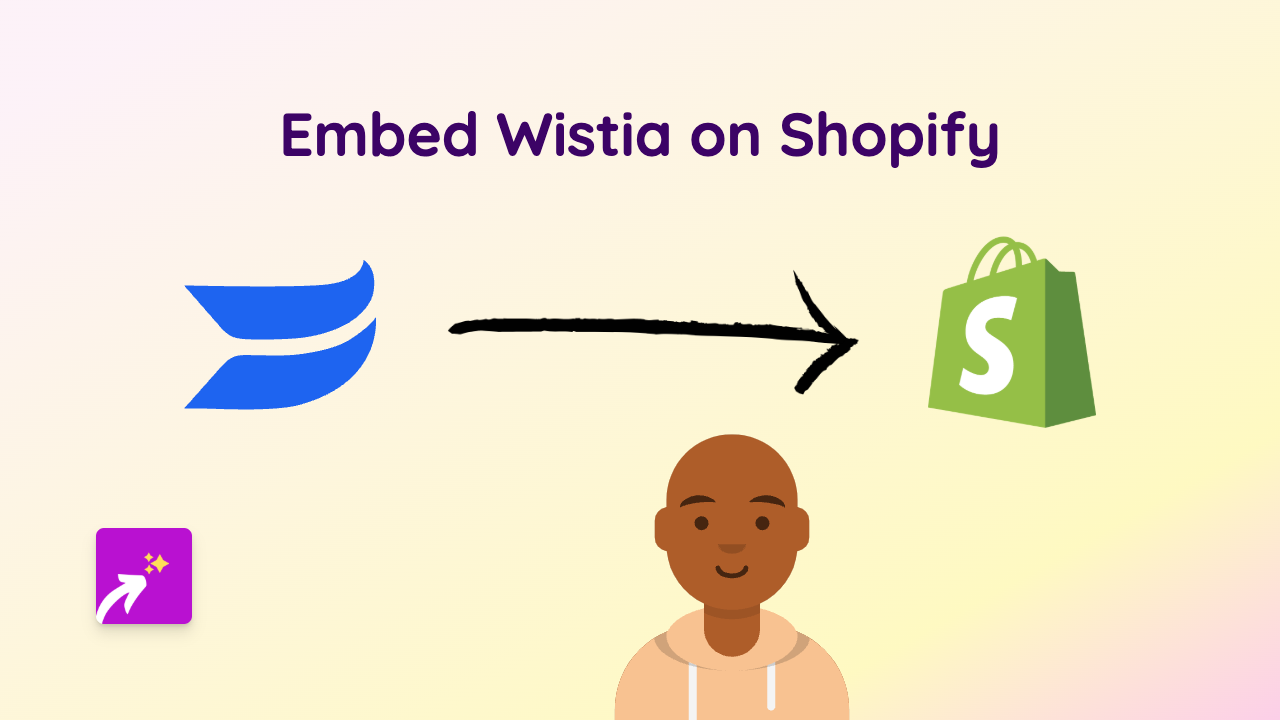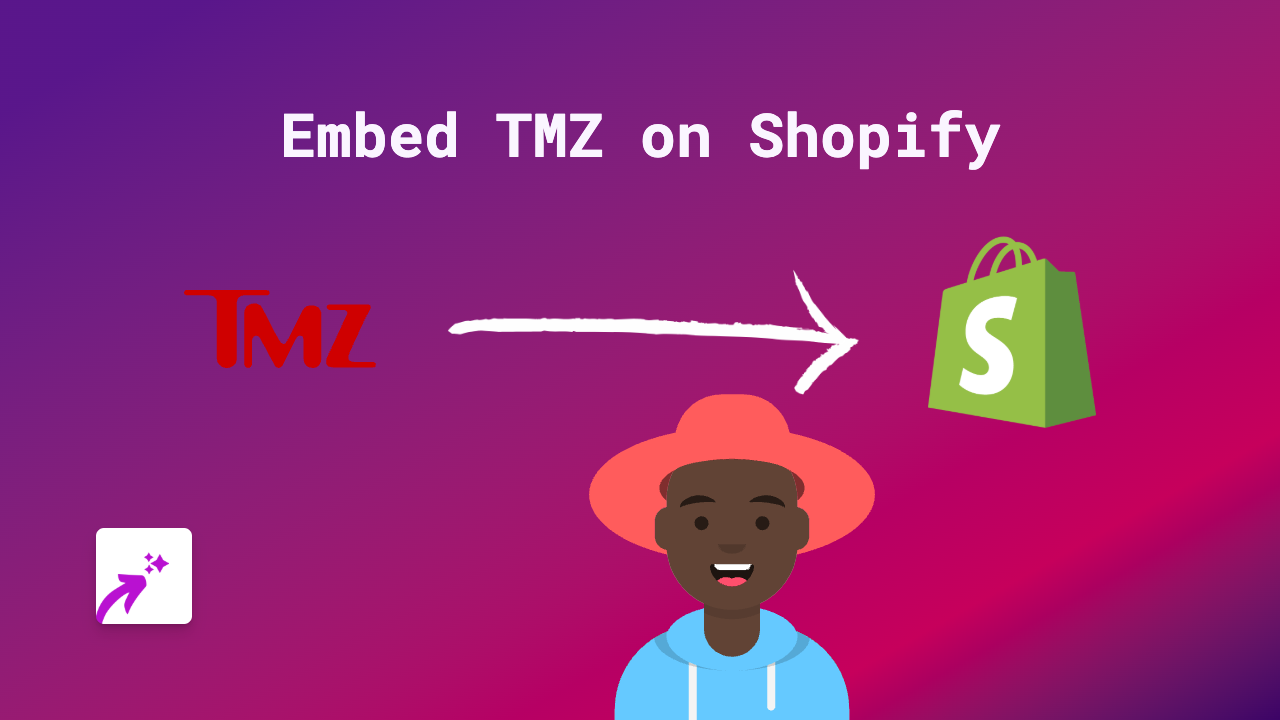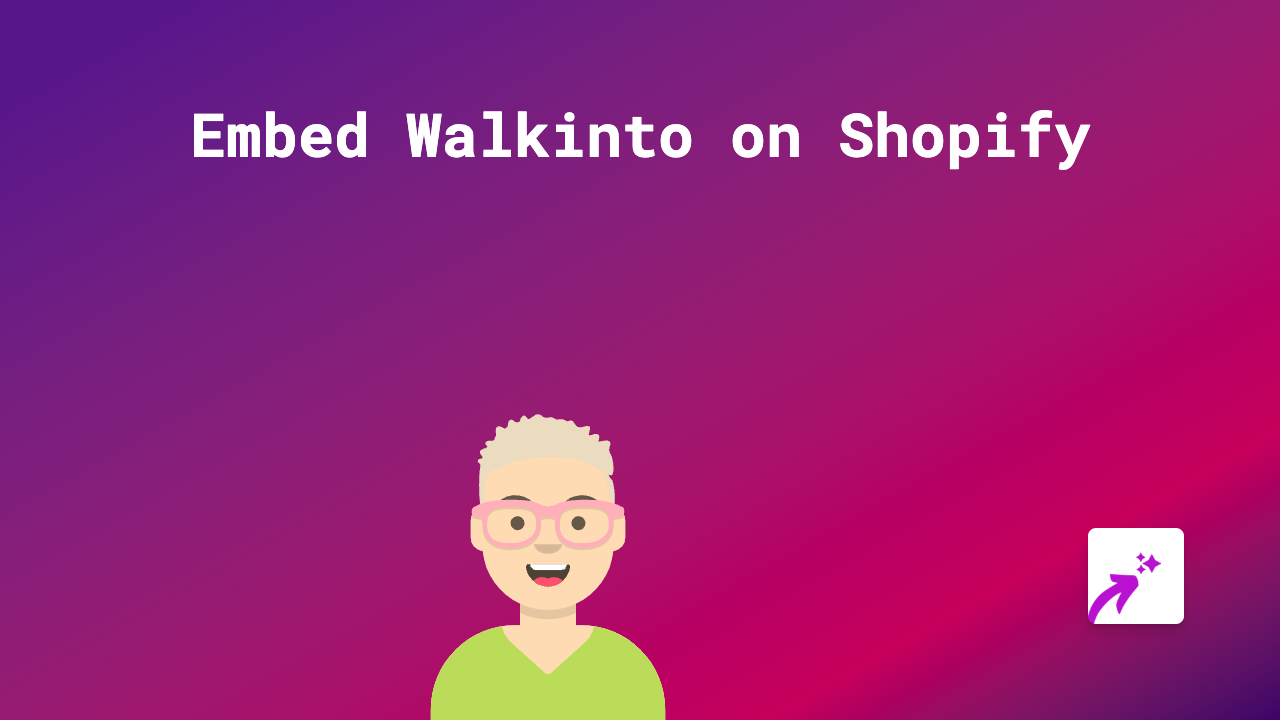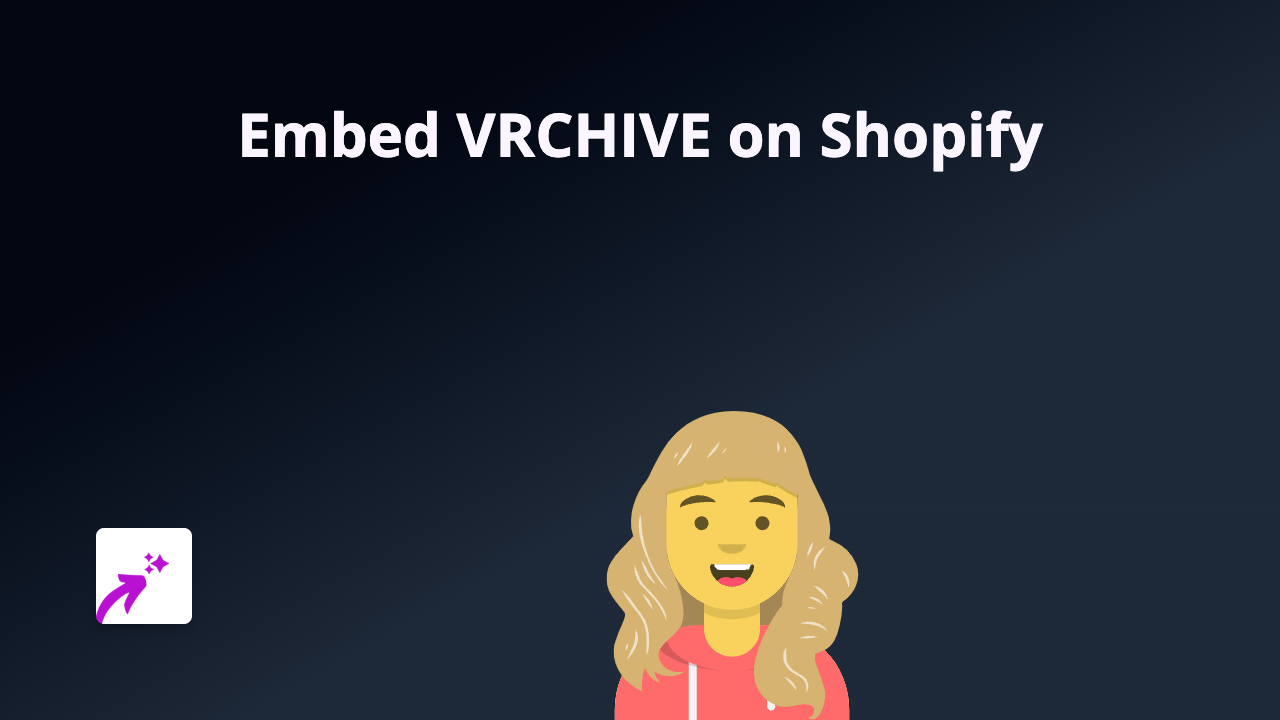How to Embed Maariv Content on Shopify: A Simple Guide Using EmbedAny
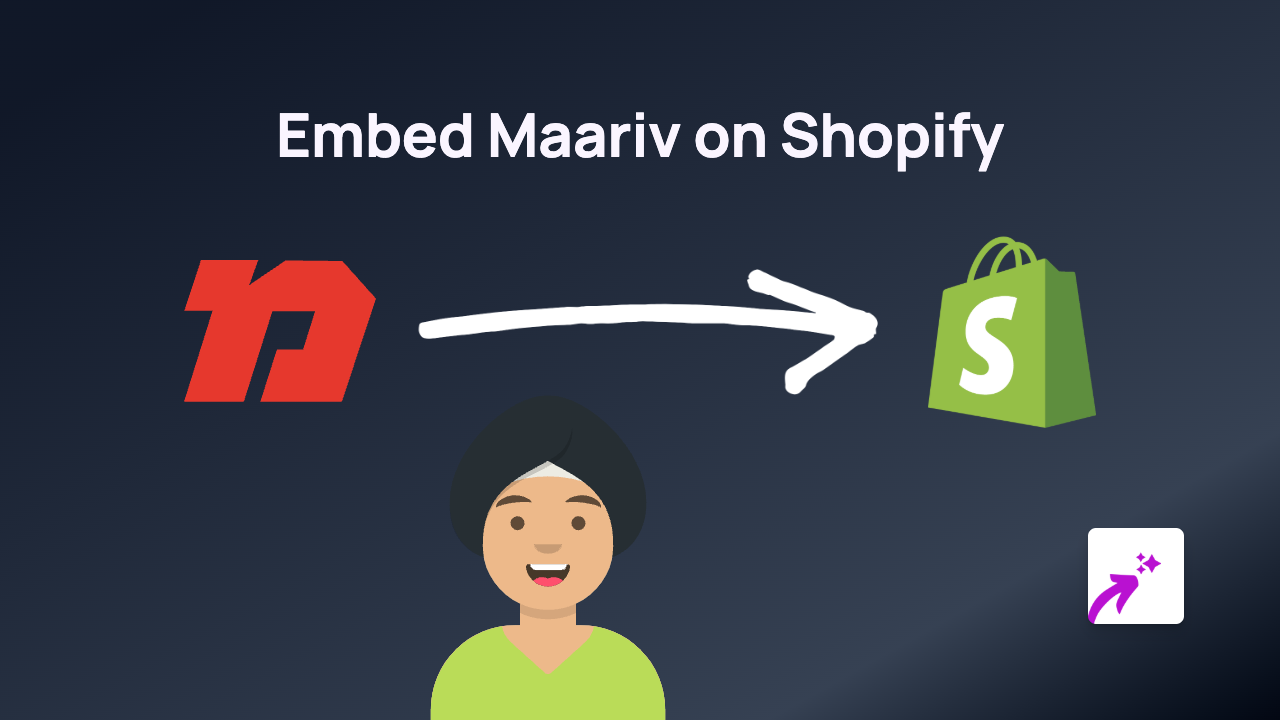
Looking to add Maariv news content to your Shopify store? Whether you want to showcase Israeli news articles, opinion pieces, or other Maariv content to enrich your store pages, EmbedAny makes it quick and simple. This guide shows you exactly how to embed Maariv content with just a few clicks - no coding required.
What is Maariv?
Maariv is one of Israel’s major daily newspapers and news websites. Embedding Maariv content on your Shopify store can be valuable if you run a business related to Israeli culture, Middle Eastern affairs, or if you simply want to keep your customers updated with relevant news from this region.
Step-by-Step Guide to Embedding Maariv Content
Step 1: Install EmbedAny on Your Shopify Store
- Visit the EmbedAny app page in the Shopify App Store
- Click “Add app” and follow the installation prompts
- Once installed, make sure the app is activated on your store
Step 2: Find the Maariv Content You Want to Embed
- Go to the Maariv website
- Browse and find the specific article or content you want to embed
- Copy the full URL of the page (from your browser’s address bar)
Step 3: Add the Maariv Content to Your Shopify Store
- Go to the page or product on your Shopify store where you want to add the Maariv content
- Edit the content area
- Paste the Maariv URL into the editor
- Important step: Select the URL text and apply italic formatting (using the italic button or Ctrl+I / Cmd+I)
- Save your changes
The magic happens when you make the link italic - EmbedAny recognises this and automatically transforms the simple link into a fully interactive embed of the Maariv content.
Where to Use Maariv Embeds in Your Store
Maariv embeds can enhance various parts of your Shopify store:
- Product descriptions: Add context to products related to Israeli culture or news
- Blog posts: Reference news articles relevant to your industry
- About page: Share news featuring your business or founders
- Custom pages: Create a news section featuring relevant Maariv content
Tips for Embedding Maariv Content
- Choose articles that complement your products or services
- Update embedded news regularly to keep content fresh
- Consider embedding Maariv content that provides value and context to your customers
- For best visual results, ensure the page layout has enough width for the embedded content
By following these simple steps, you can quickly enhance your Shopify store with rich, interactive Maariv content that keeps your customers engaged and informed - all without writing a single line of code!