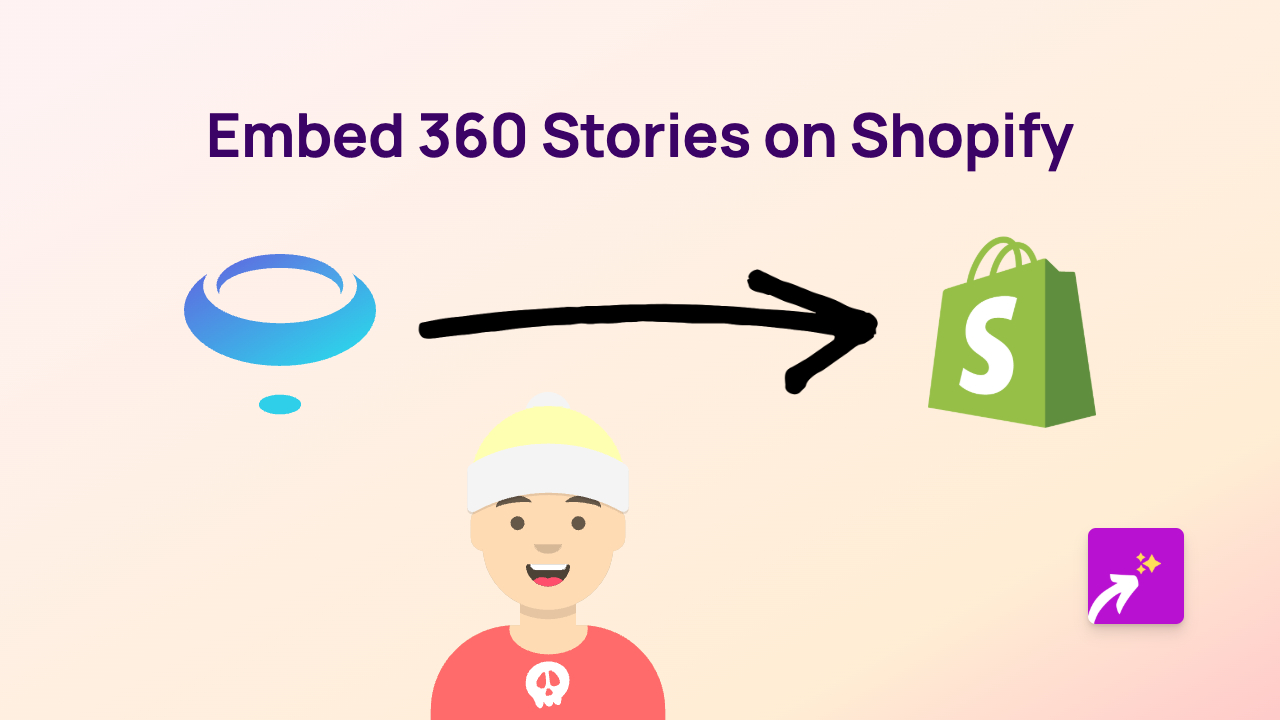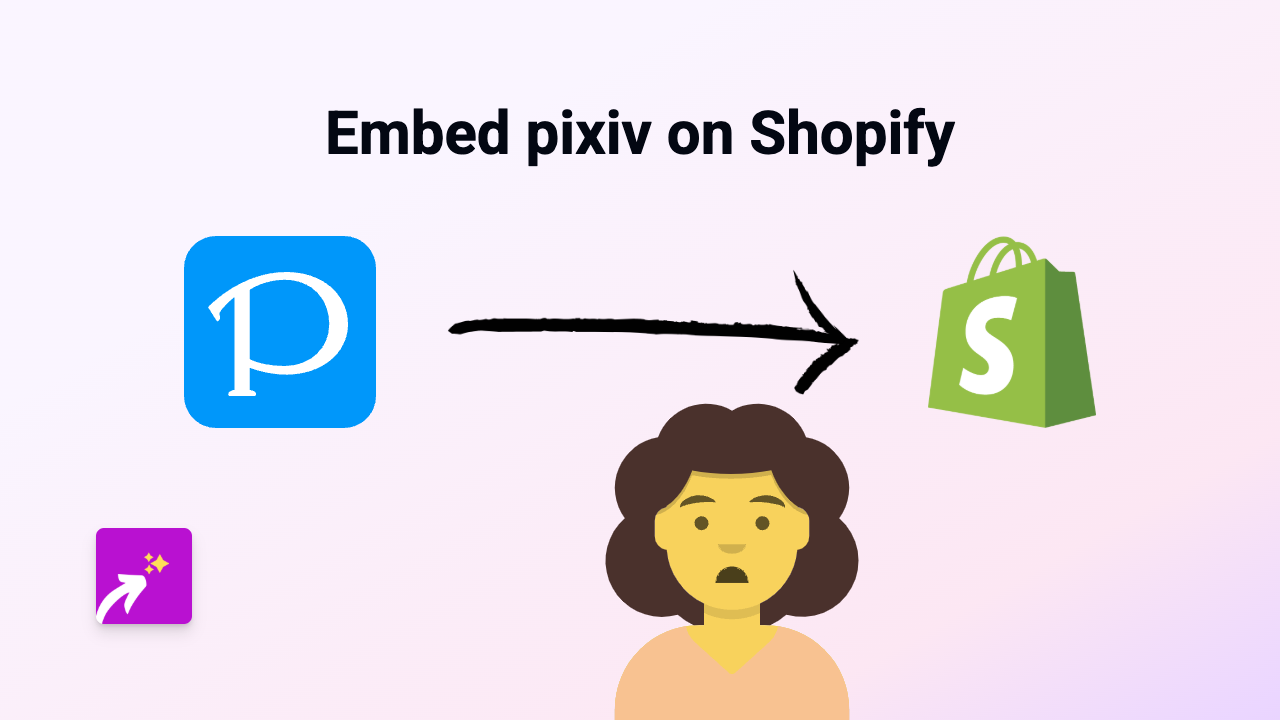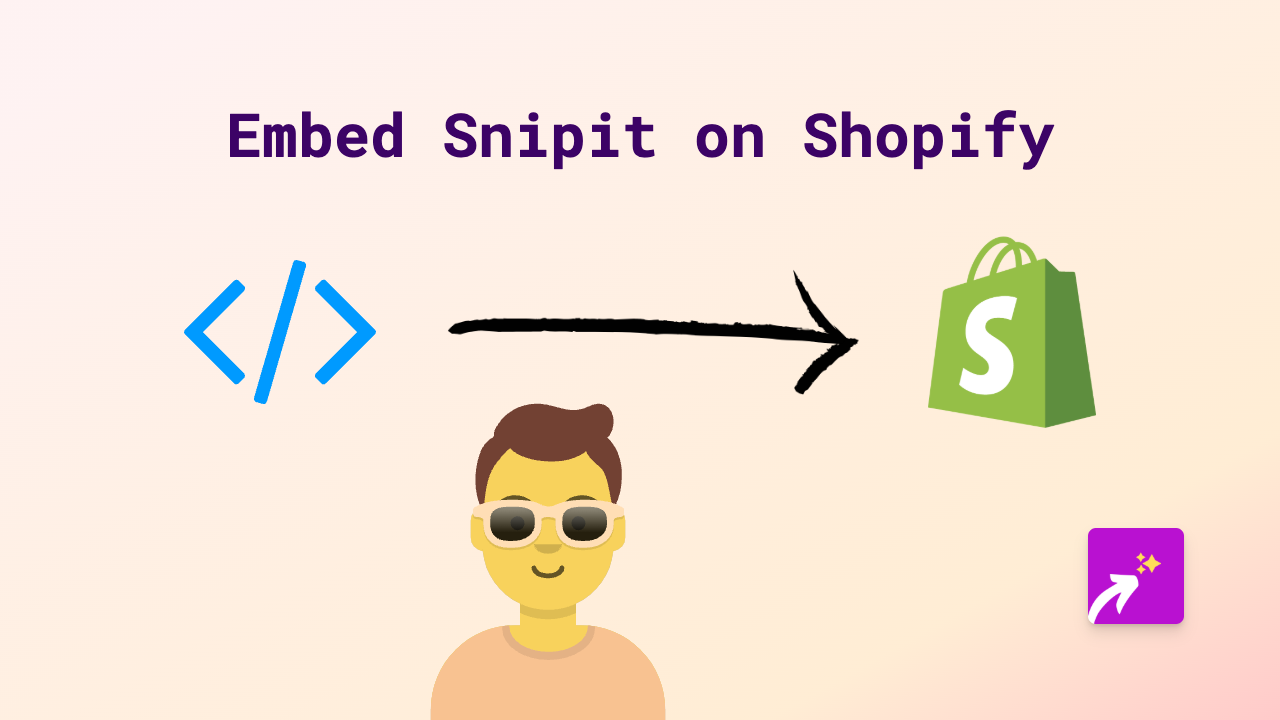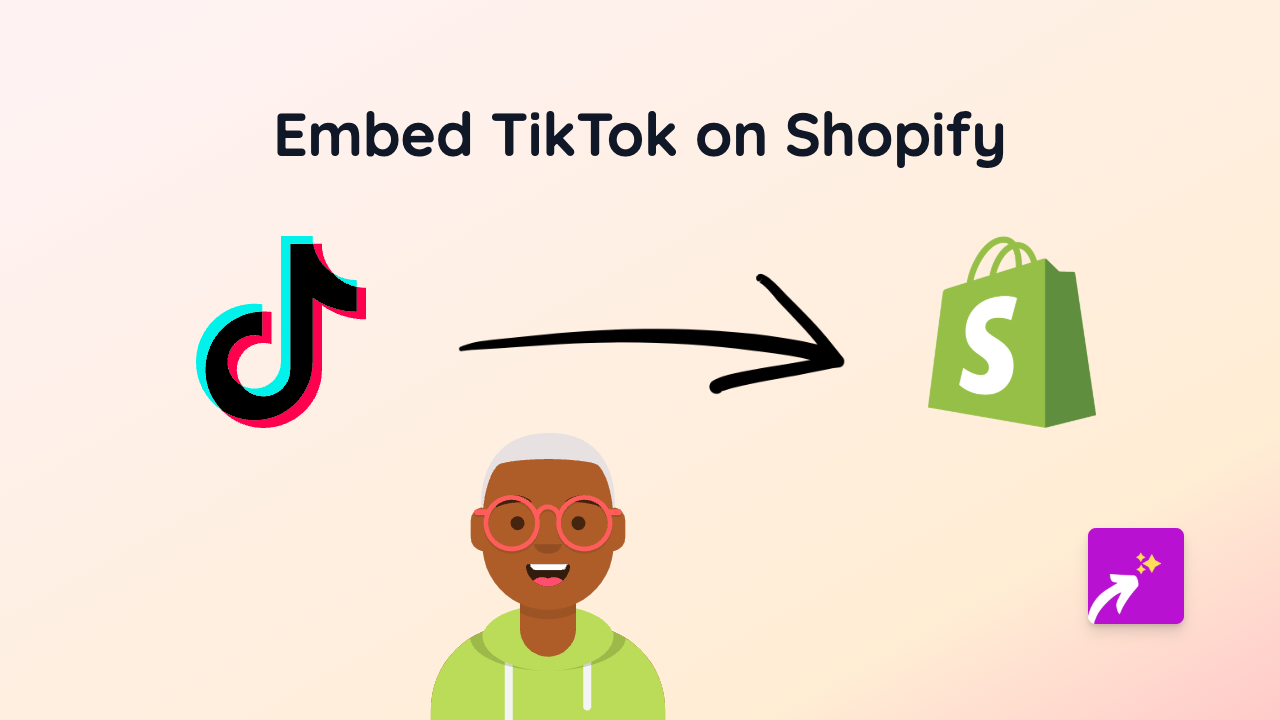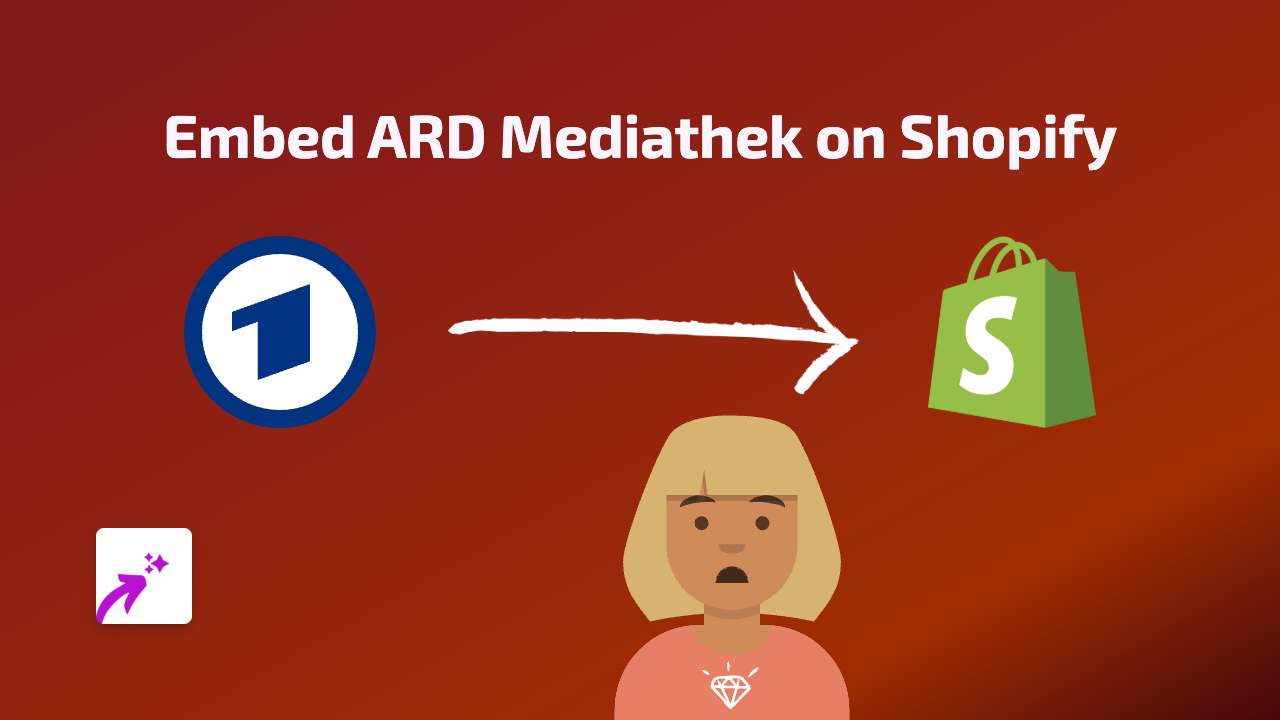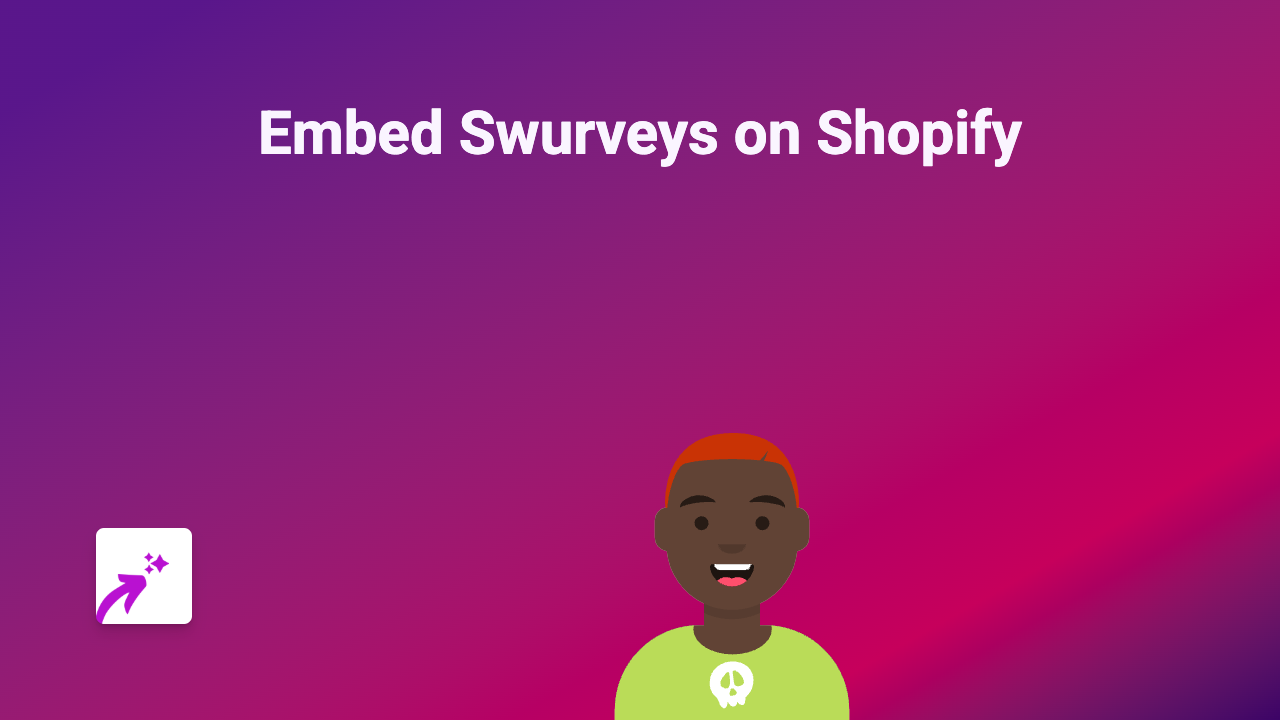How to Embed Lucidchart Diagrams on Your Shopify Store
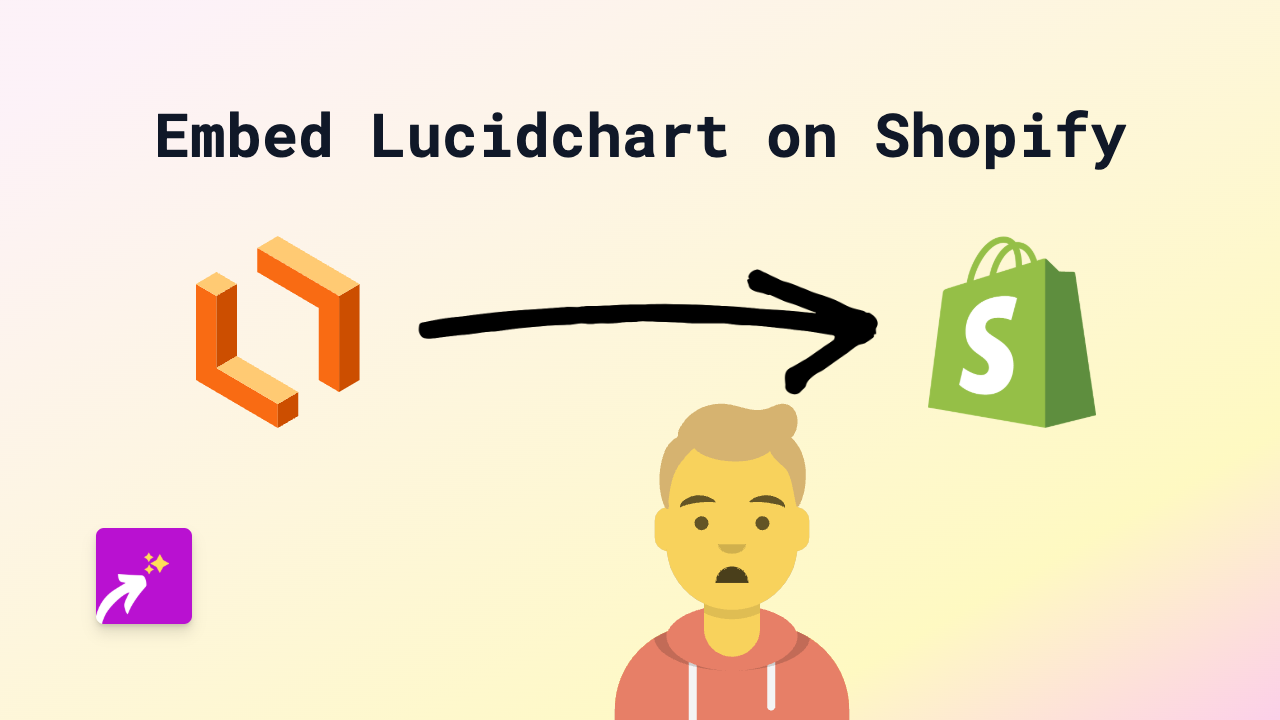
Are you looking to showcase your Lucidchart diagrams, flowcharts, or mind maps directly on your Shopify store? Whether you want to display process flows, organisational charts, or project timelines, embedding Lucidchart content can make your product descriptions and pages more informative and engaging. This guide will show you how to do this in just a few simple steps using EmbedAny.
What You’ll Need
- A Shopify store
- A Lucidchart diagram that you want to embed
- The EmbedAny app installed on your store
Step 1: Install the EmbedAny App
Before you can start embedding Lucidchart diagrams, you’ll need to install the EmbedAny app:
- Visit the EmbedAny app page on the Shopify App Store
- Click “Add app” and follow the installation instructions
- Complete the setup process to activate the app on your store
Step 2: Get Your Lucidchart Link
To embed a Lucidchart diagram, you’ll need its shareable link:
- Open your diagram in Lucidchart
- Click the “Share” button (usually in the top right corner)
- Make sure your diagram is set to “Anyone with the link can view”
- Copy the shareable link provided by Lucidchart
Step 3: Add the Link to Your Shopify Store
Now it’s time to add your Lucidchart diagram to your store:
- Go to the page or product where you want to display your diagram
- Open the rich text editor
- Paste your Lucidchart link where you want the diagram to appear
- Select the entire link and click the “Italic” button (or use the keyboard shortcut Ctrl+I / Cmd+I)
- Save your changes
That’s it! The italicised link will automatically transform into an interactive Lucidchart diagram when someone views your page.
Why Embed Lucidchart Diagrams on Your Shopify Store?
Embedding Lucidchart diagrams can be beneficial in many ways:
- Improved product understanding: Show how your product works with visual process flows
- Enhanced instructional content: Display step-by-step guides with interactive visuals
- Better project visualisations: Share timelines, roadmaps, or organisational charts
- Professional presentation: Make your store look more polished with detailed diagrams
Tips for Using Lucidchart Embeds Effectively
- Ensure your diagrams are clear and readable at different screen sizes
- Use consistent styling that matches your store’s branding
- Consider creating custom diagrams specifically for your store
- Update your embedded diagrams as needed (they’ll automatically update on your site)
Remember that with EmbedAny, you can embed content from 800+ platforms beyond Lucidchart, including social media, videos, and more - all using the same simple method of italicising links.
Now you’re ready to enhance your Shopify store with interactive Lucidchart diagrams that will help your customers better understand your products or services!