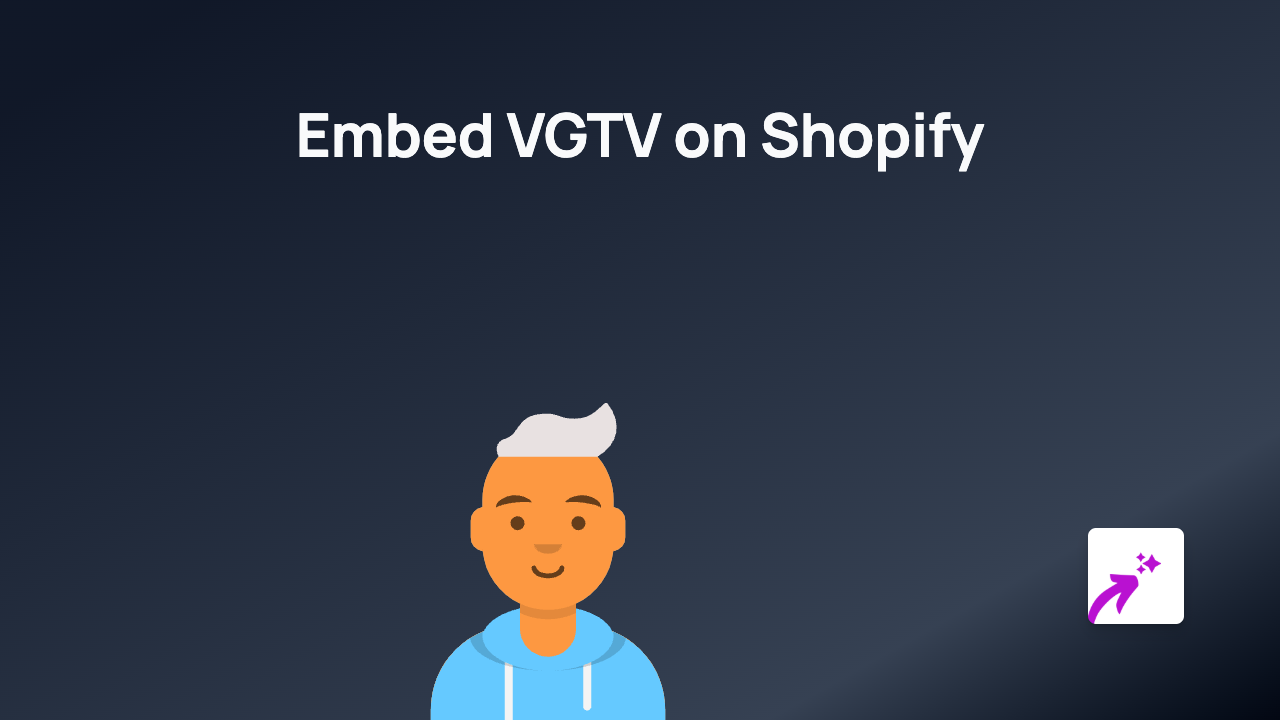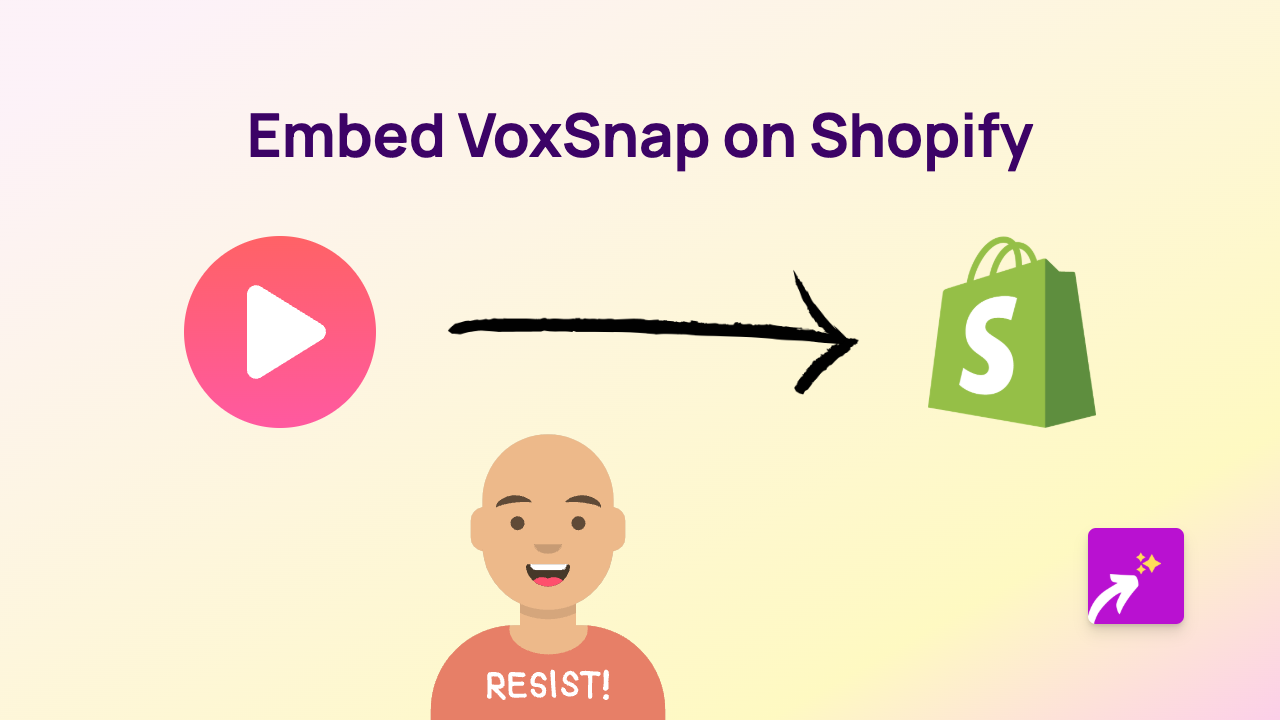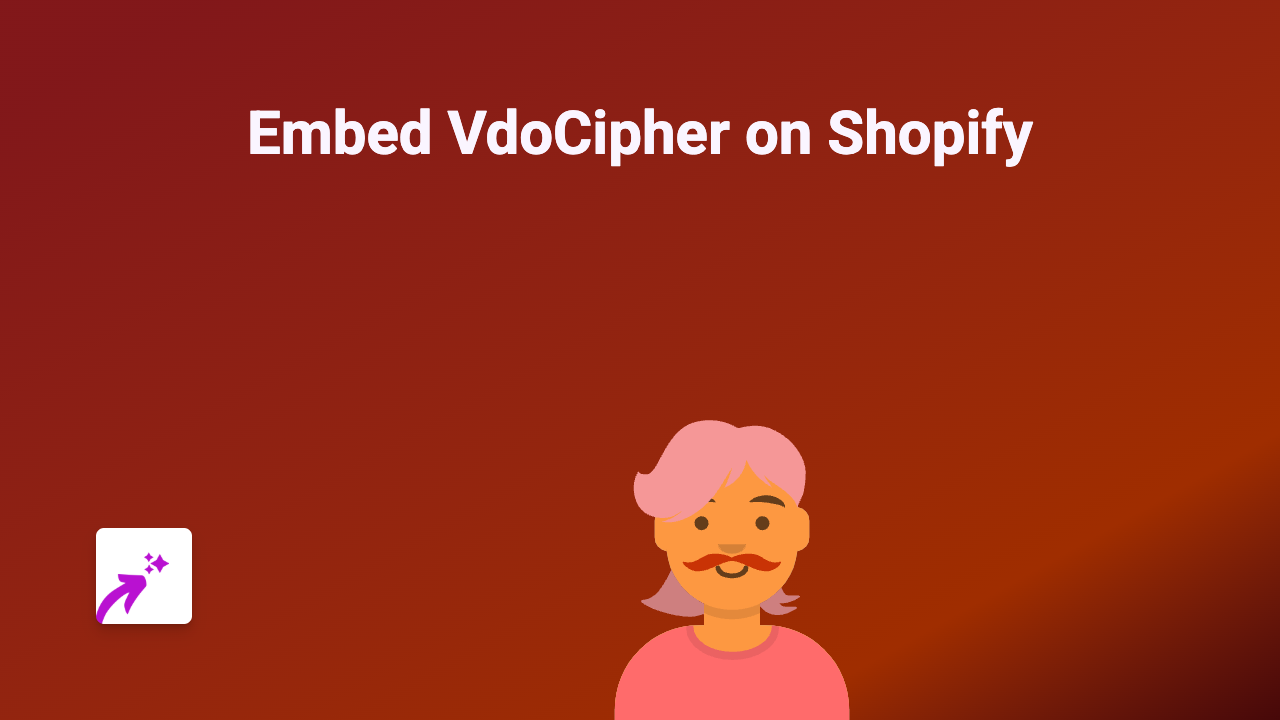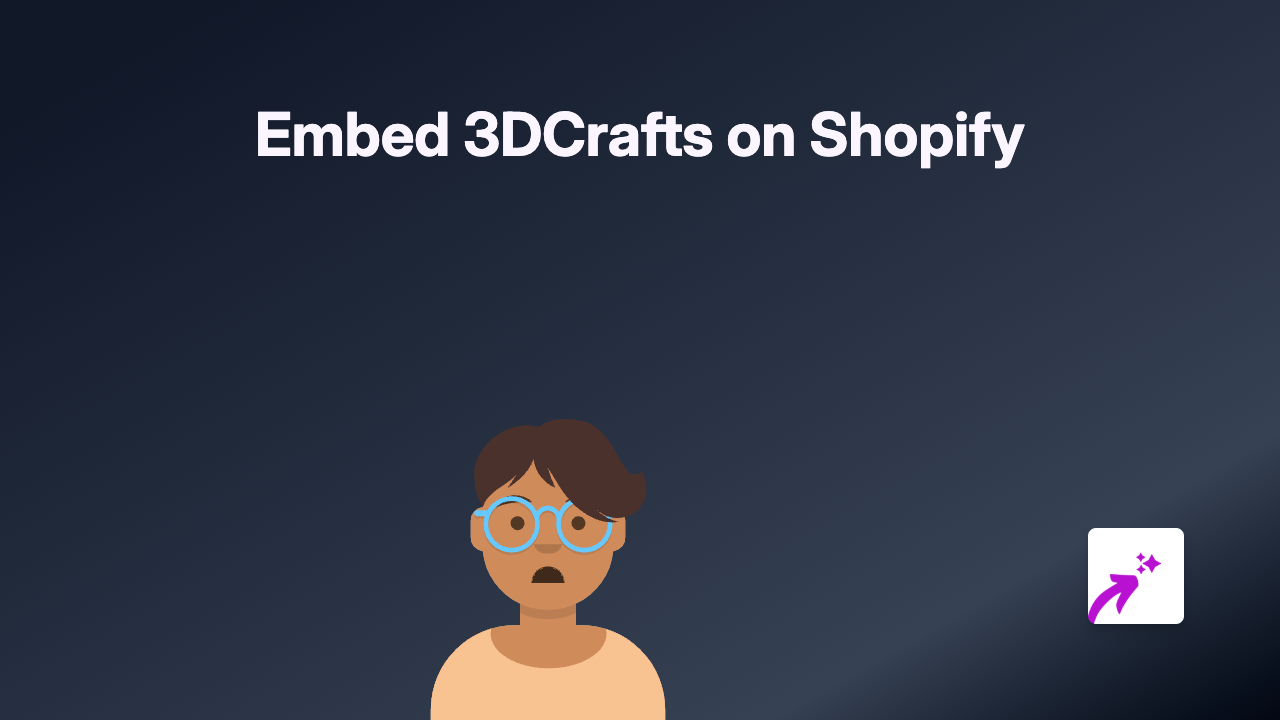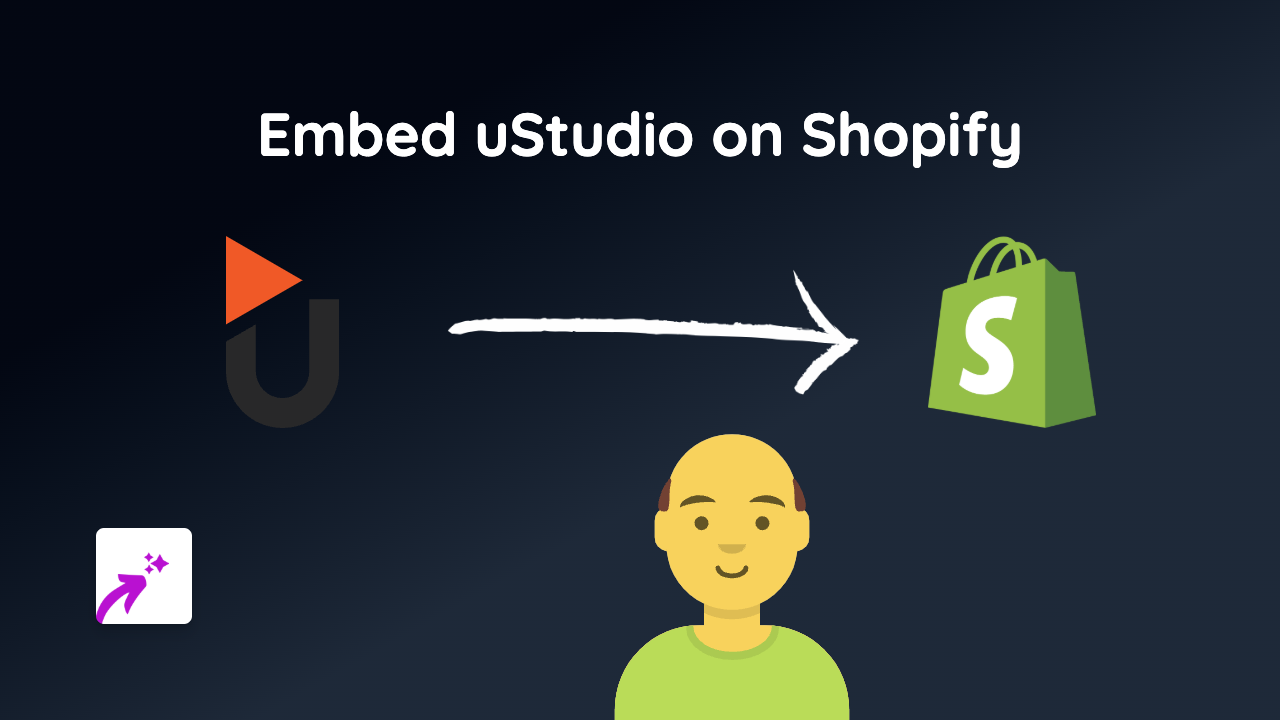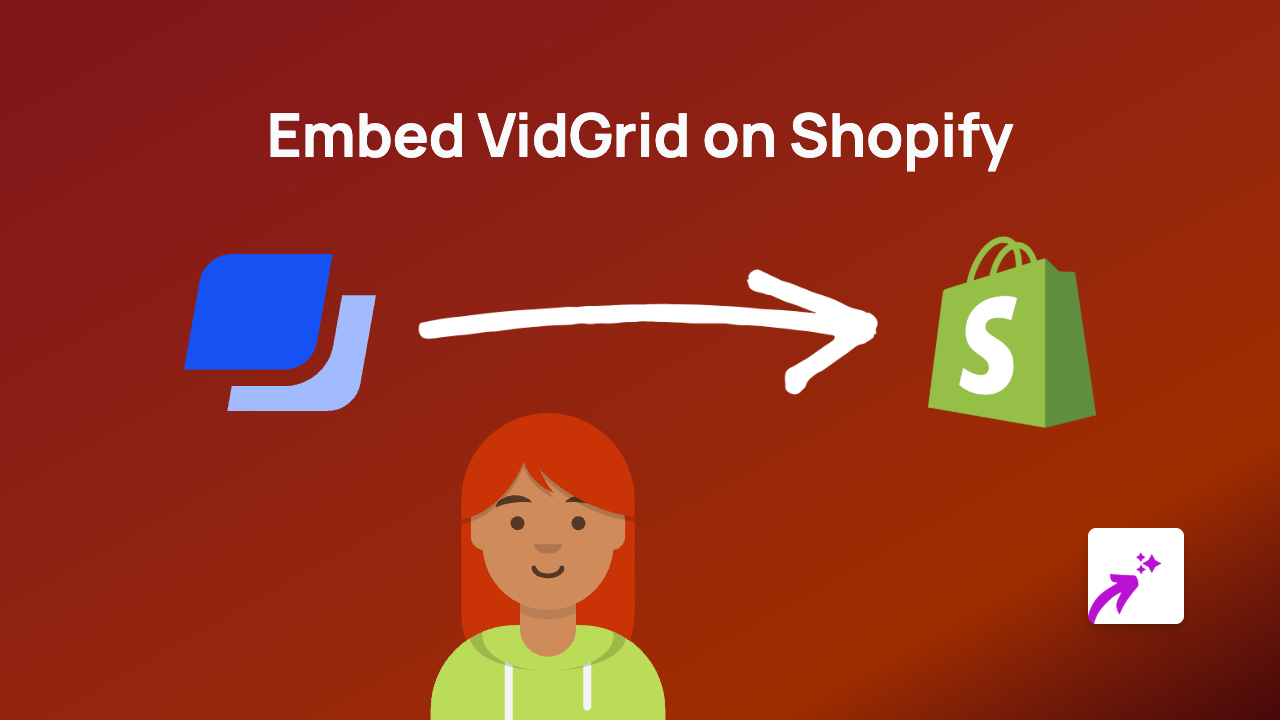How to Embed Looker Studio Reports on Shopify: A Complete Guide
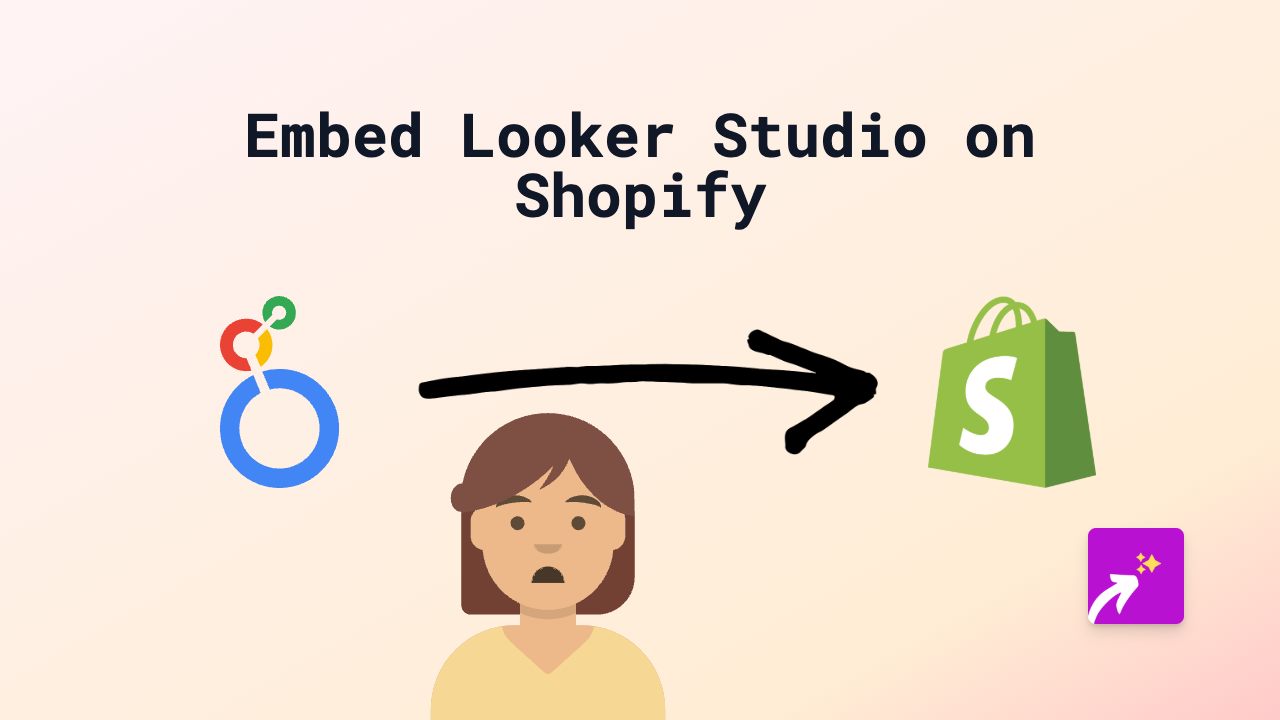
Are you looking to add data visualisations and reports from Looker Studio (formerly Google Data Studio) to your Shopify store? Whether you want to share analytics with your team or display custom reports to your customers, this guide will show you how to embed Looker Studio dashboards on your Shopify store in minutes without any coding.
What is Looker Studio?
Looker Studio is Google’s free data visualisation tool that lets you create interactive dashboards and reports from various data sources like Google Analytics, Google Ads, CSV files, and more. These visual reports can help you make data-driven decisions for your business or share valuable insights with your customers.
Benefits of Embedding Looker Studio in Shopify
- Data transparency: Share key metrics with your customers
- Better team collaboration: Make analytics accessible to team members
- Enhanced user experience: Keep visitors on your site while viewing data
- Real-time updates: Your embedded reports update automatically
How to Embed Looker Studio in Your Shopify Store
Step 1: Install the EmbedAny App
Before you can embed Looker Studio, you’ll need to install and activate the EmbedAny app on your Shopify store:
- Visit EmbedAny on the Shopify App Store
- Click “Add app” and follow the installation process
- Activate the app on your store
Step 2: Get Your Looker Studio Share Link
- Open your Looker Studio dashboard
- Click the “Share” button in the top-right corner
- Select “Get link” or “Embed report”
- Copy the share link (it should look something like https://lookerstudio.google.com/reporting/xyz)
Step 3: Add the Link to Your Shopify Store
- Go to the page, product, or section where you want to display your Looker Studio report
- Paste the Looker Studio link in the text editor
- Important: Make the link italic by selecting it and clicking the italic button or using keyboard shortcuts (Ctrl+I or Cmd+I)
- Save your changes
That’s it! EmbedAny will automatically convert your italic link into an interactive Looker Studio dashboard directly on your Shopify page.
Tips for Using Looker Studio Embeds
- Create custom reports specific to different product categories
- Consider using filters in your Looker Studio reports to make them more interactive
- Ensure your reports are set to public or accessible to those who need to view them
- For sensitive data, use Looker Studio’s access controls before embedding
Common Questions
Will embedded Looker Studio reports slow down my site? No, EmbedAny optimises the loading of embedded content to maintain your site speed.
Can I embed private Looker Studio reports? Yes, but viewers will need appropriate permissions to view the content.
Can I customise the size of the embedded report? Looker Studio embeds will automatically adjust to fit your page layout.
By following this simple guide, you can add powerful data visualisations to your Shopify store and give your customers and team members valuable insights through interactive Looker Studio reports.