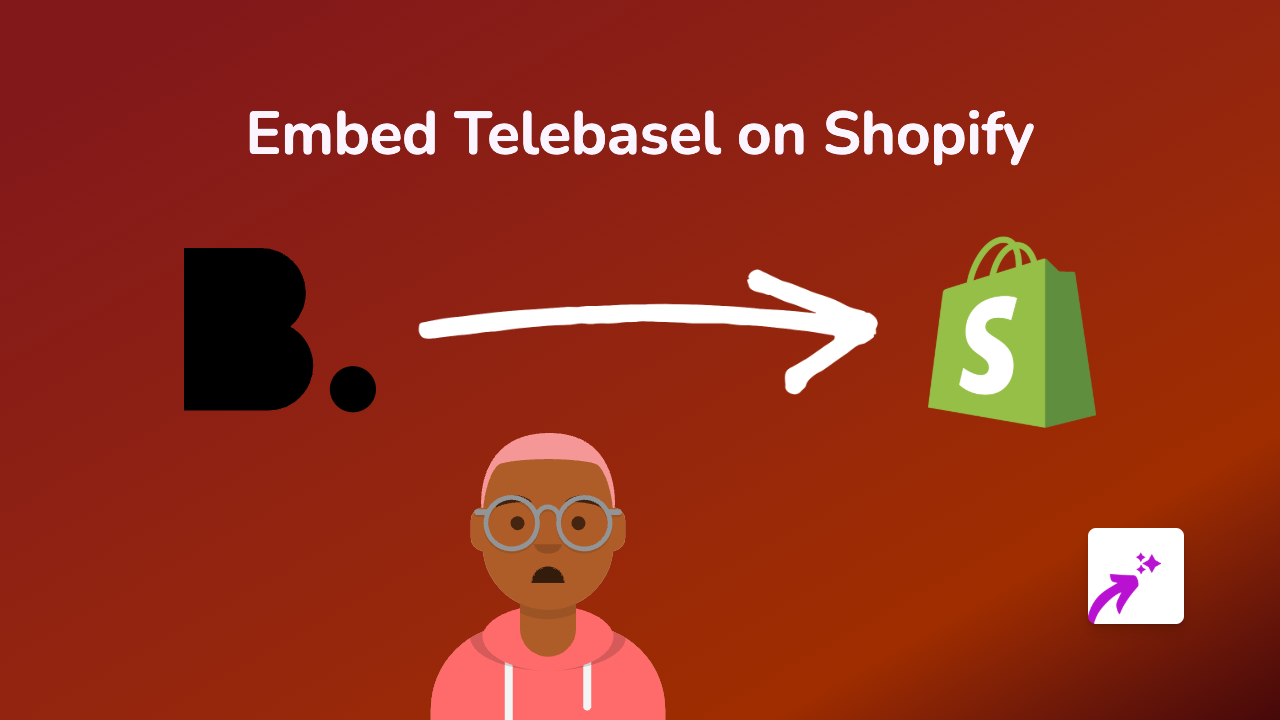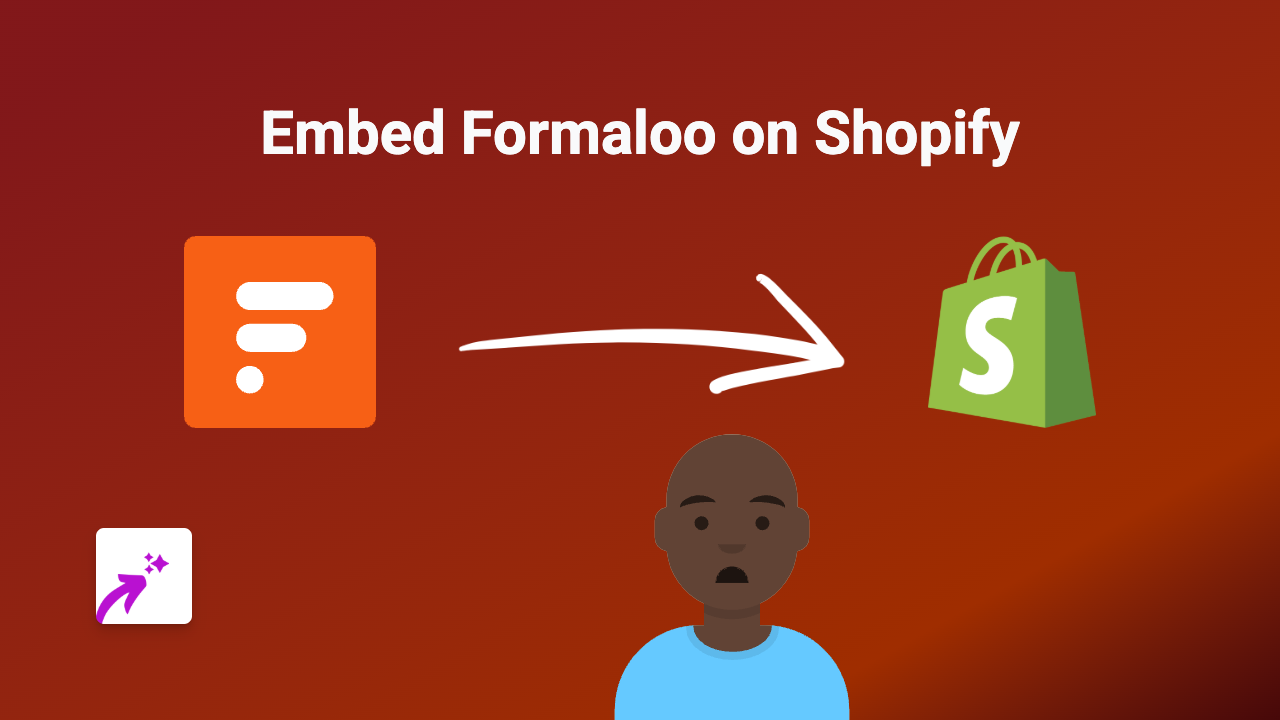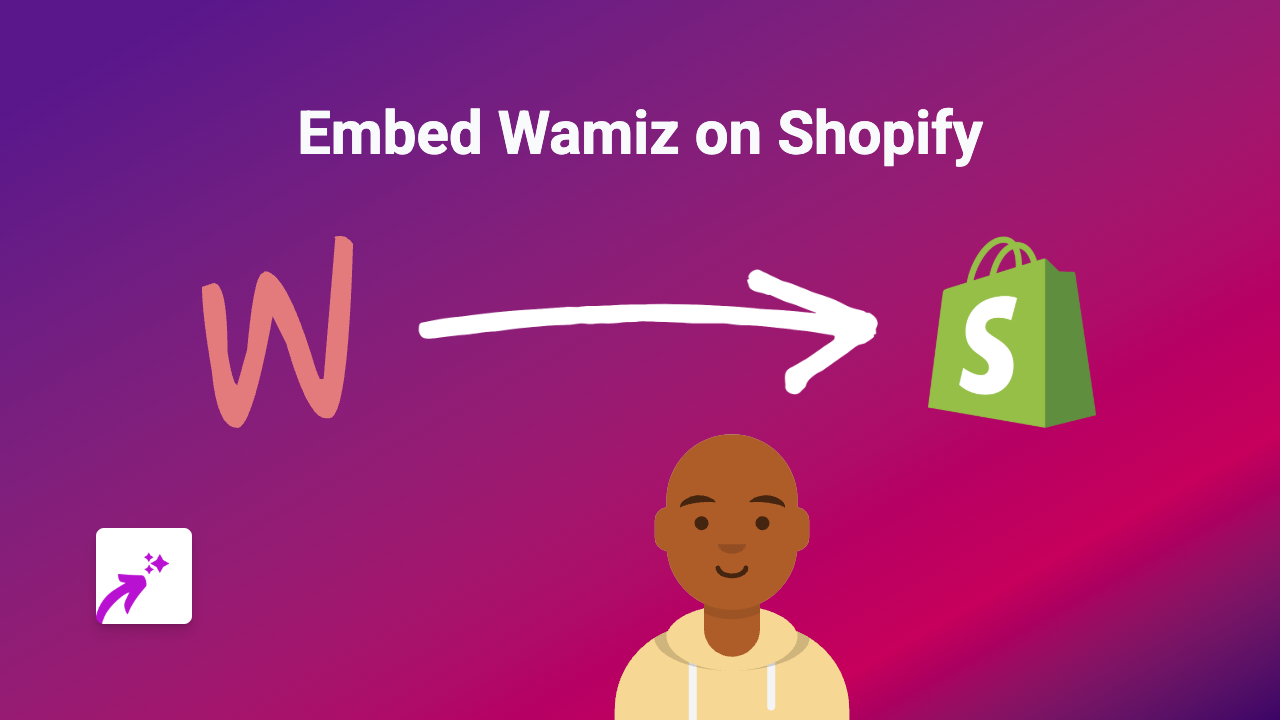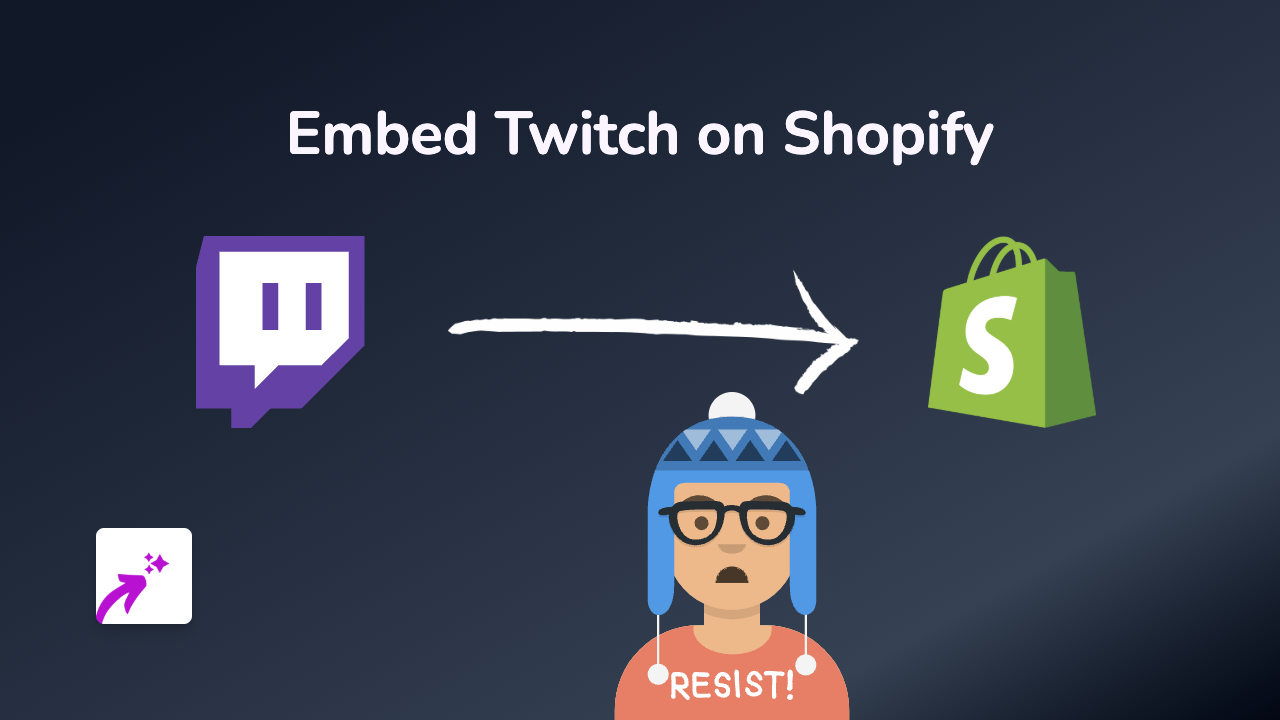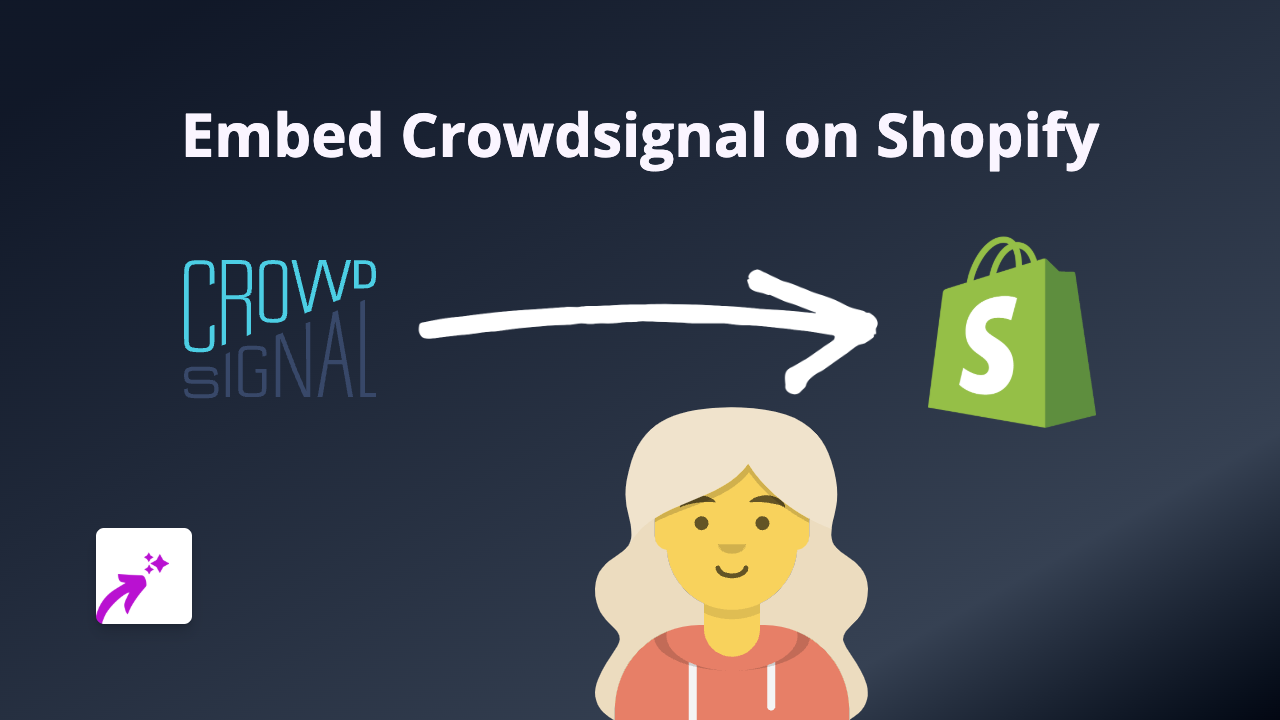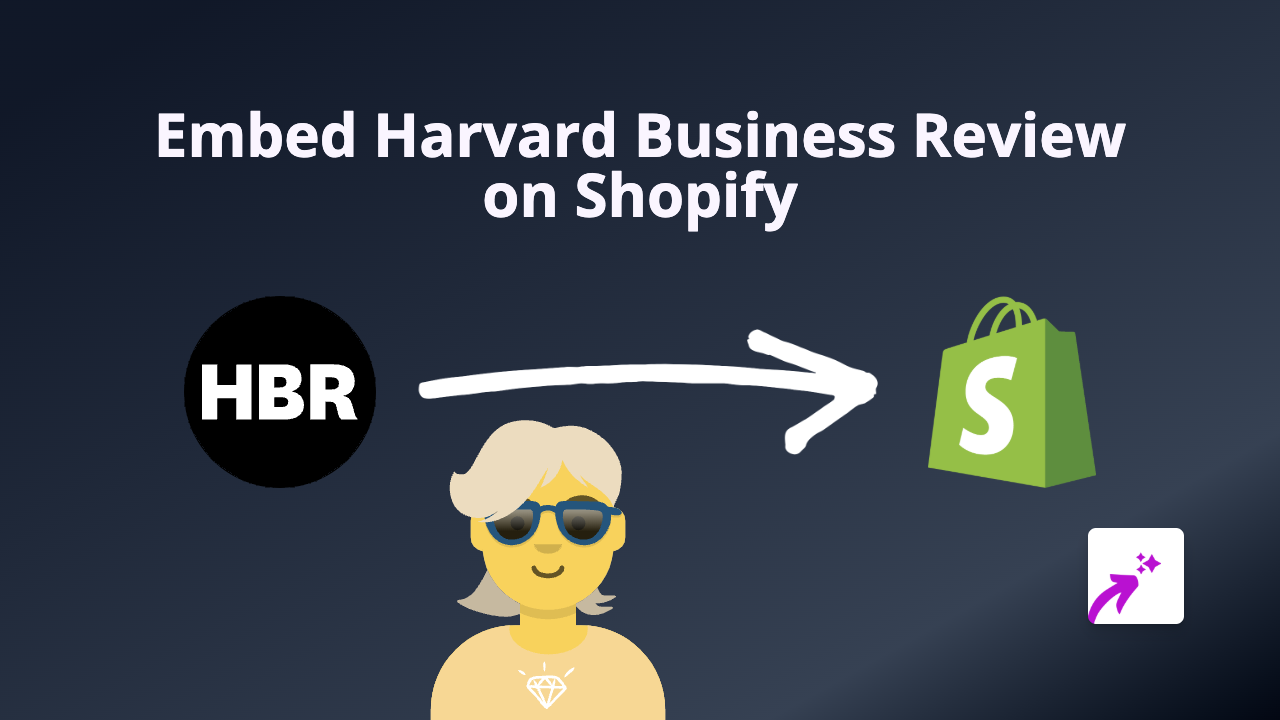How to Embed Logora Forum on Shopify: A Simple Guide
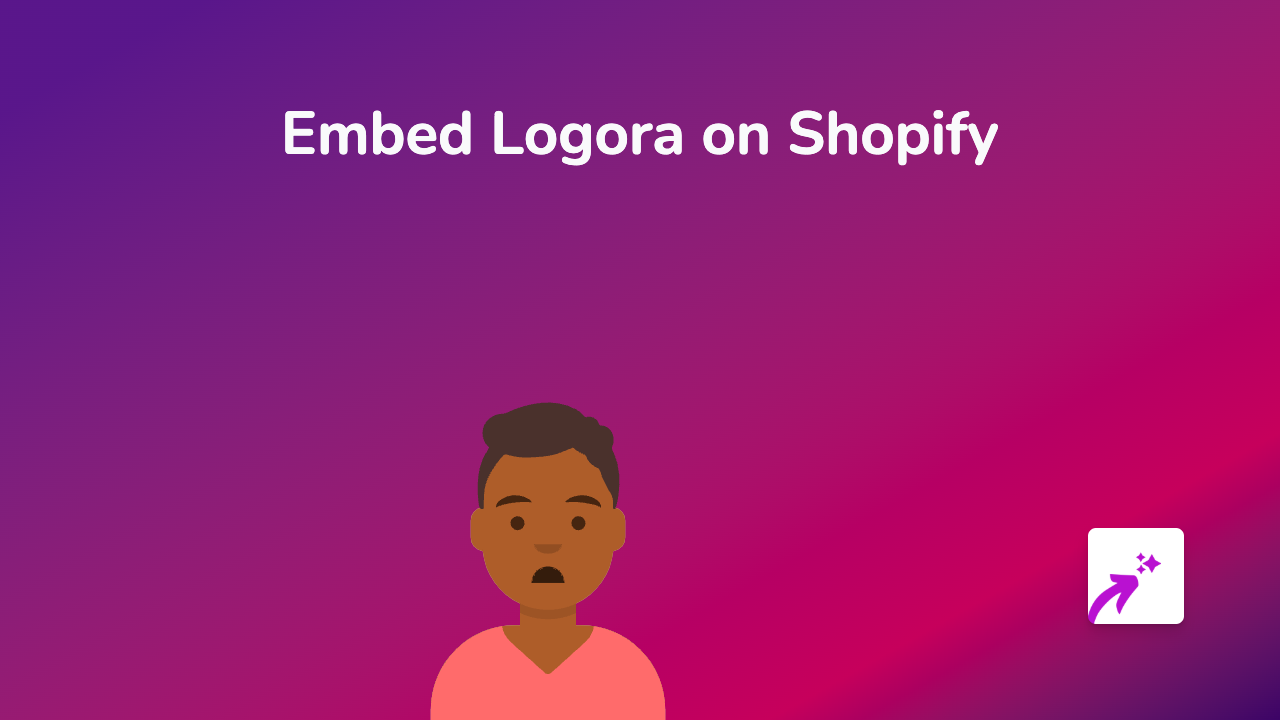
Adding interactive discussion forums to your Shopify store can significantly improve customer engagement and build community around your products. This guide will show you how to embed Logora forums on your Shopify store quickly and easily with EmbedAny.
What is Logora?
Logora is a platform that helps websites create interactive debate spaces and discussion forums. It enables your customers to participate in structured conversations, increasing engagement and time spent on your site.
Step-by-Step Guide to Embedding Logora on Shopify
Step 1: Install the EmbedAny App
First, you’ll need to install the EmbedAny app from the Shopify App Store:
- Visit EmbedAny on the Shopify App Store
- Click “Add app” and follow the installation prompts
- Allow the necessary permissions for the app to work with your store
Step 2: Get Your Logora Link
To embed a Logora forum, you’ll need the link to the specific forum or debate you want to display:
- Log in to your Logora dashboard
- Navigate to the forum or debate you want to embed
- Copy the URL from your browser’s address bar
Step 3: Add the Link to Your Shopify Store
Now comes the magic part:
- Go to the page where you want to add the Logora forum (product description, blog post, or custom page)
- Open the Rich Text Editor in your Shopify admin
- Paste the Logora link into the editor
- Important: Select the entire link and make it italic using the italic button (usually an I icon) or keyboard shortcut (Ctrl+I or Cmd+I)
- Save your changes
That’s it! The link will now transform into a fully interactive Logora forum when your page loads.
Placement Tips for Logora Forums
- Product pages: Add discussion forums related to product features or uses
- Blog posts: Embed topic-specific debates that relate to your article content
- Community pages: Create a dedicated space for your customers to interact
- FAQ sections: Let customers discuss common questions and share experiences
Why Embedding Logora Matters
Adding interactive forums to your Shopify store can:
- Increase time spent on your site
- Build community around your brand
- Generate valuable user content
- Provide insights into customer concerns and interests
- Boost SEO with fresh, relevant content
Logora’s structured debate format ensures conversations remain respectful and on-topic, which is perfect for brands wanting to foster meaningful customer interactions.
By using EmbedAny, you can add this powerful engagement tool to your store without touching a line of code – just paste, italicise, and you’re done!