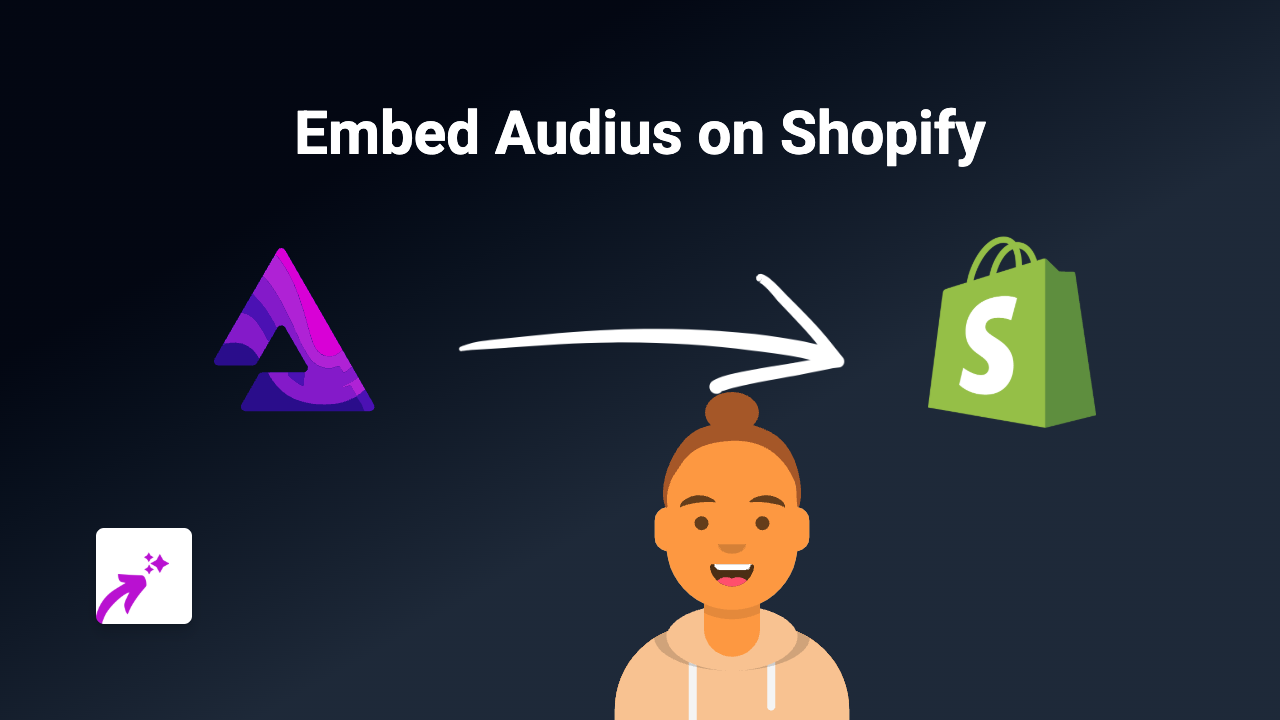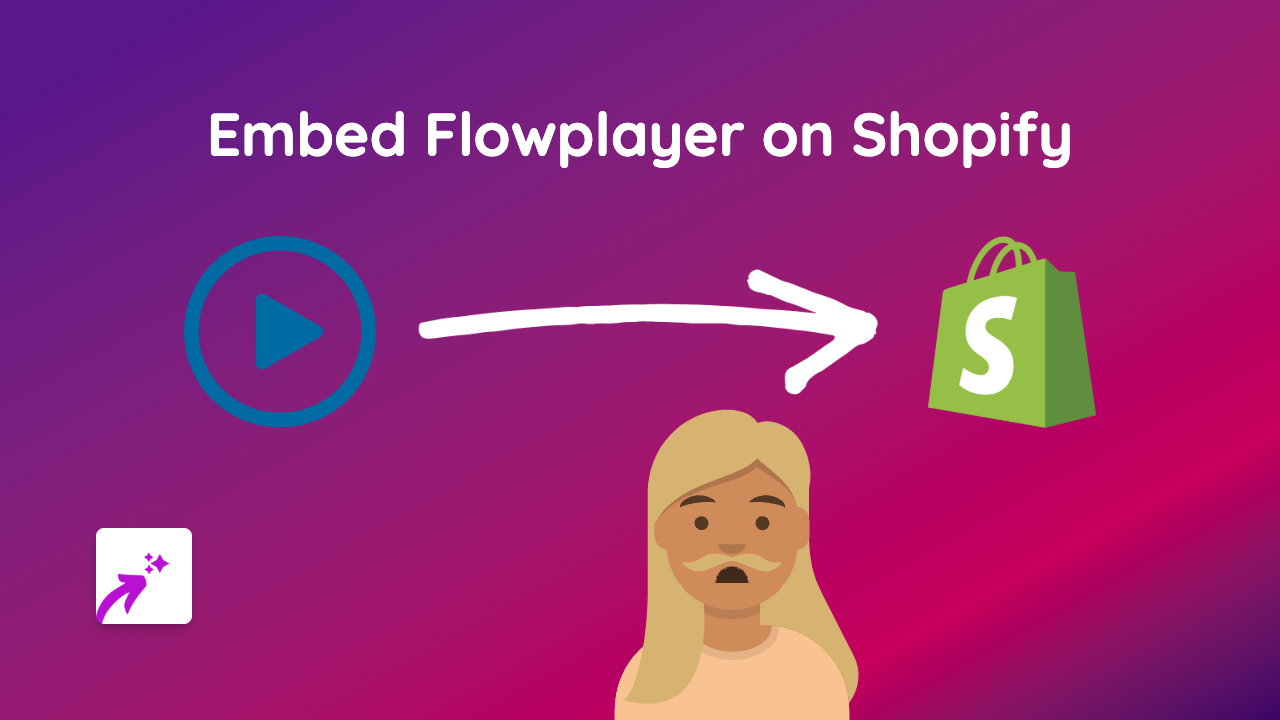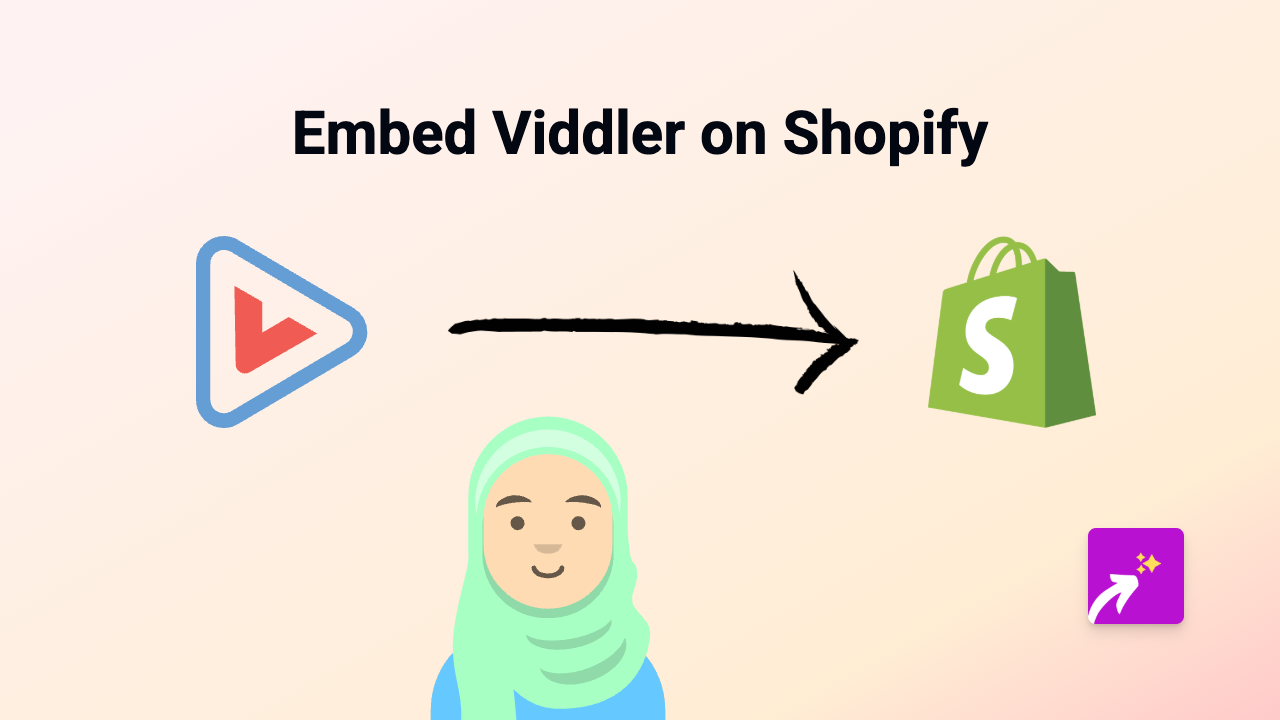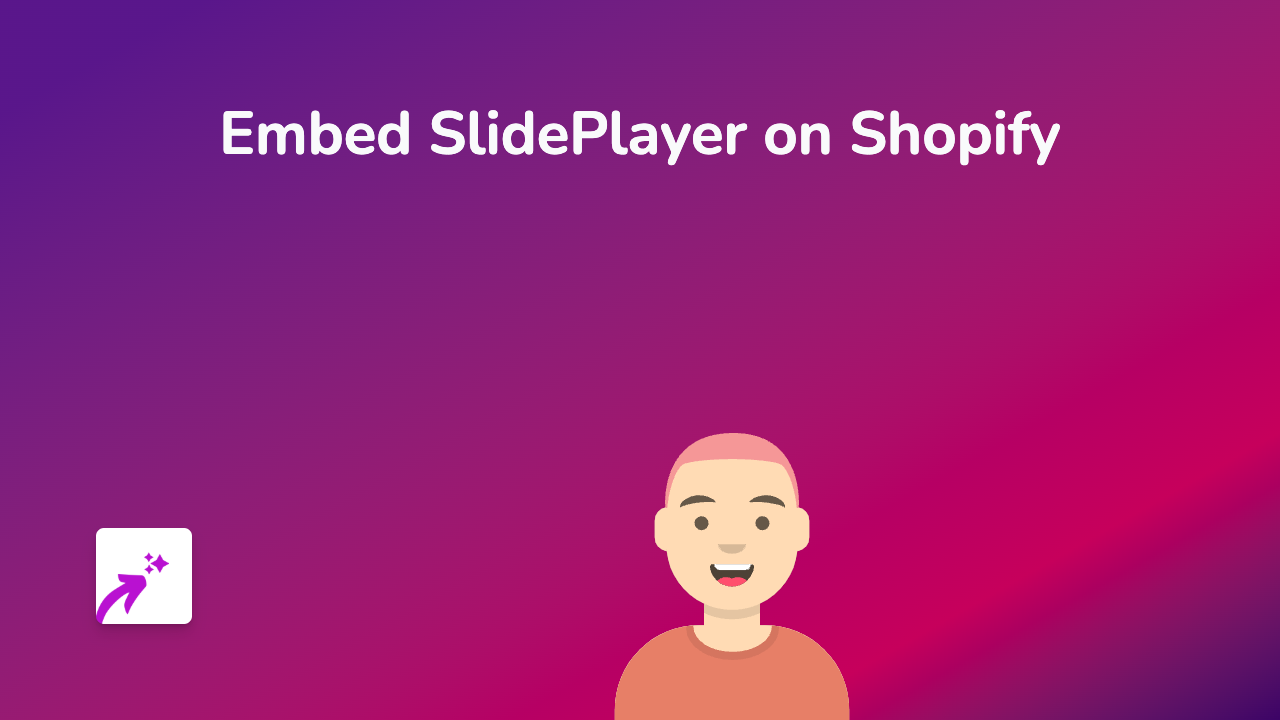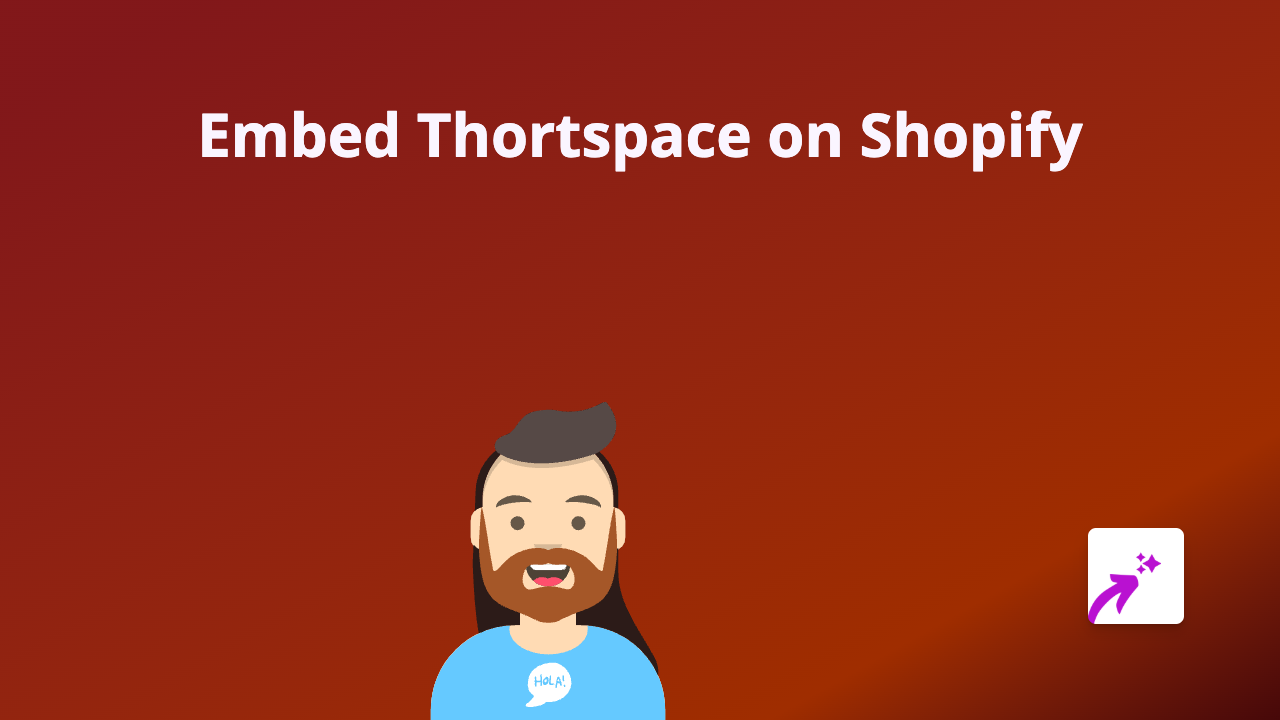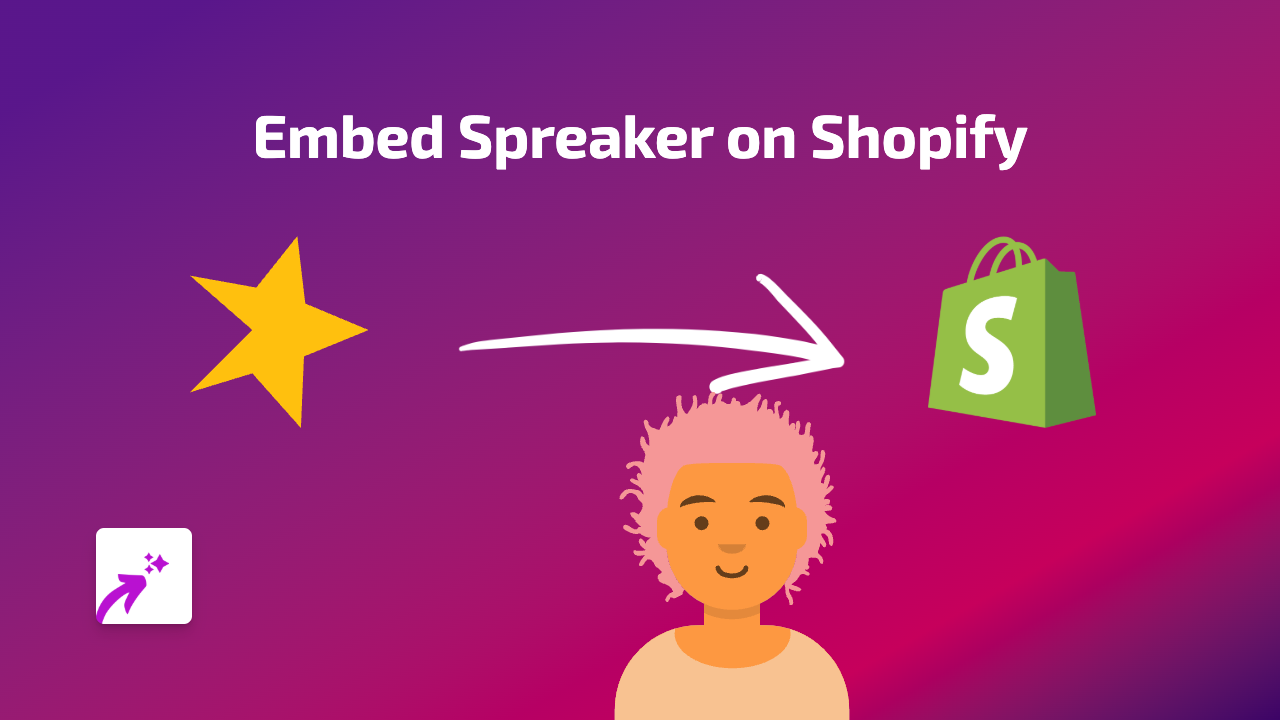How to Embed LiveDemo Content on Your Shopify Store - Easy Guide with EmbedAny
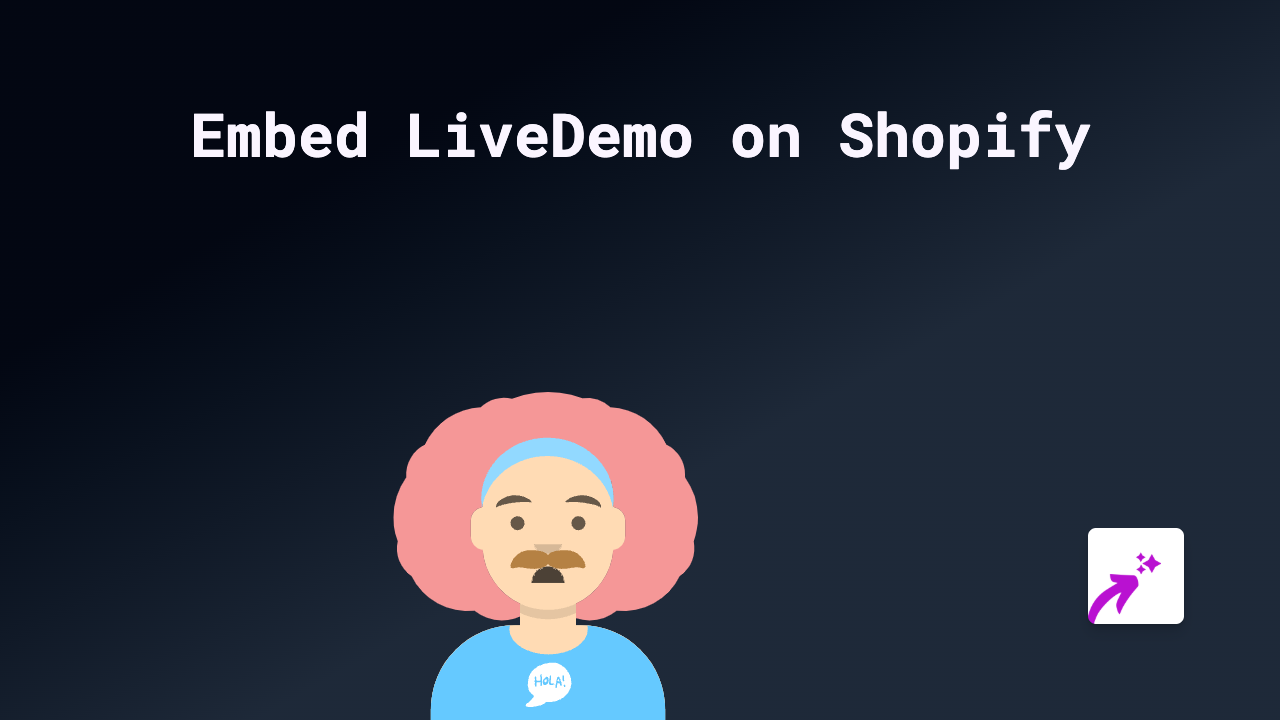
Looking to add interactive LiveDemo content to your Shopify store? You’ve come to the right place! This guide will show you how to effortlessly embed LiveDemo on your store using EmbedAny.
What You’ll Need
- A Shopify store
- The EmbedAny app installed on your store
- A LiveDemo link you want to embed
Step 1: Install EmbedAny on Your Shopify Store
Before you can embed LiveDemo content, you’ll need to install the EmbedAny app:
- Visit EmbedAny on the Shopify App Store
- Click “Add app” and follow the installation instructions
- Complete the setup process to activate the app on your store
Step 2: Copy Your LiveDemo Link
Find the LiveDemo content you want to display on your store and copy its URL. This could be a product demo, interactive presentation, or any LiveDemo content you want to share with your customers.
Step 3: Add the Link to Your Shopify Store
Now for the magic! You can add your LiveDemo link to:
- Product descriptions
- Blog posts
- Custom pages
- Collection descriptions
Simply paste your LiveDemo link into the text editor where you want it to appear.
Step 4: Make it Interactive with Italics
Here’s the crucial step - make your link italic to activate EmbedAny:
- Paste your LiveDemo link in the text editor
- Select the entire link
- Click the italic button (or use keyboard shortcut Ctrl+I / Cmd+I)
- Save your changes
That’s it! Your LiveDemo content will now appear as an interactive embed on your store. Customers can interact with it without ever leaving your shop.
Why Embed LiveDemo on Your Shopify Store?
- Show product demonstrations in action
- Give customers an interactive preview of your offerings
- Increase engagement and time spent on your store
- Improve conversion rates with dynamic content
Additional Tips
- You can embed LiveDemo content anywhere you can add text in your Shopify store
- The embed will automatically resize to fit your store’s layout
- Your embedded LiveDemo will be fully interactive, just as on the original site
- EmbedAny works with 800+ platforms, so you can use this same method for other content types
Remember, adding interactive LiveDemo content can give your customers a better understanding of your products and services. With EmbedAny, bringing this engaging content to your store is just a paste and click away!