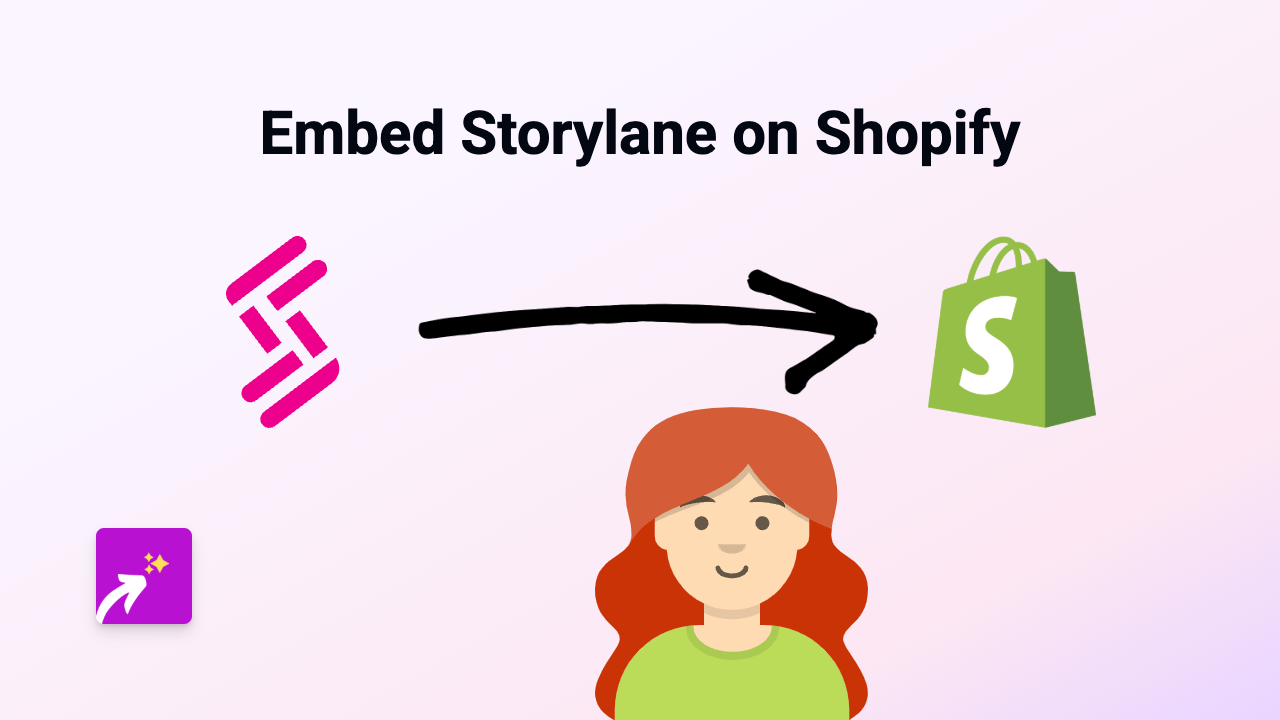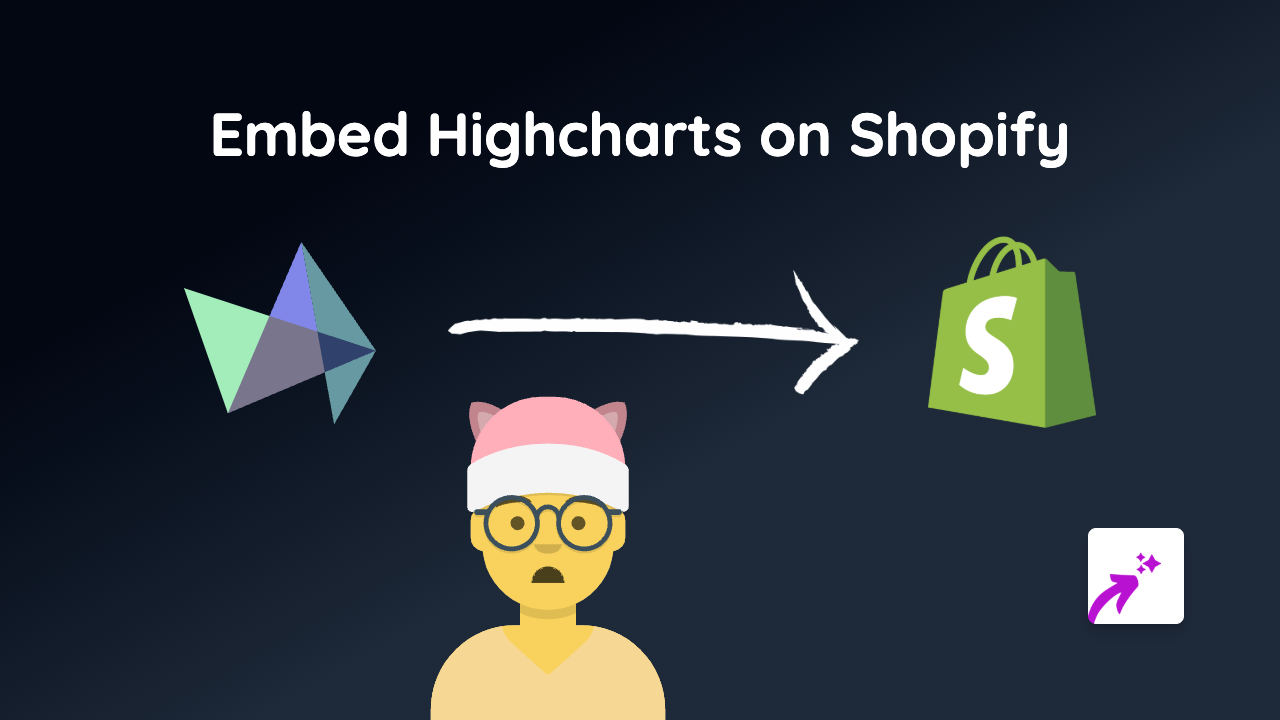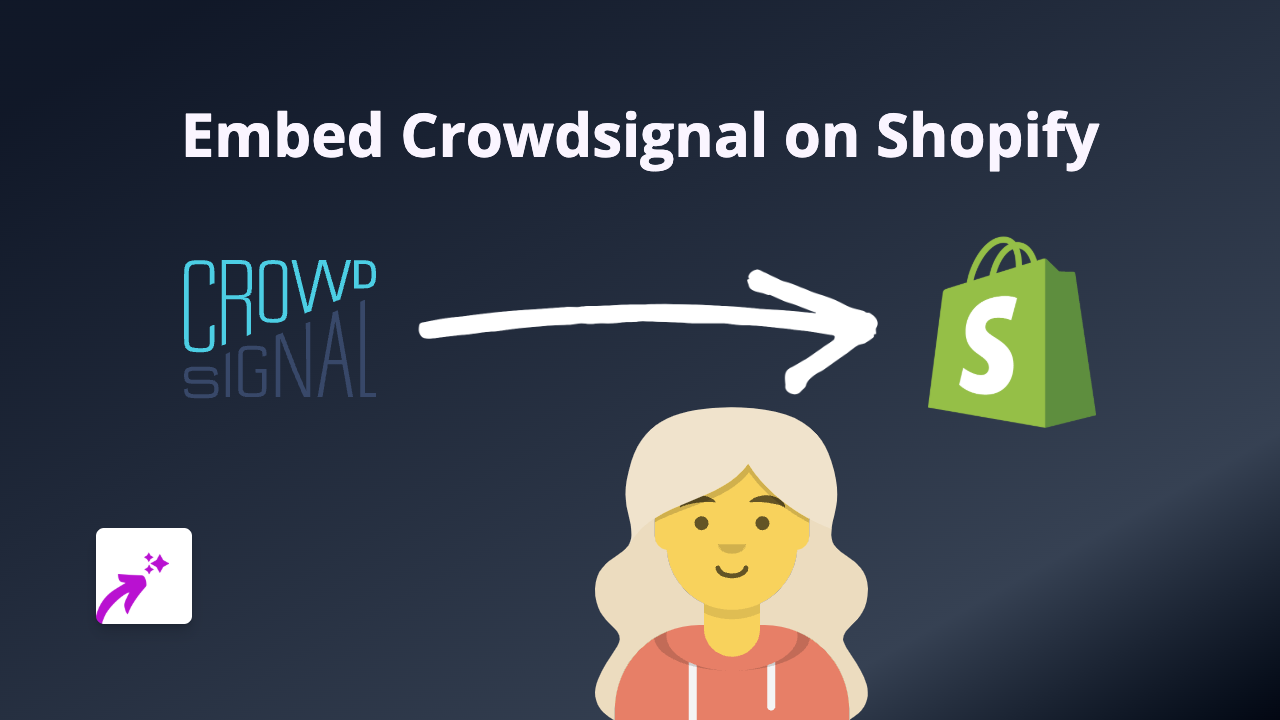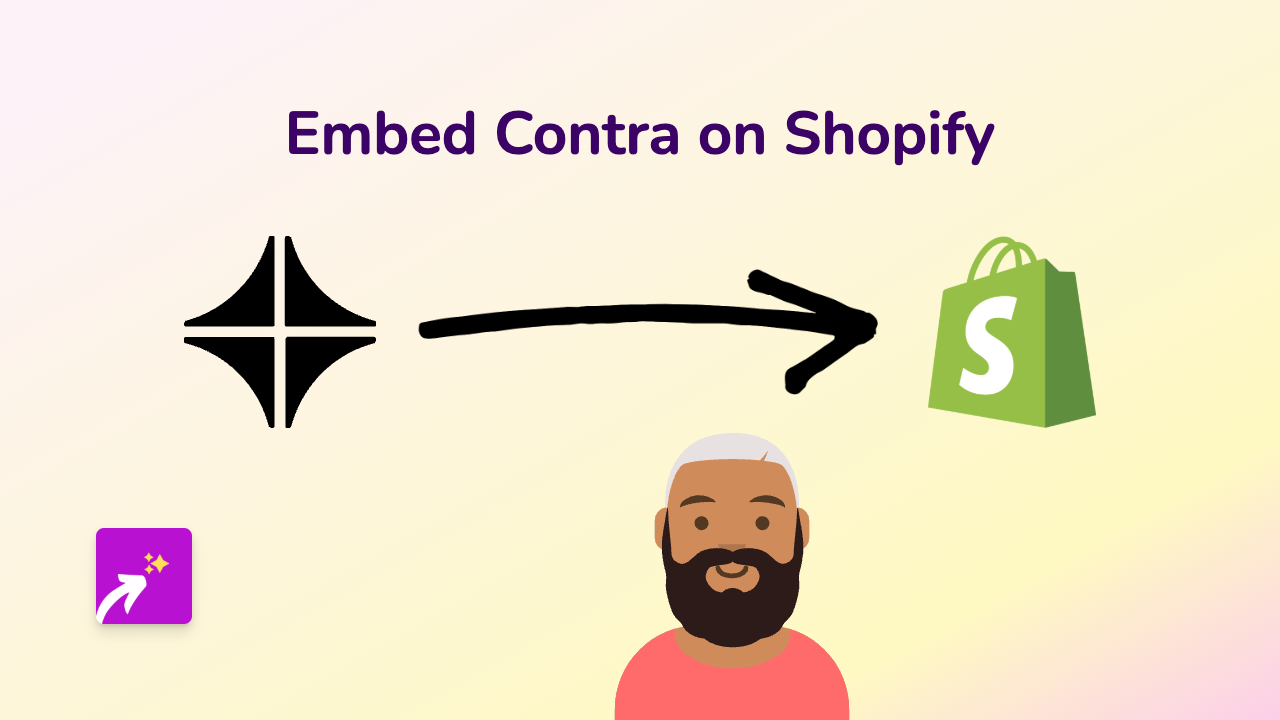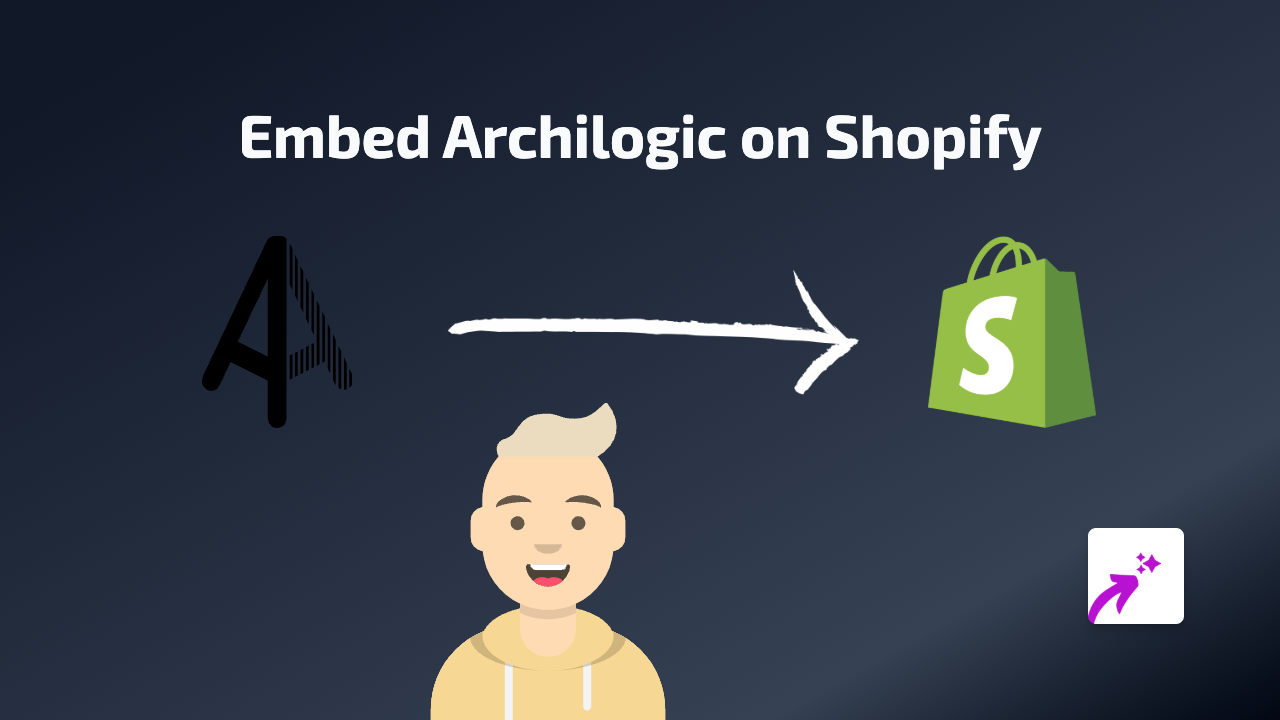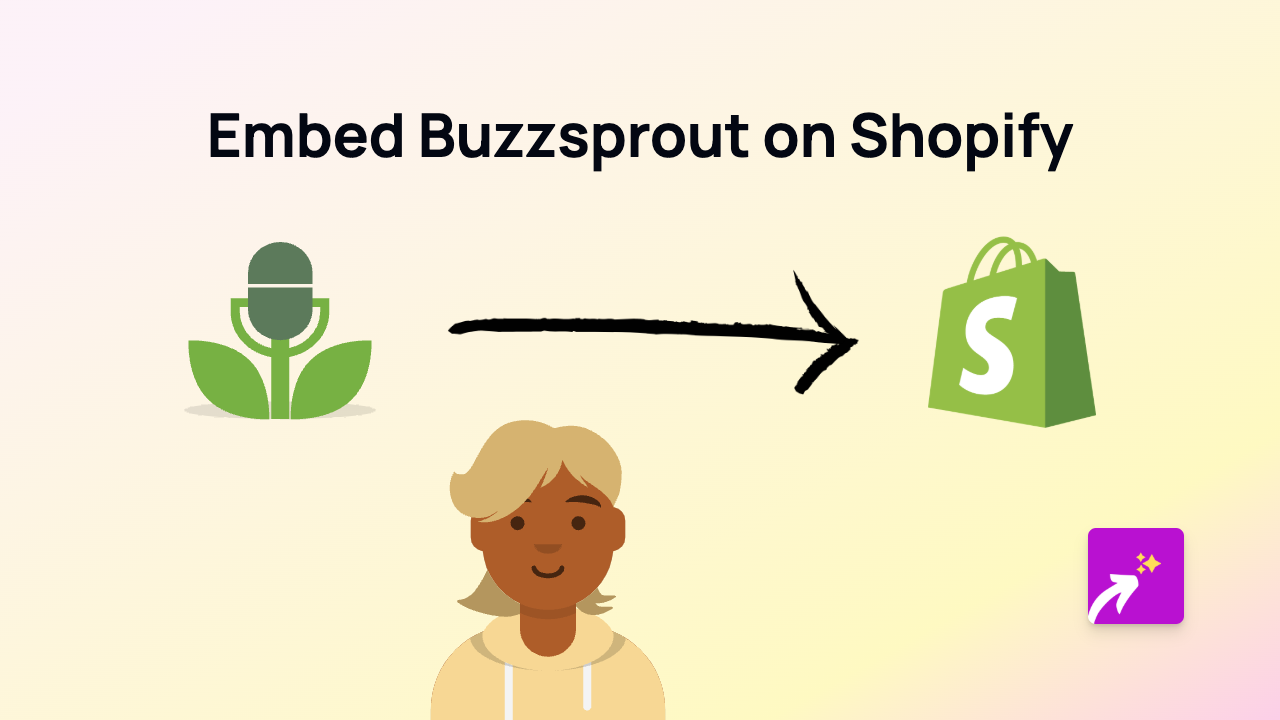How to Embed Listenbox on Shopify: A Step-by-Step Guide
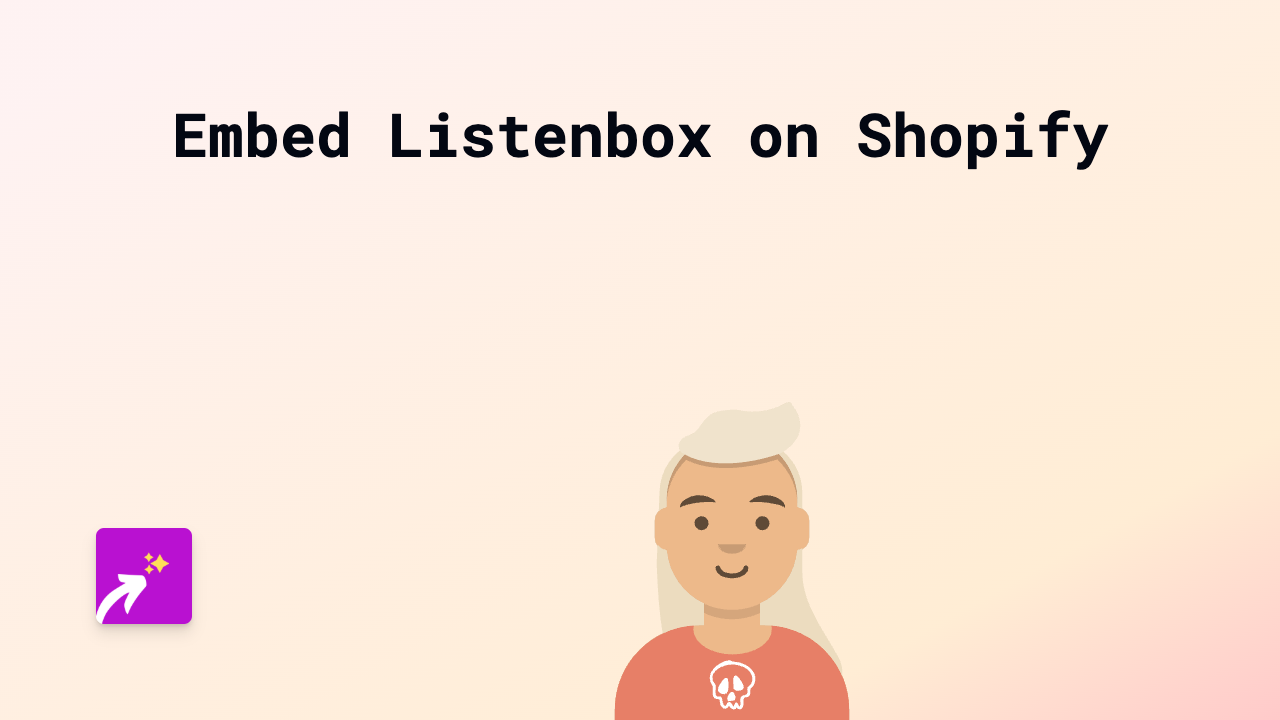
What is Listenbox?
Listenbox is a service that converts YouTube videos into audio podcasts. It’s a brilliant way to transform video content into audio format that customers can listen to while browsing your Shopify store.
Why Embed Listenbox on Your Shopify Store?
- Provide audio options for your customers
- Share podcast content directly on your store
- Enhance your product descriptions with audio explanations
- Keep visitors on your store longer with engaging audio content
How to Embed Listenbox on Shopify in 4 Simple Steps
Step 1: Install EmbedAny App
First, you’ll need to install the EmbedAny app on your Shopify store:
- Visit EmbedAny on the Shopify App Store
- Click “Add app” and follow the installation prompts
- Confirm the app is activated on your store
Step 2: Get Your Listenbox Link
Find the Listenbox content you want to embed on your store:
- Go to Listenbox.com
- Create or select the podcast/audio content you want to embed
- Copy the share URL for your Listenbox audio
Step 3: Add the Listenbox Link to Your Store
Now add the link to your Shopify store content:
- Go to the page or product where you want to display the Listenbox player
- In the rich text editor, paste the Listenbox URL
- Select the pasted URL and click the “Italic” button (or use the keyboard shortcut Ctrl+I / Cmd+I)
- Save your changes
Step 4: Preview and Publish
- Preview your page to make sure the Listenbox player appears correctly
- If it looks good, publish your changes
- Your customers can now enjoy Listenbox audio directly on your store!
Examples of Using Listenbox on Shopify
- Product Tutorials: Embed audio guides explaining how to use your products
- Customer Testimonials: Share audio reviews from satisfied customers
- Brand Story: Tell your brand’s story through audio format
- Product Descriptions: Add audio descriptions to complement written content
Troubleshooting Tips
If your Listenbox embed isn’t showing up:
- Make sure you’ve italicised the link properly
- Check that EmbedAny is activated on your store
- Verify you’re using a valid Listenbox URL
- Try copying the link again and repeating the process
With EmbedAny, adding Listenbox audio players to your Shopify store is a simple, no-code process that can significantly enhance your customers’ shopping experience. In just a few clicks, you can transform your store from basic text into an engaging multimedia experience.