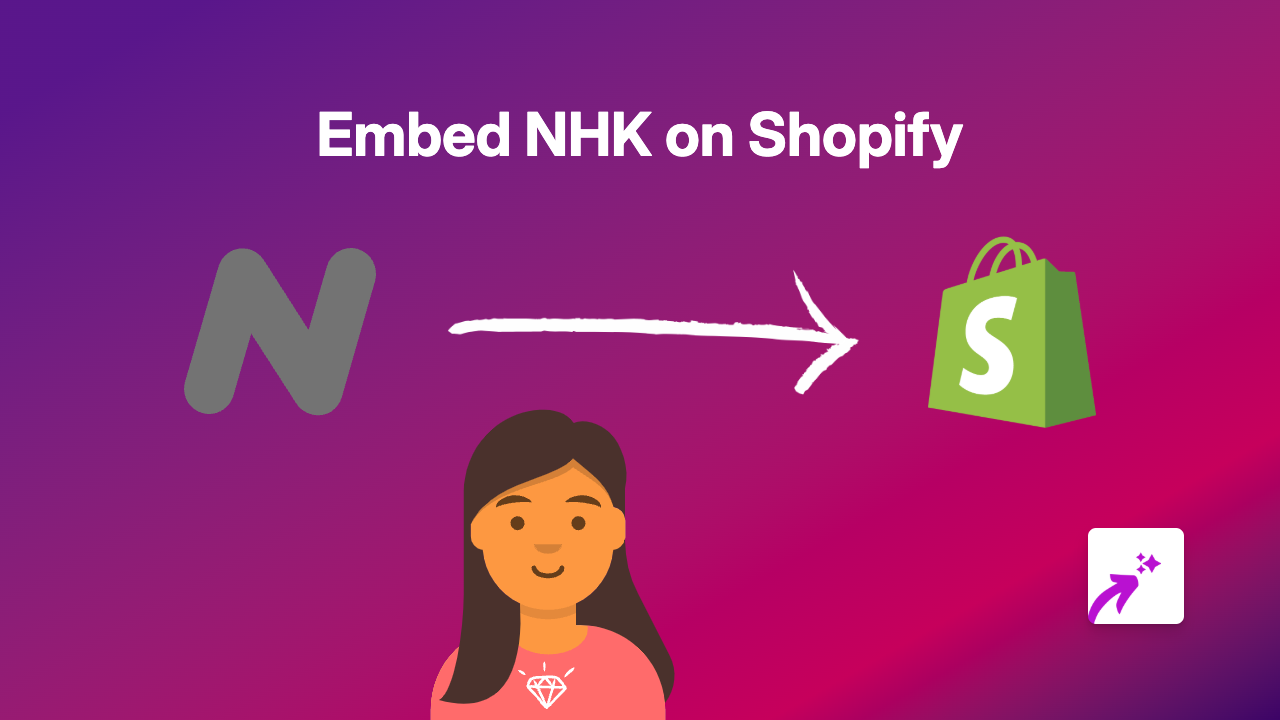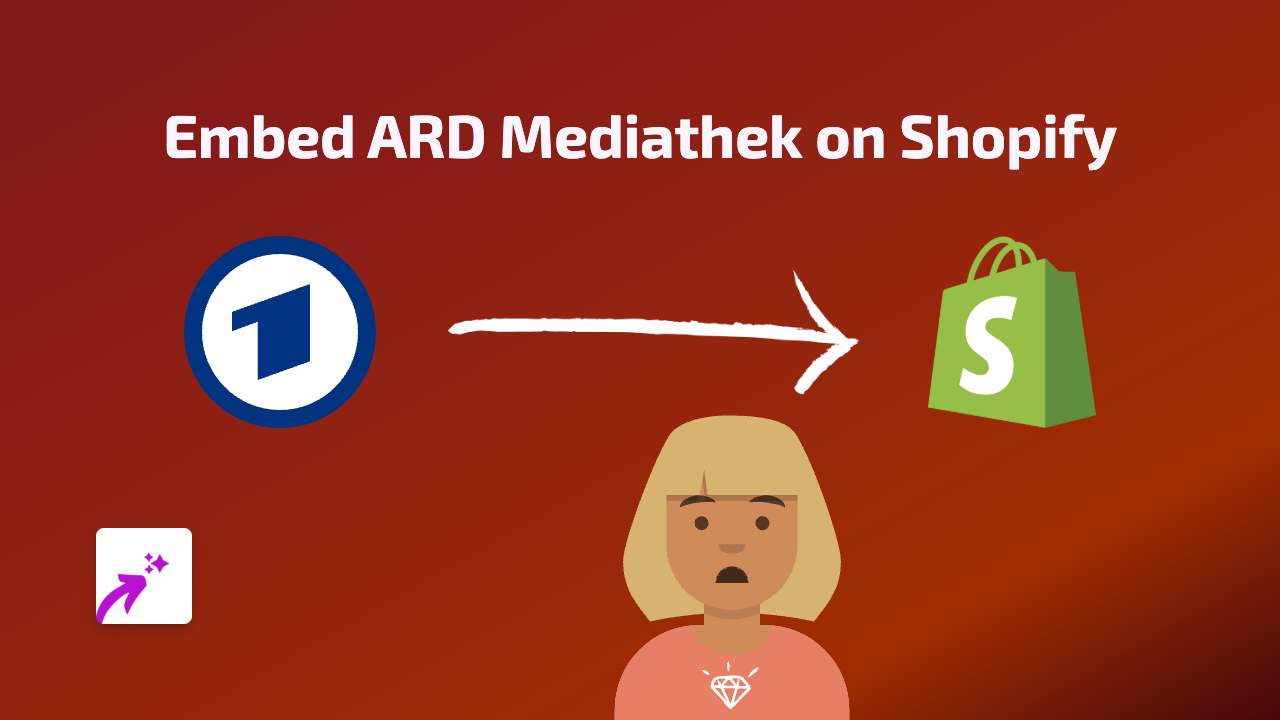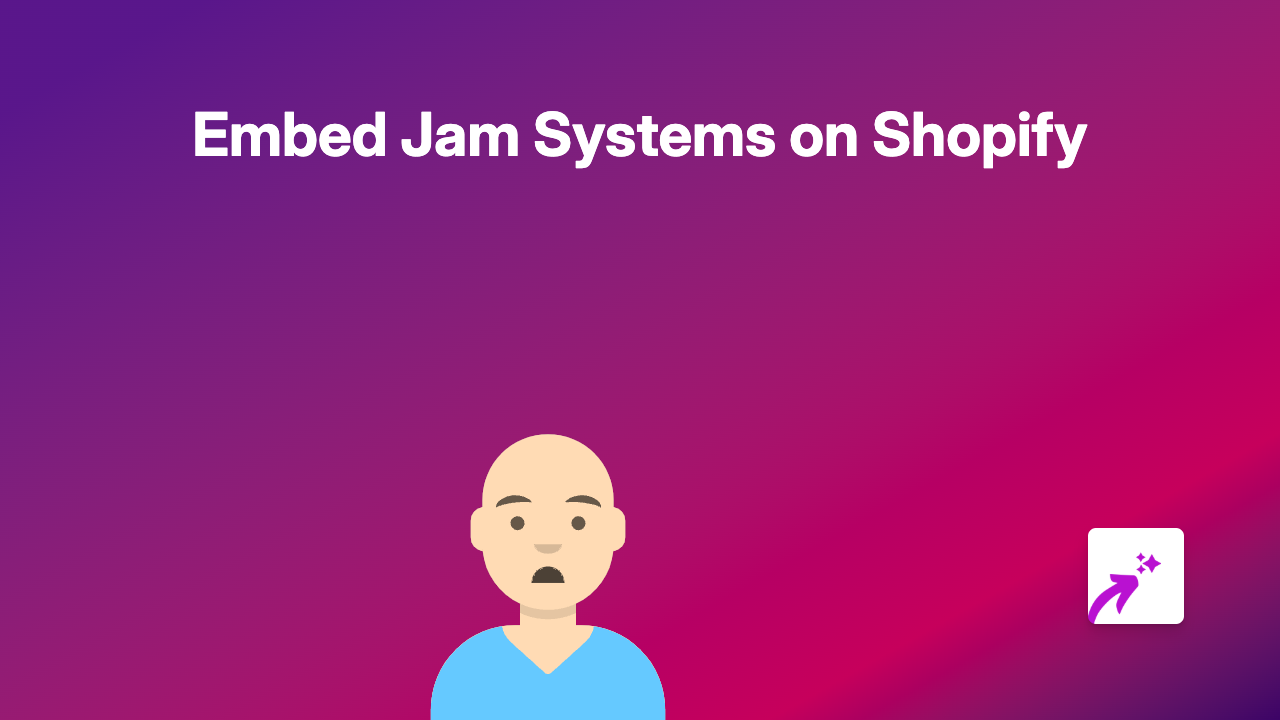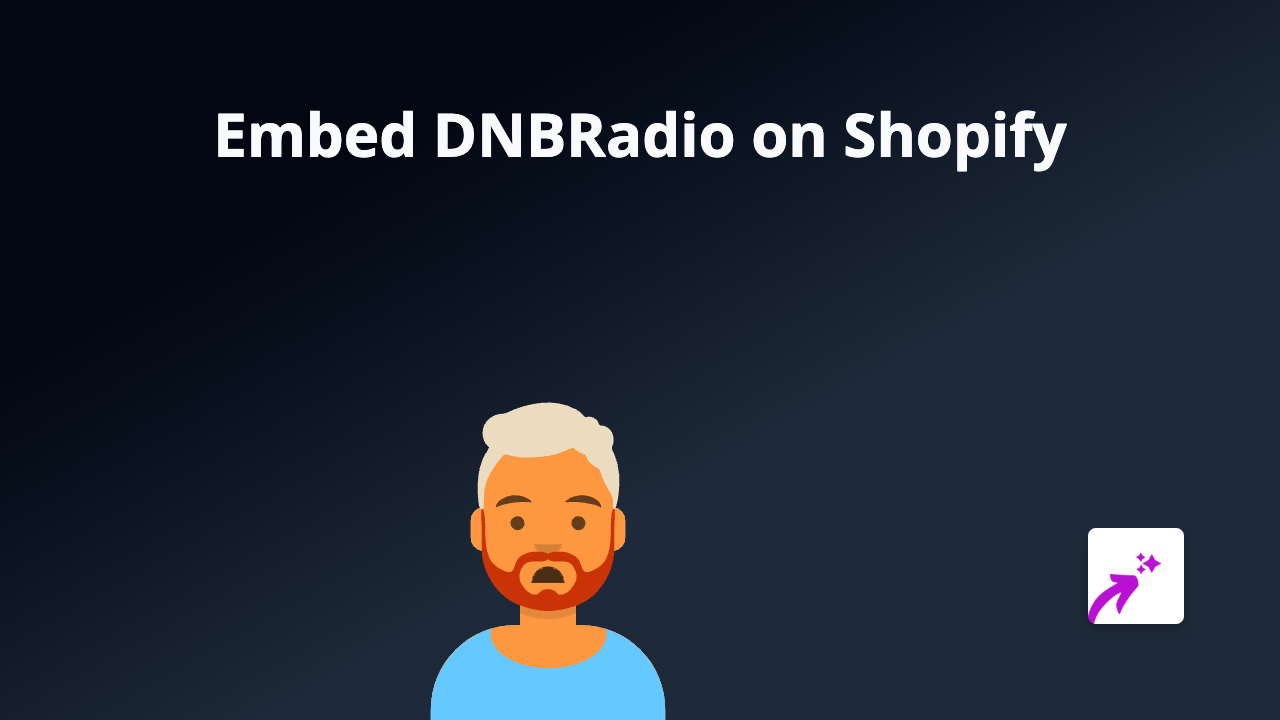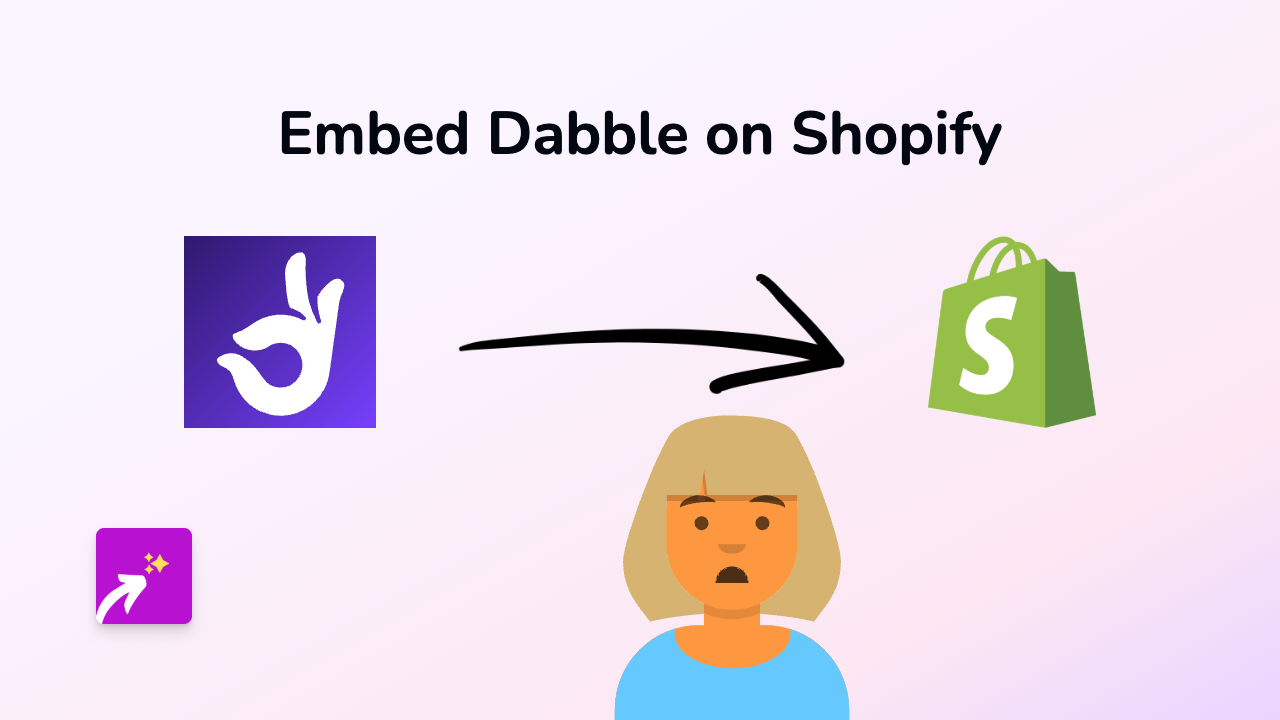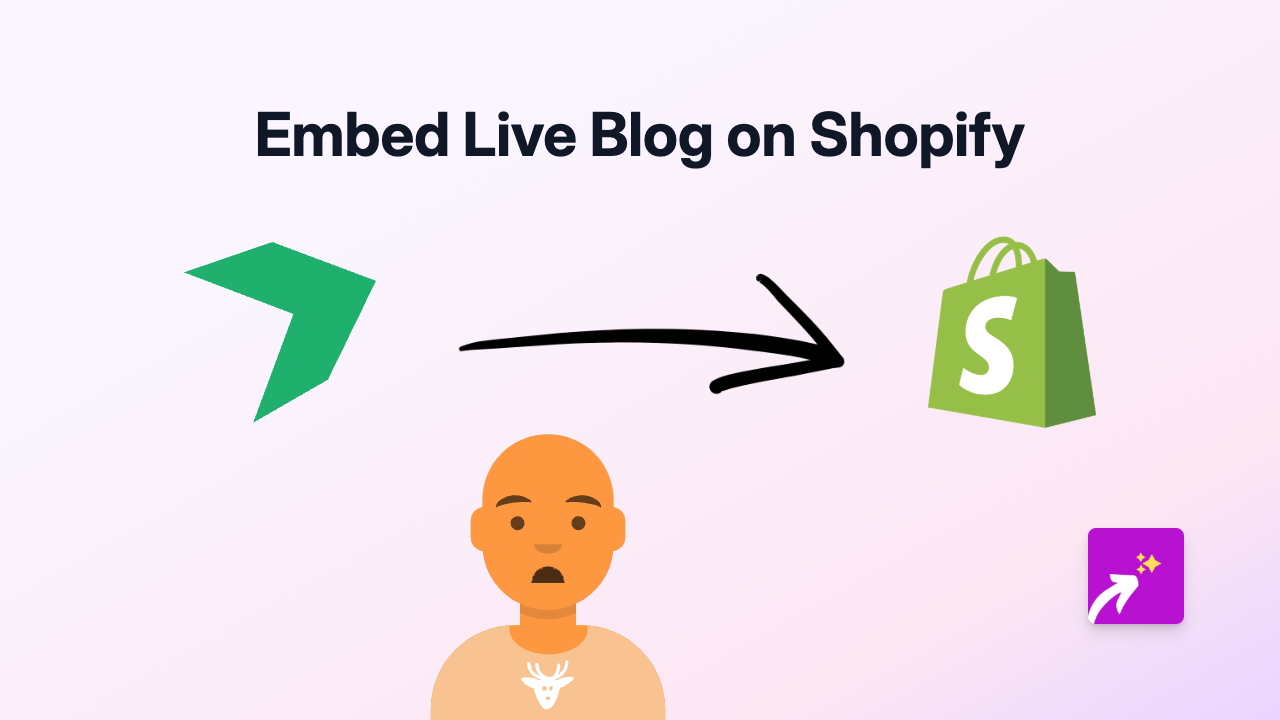How to Embed a Knightlab Timeline JS on Your Shopify Store in 2025
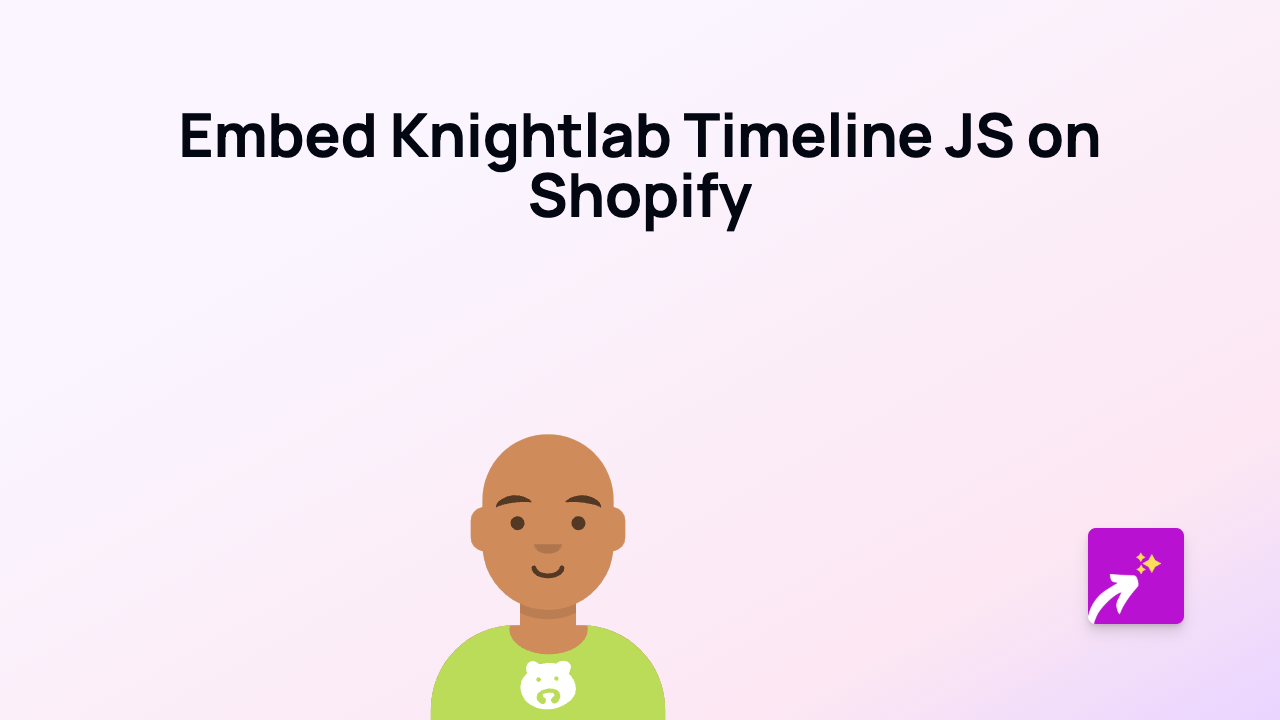
Want to add a beautiful interactive timeline to your Shopify store? Knightlab Timeline JS is a powerful, free tool that lets you create stunning visual timelines for your brand history, product development journey, or any chronological story you want to share with your customers.
What is Knightlab Timeline JS?
Knightlab Timeline JS is a popular open-source tool that turns spreadsheets into beautiful interactive timelines. It’s perfect for sharing your brand journey, product evolution, or historical context that makes your products special.
Why Add a Timeline to Your Shopify Store?
- Tell your brand story in a visually engaging way
- Showcase product development across time
- Highlight historical context related to your products
- Create a more immersive shopping experience
How to Embed a Knightlab Timeline JS on Shopify
Step 1: Install EmbedAny App
First, you need to install the EmbedAny app from the Shopify App Store:
- Visit https://apps.shopify.com/embed
- Click “Add app” and follow the installation instructions
- Activate the app on your store
Step 2: Create Your Timeline
- Go to Knightlab Timeline JS website
- Create your timeline using their spreadsheet template
- Publish your timeline and copy the timeline URL
Step 3: Embed the Timeline on Your Shopify Store
- Go to the page where you want to display your timeline (product page, about us, custom page, etc.)
- Enter edit mode for that page
- Paste the Knightlab Timeline JS URL where you want it to appear
- Make the link italic by selecting it and clicking the italic button or using keyboard shortcuts
- Save your changes
That’s it! EmbedAny automatically converts your italic link into a fully interactive Knightlab Timeline JS visualisation.
Where to Use Timeline JS on Your Shopify Store
- About Us page: Show your company’s journey and milestones
- Product descriptions: Display the evolution of a product
- Blog posts: Add context to articles with related historical events
- Collection pages: Show the timeline of a particular collection or category
Tips for Creating Effective Timelines
- Use high-quality images to make your timeline visually appealing
- Keep text concise and focused
- Include important dates and milestones relevant to your audience
- Make sure your timeline tells a coherent story
With EmbedAny and Knightlab Timeline JS, you can create professional, interactive timelines on your Shopify store without writing a single line of code. This visual storytelling can help customers connect with your brand and products on a deeper level.