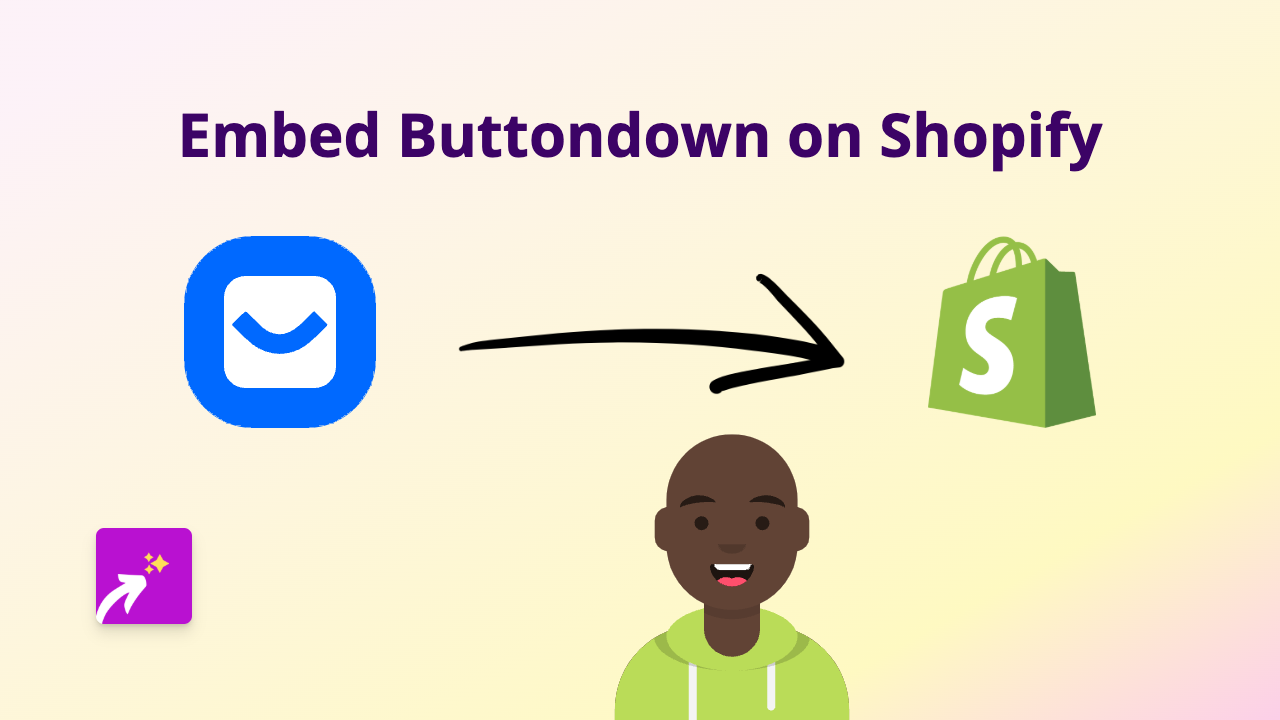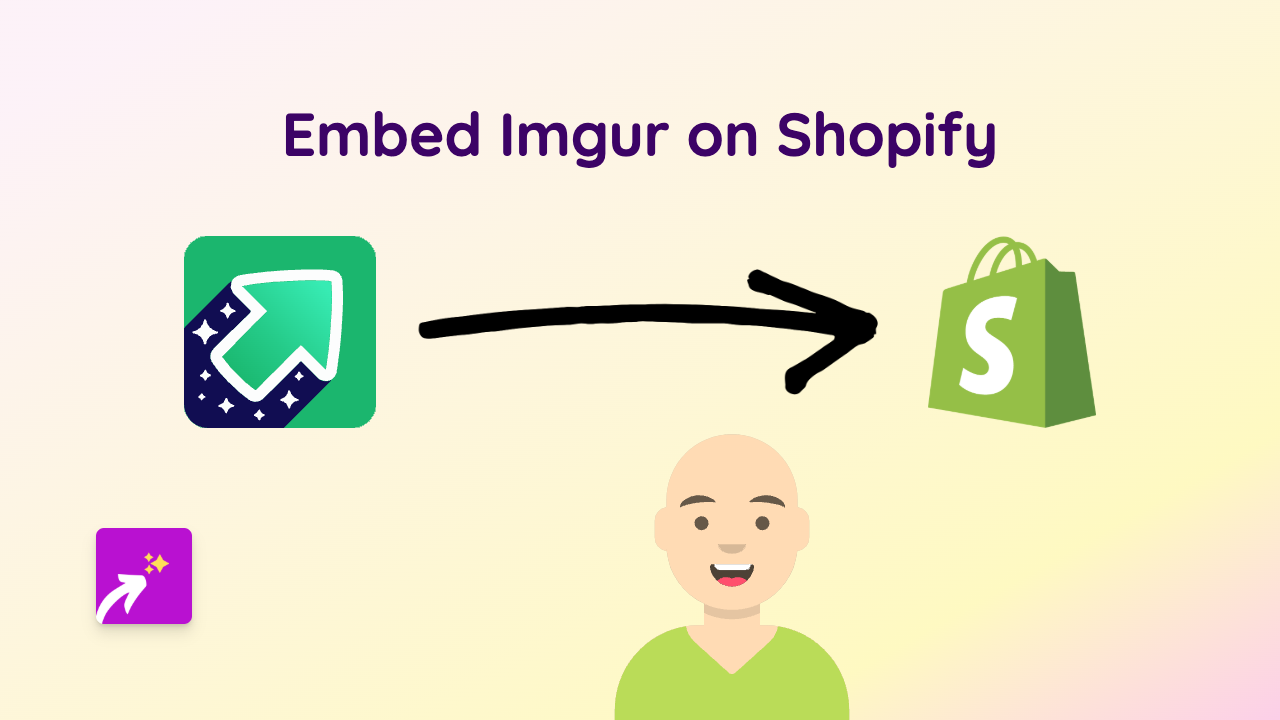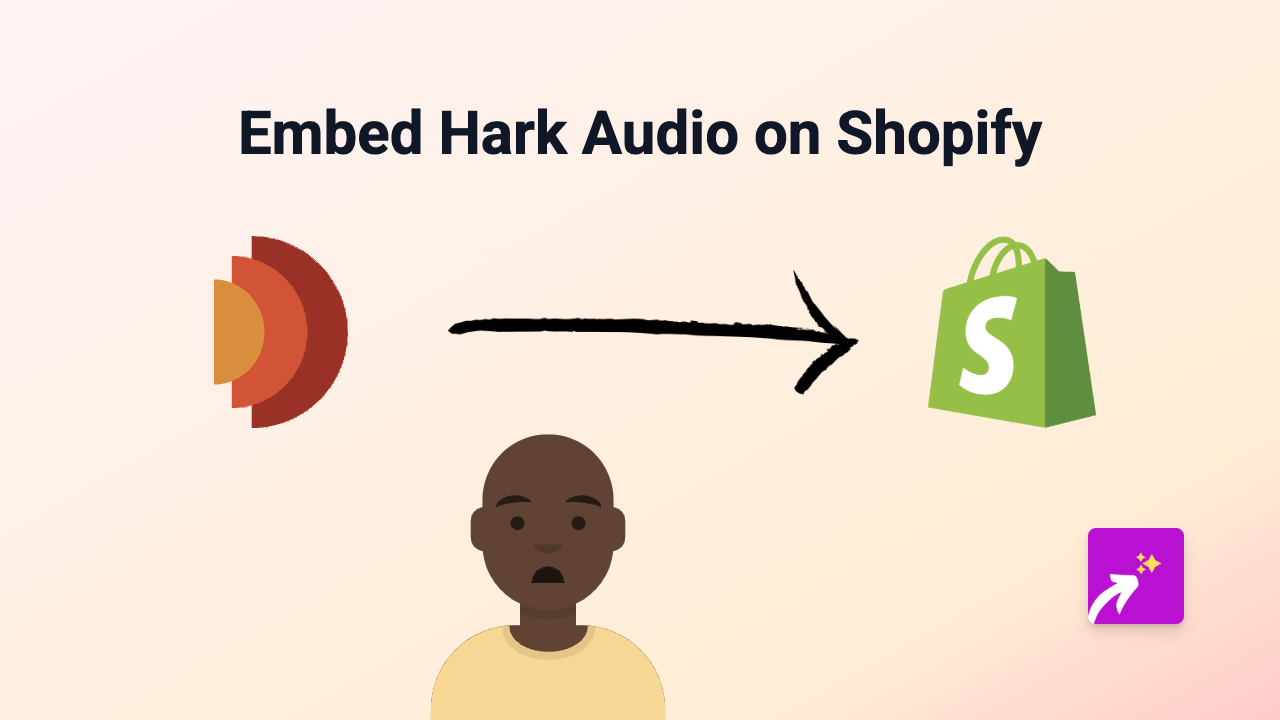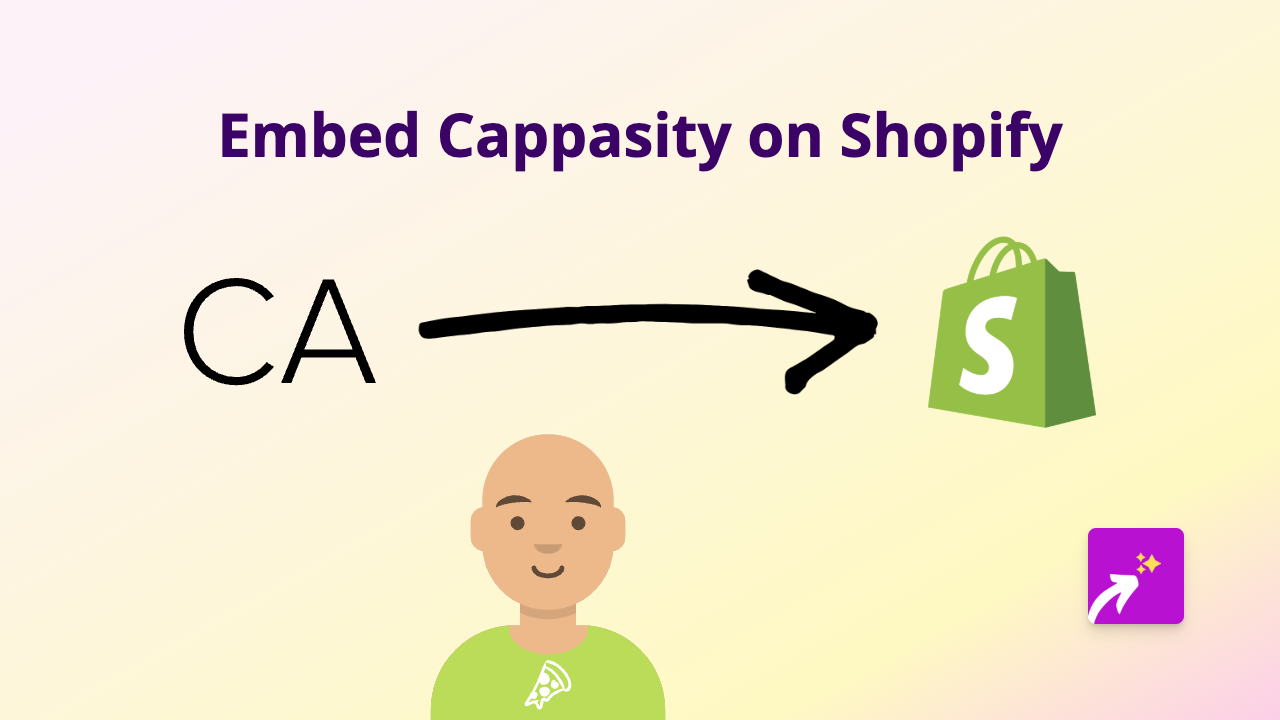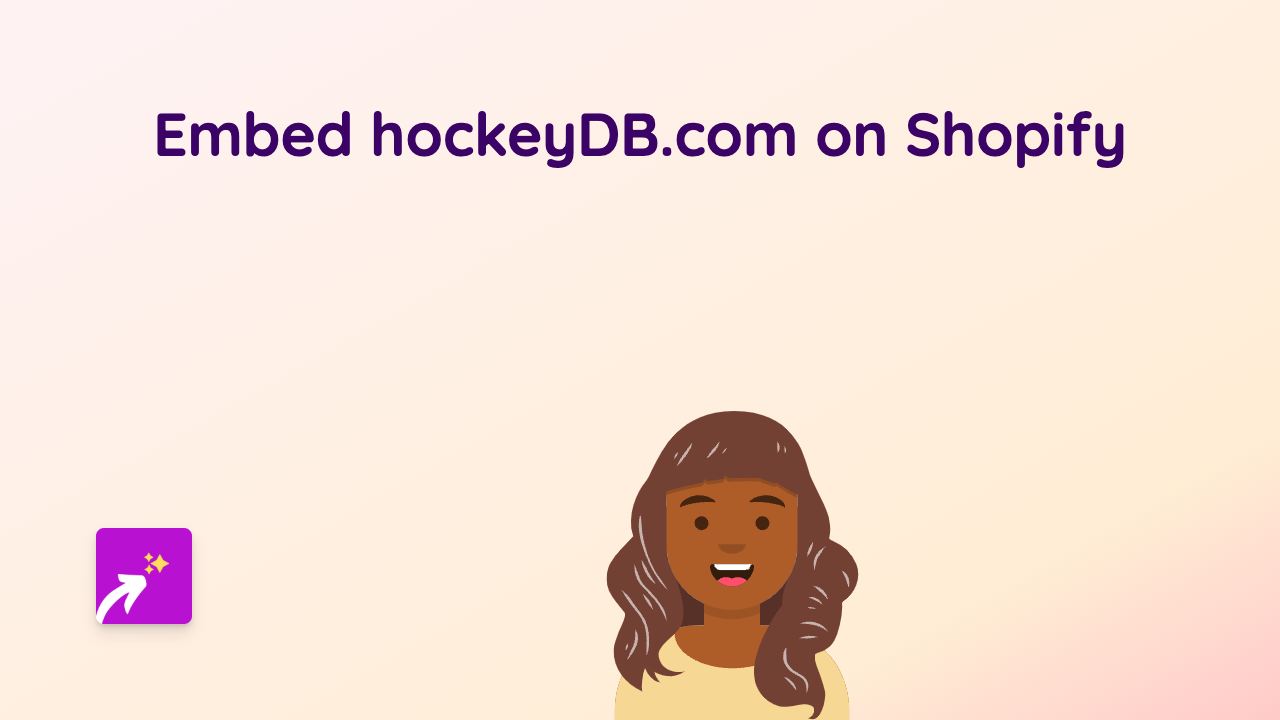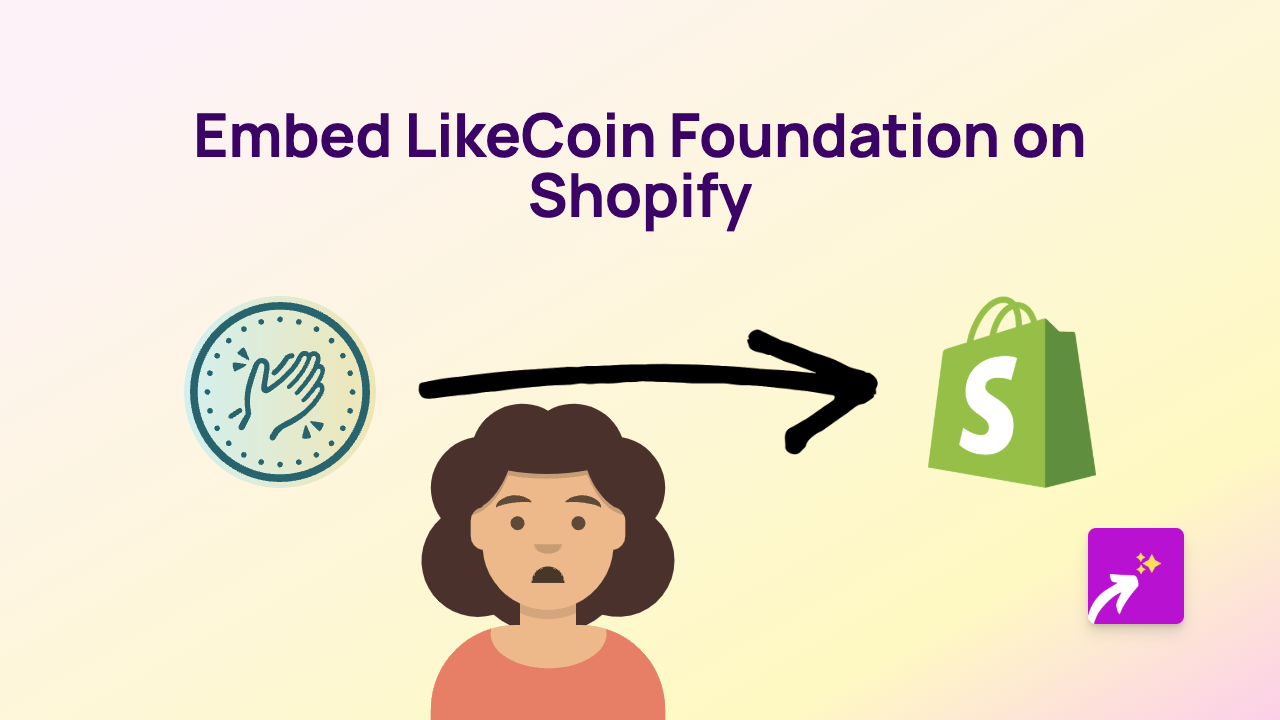How to Embed khaosat.me Forms on Your Shopify Store: A Simple Guide
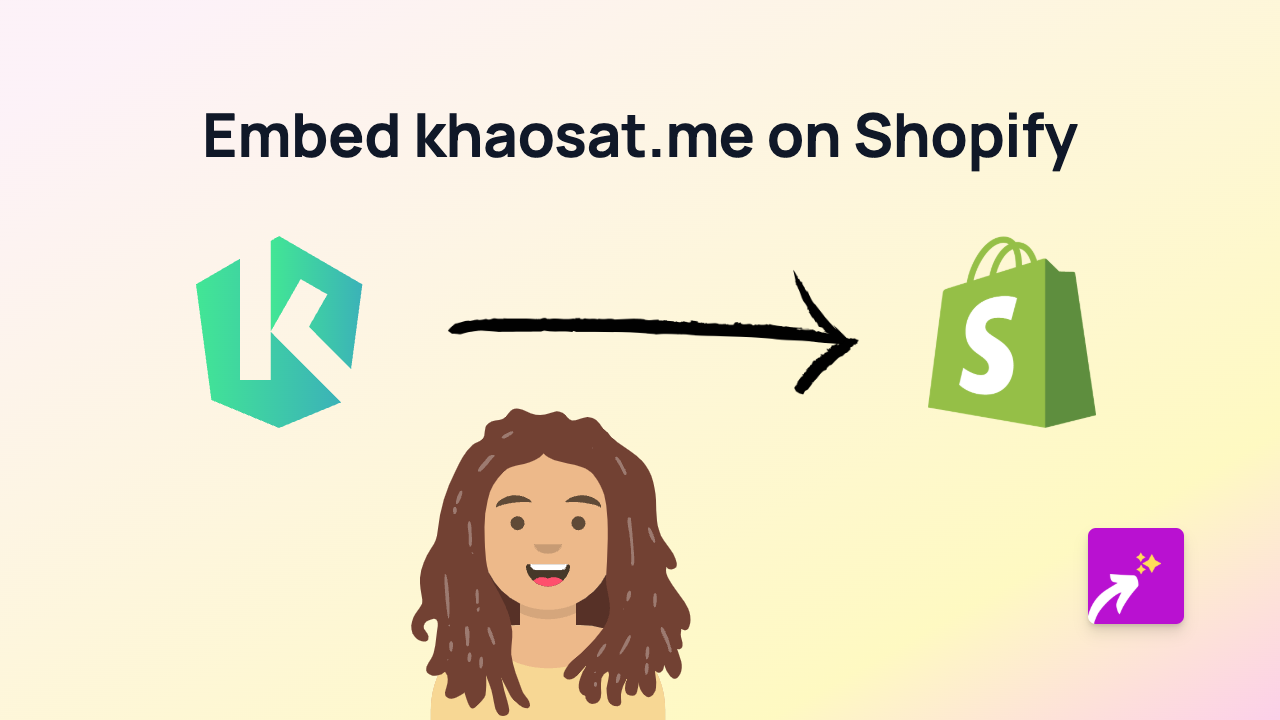
Want to collect customer feedback or conduct surveys directly on your Shopify store using khaosat.me? This guide shows you how to easily embed khaosat.me forms on your product pages, blog posts, or anywhere else on your Shopify store without writing a single line of code.
What is khaosat.me?
Khaosat.me is an online survey and form builder platform that lets you create customised surveys and questionnaires. By embedding khaosat.me forms on your Shopify store, you can:
- Gather customer feedback about products
- Collect pre-order preferences
- Run quick polls about your store
- Conduct market research directly on your site
How to Embed khaosat.me Forms on Shopify
Step 1: Install EmbedAny App
First, you’ll need to install the EmbedAny app on your Shopify store:
- Visit EmbedAny on the Shopify App Store
- Click “Add app” and follow the installation prompts
- Complete the activation process as directed
Step 2: Create Your khaosat.me Form
Before embedding, you’ll need to create your form:
- Create your survey or form on khaosat.me
- Publish your form and copy the share link to your clipboard
Step 3: Embed the Form Using EmbedAny
Now comes the magic part - embedding your form:
- Go to the page where you want to add the khaosat.me form (product description, page, blog post, etc.)
- Edit the content area
- Paste the khaosat.me link you copied
- Make the link italic by selecting it and clicking the italic button (or using the keyboard shortcut)
- Save your changes
That’s it! The khaosat.me form will now appear embedded on your page. Customers can fill it out directly on your Shopify store without being redirected elsewhere.
Best Practices for Using khaosat.me Forms on Shopify
- Keep forms concise: Short surveys get more responses
- Place strategically: Add forms where they make sense (product pages for product feedback, checkout for shopping experience)
- Be clear about purpose: Let customers know why you’re collecting information
- Mobile-friendly: Test how your embedded forms look on mobile devices
Troubleshooting
If your khaosat.me form isn’t showing up:
- Make sure you’ve properly italicised the link
- Verify that EmbedAny is properly installed and activated
- Check that the khaosat.me link is correct and accessible
By embedding khaosat.me forms directly on your Shopify store, you can gather valuable customer insights without disrupting the shopping experience. This no-code solution helps you make data-driven decisions to improve your products and services.