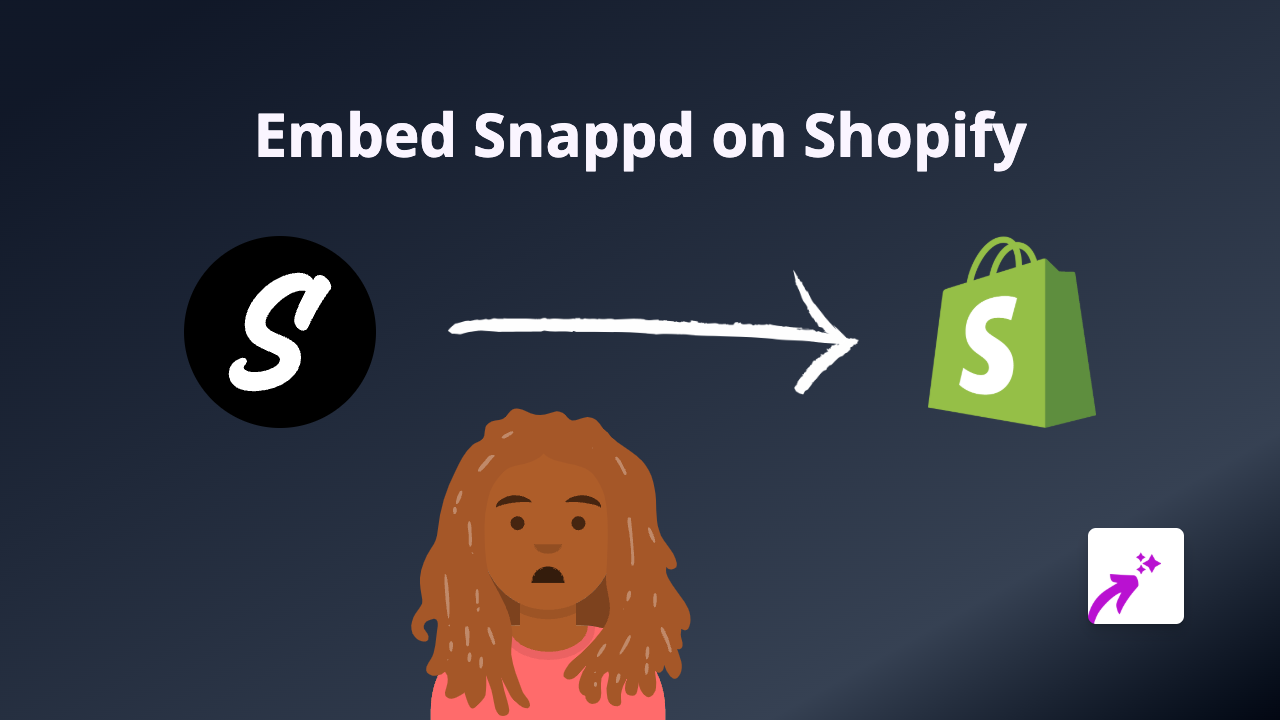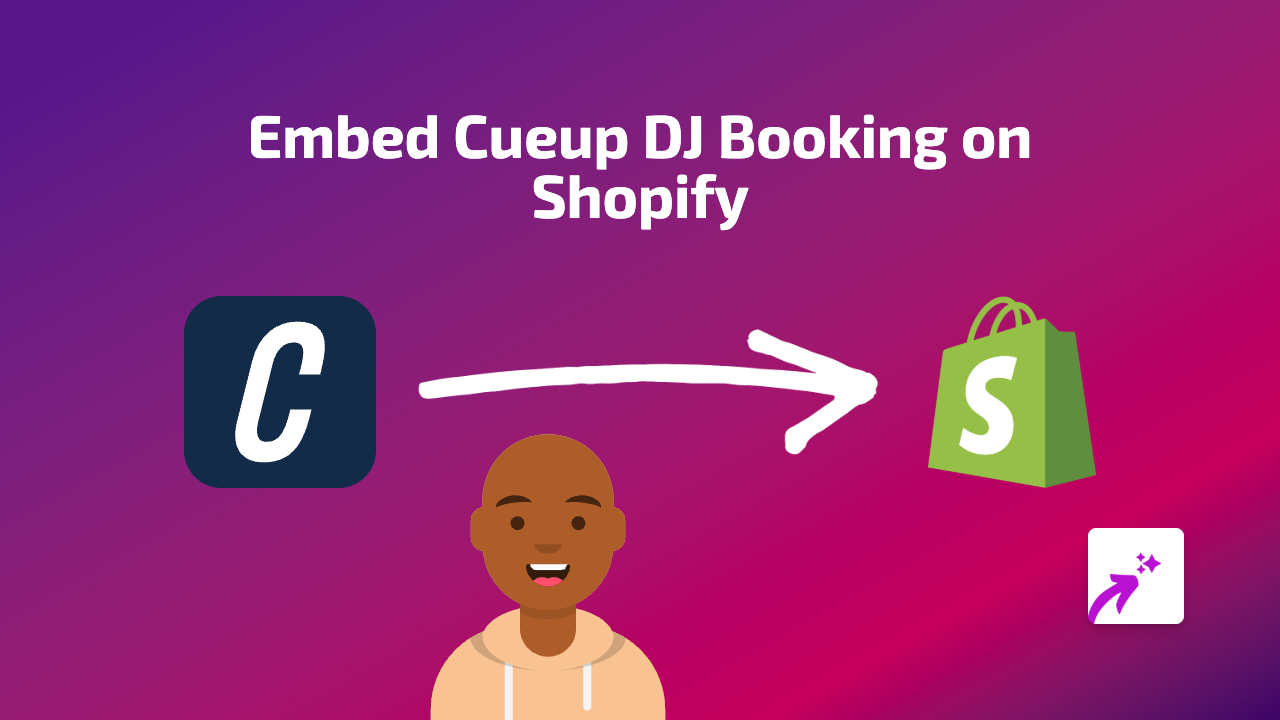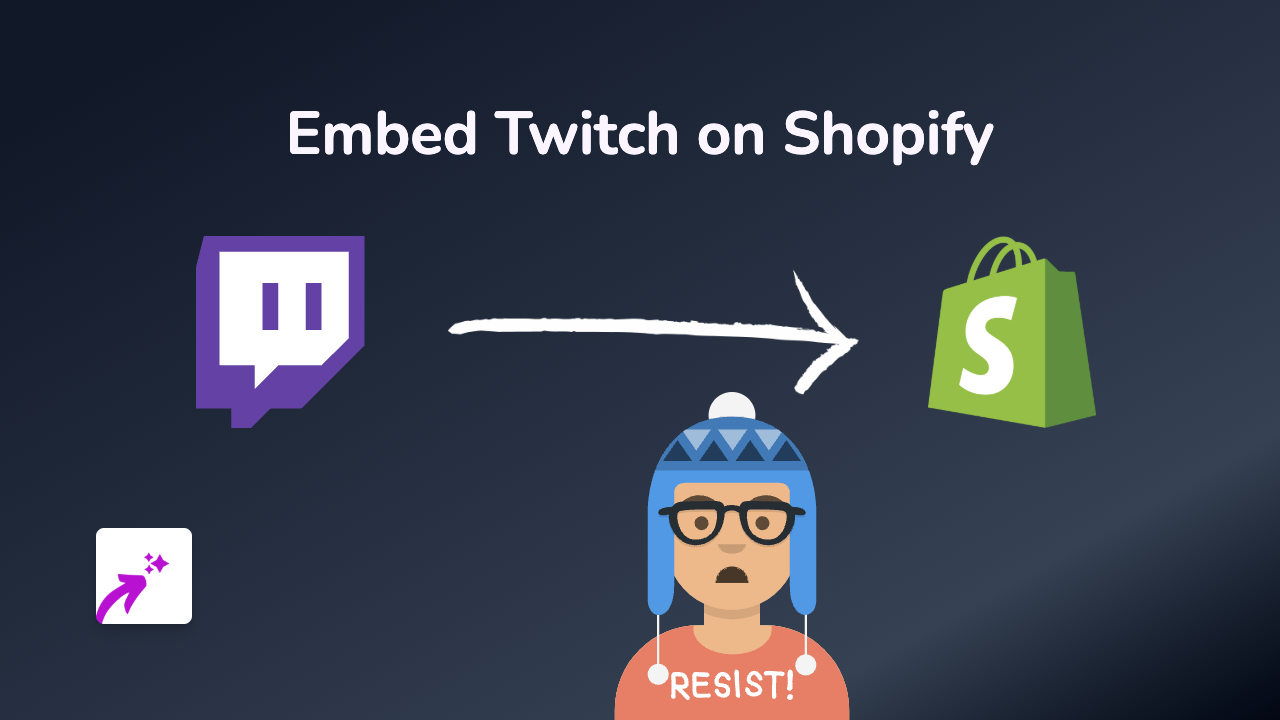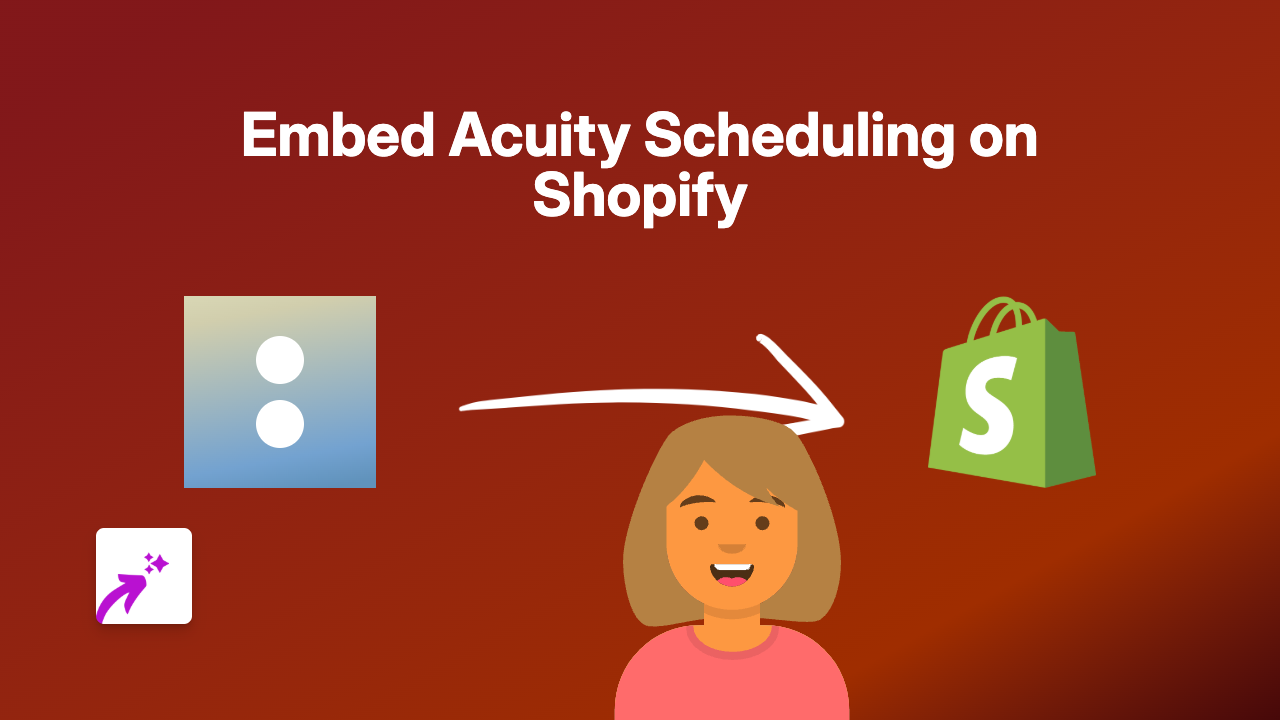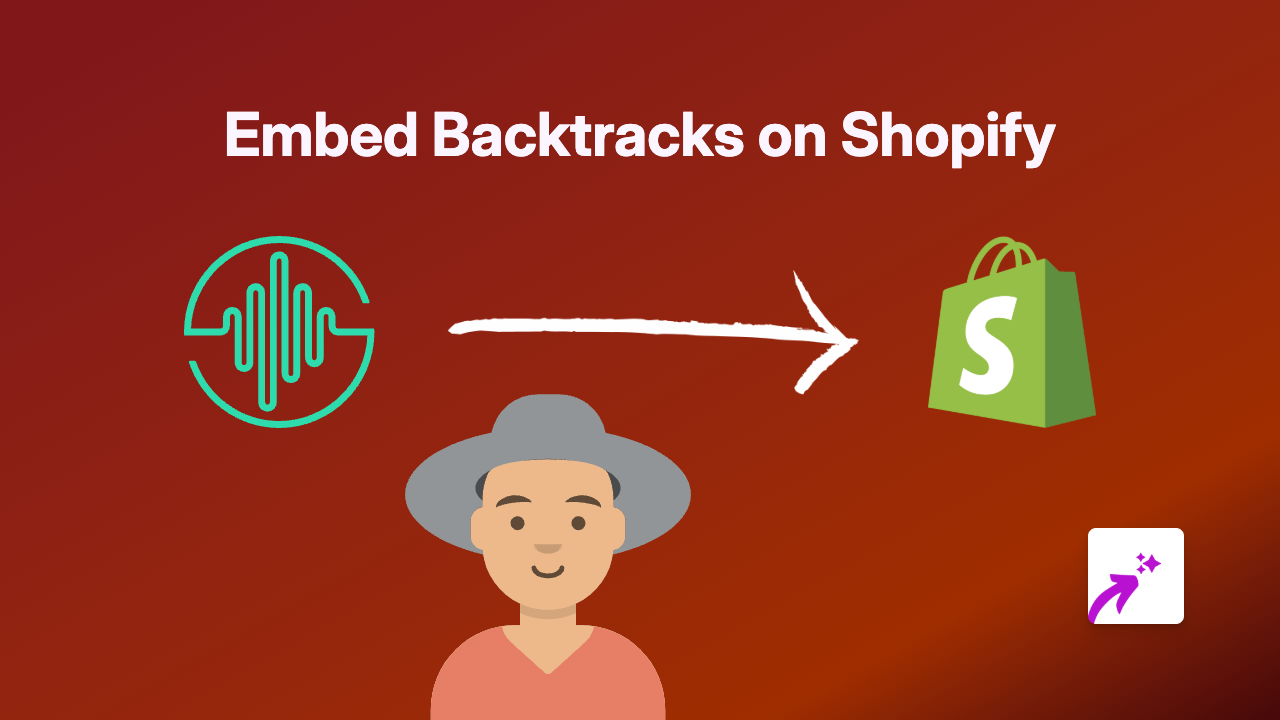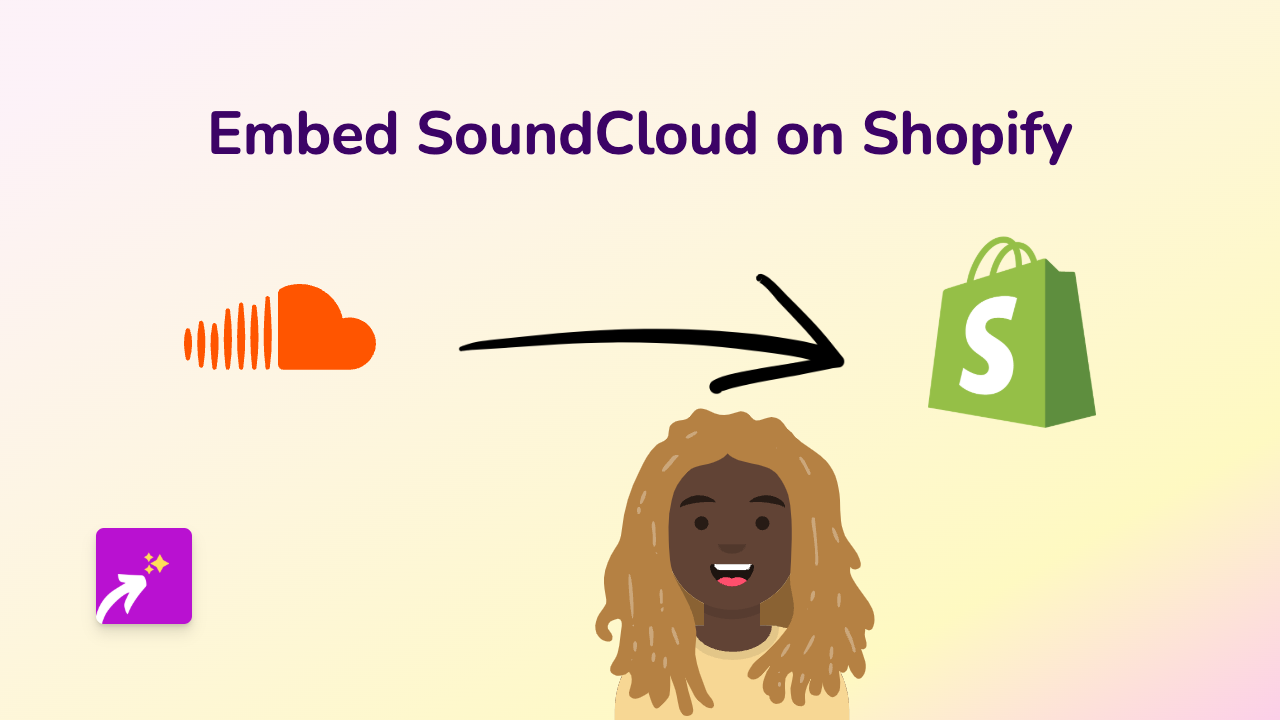How to Embed Jumpshare in Your Shopify Store Using EmbedAny
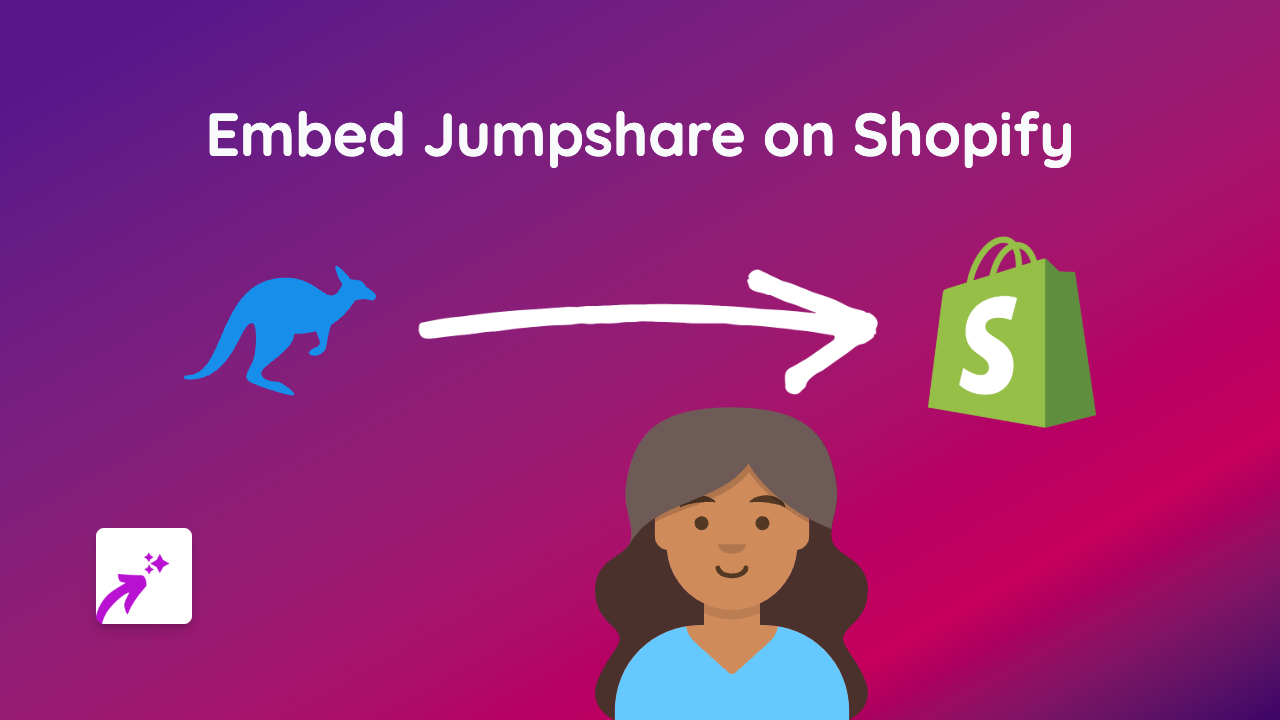
Are you looking to share documents, presentations, or files with your Shopify customers using Jumpshare? EmbedAny makes it incredibly simple to display interactive Jumpshare content directly on your store pages without any technical skills required.
What is Jumpshare?
Jumpshare is a file sharing and collaboration platform that allows you to share files, create visual presentations, and share your screen. By embedding Jumpshare content in your Shopify store, you can:
- Share product documentation and guides
- Display presentations about your products or services
- Provide downloadable resources to your customers
- Show visual demonstrations right on your product pages
How to Embed Jumpshare in Your Shopify Store
Follow these simple steps to embed any Jumpshare content on your Shopify store:
Step 1: Install EmbedAny
First, you’ll need to install the EmbedAny app on your Shopify store:
- Visit EmbedAny on the Shopify App Store
- Click “Add app” and follow the installation process
- Ensure the app is activated on your store
Step 2: Copy Your Jumpshare Link
- Go to your Jumpshare account
- Find the file, presentation, or folder you want to embed
- Click the “Share” button
- Copy the public share link
Step 3: Add the Link to Your Shopify Store
- Go to your Shopify admin and navigate to the page, product, or blog post where you want to add the Jumpshare content
- In the rich text editor, paste your Jumpshare link
- Select the pasted link and click the “Italic” button (or use the keyboard shortcut Ctrl+I / Cmd+I)
- Save your changes
That’s it! Your Jumpshare content will now appear as an interactive embed on your page. Customers can view your documents, presentations, or files without leaving your store.
Examples of Using Jumpshare on Your Shopify Store
- Product Instructions: Embed user manuals or assembly guides directly on product pages
- Size Guides: Share detailed size charts for apparel or furniture
- Portfolio Work: Display past projects or case studies on your about page
- Educational Content: Share presentations about your materials or manufacturing process
Tips for the Best Results
- Make sure your Jumpshare content is set to public
- For best appearance, choose appropriate width settings in Jumpshare
- Test your embed on mobile devices to ensure it displays properly
- Use descriptive text around your embed to provide context
By embedding Jumpshare content on your Shopify store, you’re giving customers valuable information in an interactive format that enhances their shopping experience. Start embedding today with EmbedAny’s simple, no-code solution!