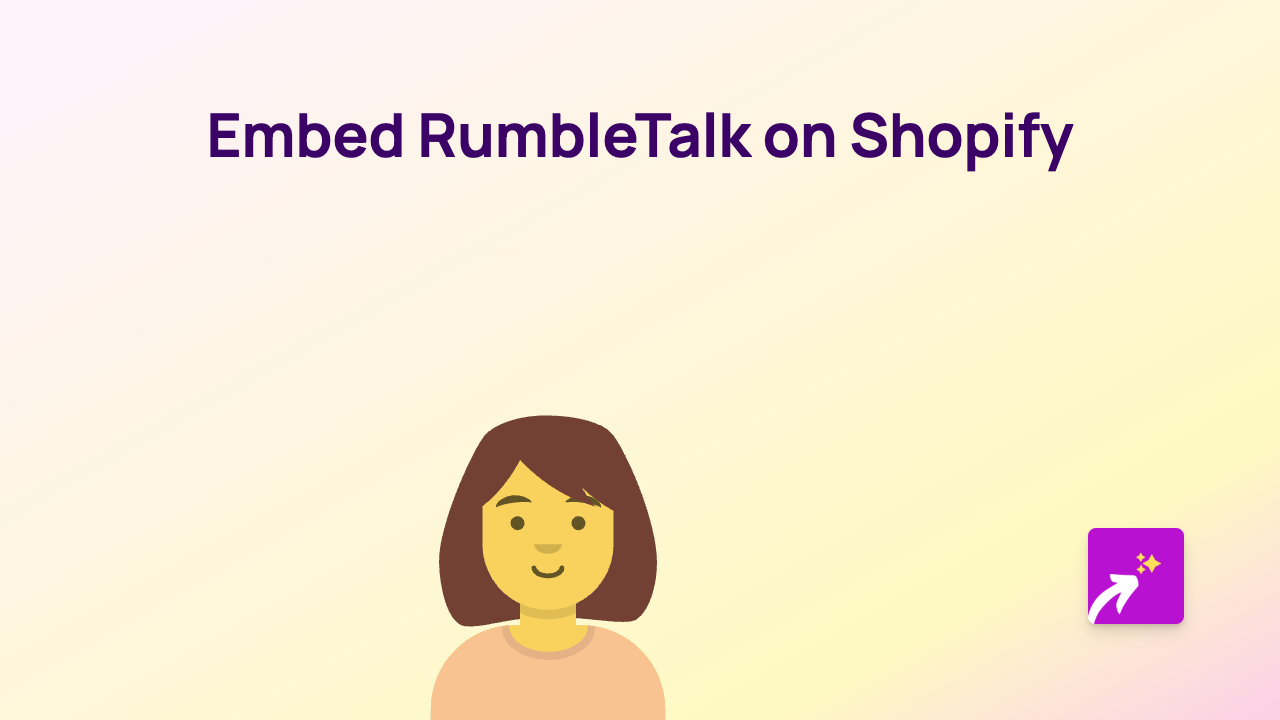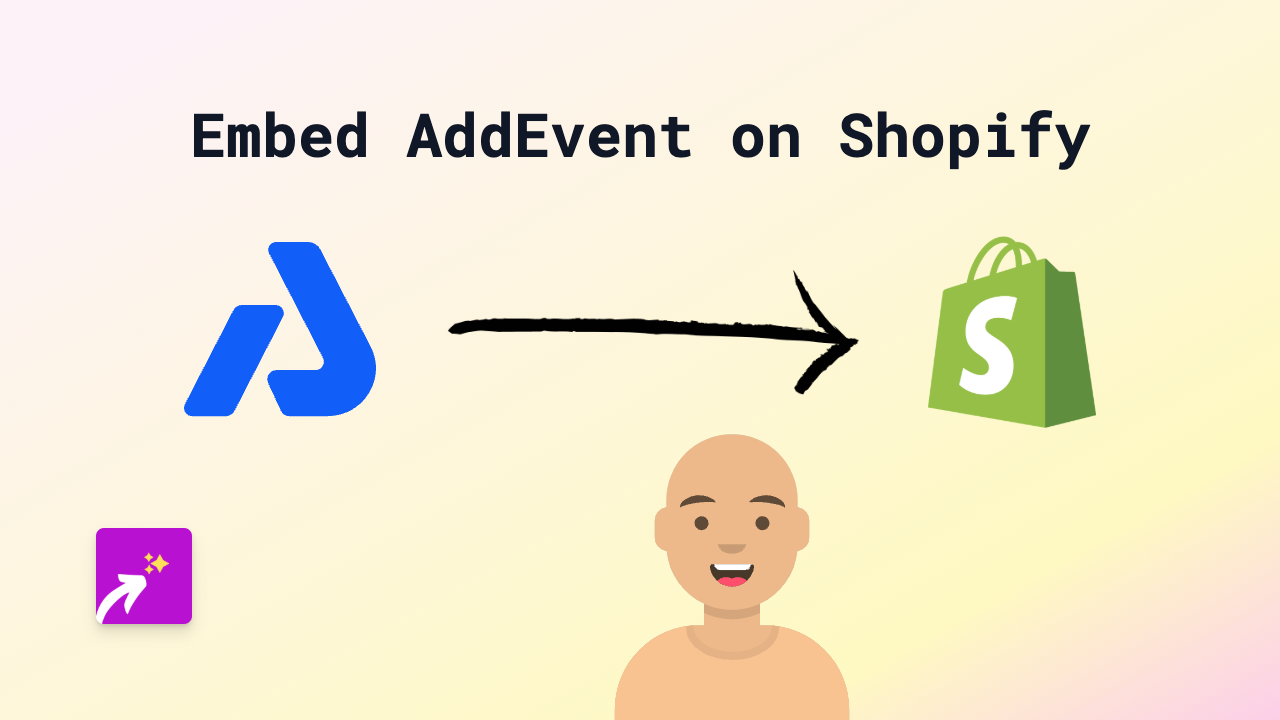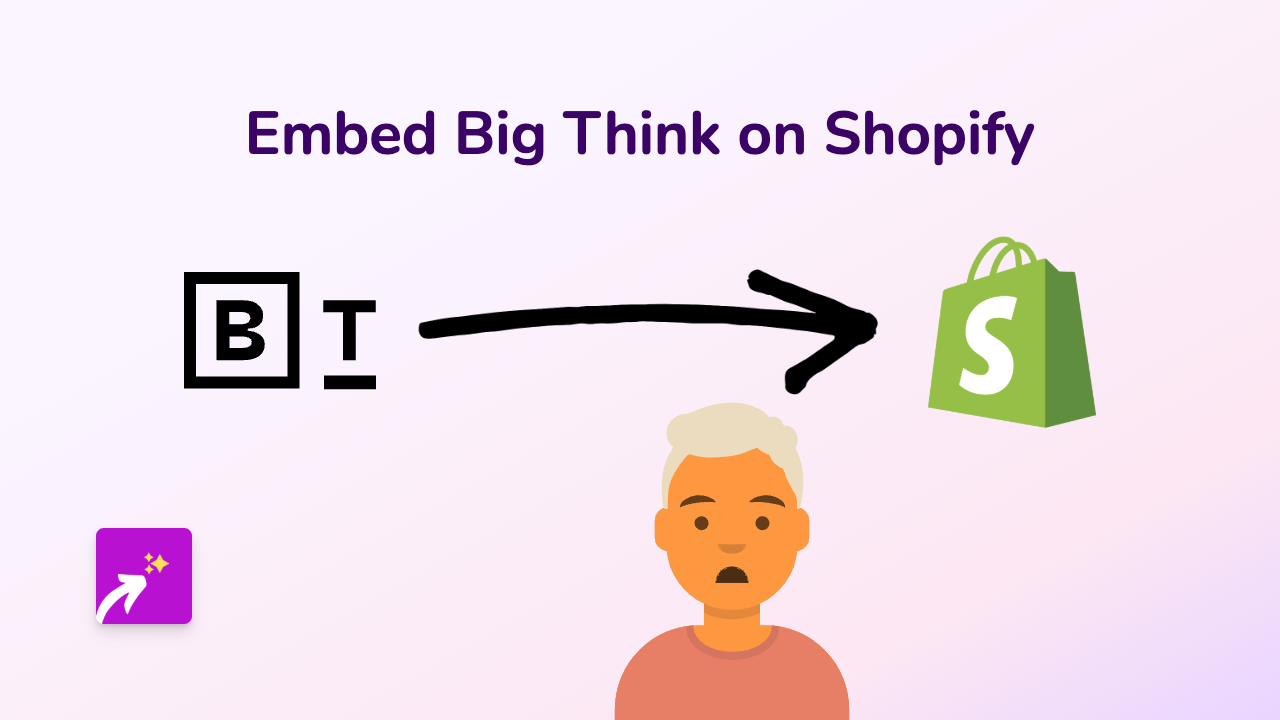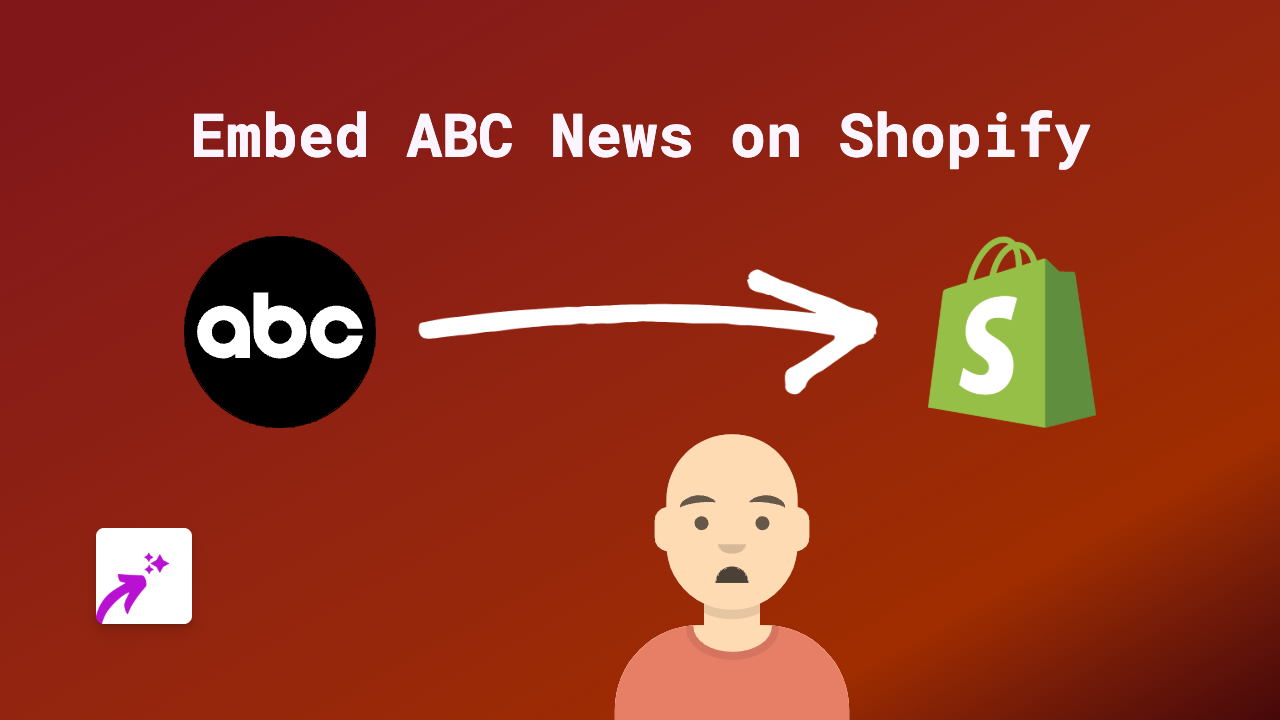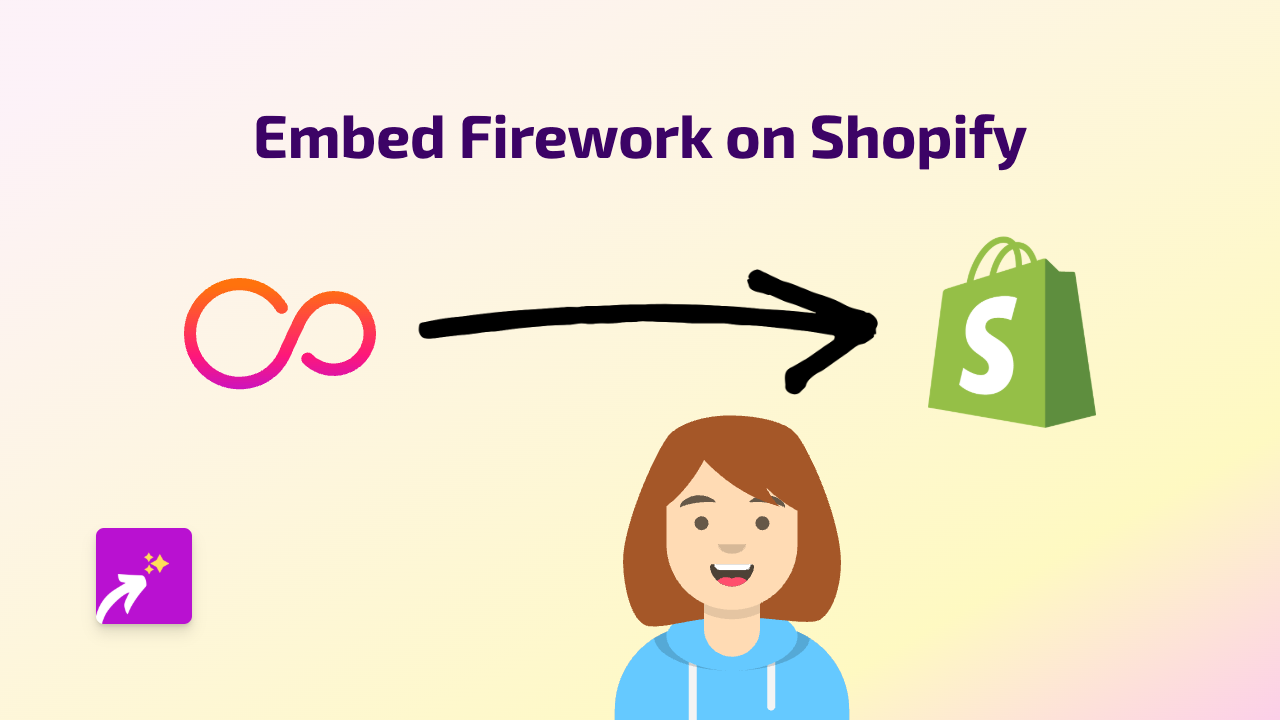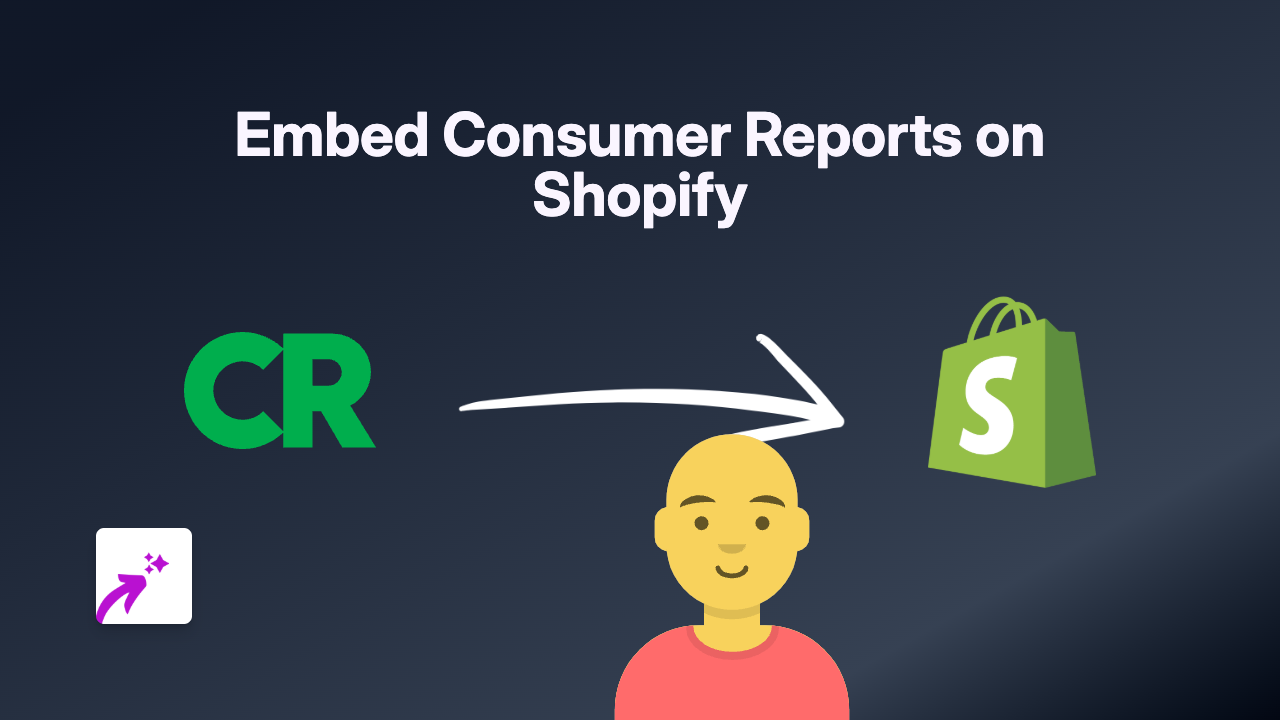How to Embed Jam Sessions on Your Shopify Store with EmbedAny
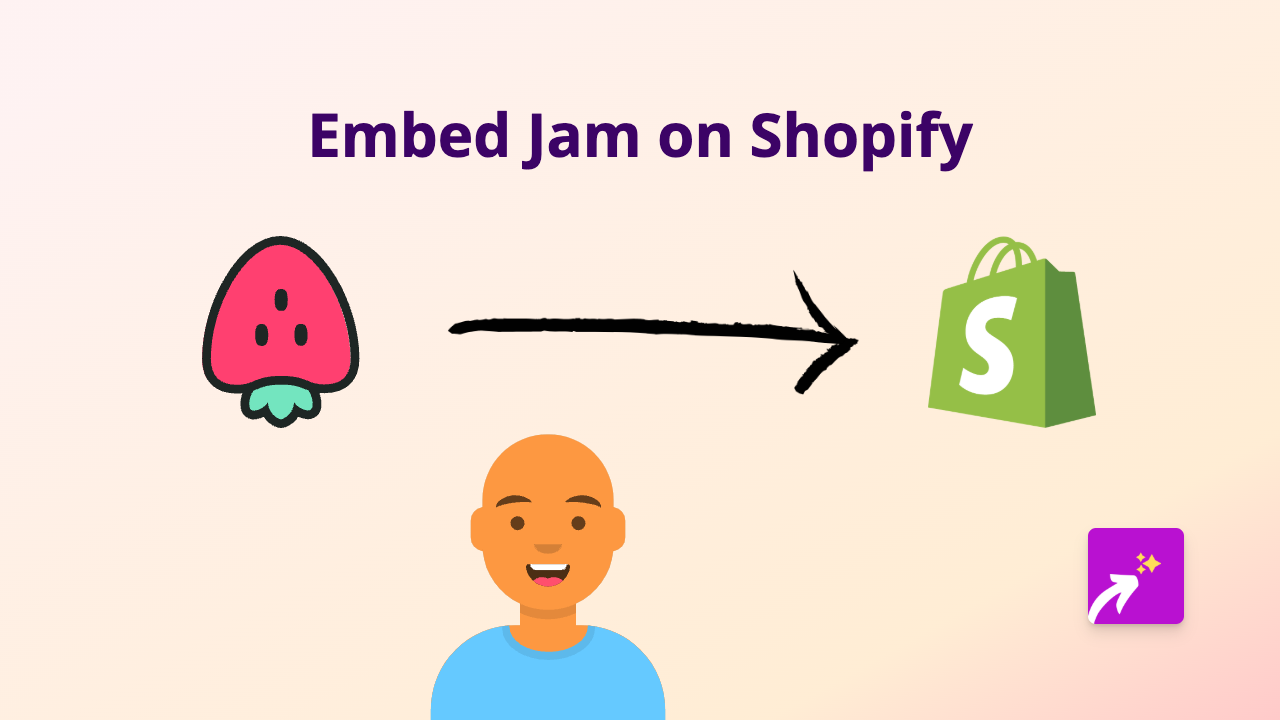
Are you looking to collaborate with your customers or showcase interactive whiteboard sessions on your Shopify store? Embedding Jam—the popular digital whiteboard tool—can help you display collaborative spaces directly on your product pages, blog posts, or custom pages.
This guide shows you how to embed Jam sessions on your Shopify store in just a few simple steps, with no coding required.
What is Jam?
Jam is an online whiteboard tool that allows for real-time collaboration. By embedding Jam sessions on your Shopify store, you can:
- Display interactive product explanations
- Share design concepts with customers
- Showcase planning boards or roadmaps
- Create visual tutorials for your products
Steps to Embed Jam on Your Shopify Store
1. Install EmbedAny App
First, you’ll need to install the EmbedAny app from the Shopify App Store:
- Visit EmbedAny in the Shopify App Store
- Click “Add app” and follow the installation instructions
- Activate the app on your store when prompted
2. Copy Your Jam Link
- Go to your Jam whiteboard that you want to embed
- Copy the URL from your browser’s address bar
3. Add the Link to Your Shopify Store
- Go to the page, product, or blog post where you want to embed your Jam session
- In the editor, paste your Jam link
- Important step: After pasting the link, select it and apply italic formatting (using the italic button or Ctrl+I/Cmd+I)
- Save your changes
That’s it! Your Jam whiteboard will now appear as an interactive element on your page.
Examples of Using Jam Embeds on Your Shopify Store
- Product pages: Show how your product works with an interactive visual guide
- About page: Share your company’s vision board or planning process
- Blog posts: Include collaborative whiteboards to explain complex concepts
- Custom pages: Create interactive tutorials using Jam’s whiteboard features
Tips for Best Results
- Make sure your Jam session has the proper sharing permissions so visitors can view it
- Use clear, readable text in your Jam boards that displays well at different screen sizes
- Consider the placement of your embedded Jam sessions for the best user experience
By embedding interactive Jam whiteboards on your Shopify store, you can create more engaging shopping experiences while helping customers better understand your products and services.
Remember that EmbedAny works with 800+ platforms beyond Jam, so you can embed virtually any interactive content throughout your Shopify store—all without writing a single line of code.