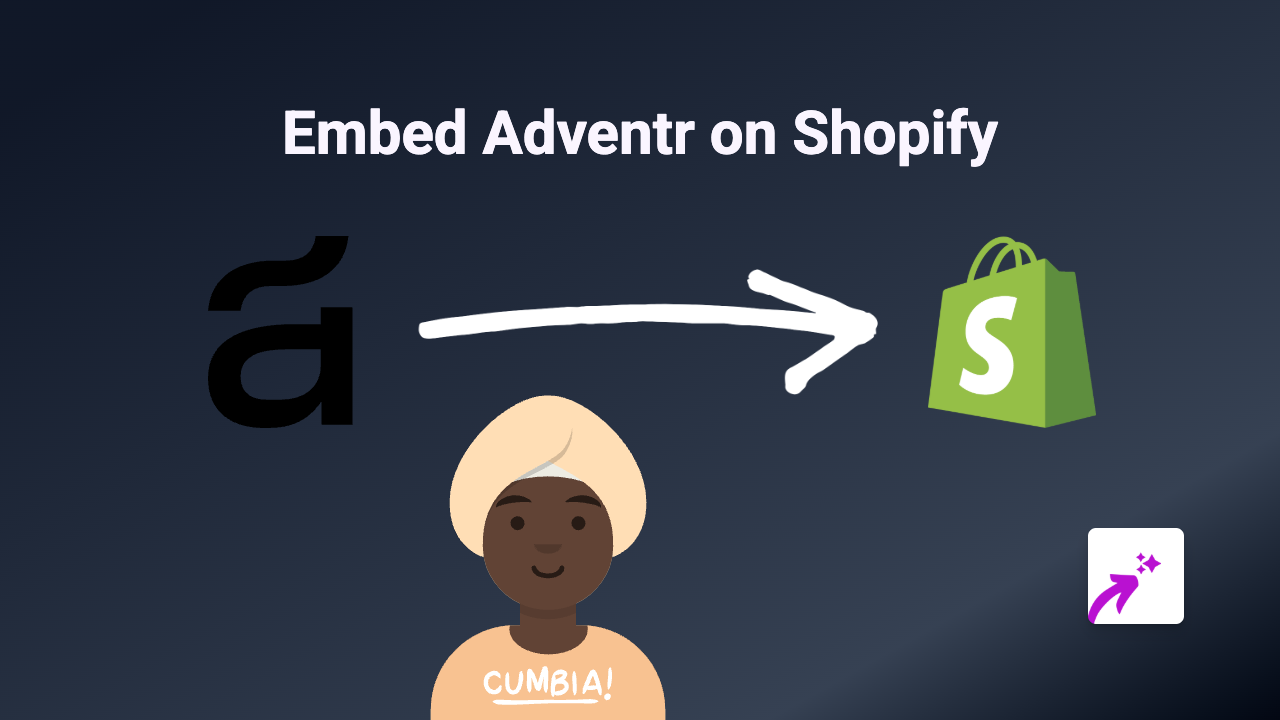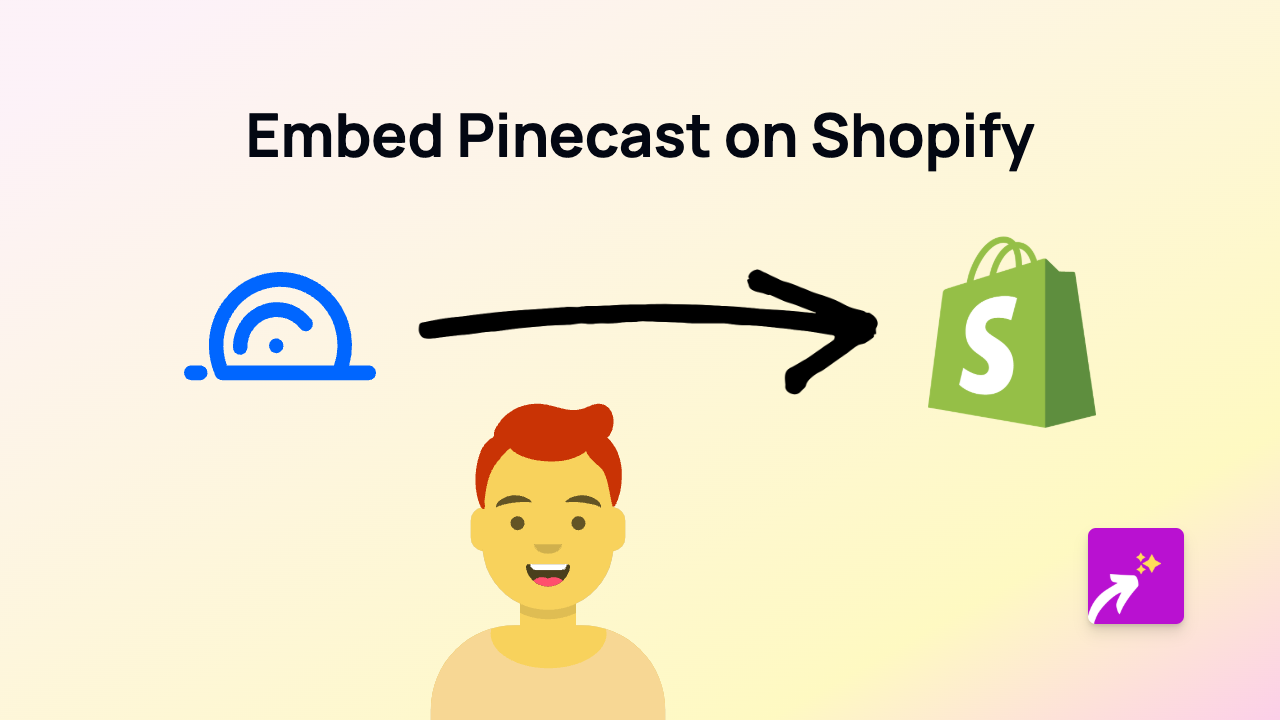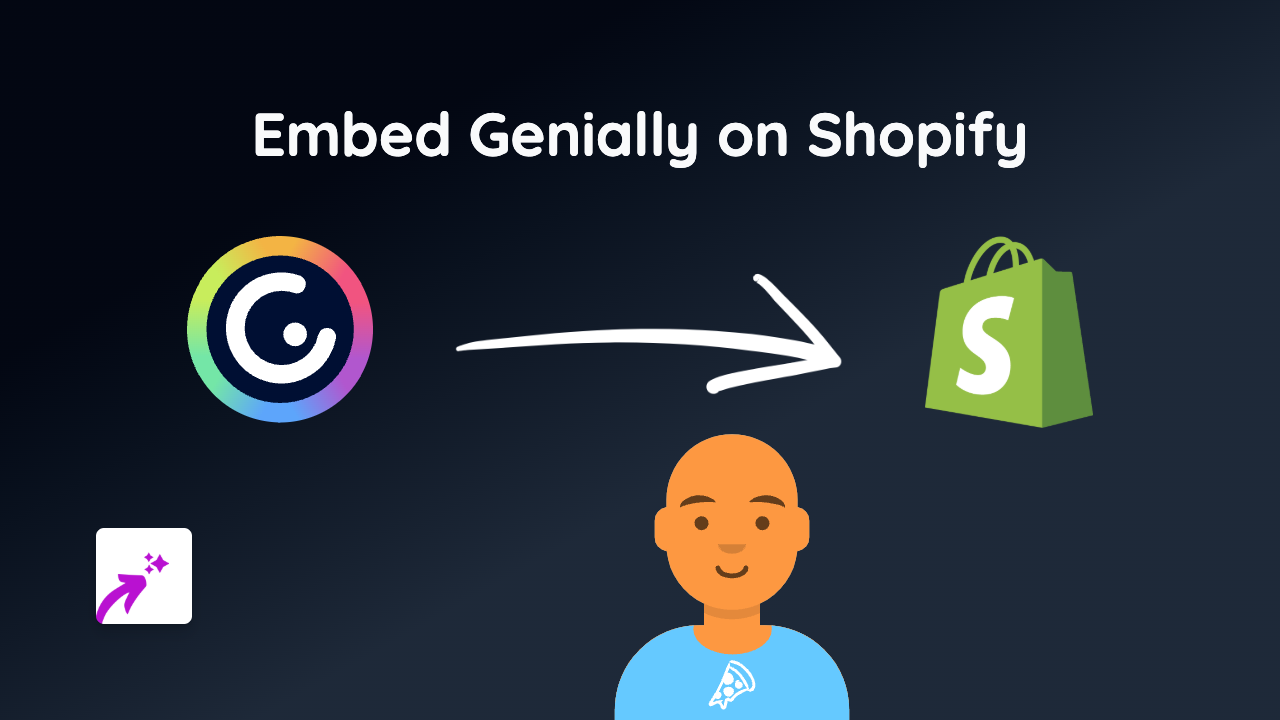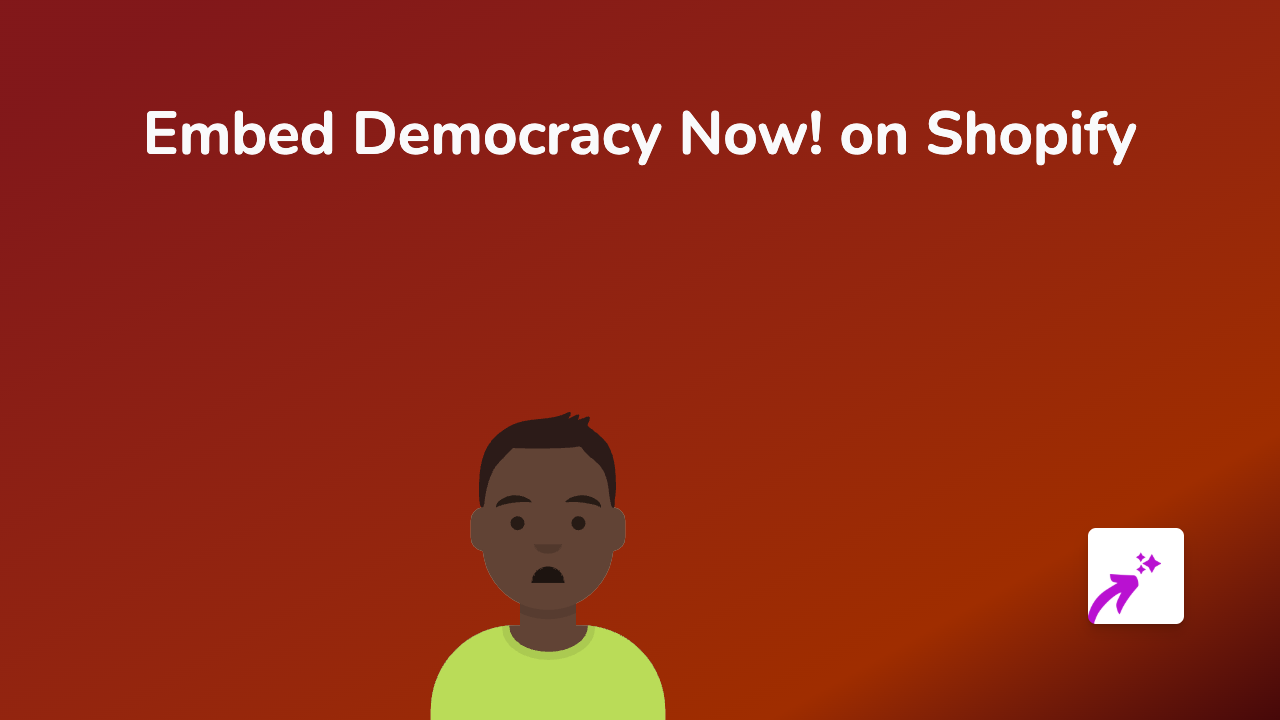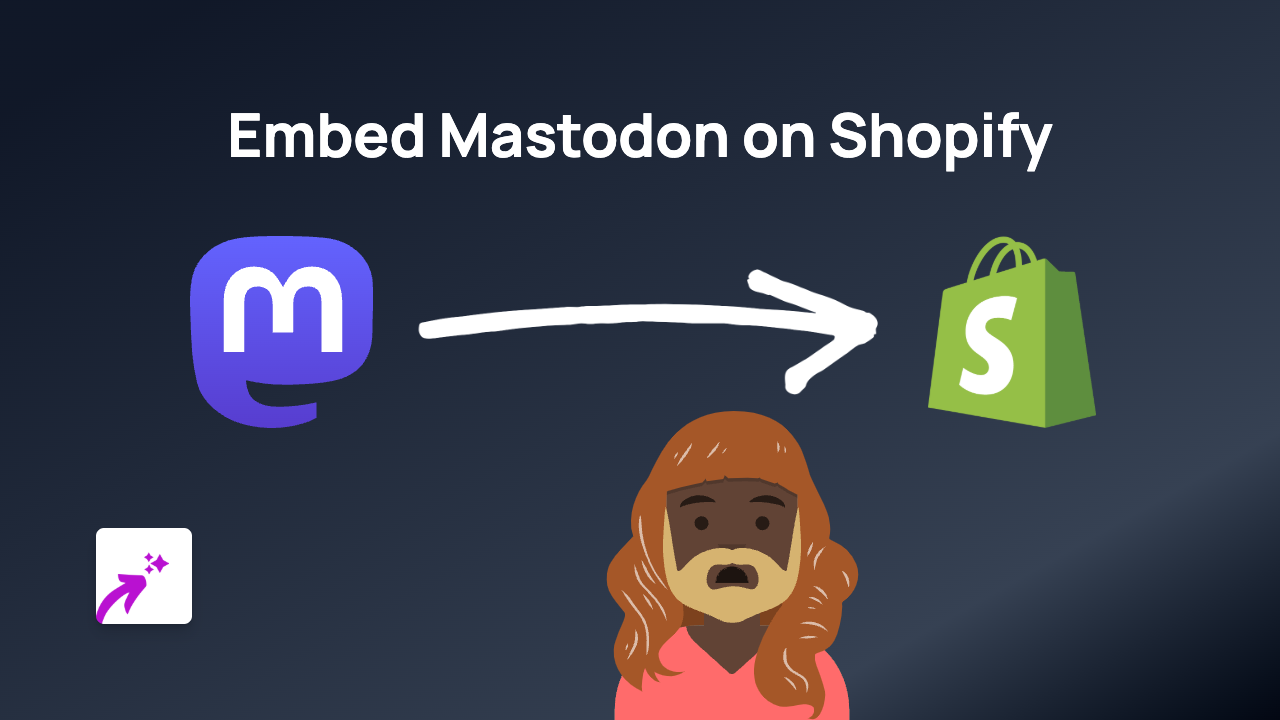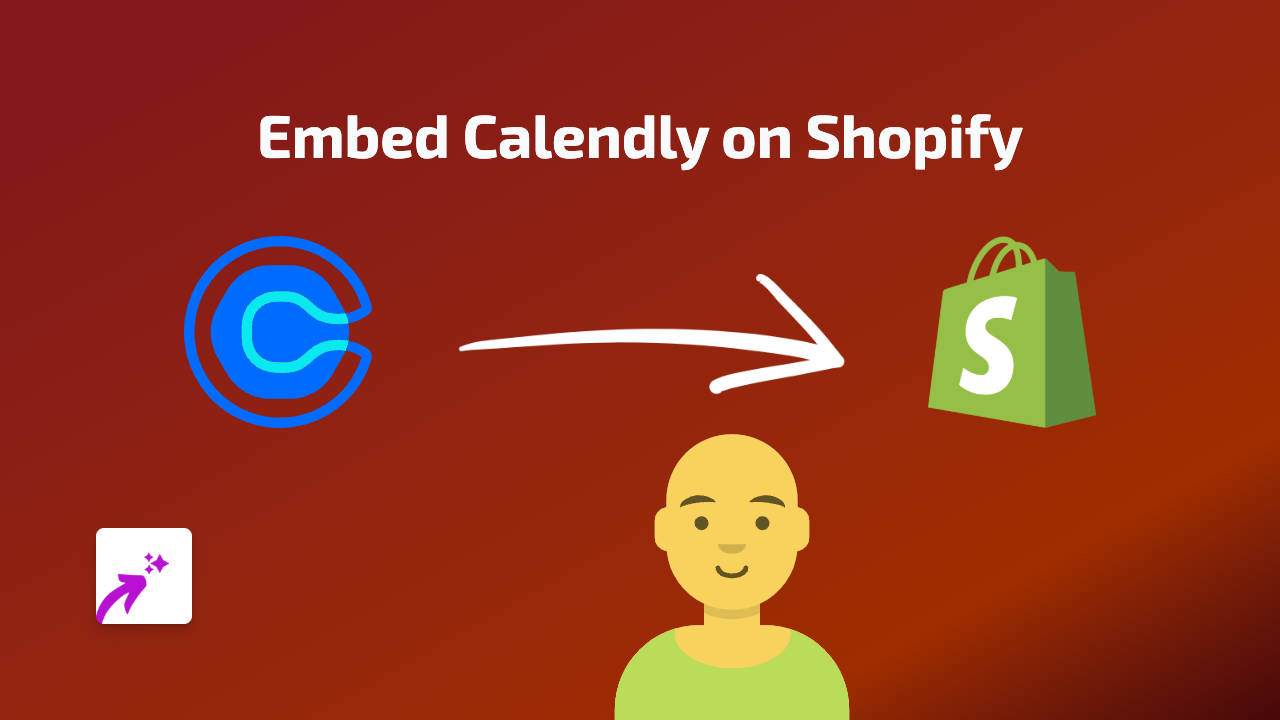How to Embed Itemfix Content on Your Shopify Store: The Complete Guide
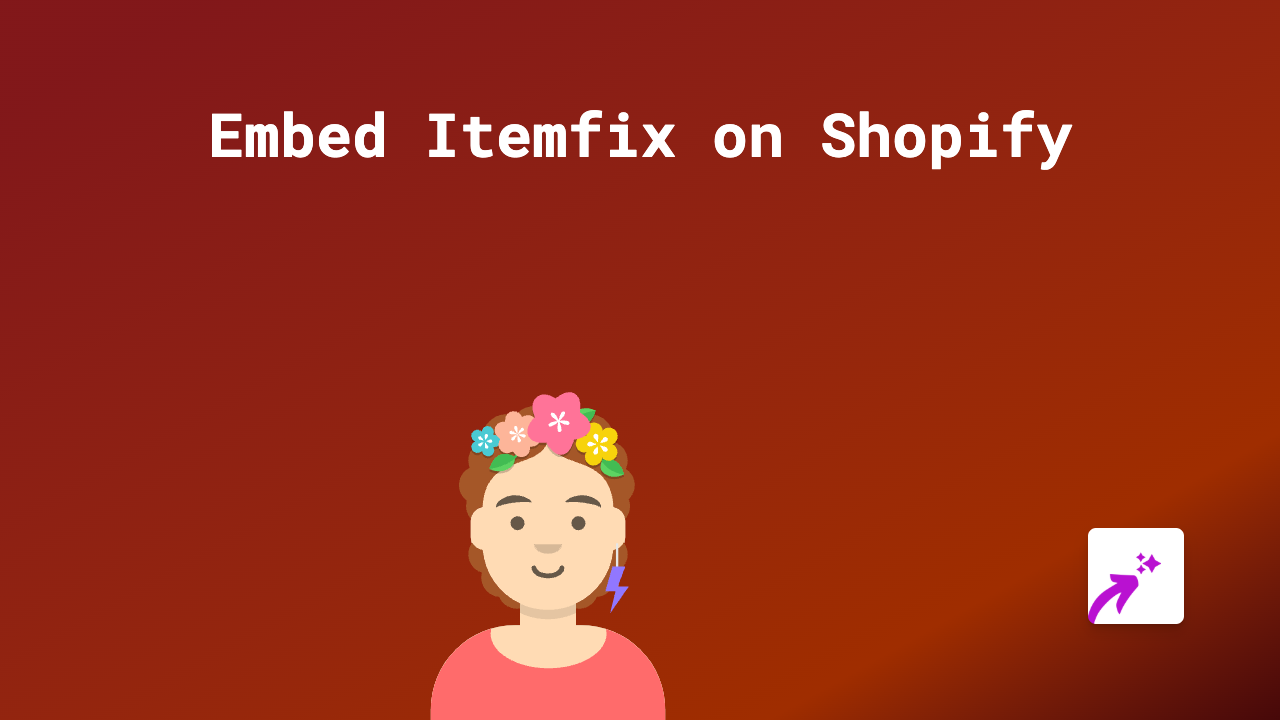
Sharing entertaining Itemfix content on your Shopify store can boost engagement and keep customers on your site longer. With EmbedAny, adding Itemfix videos and content to your store is simple and requires no coding skills. This guide walks you through the process step by step.
What is Itemfix?
Itemfix is a platform for sharing viral videos, funny clips, and entertaining content. Adding Itemfix content to your Shopify store can enhance customer engagement, provide entertainment value, and create a more dynamic shopping experience.
Step 1: Install EmbedAny on Your Shopify Store
Before you can embed Itemfix content, you need to install the EmbedAny app:
- Visit the EmbedAny app on the Shopify App Store
- Click “Add app” to install it on your store
- Follow the on-screen instructions to complete the installation
- Activate the app when prompted
Step 2: Find the Itemfix Content You Want to Embed
- Browse Itemfix and find the video or content you’d like to display on your store
- Copy the full URL of the Itemfix content (e.g.,
https://www.itemfix.com/v?id=example)
Step 3: Add the Itemfix Link to Your Store
- Go to your Shopify admin panel
- Navigate to the page, product description, or blog post where you want to embed the Itemfix content
- Open the rich text editor
- Paste the Itemfix URL you copied earlier
- Important: Select the entire URL and make it italic using the italic button (usually represented by an I in the editor toolbar)
- Save your changes
Step 4: Preview Your Embedded Itemfix Content
- Preview your page to see the Itemfix content displayed interactively
- The plain link will now be transformed into a fully functional Itemfix embed
- Customers can now interact with the Itemfix content directly on your store
Best Places to Embed Itemfix Content
- Product descriptions: Show related entertainment content next to relevant products
- Blog posts: Enhance your articles with entertaining Itemfix videos
- Homepage: Grab attention with trending content
- About Us page: Add personality to your brand with fun content
- Custom pages: Create dedicated entertainment sections with curated Itemfix content
Troubleshooting Tips
If your Itemfix content isn’t displaying properly:
- Make sure you’ve made the entire URL italic
- Verify the Itemfix link is correct and complete
- Confirm EmbedAny is properly installed and activated
- Try refreshing your page cache
Final Thoughts
Adding Itemfix content to your Shopify store is a brilliant way to boost engagement and create a more interactive shopping experience. With EmbedAny, the process is simple - just paste a link, make it italic, and watch your store come alive with dynamic content.
Remember that EmbedAny works with 800+ platforms beyond Itemfix, giving you endless possibilities for enhancing your Shopify store with interactive content.