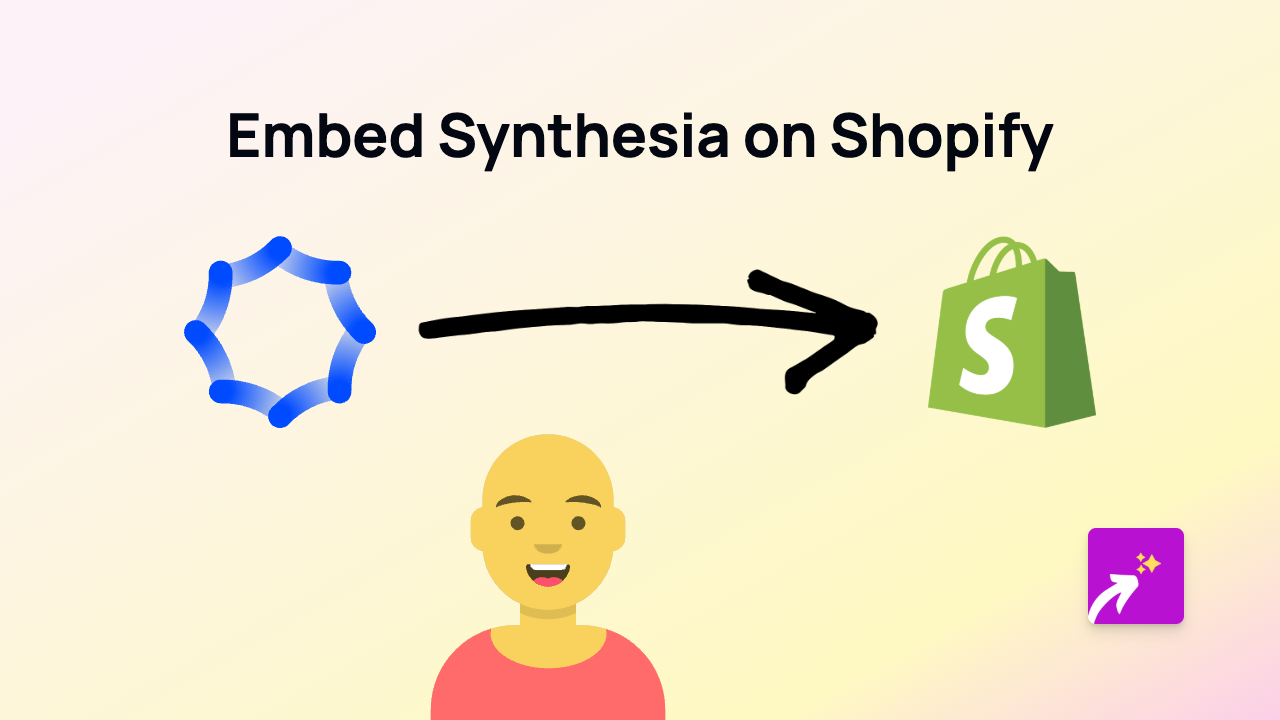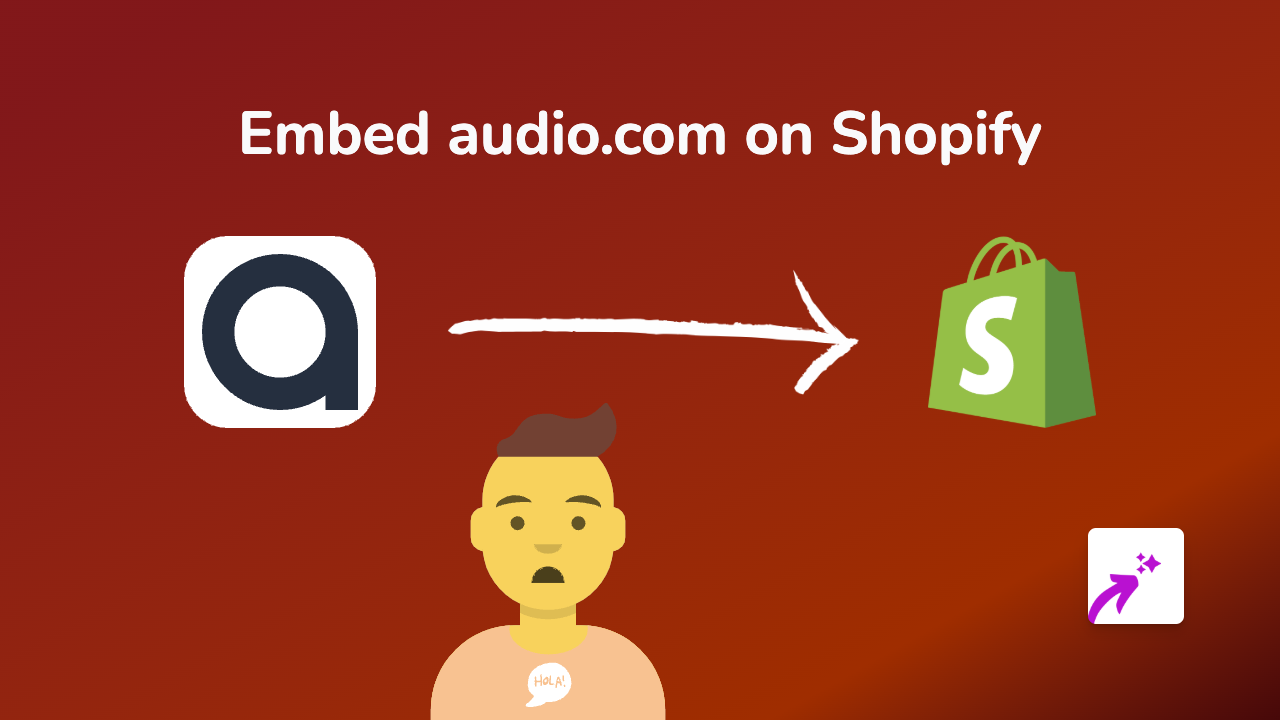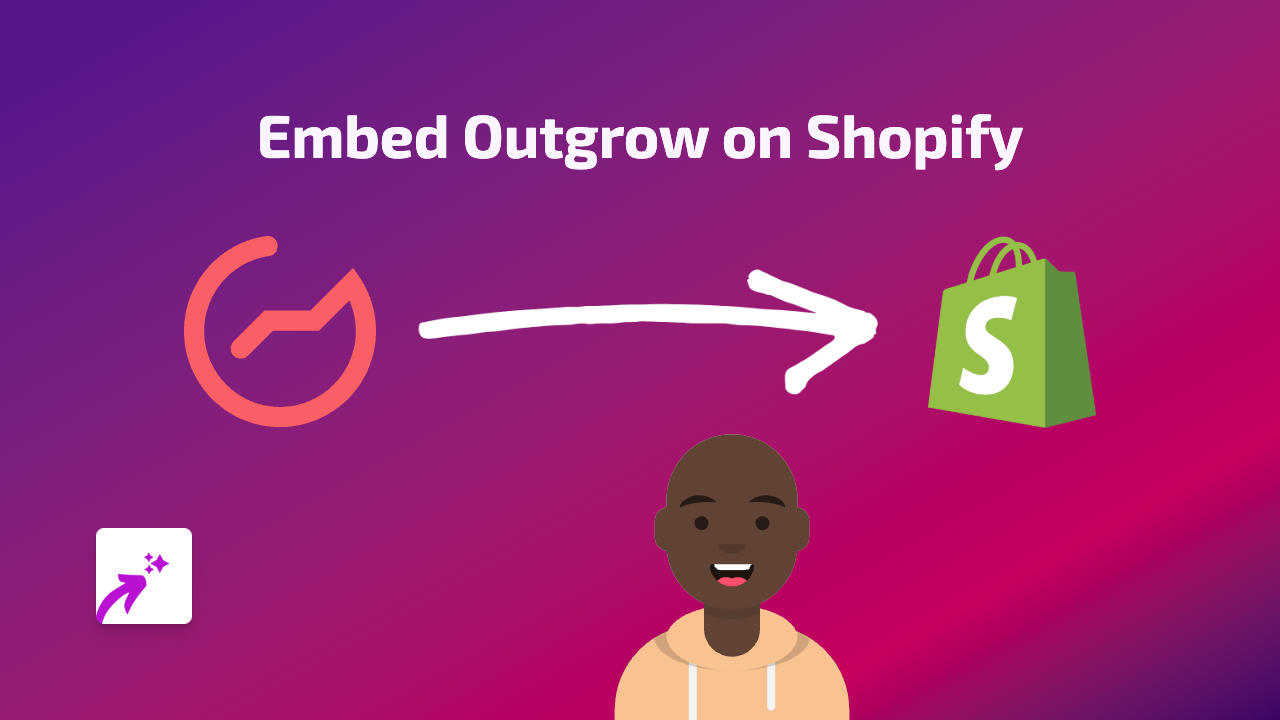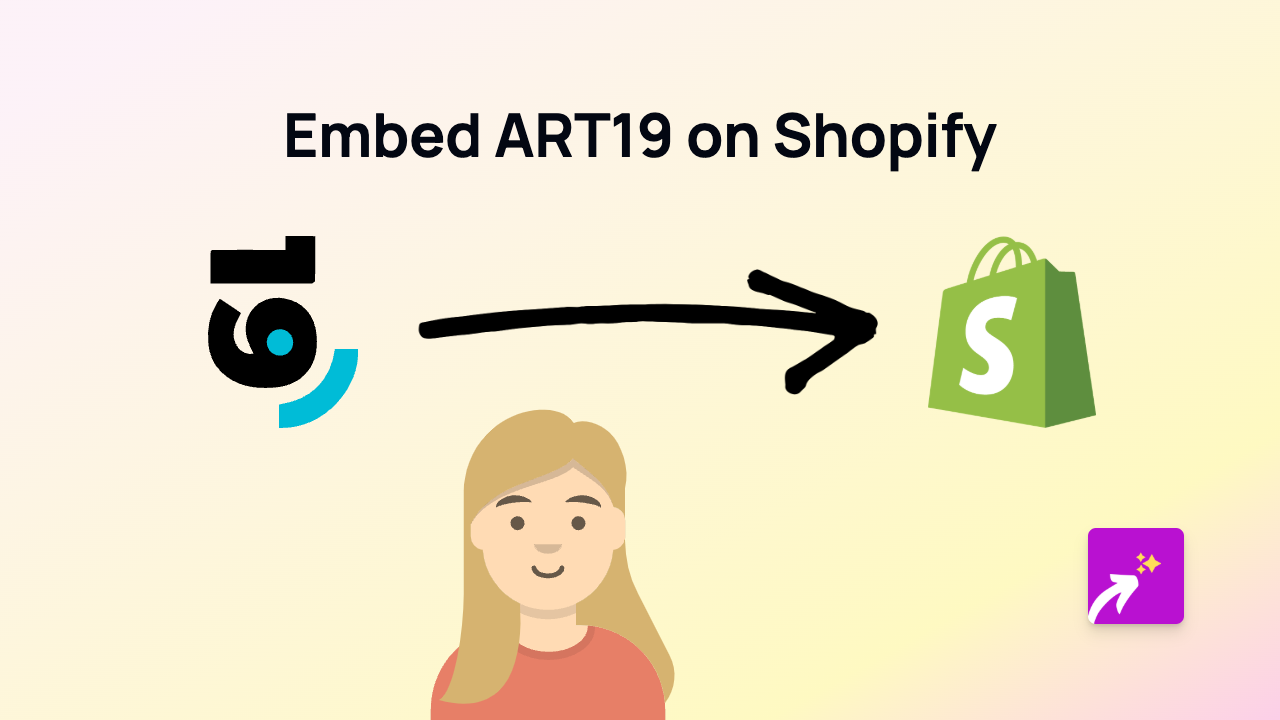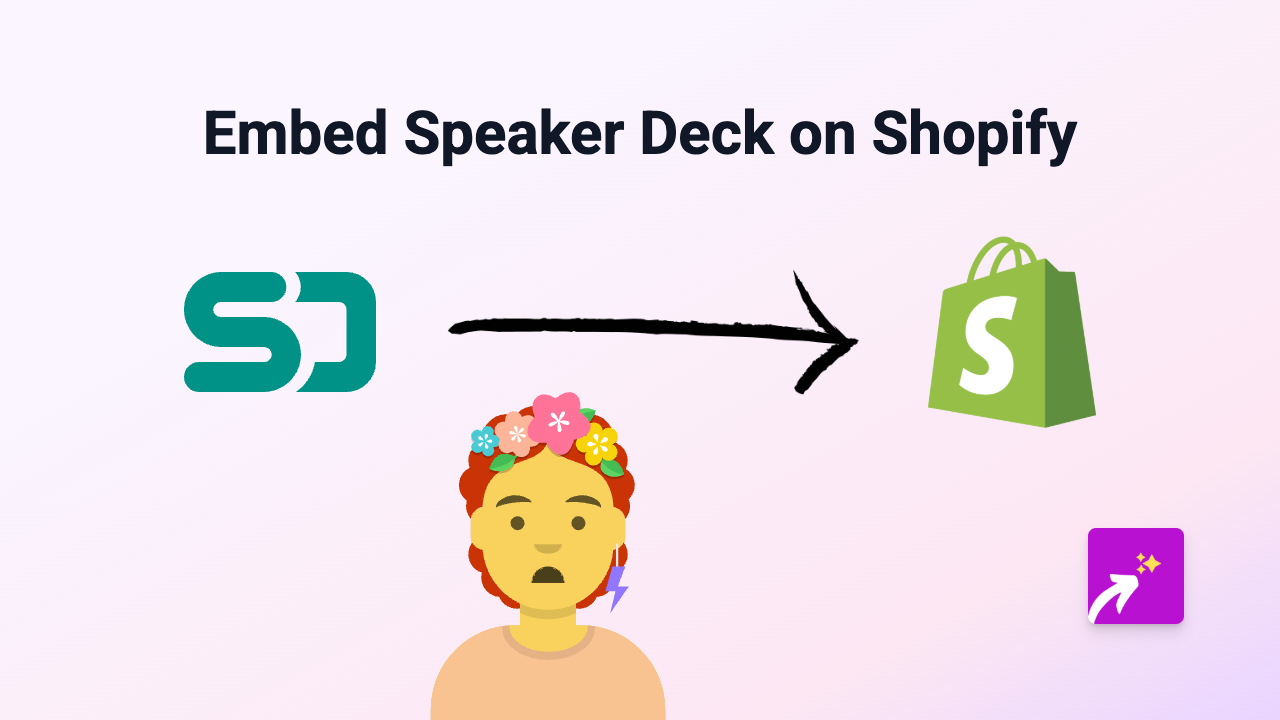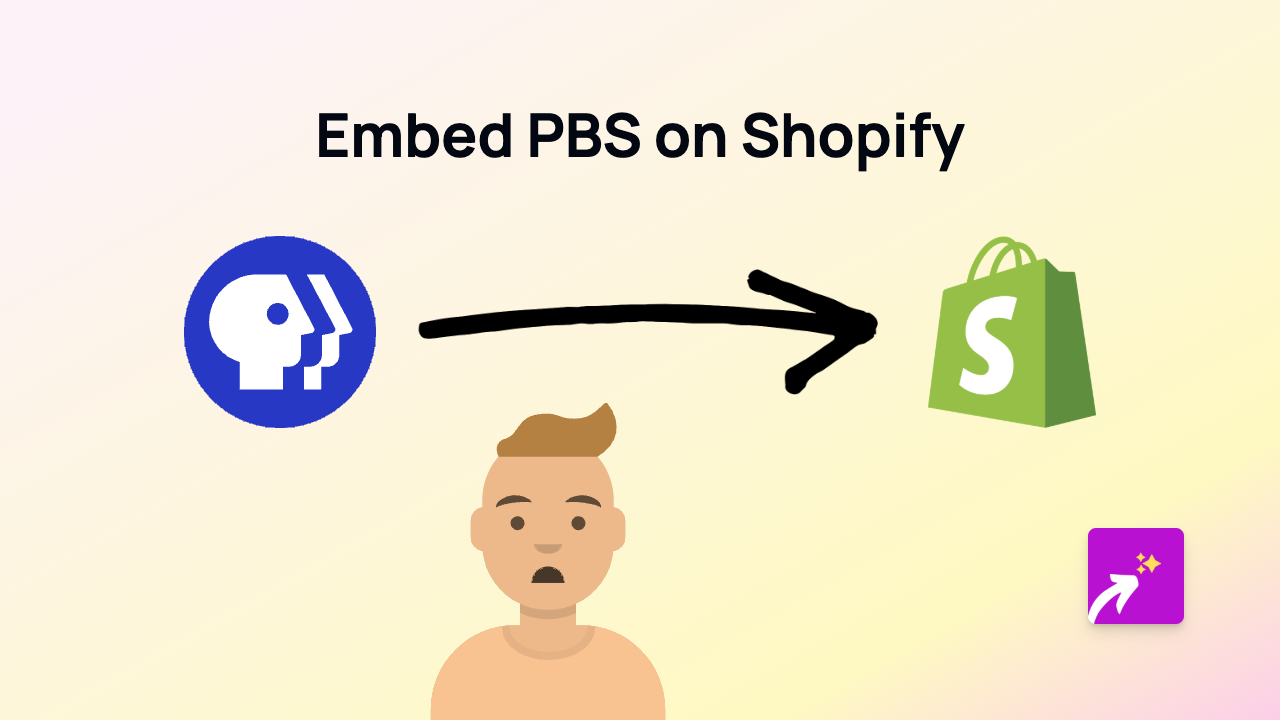How to Embed InspireMe on Your Shopify Store - Simple No-Code Guide
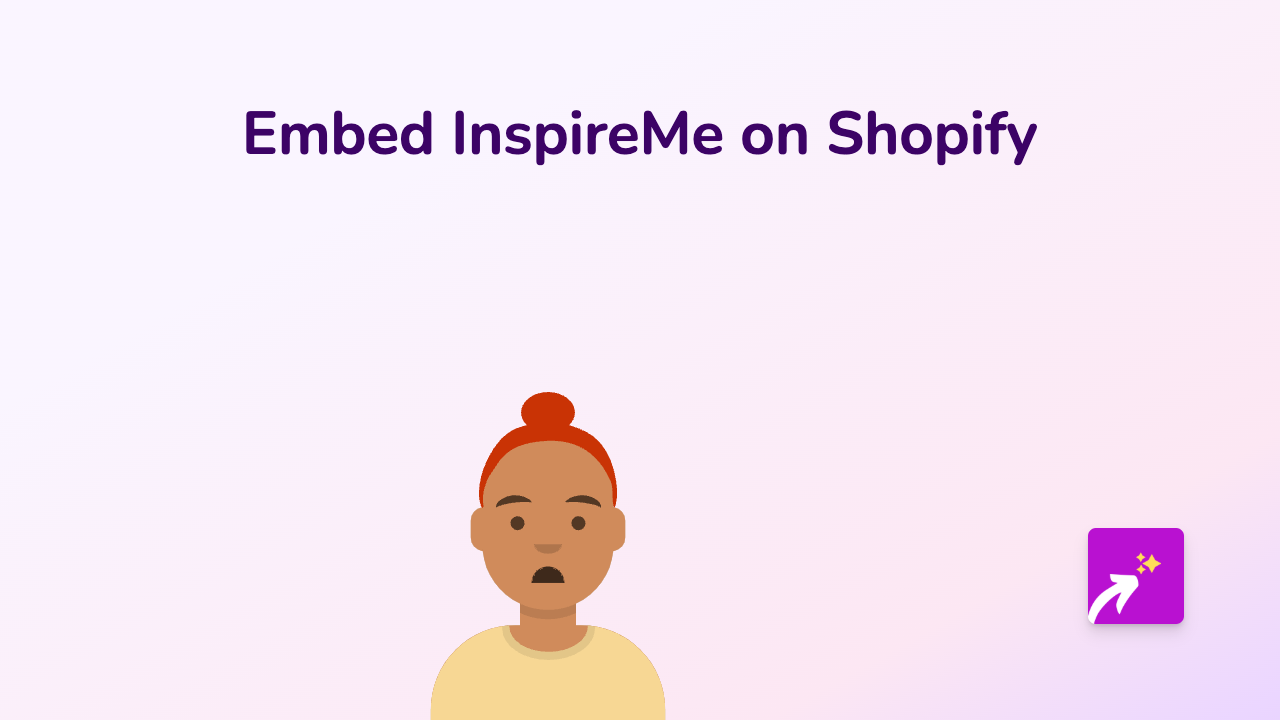
Want to showcase InspireMe content on your Shopify store? Whether it’s for inspiration boards, creative collections, or design references, adding InspireMe content can make your store more engaging and helpful for your customers.
This guide shows you the simplest way to embed InspireMe content anywhere on your Shopify store without any coding knowledge.
What You’ll Need
- A Shopify store
- The EmbedAny app installed
- InspireMe content links you want to share
Step 1: Install the EmbedAny App
- Visit the EmbedAny app page in the Shopify App Store
- Click “Add app” to install it on your store
- Follow the installation prompts to activate the app
Step 2: Find the InspireMe Content You Want to Embed
- Go to InspireMe and find the specific content you wish to display on your store
- Copy the full URL of the content (e.g., the link to an InspireMe board, post, or collection)
Step 3: Add the Link to Your Shopify Store
- Navigate to the page where you want to embed the InspireMe content (product description, page, blog post, etc.)
- Paste the InspireMe link you copied
- Important step: Make the link italic by selecting it and clicking the italic button (or using keyboard shortcuts)
That’s it! The EmbedAny app automatically transforms your italic link into an interactive InspireMe display right on your page.
Where to Use InspireMe Embeds on Your Shop
- Product descriptions: Show inspiration related to your products
- Blog posts: Add visual inspiration boards to your content marketing
- Custom pages: Create dedicated inspiration sections for your customers
- Collections: Add design inspiration relevant to product categories
Tips for Using InspireMe Embeds Effectively
- Choose InspireMe content that complements your products
- Use embeds that enhance the shopping experience rather than distract from it
- Consider updating your InspireMe content seasonally to keep your store fresh
Troubleshooting
If your InspireMe embed isn’t appearing properly:
- Double-check that you’ve made the link italic
- Verify that the EmbedAny app is properly installed and activated
- Ensure you’ve copied the complete URL to the InspireMe content
EmbedAny works with over 800 platforms, so you can use this same method to embed content from various services across your Shopify store.
Now you can bring the visual inspiration of InspireMe directly to your customers as they shop!