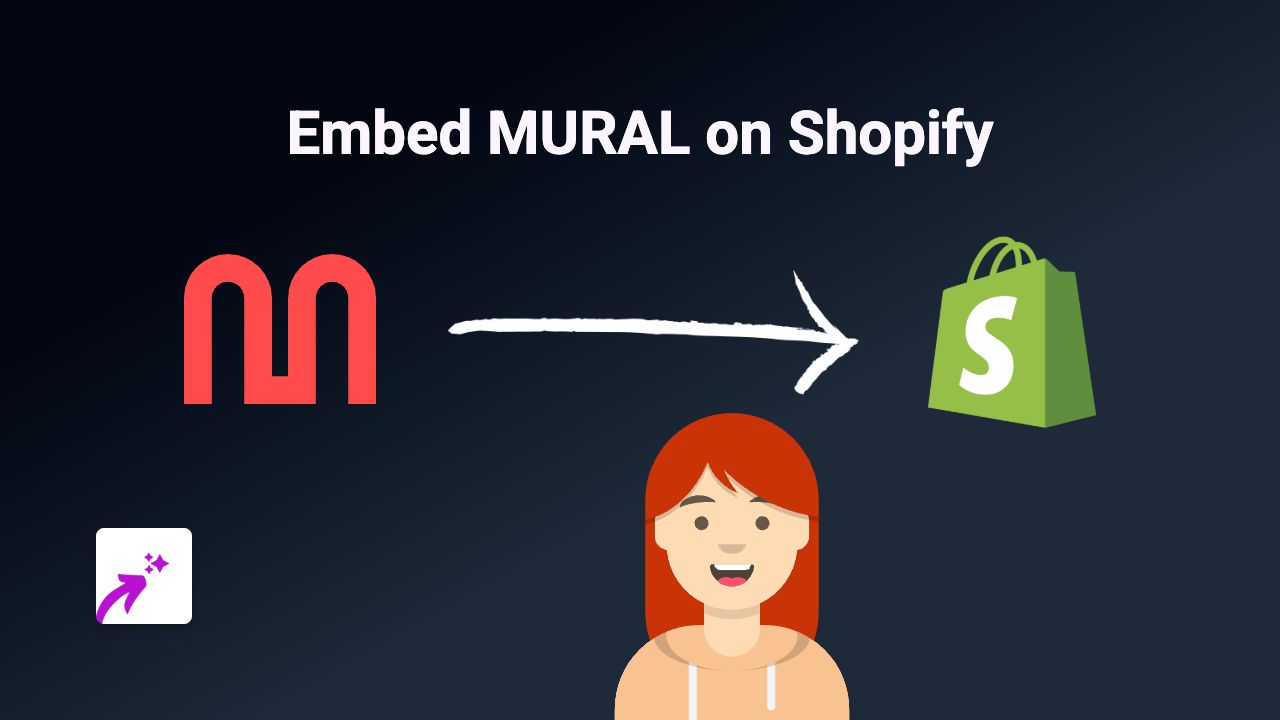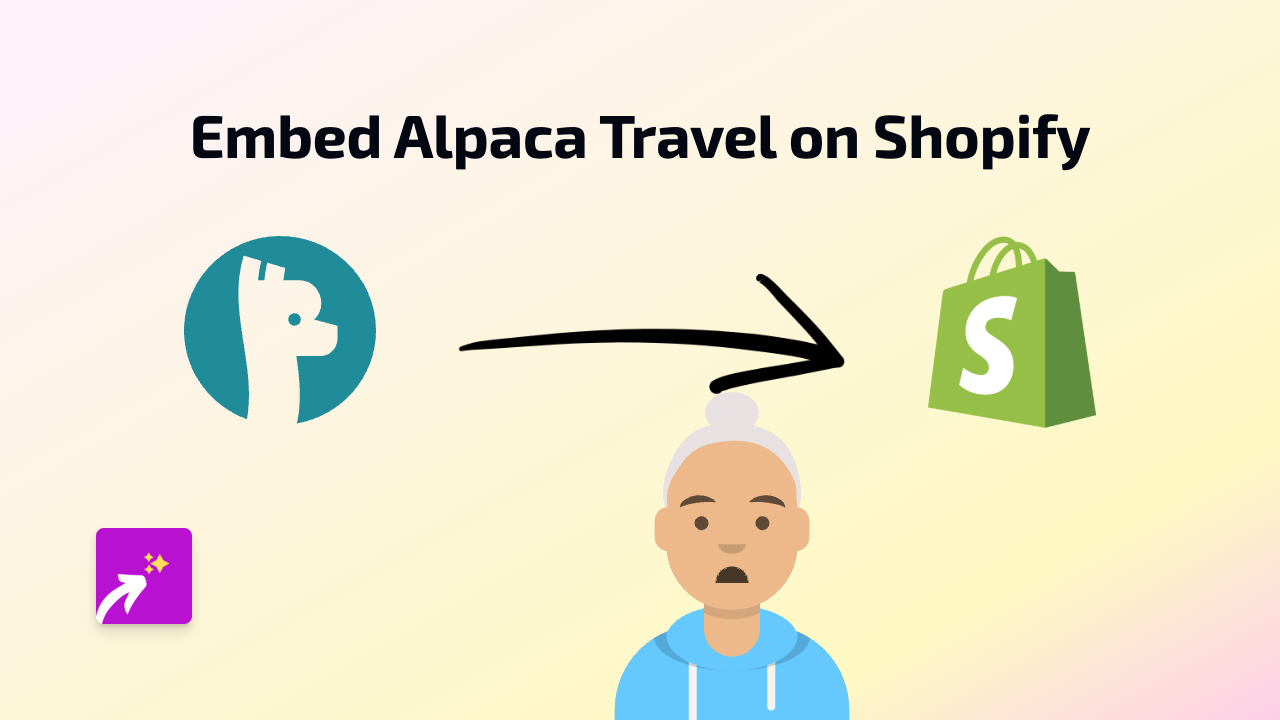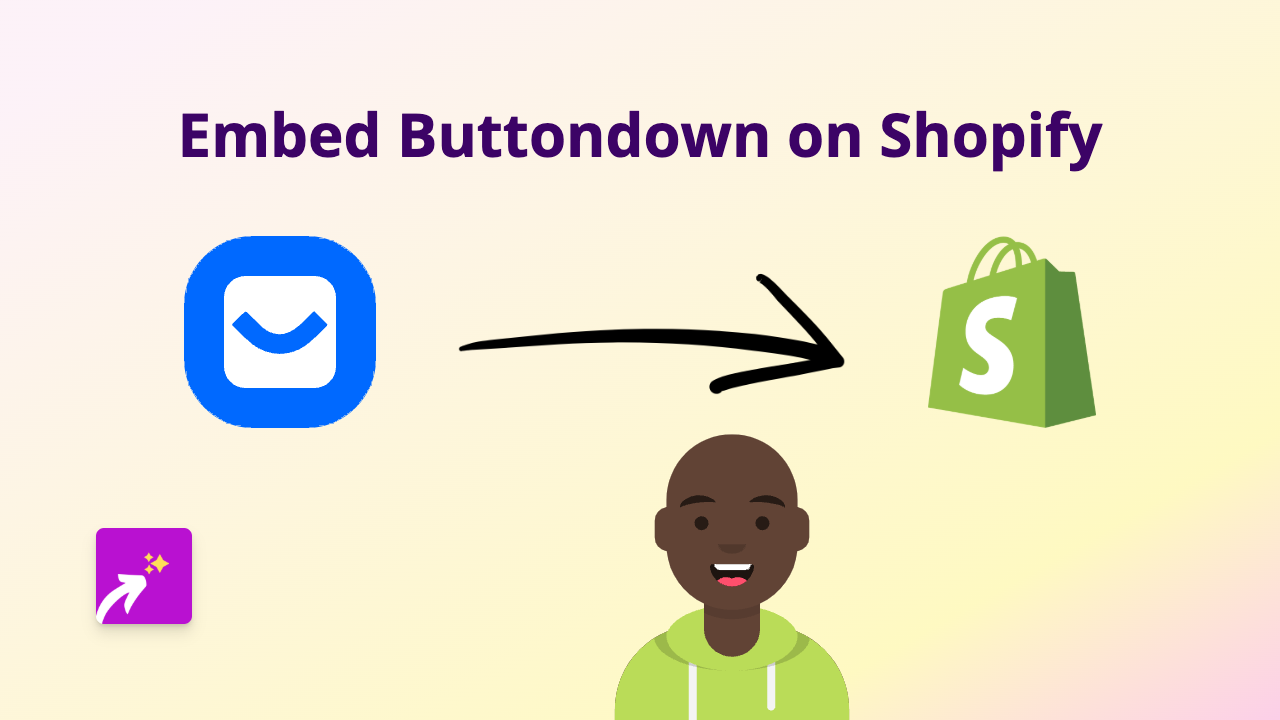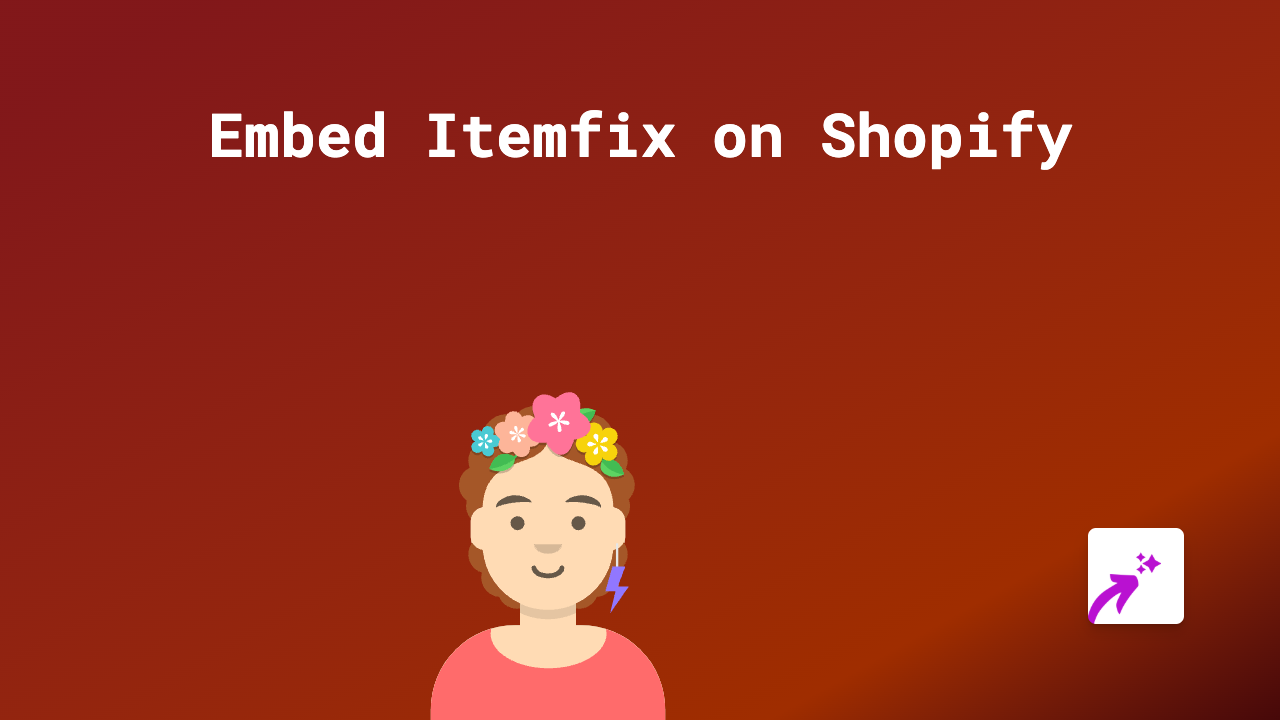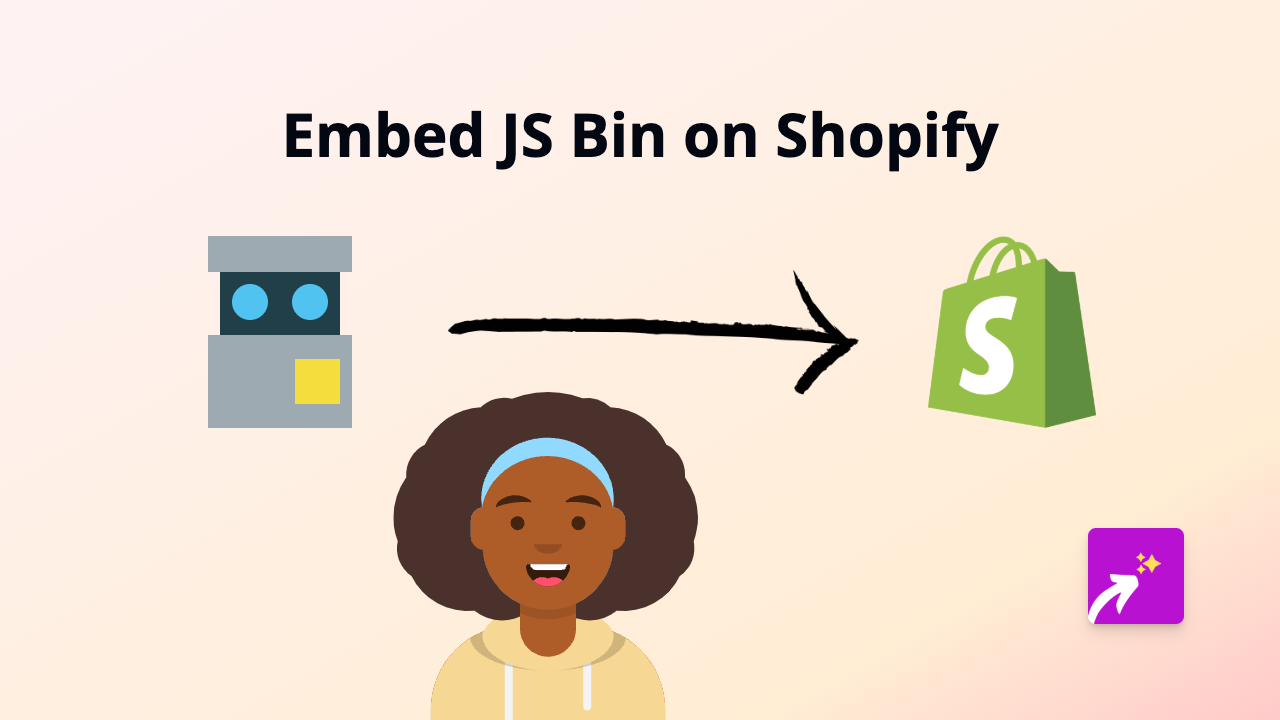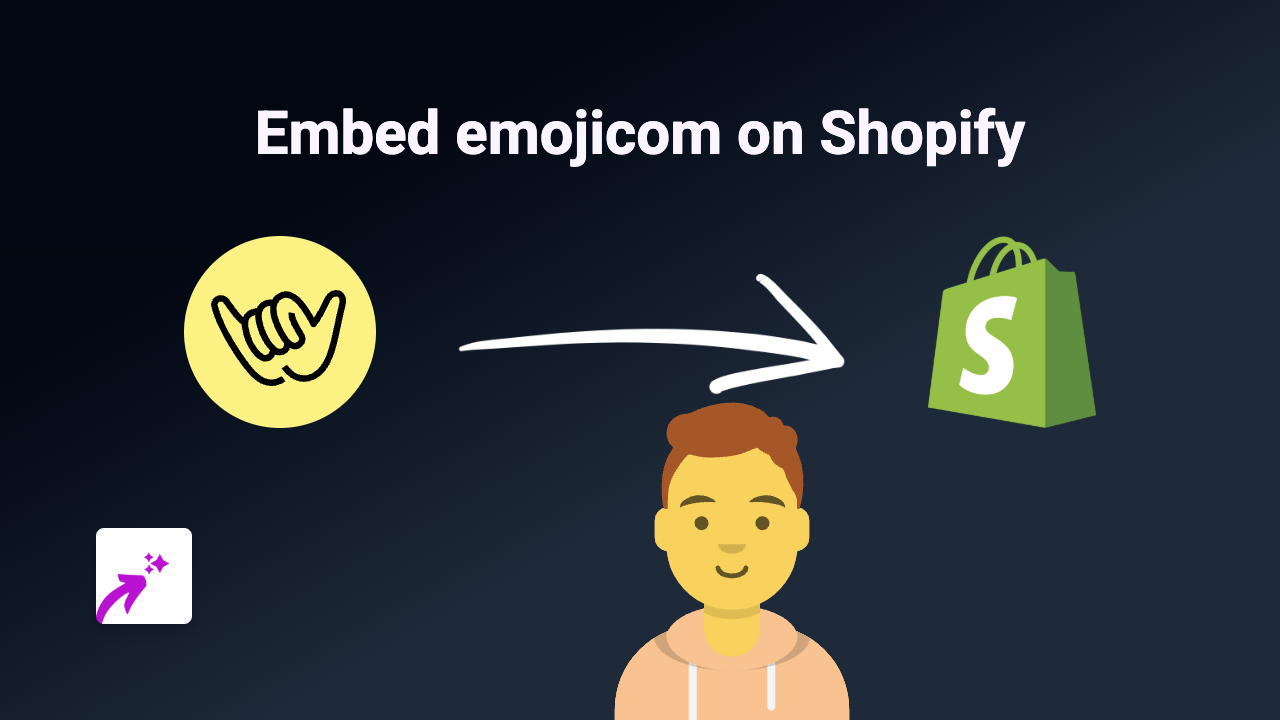How to Embed Infogram Charts on Shopify: Quick Guide with EmbedAny
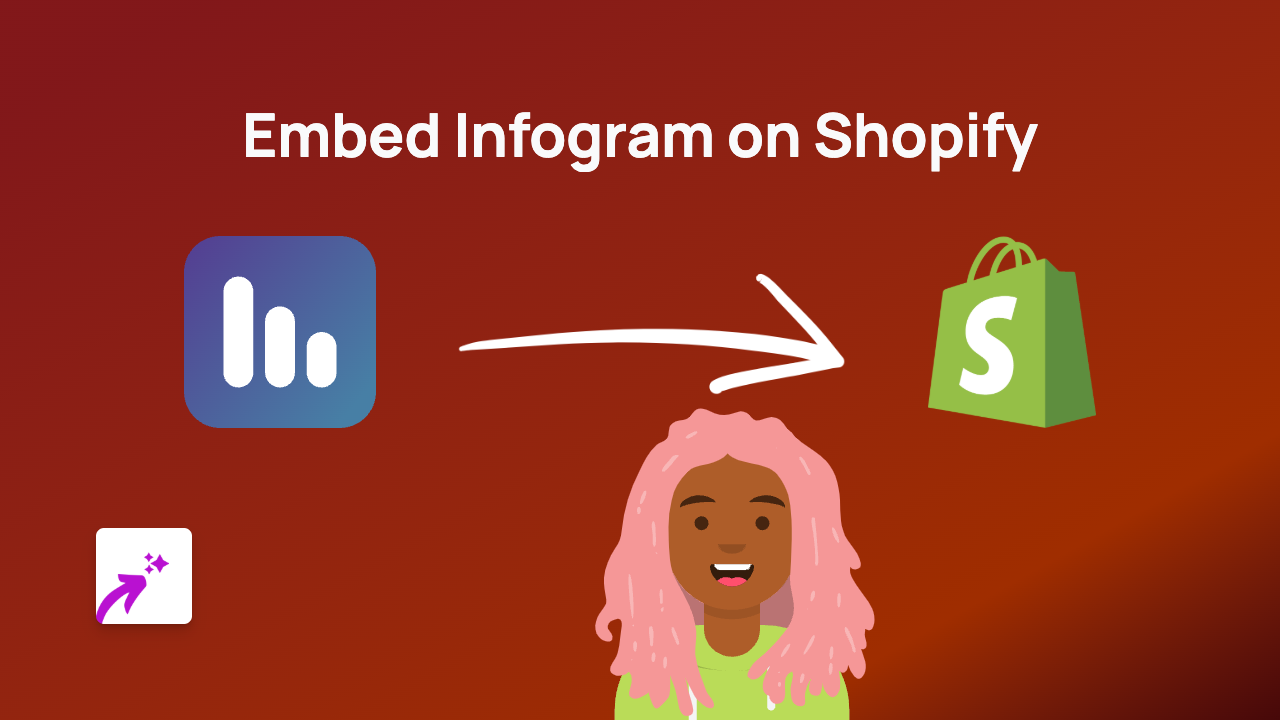
Add Infogram Charts to Your Shopify Store in Minutes
Want to showcase beautiful data visualisations and infographics on your Shopify store? Infogram is brilliant for creating stunning charts, graphs and interactive data displays that can help explain your products or services.
This guide shows you how to embed Infogram content directly into your Shopify store with no coding required, using the EmbedAny app.
Why Add Infogram to Your Shopify Store?
- Present complex data in a visually appealing way
- Help customers understand product specifications with interactive charts
- Add professional infographics to your blog posts and pages
- Enhance product descriptions with visual statistics
Step-by-Step Instructions
1. Install EmbedAny on Your Shopify Store
First, you need to install the EmbedAny app:
- Visit EmbedAny in the Shopify App Store
- Click “Add app” and follow the installation prompts
- Complete the setup process to activate the app
2. Create Your Infogram Content
If you haven’t already, create the chart or infographic you want to display:
- Design your chart or infographic on Infogram
- Publish your Infogram project
- Copy the share link to your infographic
3. Add the Infogram to Your Shopify Store
Now for the magic part - embedding your Infogram content:
- Go to the page, product, or blog post where you want to add your infogram
- Paste the Infogram link in your text editor
- Make the link italic by selecting it and clicking the italic button (or using keyboard shortcuts)
- Save your changes
That’s it! The plain link will automatically transform into an interactive Infogram display when viewed on your live store.
Examples of Where to Use Infogram in Your Store
- Product descriptions: Add charts comparing your product features to competitors
- About page: Share company growth statistics with interactive graphs
- Blog posts: Include data visualisations to support your content
- FAQ section: Use infographics to explain complex processes
Troubleshooting Tips
If your Infogram isn’t displaying correctly:
- Make sure you’ve italicised the entire link
- Check that your Infogram is set to public or shareable
- Confirm that EmbedAny is properly installed and activated
Additional Resources
Need more help with data visualisations on your Shopify store? Check out our other guides on embedding various content types to create an engaging shopping experience.
With EmbedAny, you can add interactive content from 800+ platforms to your Shopify store - all without touching a line of code!