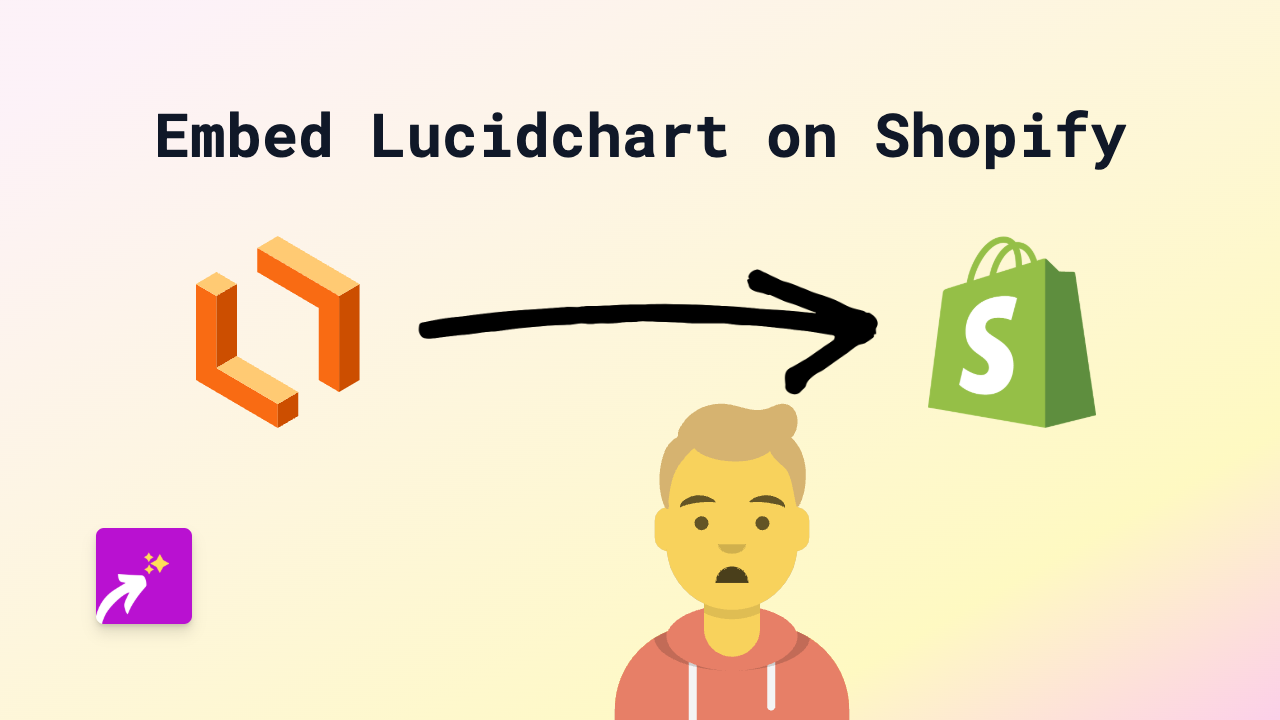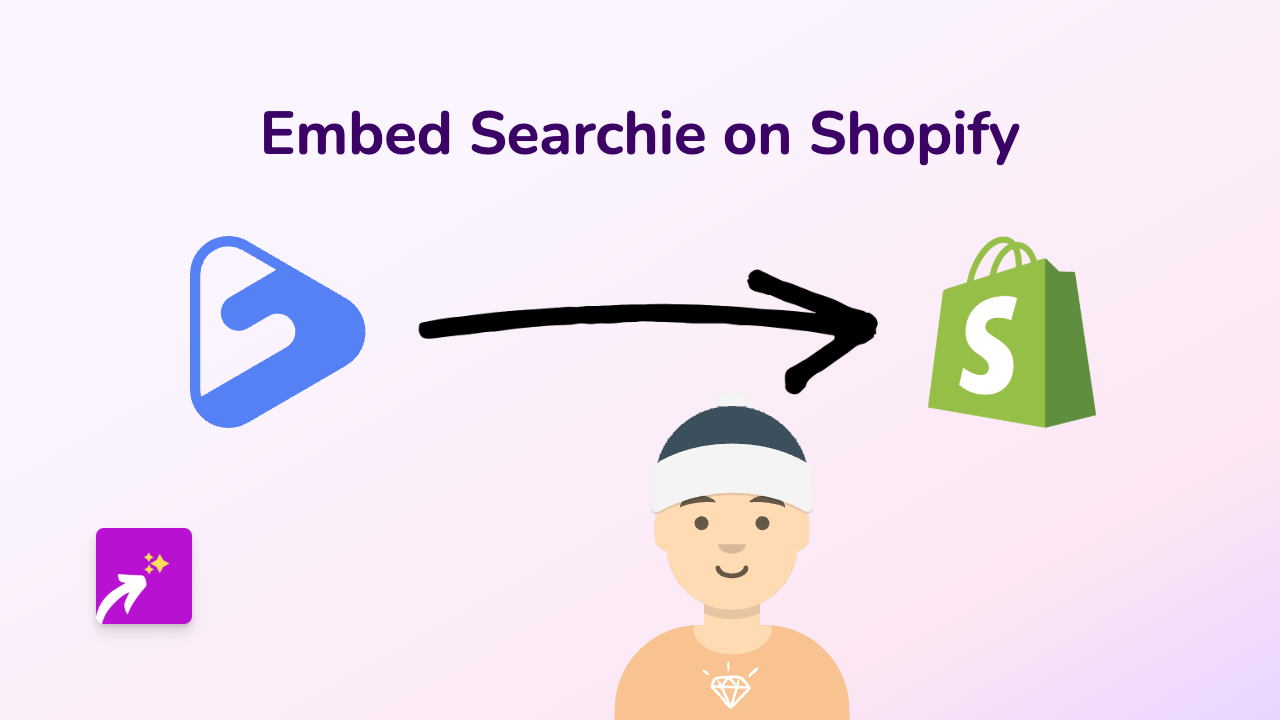How to Embed Indaco Content on Your Shopify Store: A Simple Guide
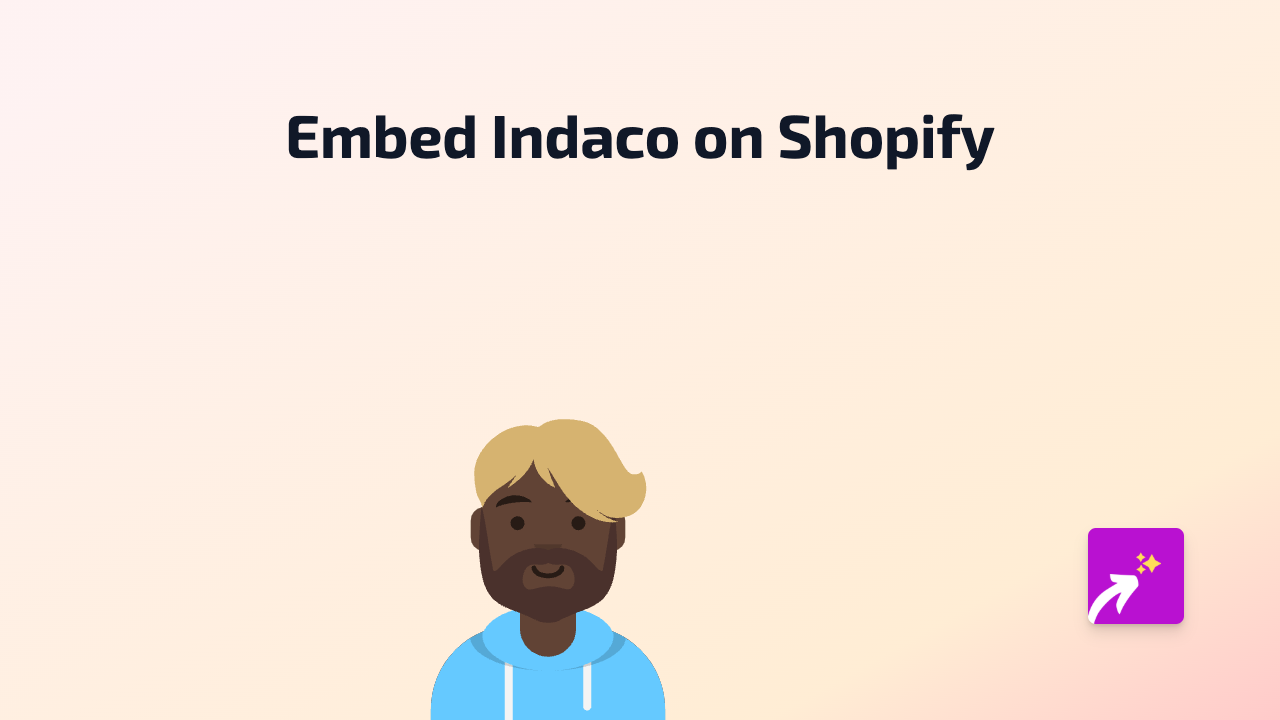
Adding Indaco Content to Your Shopify Store
Want to showcase interactive Indaco content on your Shopify store? It’s incredibly simple with EmbedAny. This guide will walk you through the process step by step.
Step 1: Install the EmbedAny App
Before you can start embedding Indaco content, you’ll need to install the EmbedAny app:
- Visit EmbedAny on the Shopify App Store
- Click “Add app” and follow the installation instructions
- Once installed, the app will be active across your store
Step 2: Find the Indaco Content You Want to Embed
- Go to the Indaco platform
- Find the content you wish to display on your Shopify store
- Copy the URL of the Indaco content (e.g., https://indaco.com/your-content)
Step 3: Add the Indaco Link to Your Store
- Navigate to the page where you want to embed the Indaco content (product description, page, blog post, etc.)
- Open the rich text editor
- Paste the Indaco URL you copied
- Important: Select the link and make it italic using the italic button in the editor
- Save your changes
That’s it! The link will now display as an interactive Indaco embed on your store.
Where Can You Add Indaco Embeds?
You can add Indaco content to virtually any rich text area in your Shopify store:
- Product descriptions
- Collection descriptions
- Pages
- Blog posts
- Article content
Why Embed Indaco Content?
Adding Indaco content directly to your store can:
- Keep customers engaged on your site rather than navigating away
- Provide additional information in an interactive format
- Create a more dynamic shopping experience
- Boost your store’s visual appeal
- Potentially increase conversion rates with richer content
Troubleshooting Tips
If your Indaco embed isn’t appearing correctly:
- Make sure you’ve italicised the link in the rich text editor
- Check that the URL is correct and complete
- Verify that EmbedAny is properly installed
- Try refreshing your page cache
Need More Help?
EmbedAny is designed to work seamlessly with 800+ platforms including Indaco. If you’re experiencing any issues or have questions, you can reach out to EmbedAny’s British-based support team through the app.
With EmbedAny, enhancing your Shopify store with interactive Indaco content is just a matter of pasting a link and making it italic. No coding required!

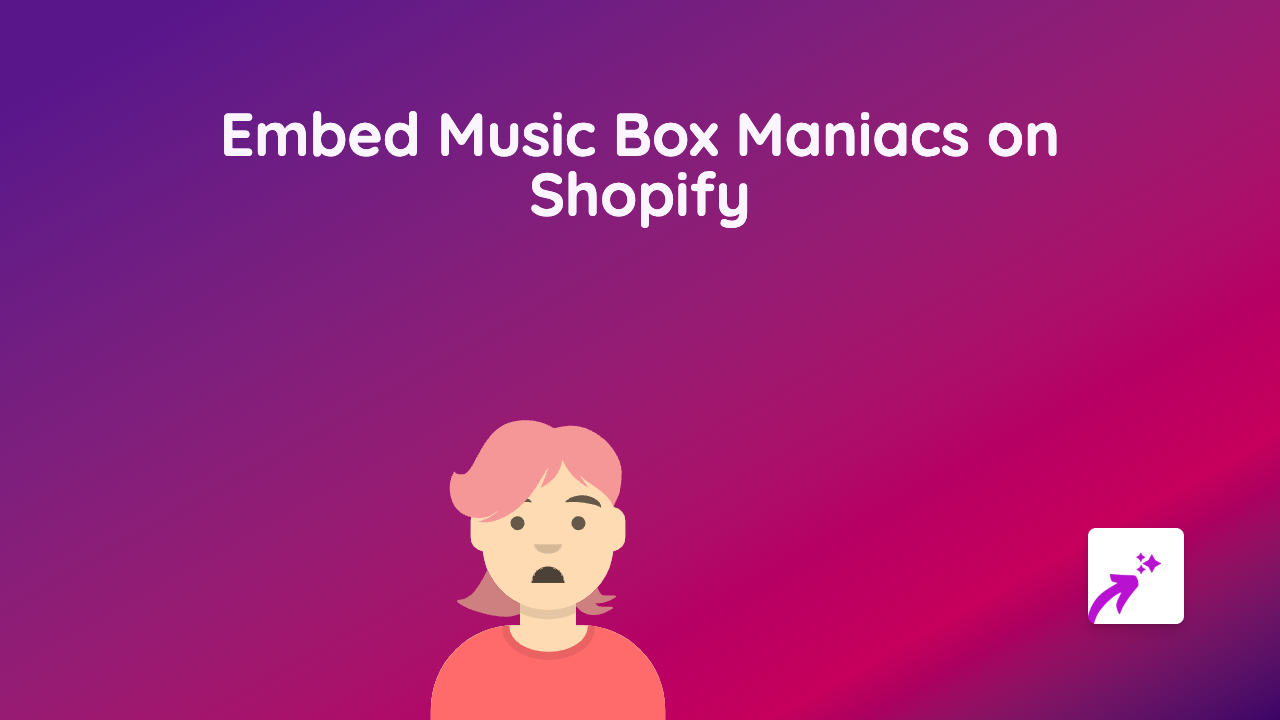
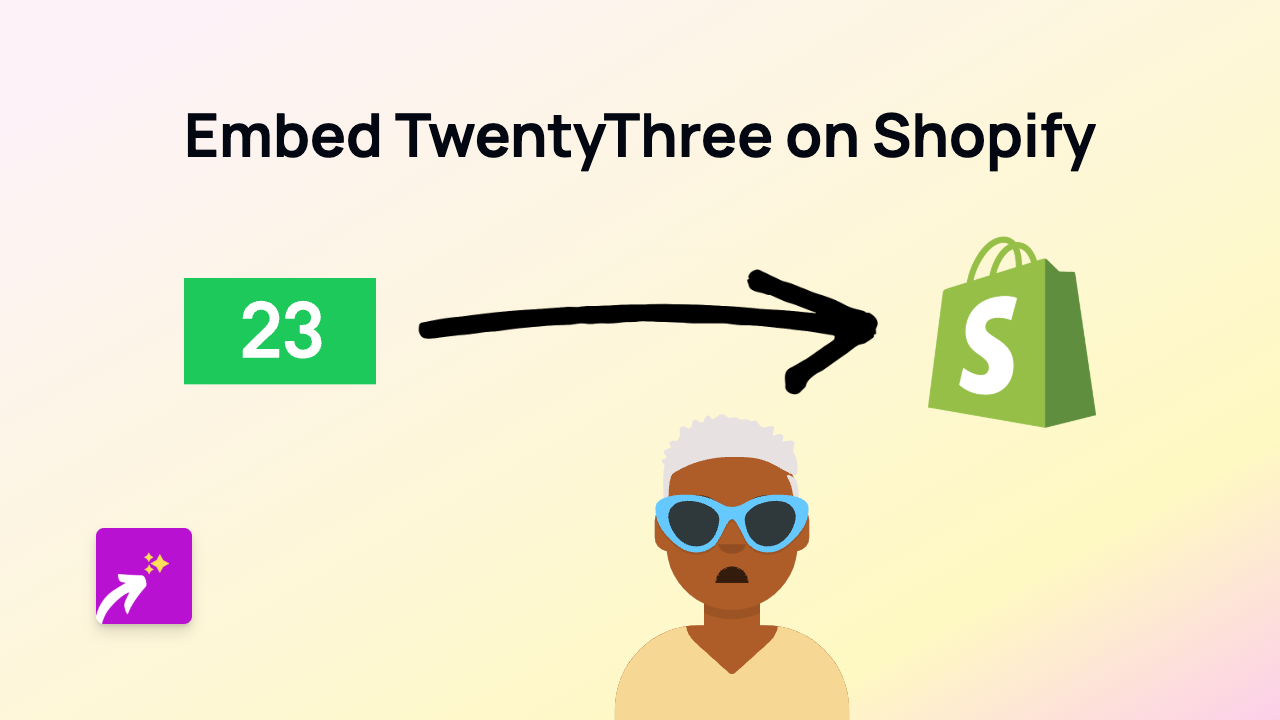
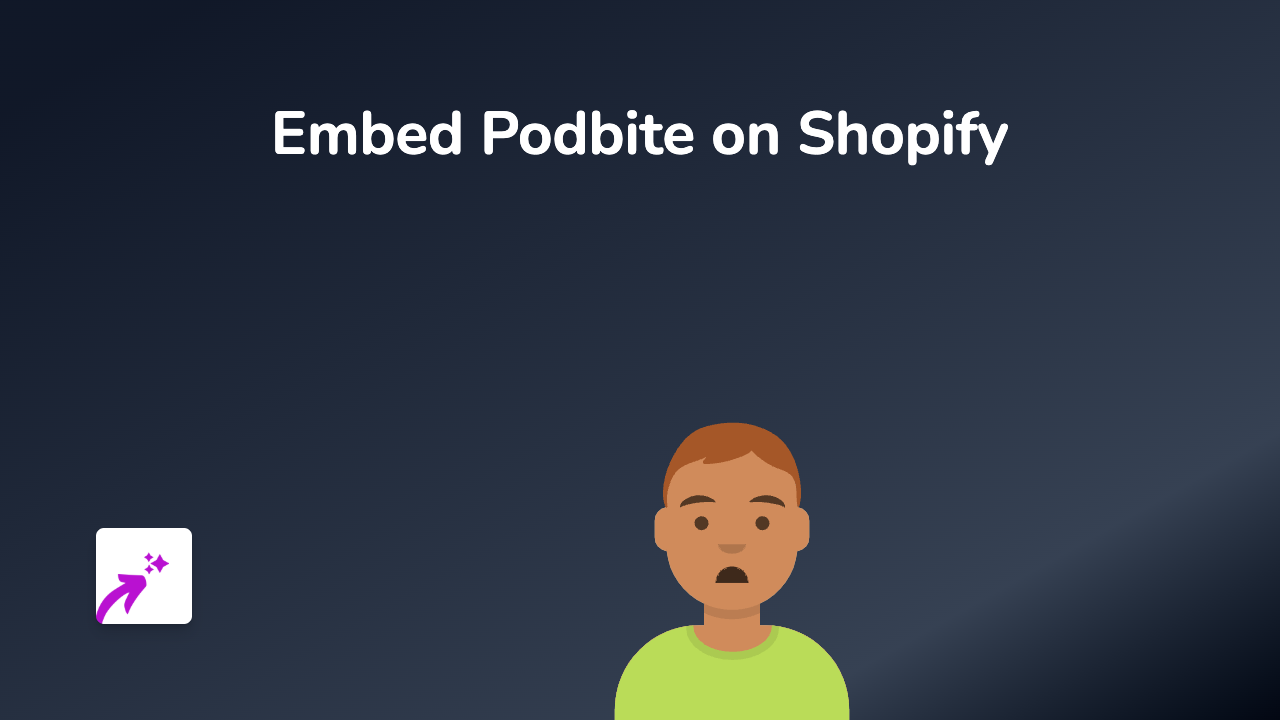
![How to Embed Magisto Videos on Shopify [Easy Guide]](/images/guides/magisto.png)