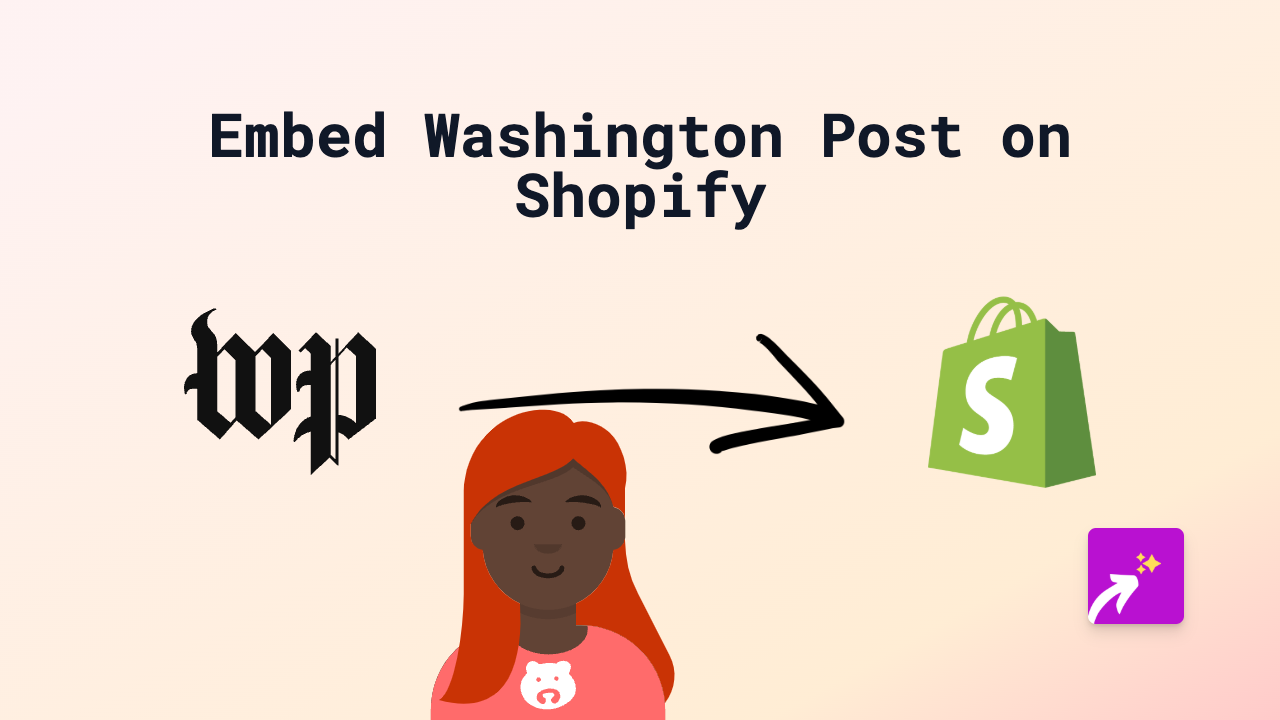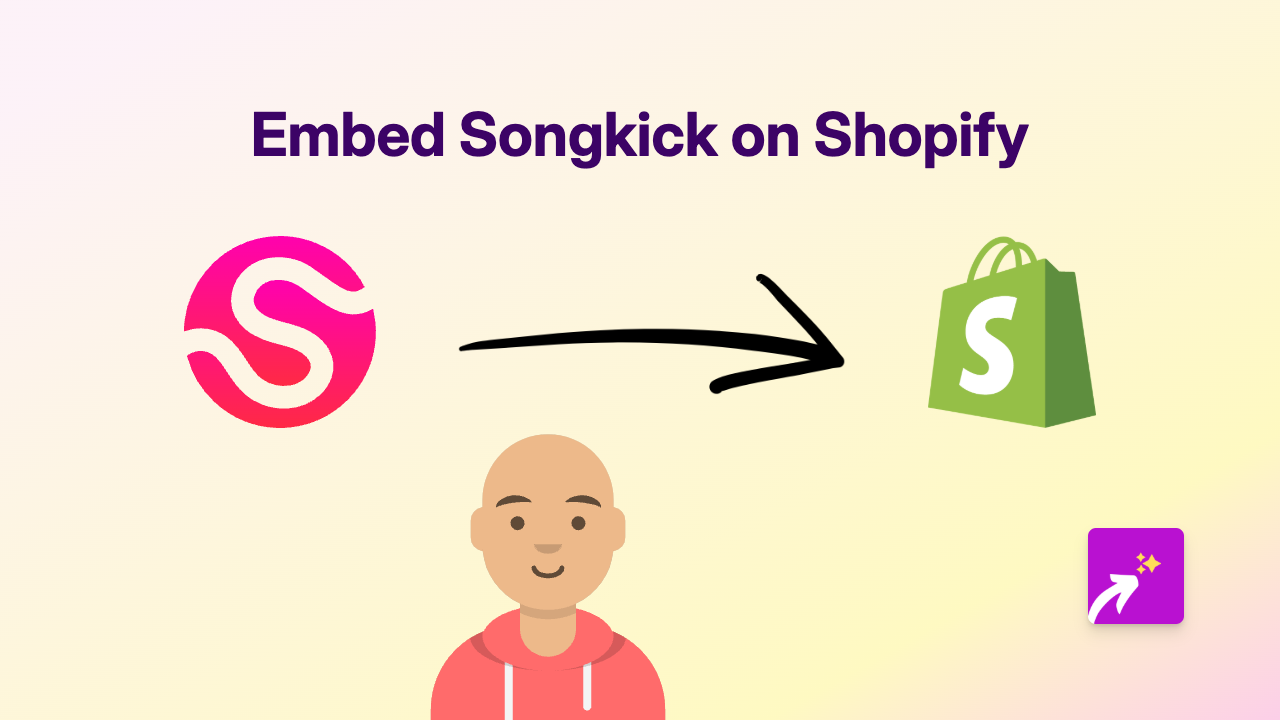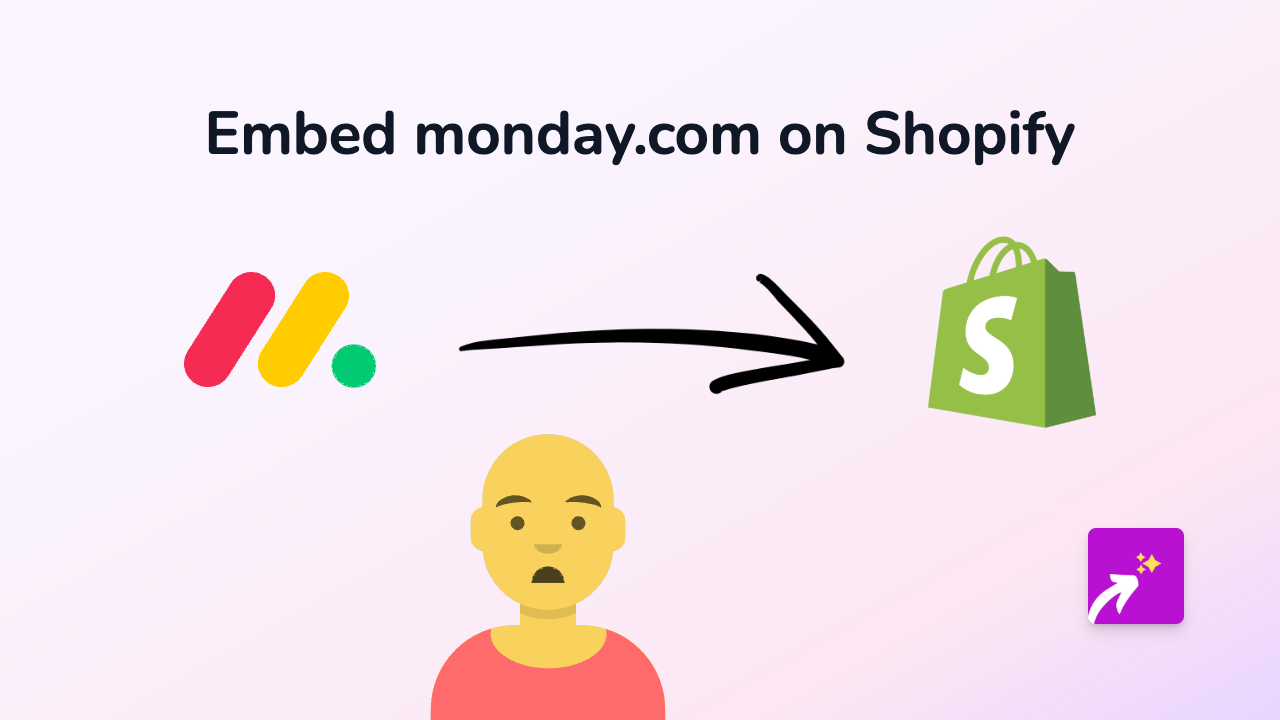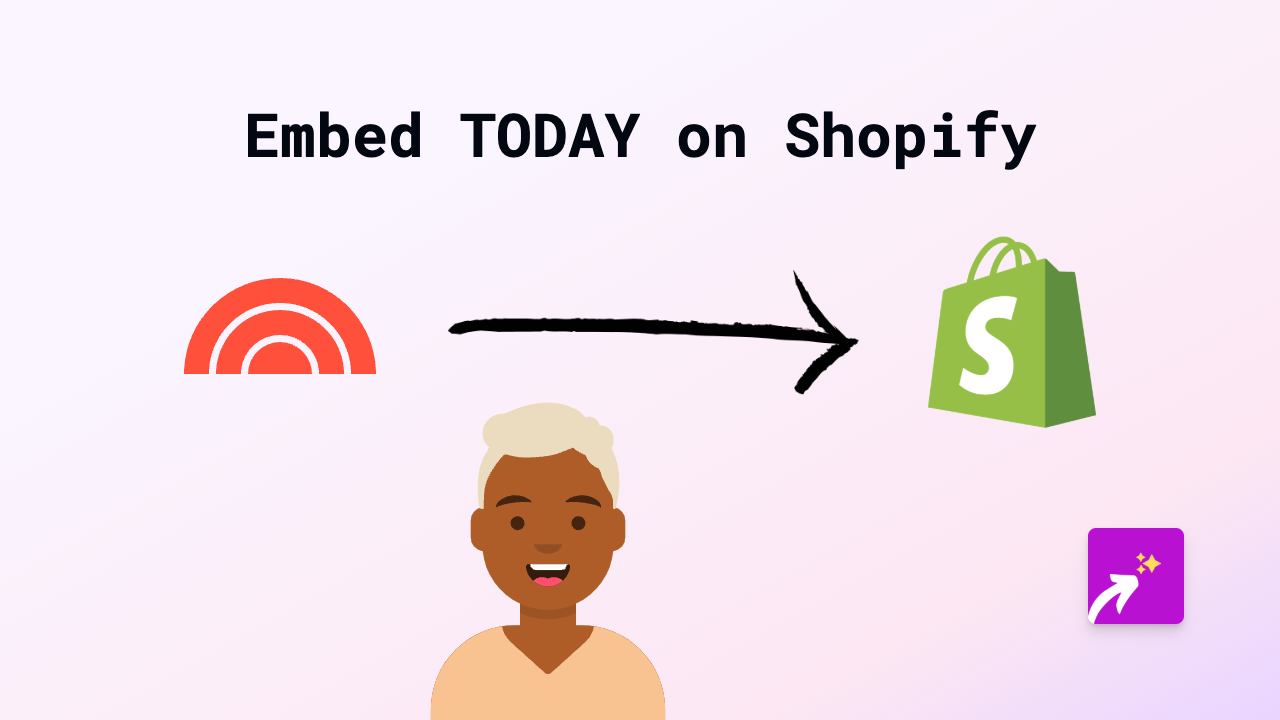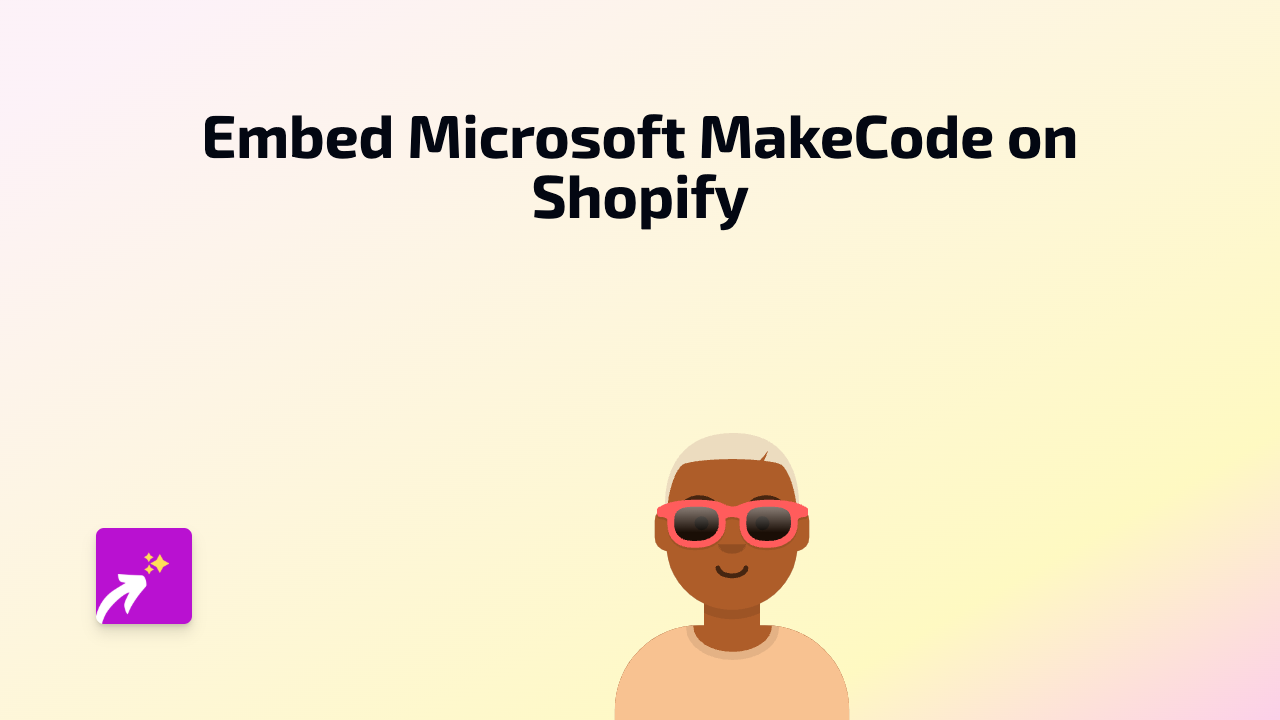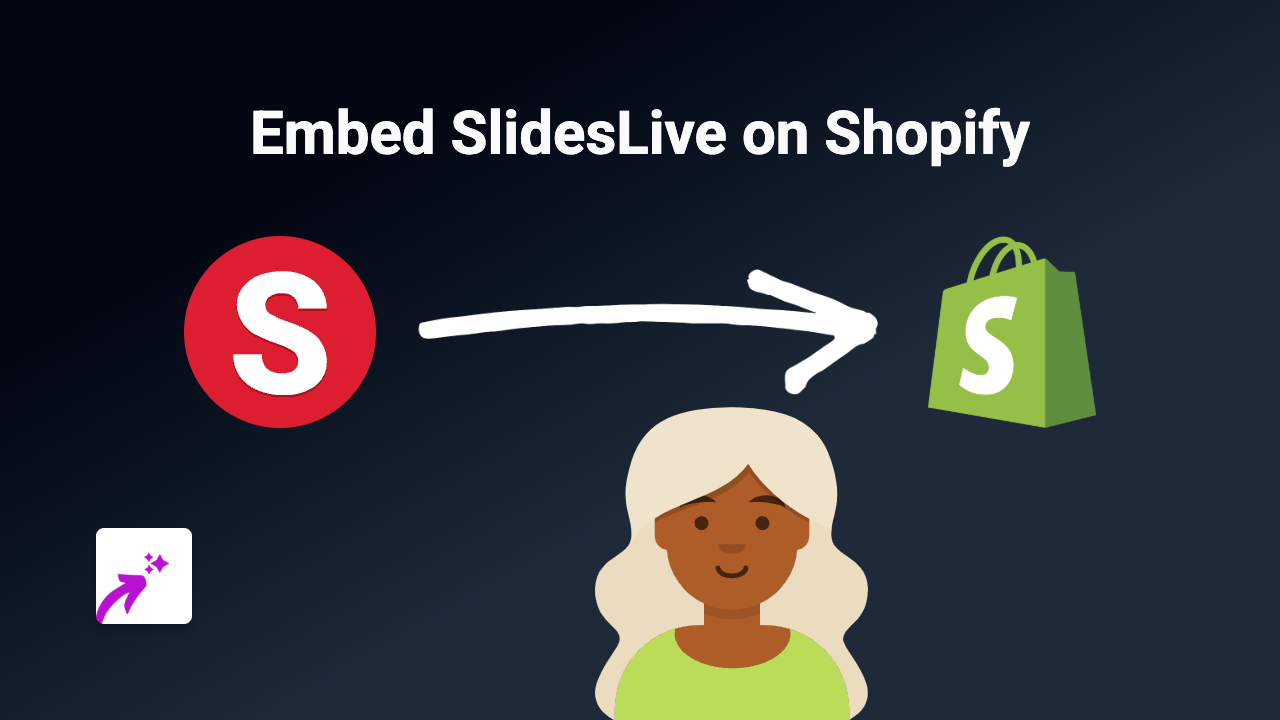How to Embed iMenuPro on Your Shopify Store Using EmbedAny
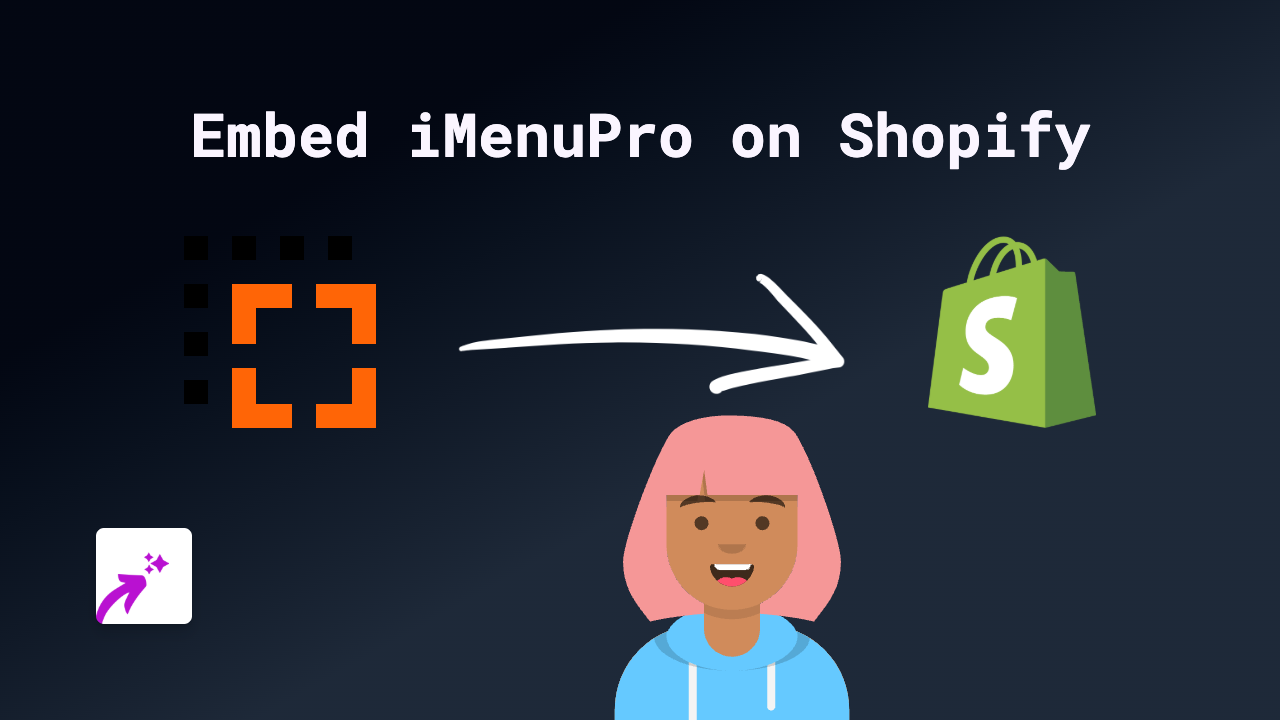
Sharing your professional iMenuPro menus on your Shopify store can dramatically improve your restaurant’s online presence. With the EmbedAny app, you can seamlessly display your menus within your product descriptions, pages, or anywhere that has a rich text editor. Here’s how to do it in a few simple steps.
What is iMenuPro?
iMenuPro is a popular menu design platform that helps restaurants create professional, customisable menus. Embedding these menus directly on your Shopify store allows customers to browse your food offerings without leaving your website.
Step 1: Install the EmbedAny App
Before you can embed your iMenuPro menus, you’ll need to install the EmbedAny app:
- Visit EmbedAny on the Shopify App Store
- Click “Add app” to install it on your Shopify store
- Follow the installation prompts to activate the app
Step 2: Find Your iMenuPro Menu Link
To embed your menu, you’ll need the direct link to your published iMenuPro menu:
- Log into your iMenuPro account
- Navigate to the menu you want to display on your Shopify store
- Publish your menu if you haven’t already
- Copy the share link to your published menu
Step 3: Embed Your Menu Using EmbedAny
Now that you have your iMenuPro menu link, you can embed it on your Shopify store:
- Go to the page or product where you want to display your menu
- Open the rich text editor
- Paste your iMenuPro menu link
- Highlight the link and click the Italic button (or press Ctrl+I/Cmd+I)
- Save your changes
That’s it! The italicised link will automatically transform into an interactive iMenuPro menu when visitors view your page.
Where to Use iMenuPro Embeds on Your Shopify Store
You can add your iMenuPro menus to various places:
- Restaurant product pages
- A dedicated “Menu” page
- Your homepage
- Blog posts about your food offerings
- Special event pages
Benefits of Embedding iMenuPro Menus
- Seamless customer experience: Visitors can browse your menu without leaving your store
- Always up-to-date: When you update your iMenuPro menu, changes reflect automatically on your Shopify store
- Professional appearance: Present your menu in a polished, interactive format
- Mobile-friendly: The embedded menus adapt to different screen sizes
Troubleshooting Tips
If your menu doesn’t appear:
- Make sure EmbedAny is properly installed and activated
- Confirm you’ve italicised the entire link
- Check that your iMenuPro menu is published and the link is correct
- Try refreshing your store’s cache
By following these simple steps, you can showcase your professional iMenuPro menus directly on your Shopify store, enhancing your customers’ dining experience before they even visit your restaurant.