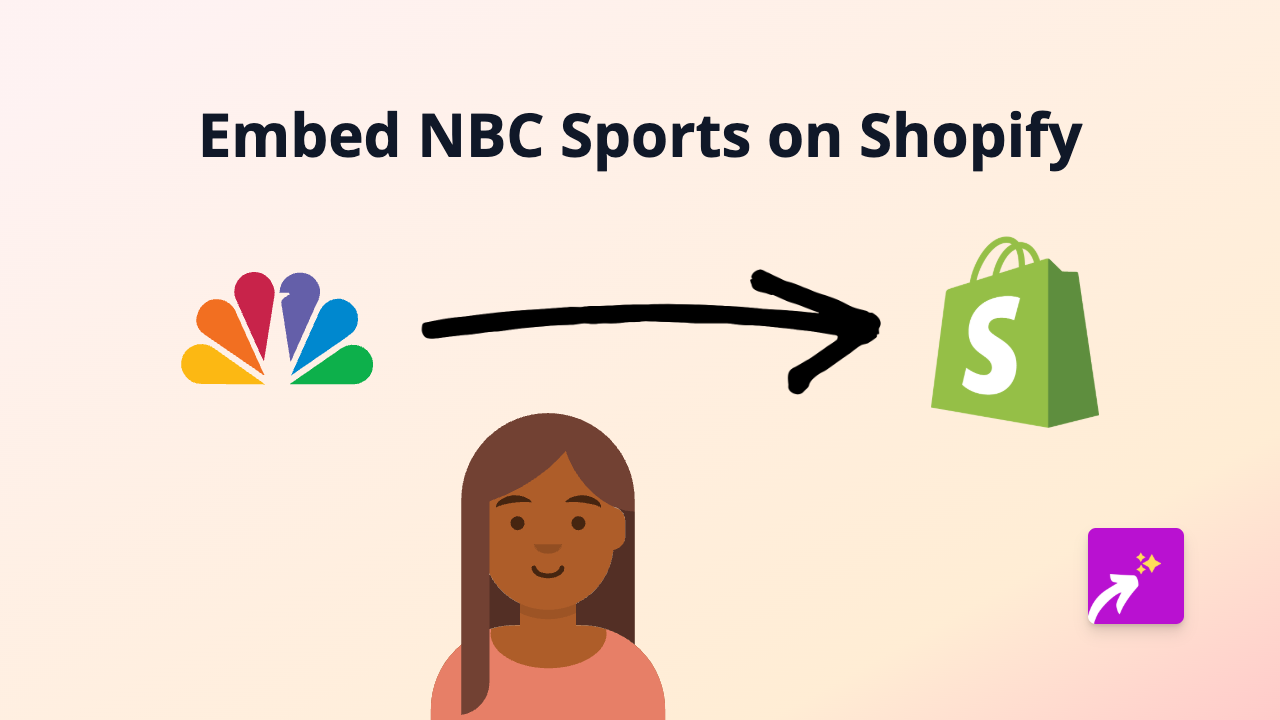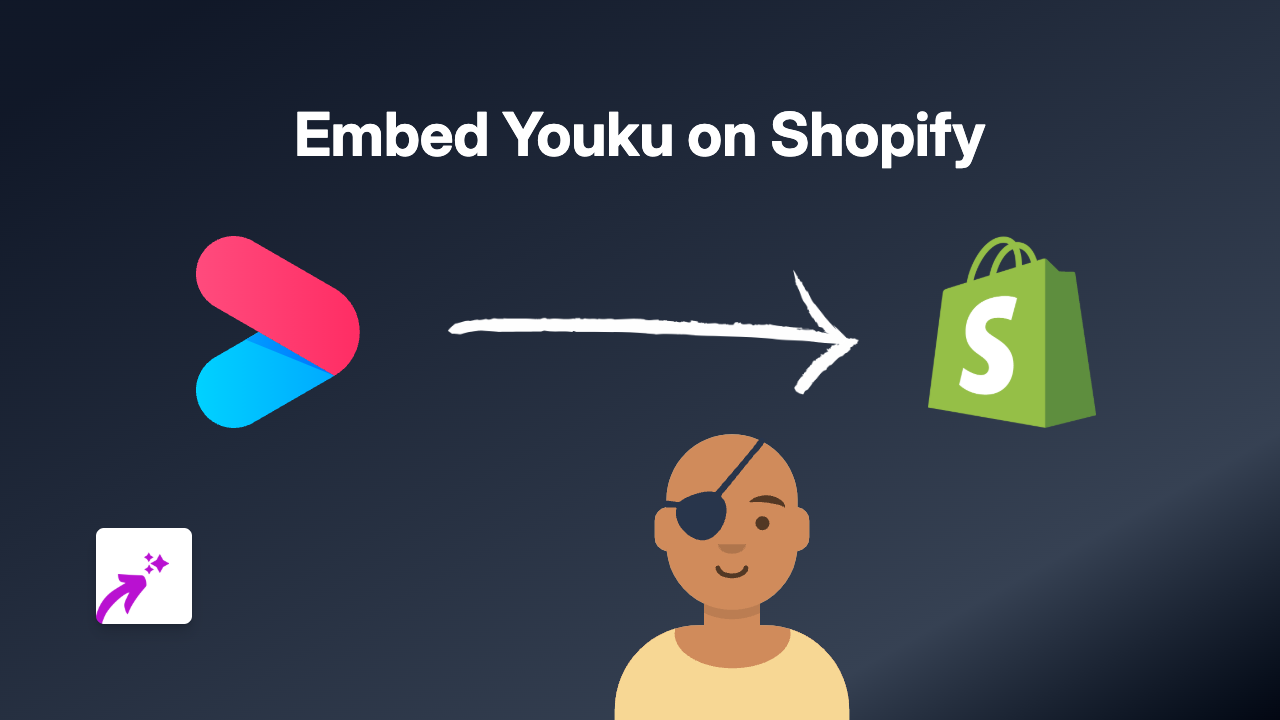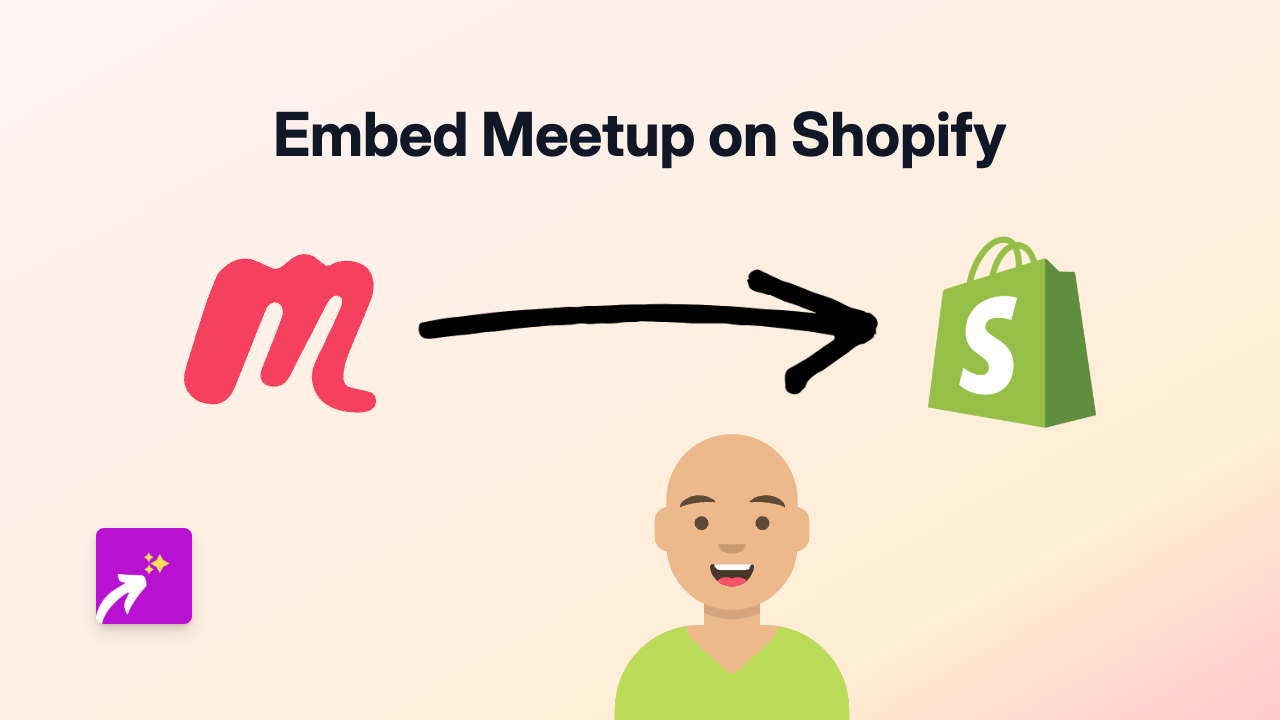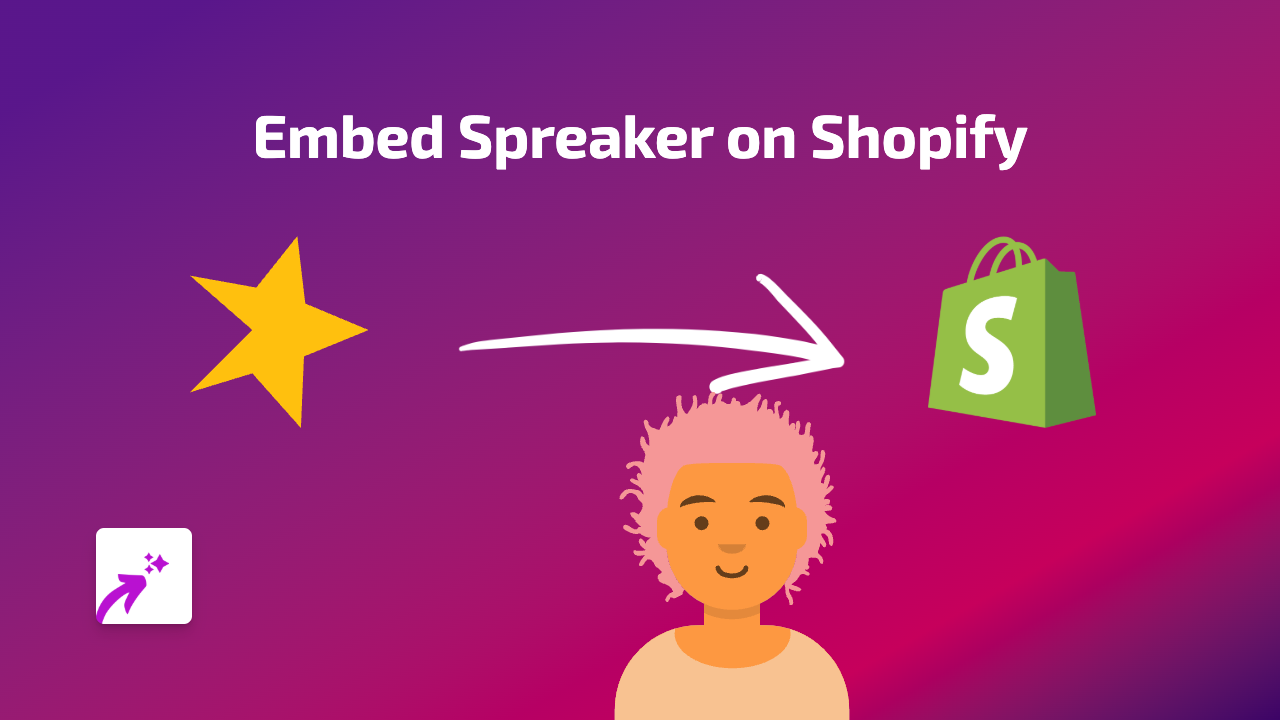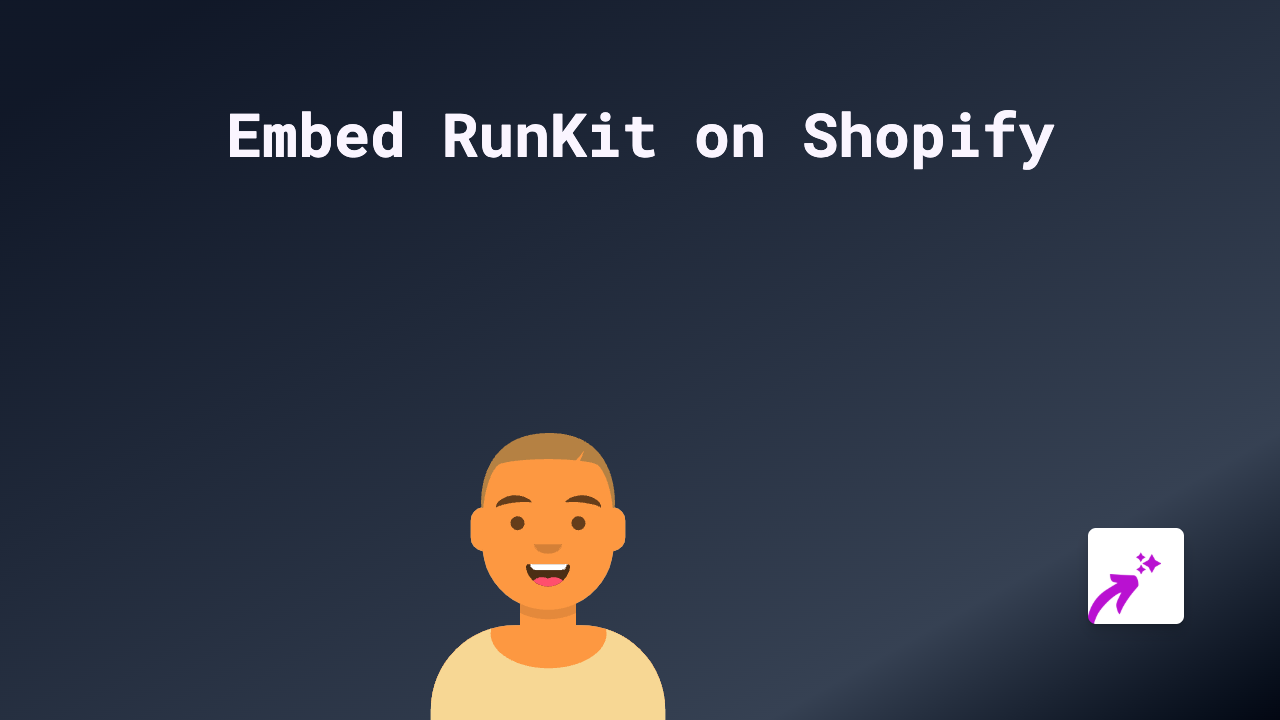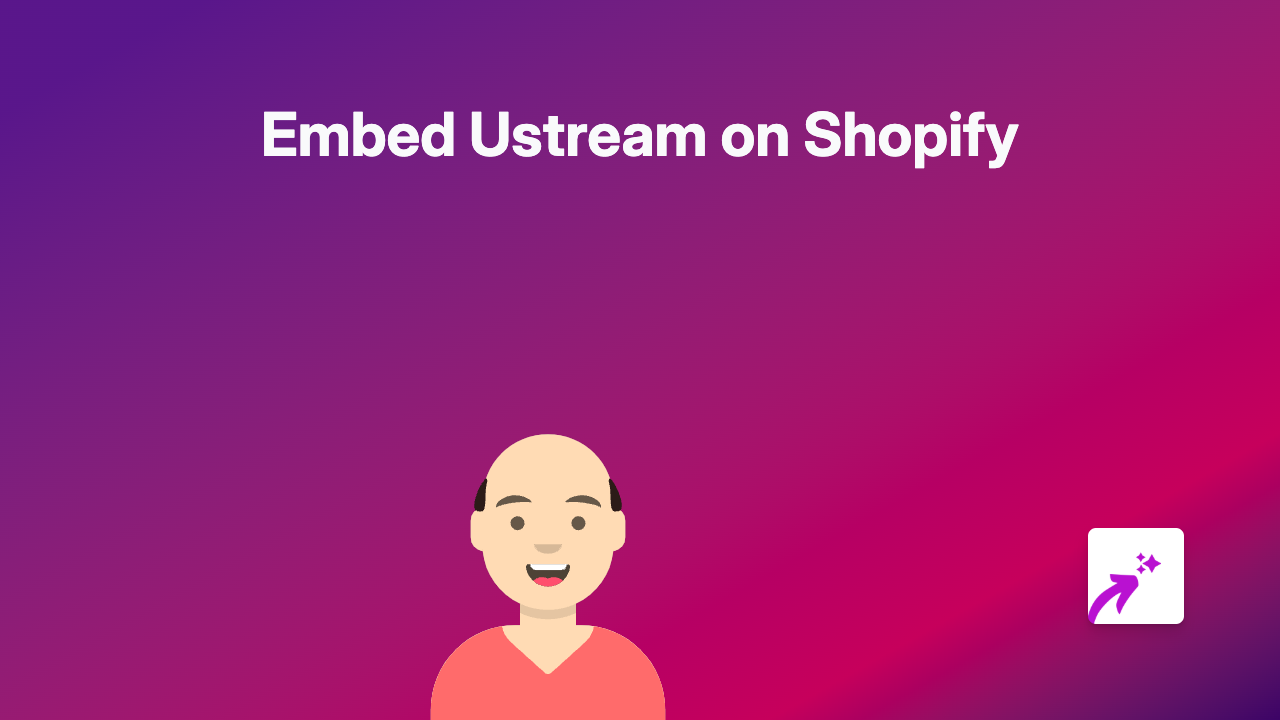How to Embed IGN Content on Shopify: A Simple Guide Using EmbedAny

Are you looking to add IGN gaming content to your Shopify store? Whether you want to showcase the latest game reviews, news articles, or videos from IGN, you can do it easily with the EmbedAny app. This guide will walk you through the simple process.
Why Embed IGN Content on Your Shopify Store?
IGN is one of the world’s leading gaming and entertainment websites. Adding their content to your store can:
- Keep your customers informed about the latest gaming news
- Share professional reviews of products you sell
- Enhance your product pages with relevant content
- Build credibility for your gaming or tech store
Step-by-Step Guide to Embedding IGN Content
Step 1: Install the EmbedAny App
- Visit the EmbedAny app page on the Shopify App Store
- Click “Add app” and follow the installation instructions
- Allow the necessary permissions for the app to work with your store
Step 2: Find the IGN Content You Want to Embed
- Visit IGN.com and find an article, review, or video you’d like to display on your store
- Copy the full URL of the page (e.g.,
https://www.ign.com/articles/example-article)
Step 3: Add the IGN Link to Your Store
- Go to the page or product where you want to embed the IGN content
- In the text editor, paste the IGN link
- Important: Make the link italic by selecting it and clicking the italic button (or using keyboard shortcut)
- Save your changes
Step 4: View Your Embedded Content
That’s it! When you view your page, the plain IGN link will now be transformed into a fully interactive embed showing the actual content from IGN.
Where to Use IGN Embeds in Your Store
Consider adding IGN content to:
- Product descriptions for games or gaming accessories
- Blog posts about gaming trends or industry news
- Collection pages to provide context about game genres
- About page to highlight your store’s gaming expertise
Examples of IGN Content to Embed
- Game reviews for products you sell
- “Best of” lists that feature your products
- News articles about upcoming games in your inventory
- Video content showcasing gameplay
Troubleshooting
If your IGN embed isn’t displaying properly:
- Make sure you’ve made the link italic
- Verify you’ve copied the complete URL
- Check that the EmbedAny app is properly installed and activated
With EmbedAny, adding interactive IGN content to your Shopify store is just a copy-paste away. No coding skills needed, no complex setup—just paste, italicise, and impress your customers with rich content!