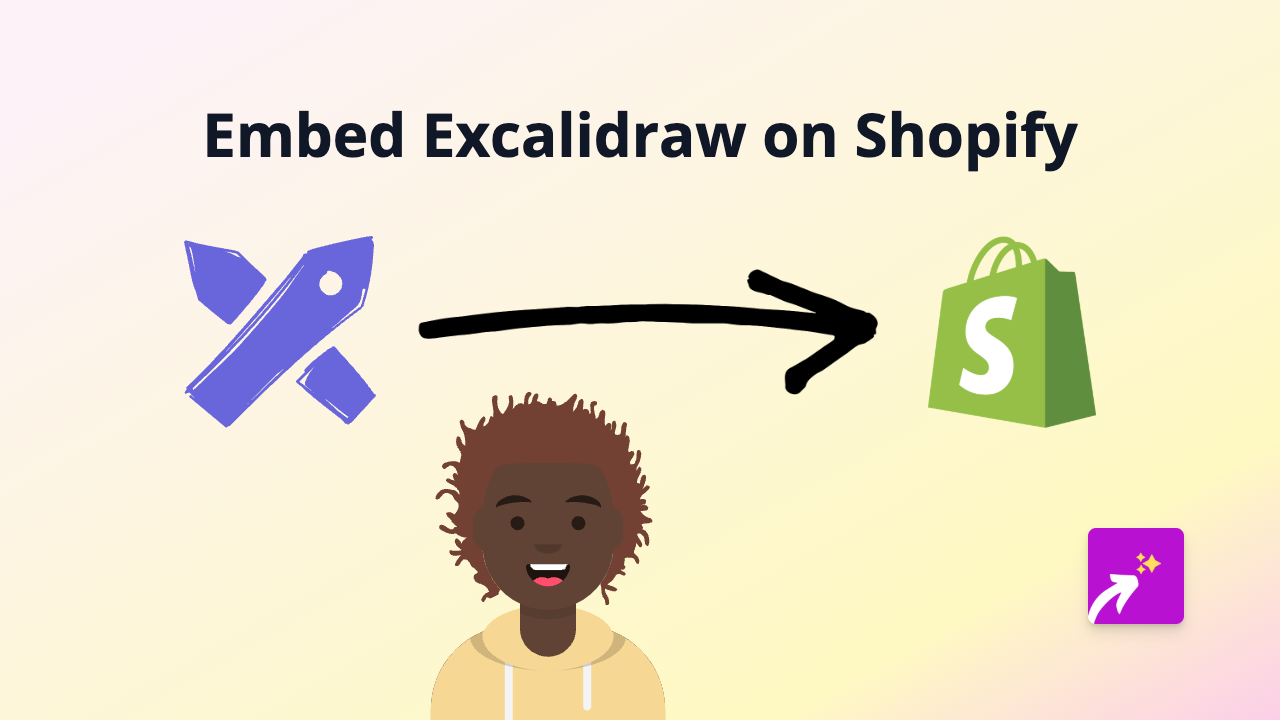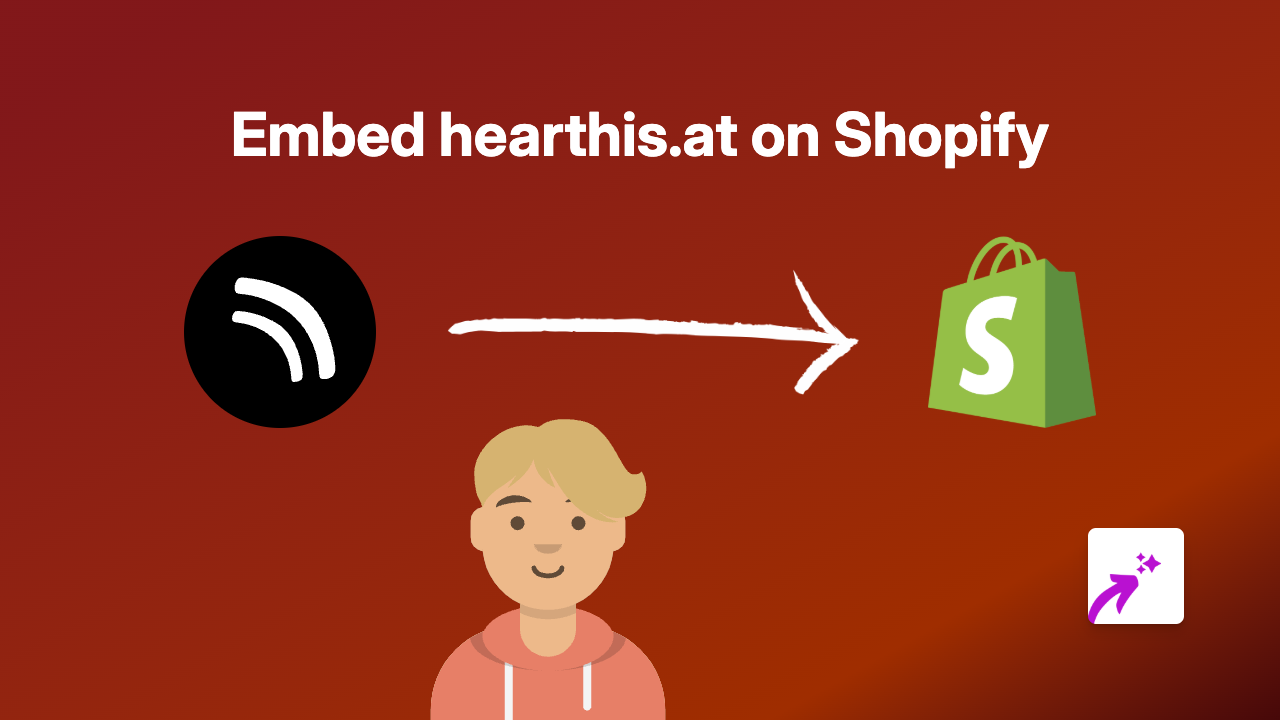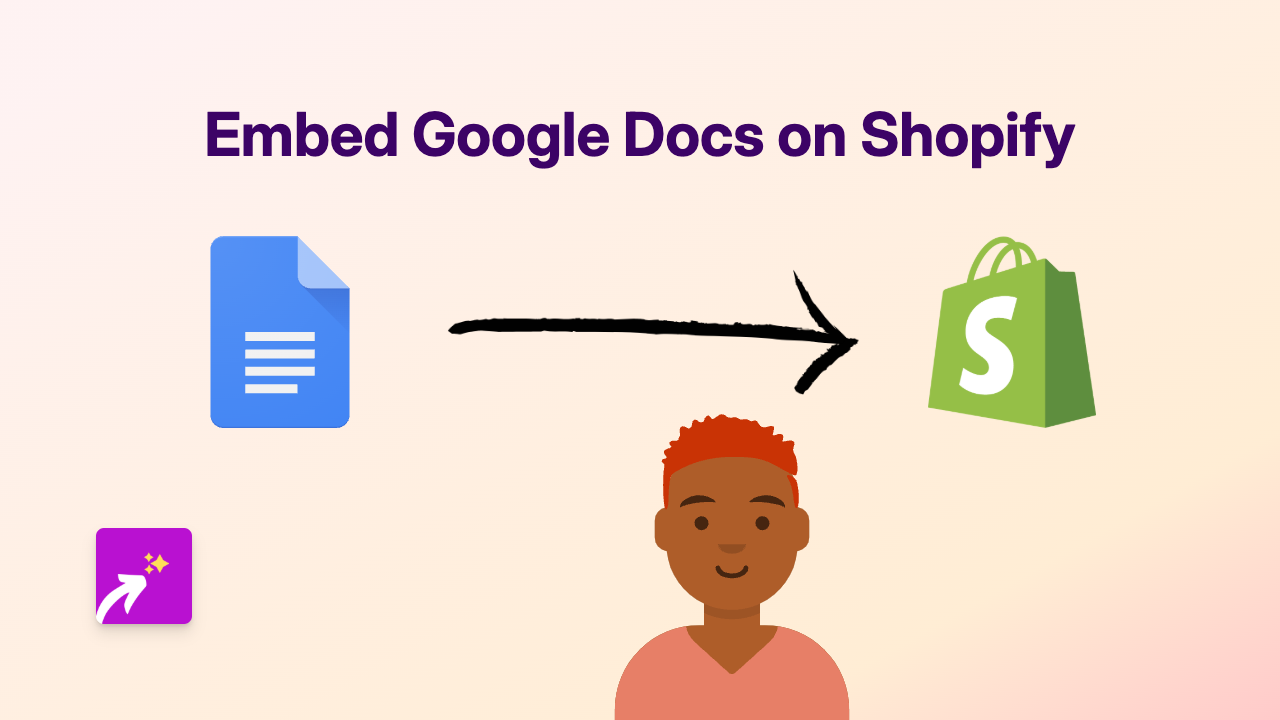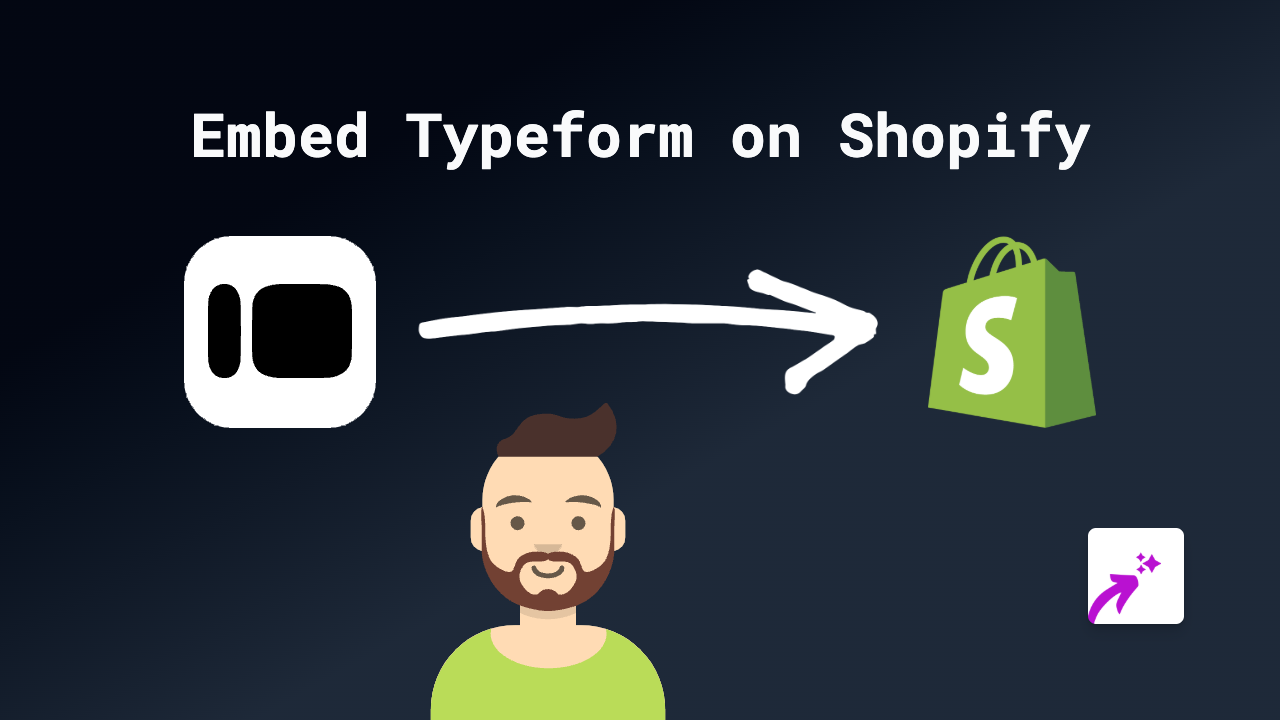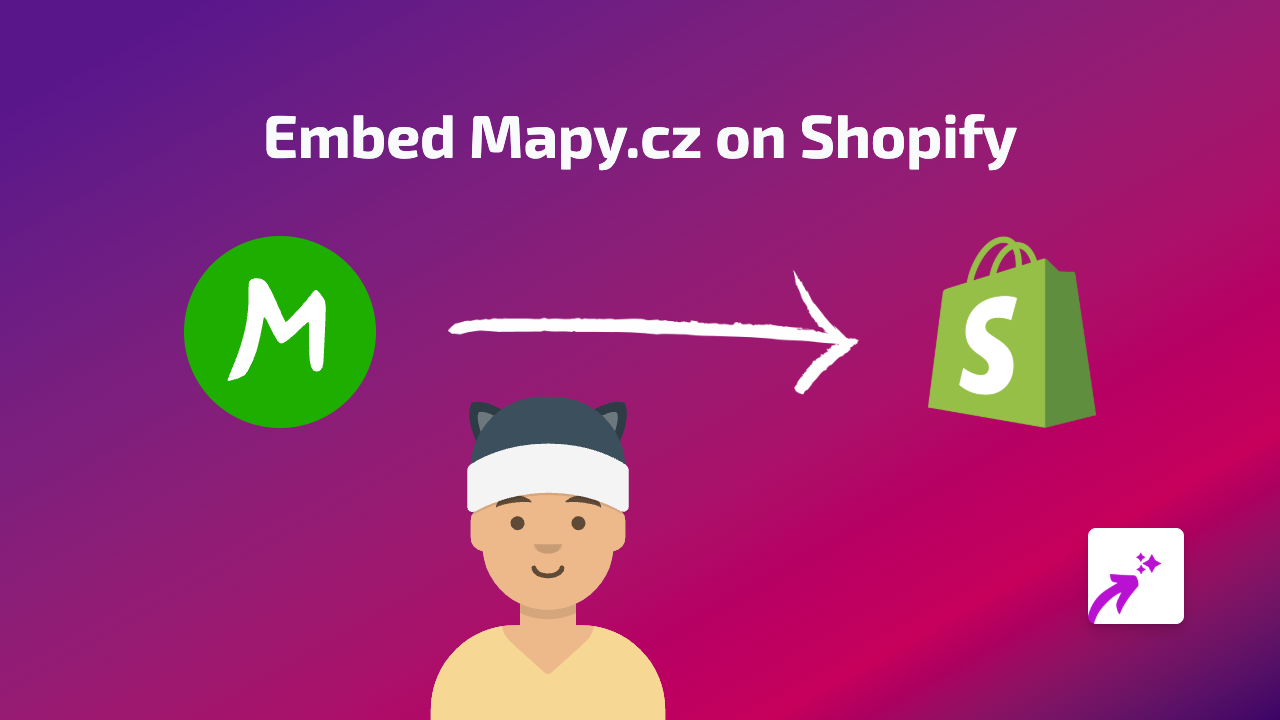How to Embed Hulu Content on Your Shopify Store Using EmbedAny
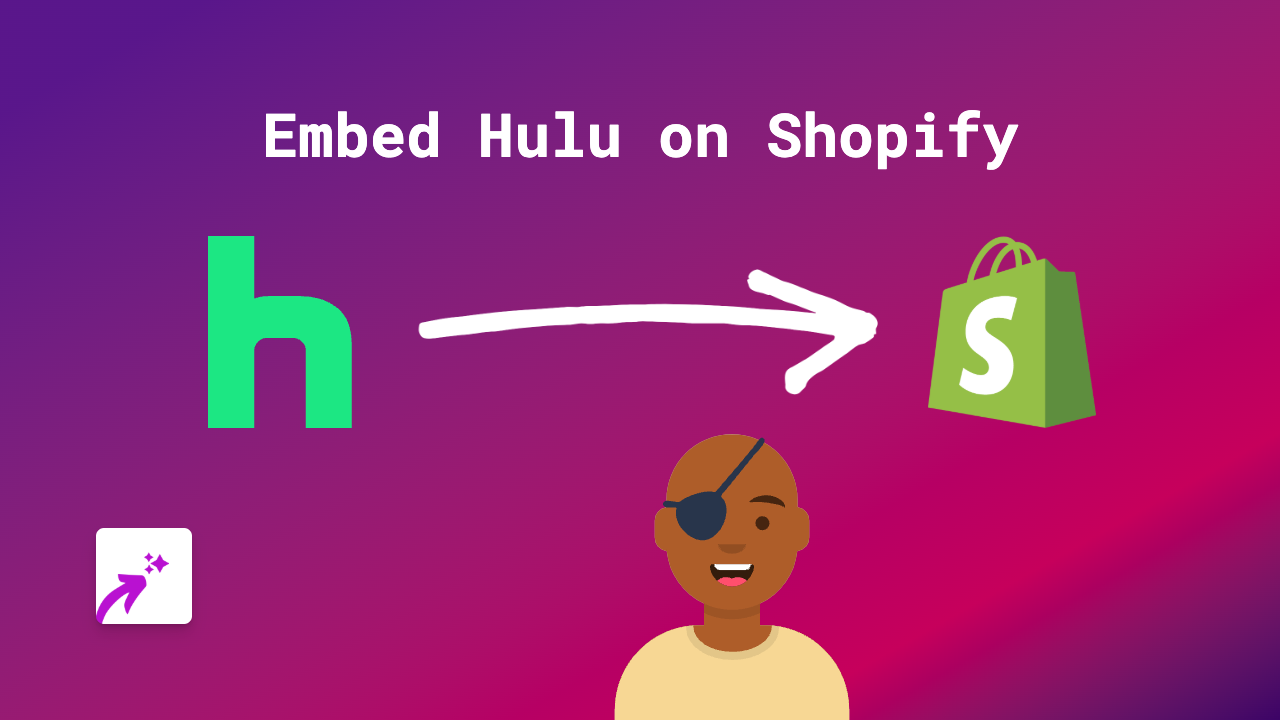
Are you looking to showcase Hulu content on your Shopify store? Whether you want to feature a popular series trailer or highlight entertainment content related to your products, embedding Hulu videos can engage your visitors and keep them on your site longer. This guide will show you how to add interactive Hulu content to your Shopify store in just a few simple steps using EmbedAny.
What You’ll Need
- A Shopify store
- The EmbedAny app installed
- A link to the Hulu content you want to embed
Step 1: Install the EmbedAny App
First, you’ll need to install the EmbedAny app from the Shopify App Store:
- Go to https://apps.shopify.com/embed
- Click “Add app” to install it to your store
- Follow the on-screen instructions to complete the installation
- Activate the app when prompted
Step 2: Find Your Hulu Content
Next, you’ll need to find the specific Hulu content you want to embed:
- Visit Hulu.com and navigate to the show, movie, or clip you want to share
- Copy the full URL from your browser’s address bar (it should look something like
https://www.hulu.com/series/show-name)
Step 3: Add the Hulu Link to Your Store
Now comes the magic part - adding the content to your store:
- Go to the page or product where you want to embed the Hulu content
- In the editor, paste the Hulu link you copied
- Important: Make the link italic by selecting it and clicking the italic button (or use keyboard shortcut Ctrl+I / Cmd+I)
- Save your changes
That’s it! EmbedAny will automatically transform your italic link into an interactive Hulu player, allowing visitors to watch the content directly on your store.
Where to Use Hulu Embeds
Consider adding Hulu embeds to:
- Product descriptions to show content related to your products
- Blog posts discussing entertainment trends
- Special promotional pages featuring sponsored content
- Custom landing pages for entertainment-themed collections
Tips for Successful Hulu Embeds
- Choose content that’s relevant to your products or brand
- Place embeds strategically where they enhance the customer experience
- Ensure your embed fits well with your page layout
- Test how the embed looks on both mobile and desktop views
With EmbedAny, you can easily incorporate Hulu content alongside all your product information, giving customers an engaging shopping experience without ever leaving your store.
Happy embedding!