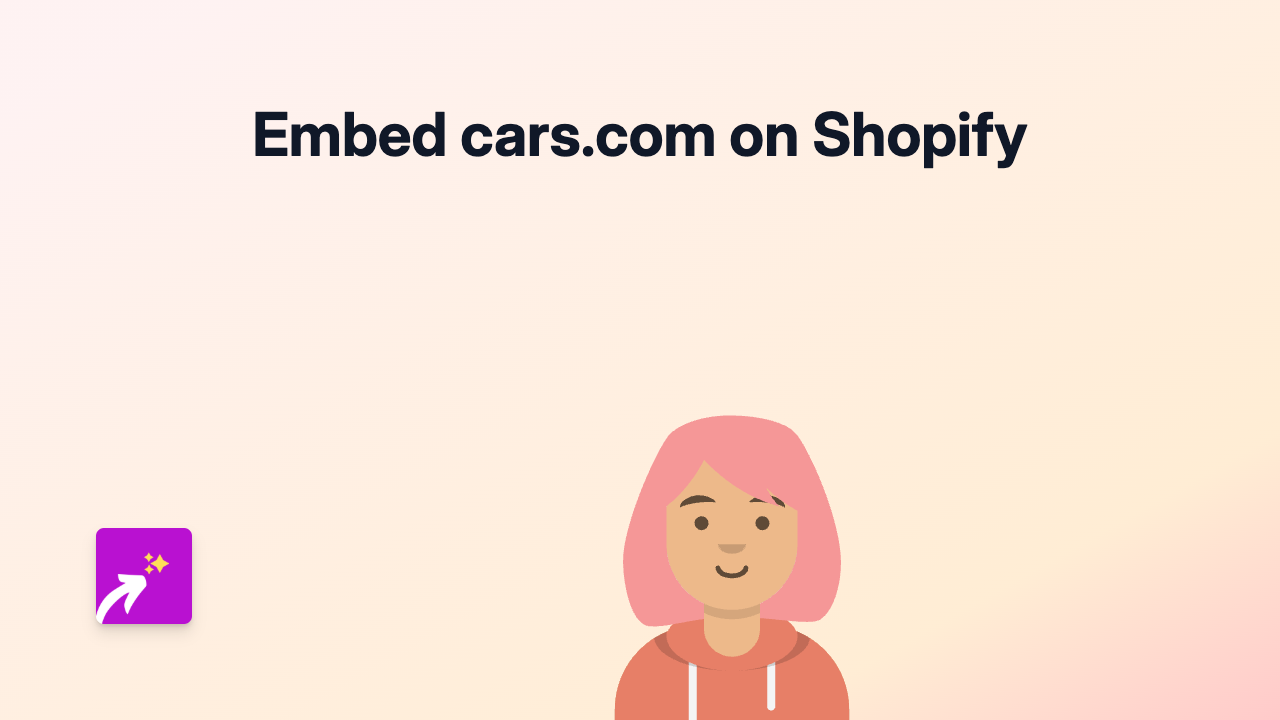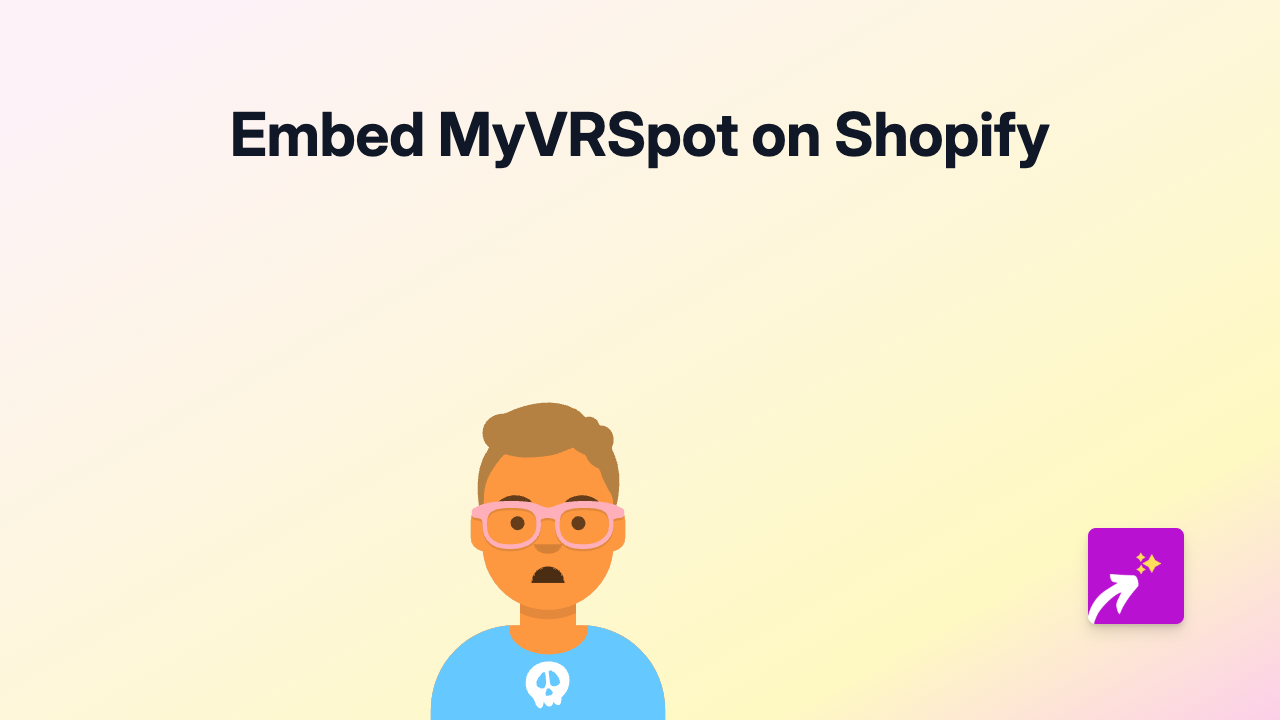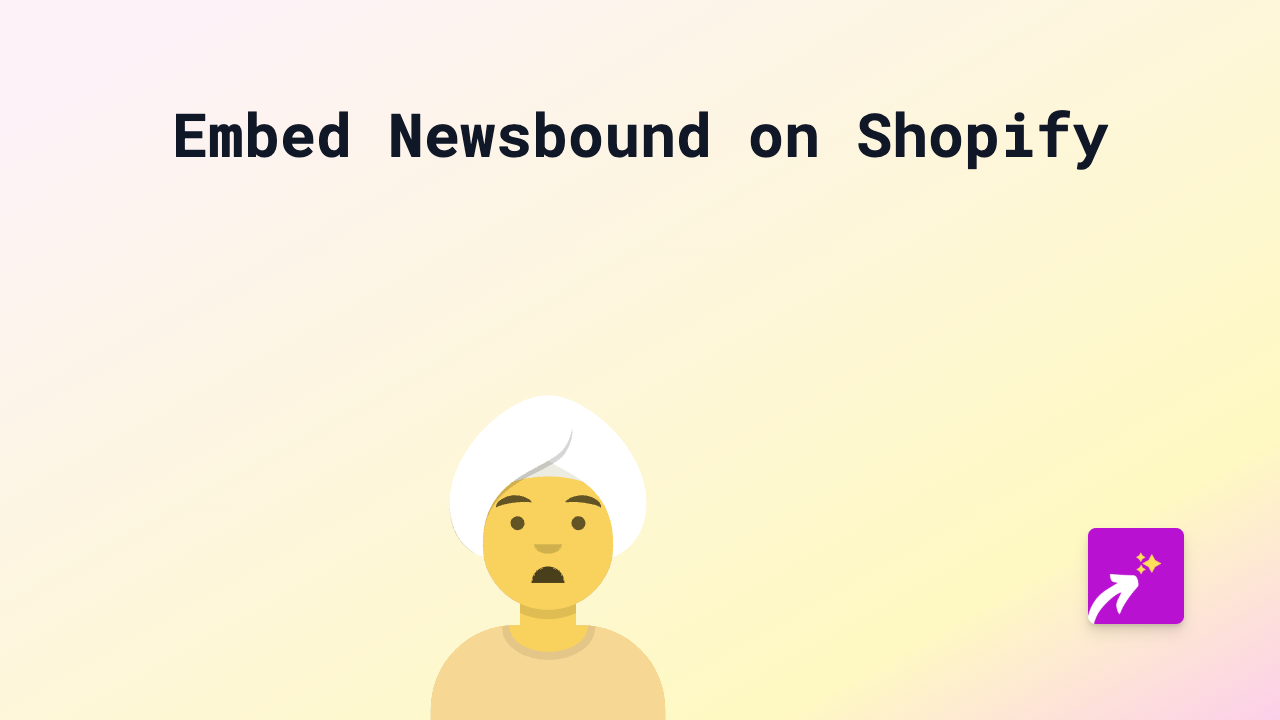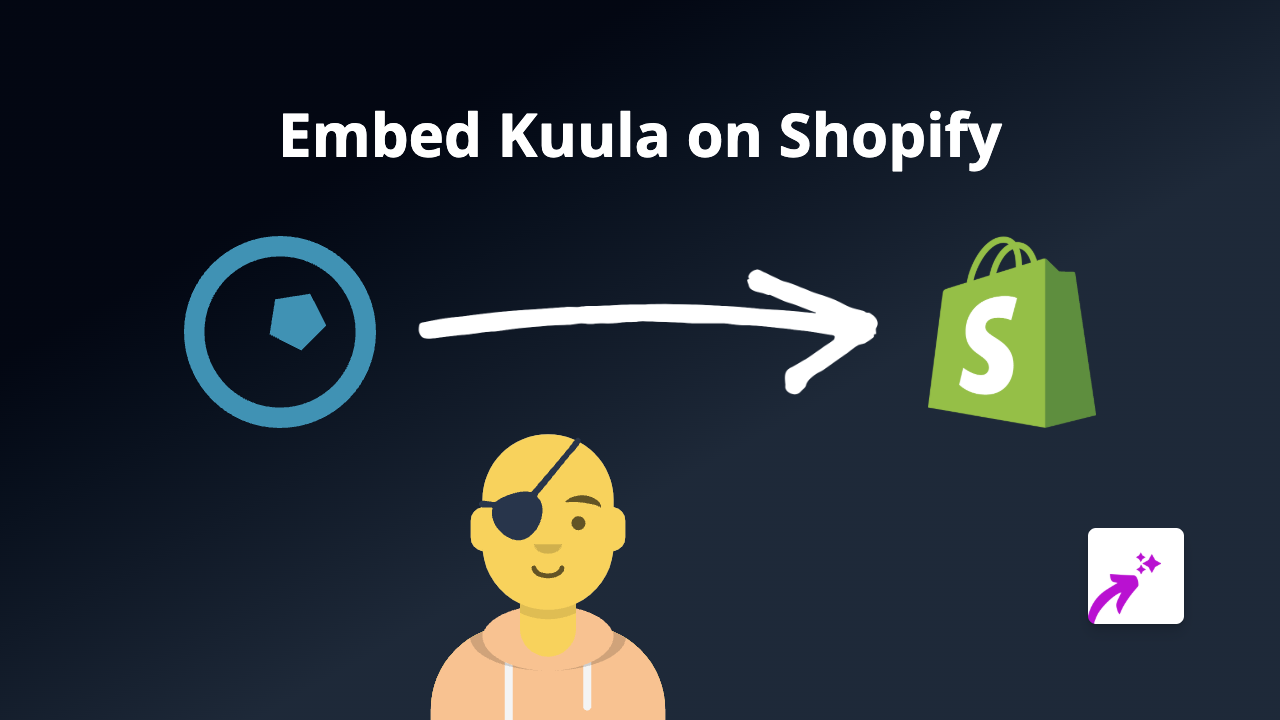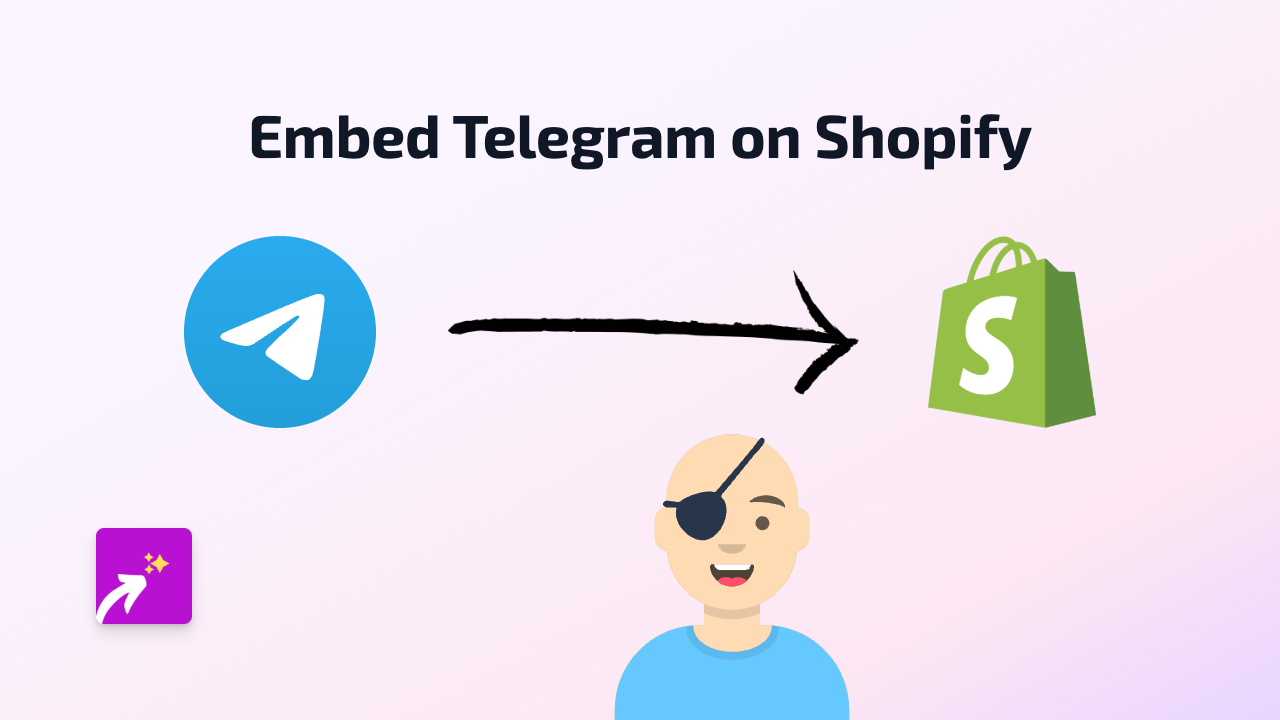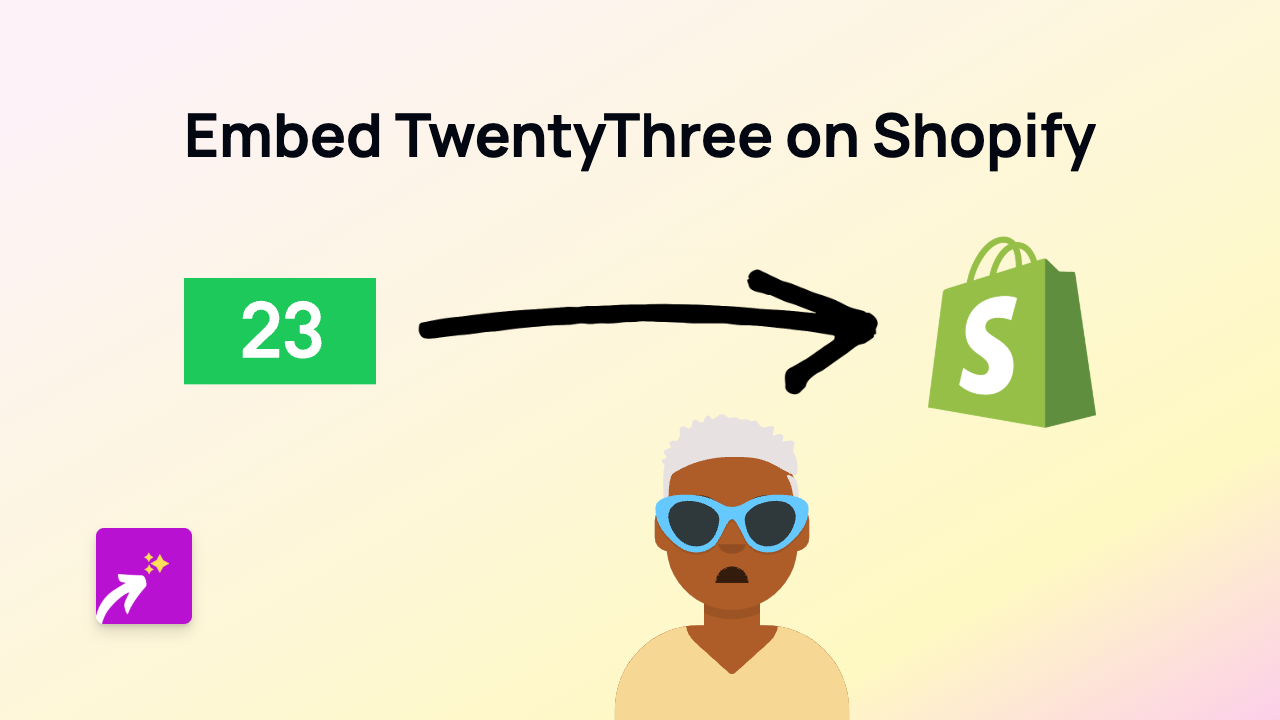How to Embed Homey on Shopify Store: A Complete Guide
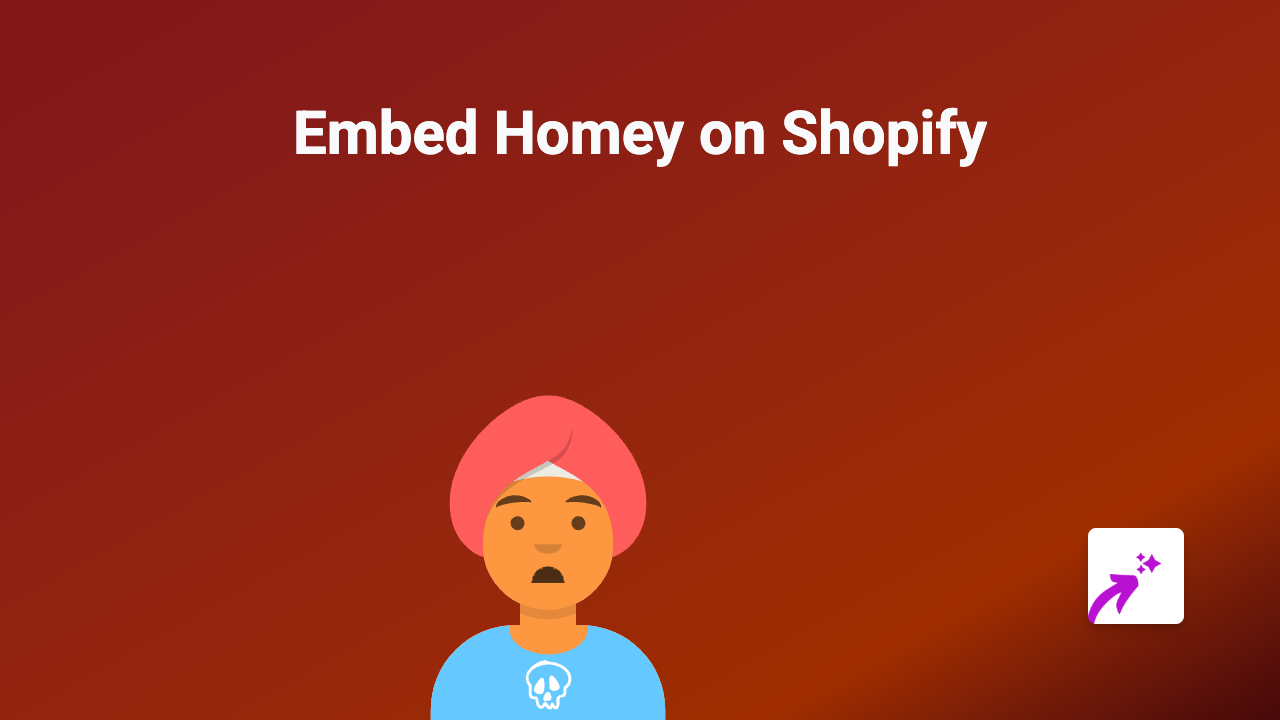
Looking to add Homey smart home content to your Shopify store? This guide will show you how to easily embed Homey dashboards, devices, or automation details directly on your product pages, blog posts, or anywhere on your store. With EmbedAny, this process becomes incredibly simple and requires absolutely no coding knowledge.
Why Embed Homey Content on Your Shopify Store?
Integrating Homey content on your Shopify store can be valuable if you:
- Sell smart home products compatible with Homey
- Want to demonstrate how your products work with Homey
- Run a blog discussing smart home setups
- Want to showcase Homey automations relevant to your products
Step-by-Step Guide to Embedding Homey on Shopify
Step 1: Install EmbedAny on Your Shopify Store
- Visit the EmbedAny app page on Shopify App Store
- Click “Add app” and follow the installation instructions
- Activate the app on your store when prompted
Step 2: Find the Homey Content You Want to Embed
- Navigate to the Homey content you wish to share (dashboard, device, automation, etc.)
- Copy the full URL from your browser address bar
Step 3: Add the Homey Link to Your Shopify Store
- Go to the page or product where you want to embed the Homey content
- In the text editor, paste your Homey link
- Important: Make the link italic by selecting it and using the italic button or pressing Ctrl+I (Cmd+I on Mac)
- Save your changes
Step 4: Preview and Publish
- Preview your page to ensure the Homey content appears correctly
- Once satisfied, publish your changes
That’s it! The once-plain link will now transform into an interactive Homey embed that your customers can engage with directly on your store.
Examples of What You Can Embed
- Homey dashboards showing compatible smart home devices
- Homey Flows demonstrating automations with your products
- Smart home setups featuring your products
- Homey app details relevant to your store
Troubleshooting Tips
If your Homey content isn’t displaying properly:
- Make sure you’ve italicised the link
- Check that the Homey URL is correct and accessible publicly
- Confirm that EmbedAny is properly installed and activated
- Try refreshing your store cache
Final Thoughts
Adding interactive Homey content to your Shopify store creates a more engaging shopping experience while providing valuable information to your customers. EmbedAny makes this process simple with no coding required—just paste, italicise, and publish!
For smart home retailers, showing how your products integrate with Homey can significantly enhance your product listings and help customers visualise the benefits of your offerings.