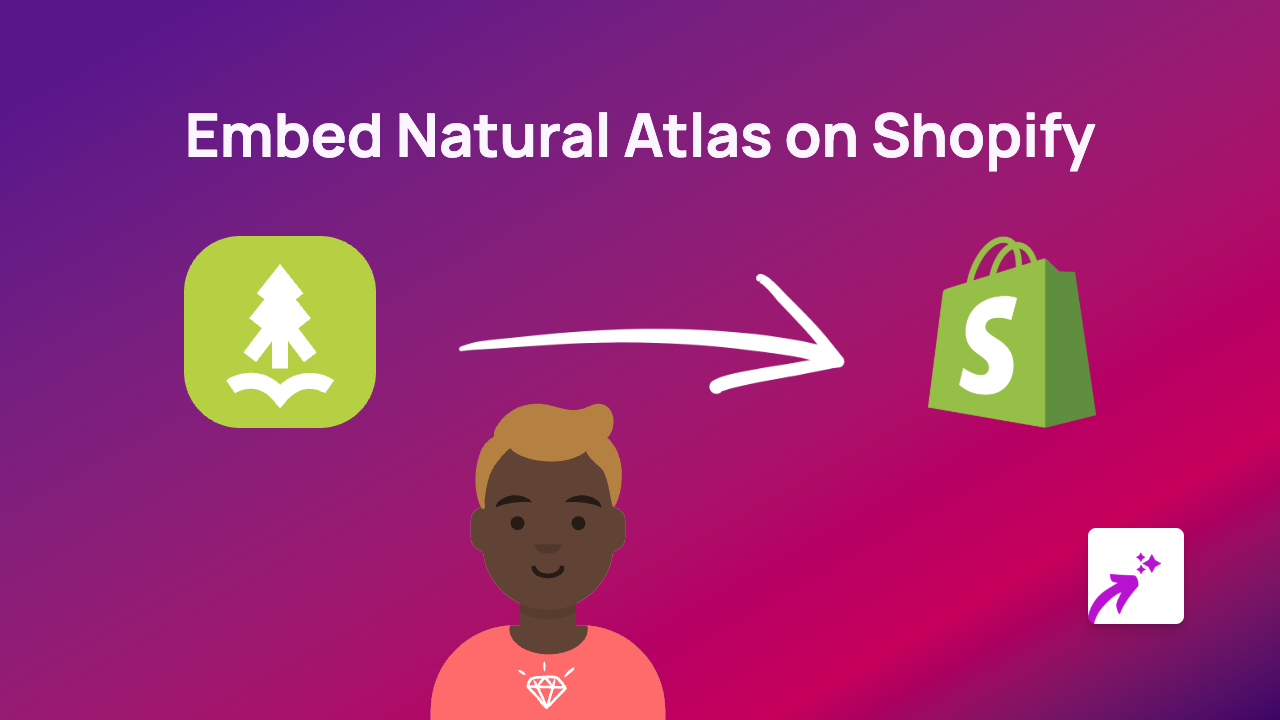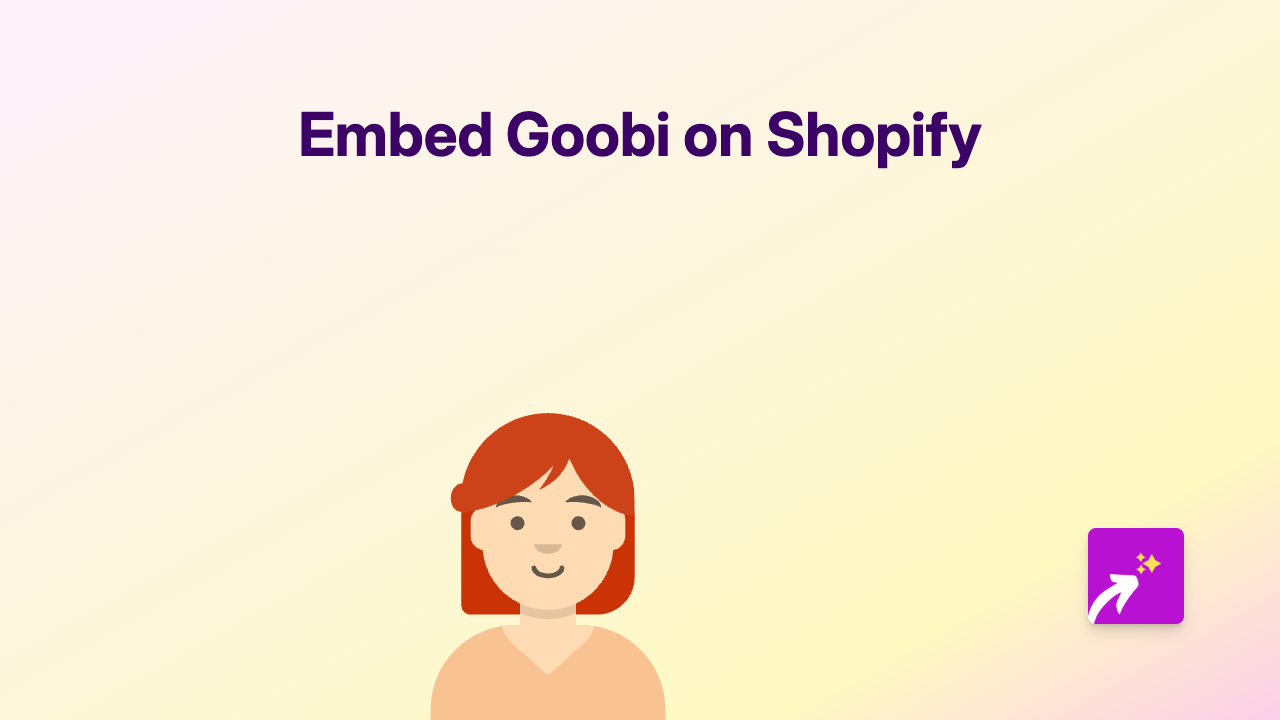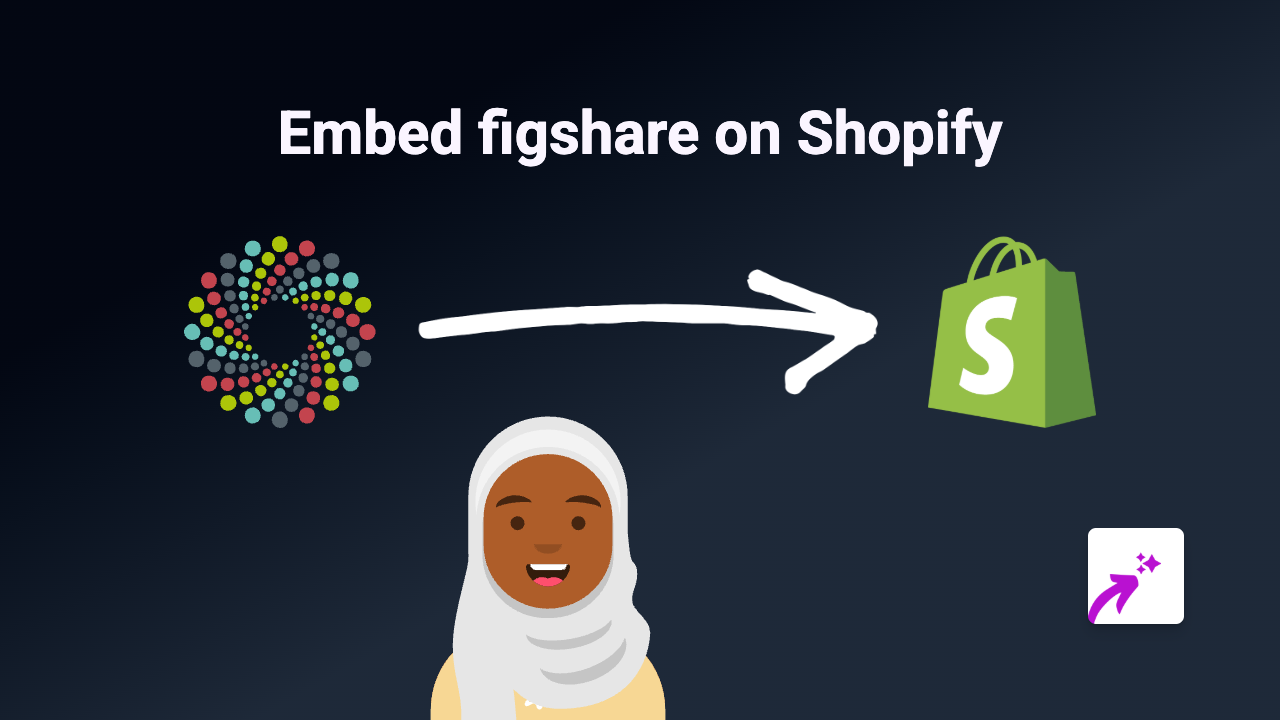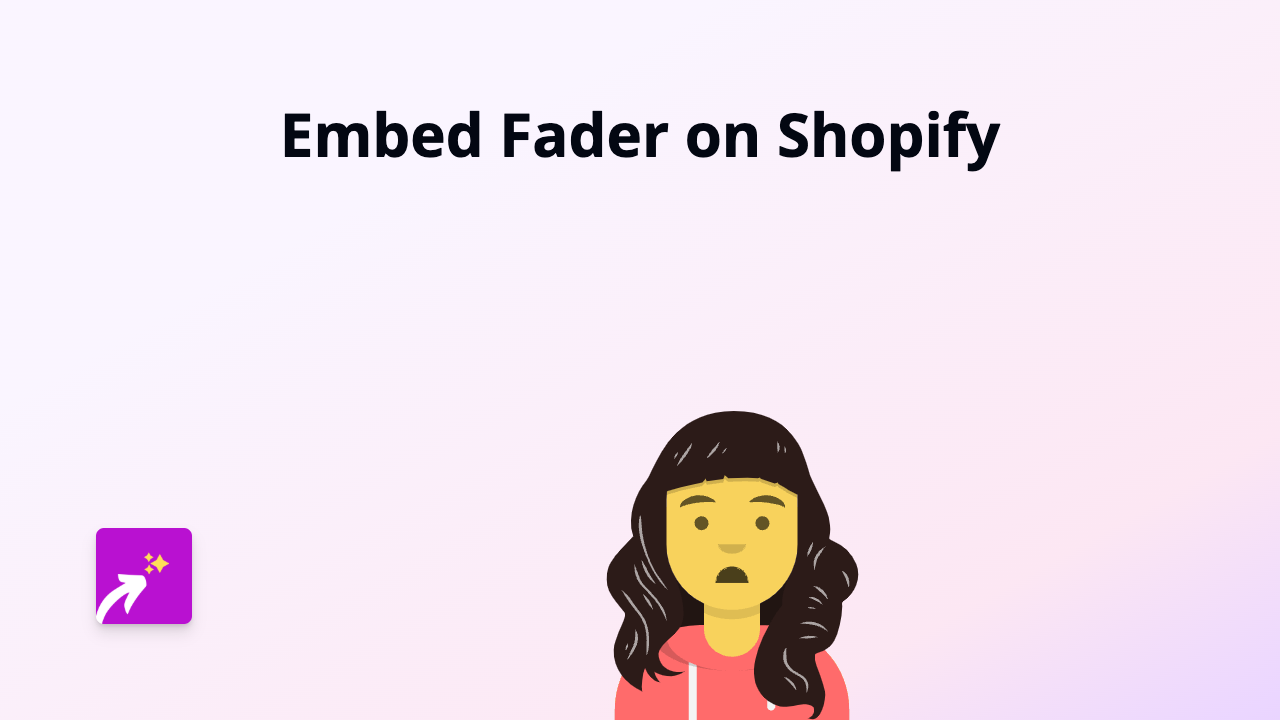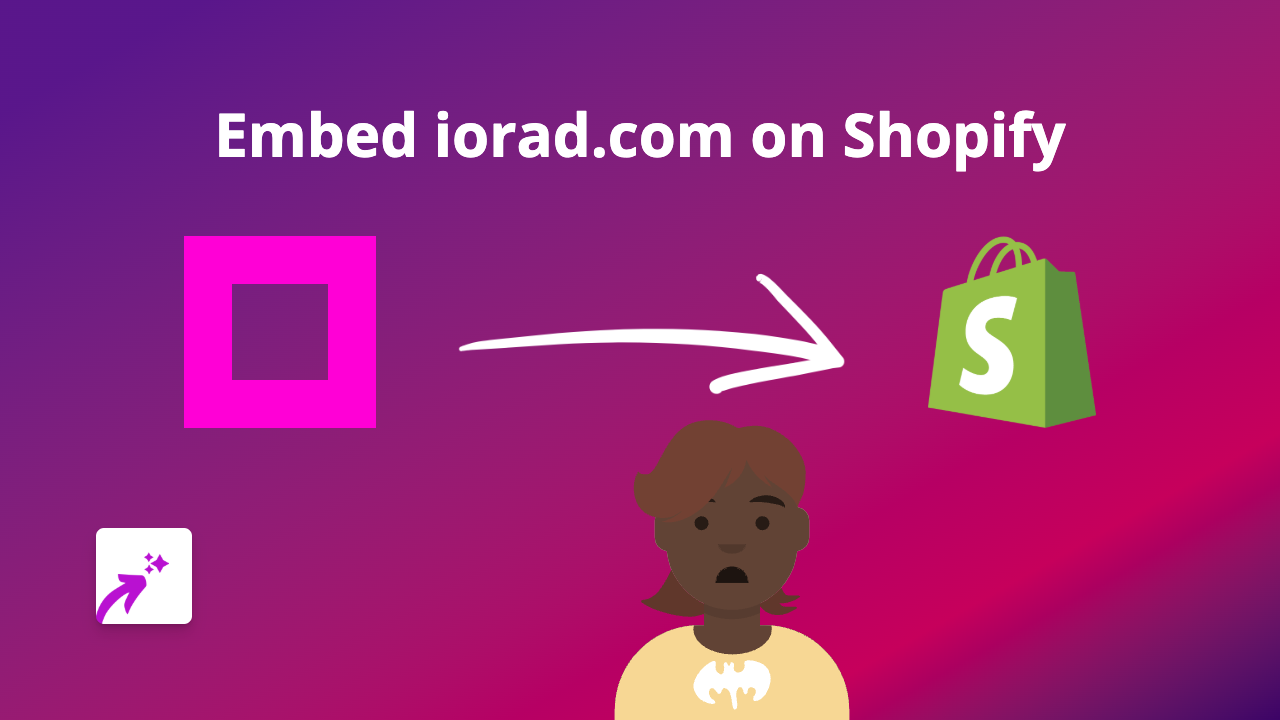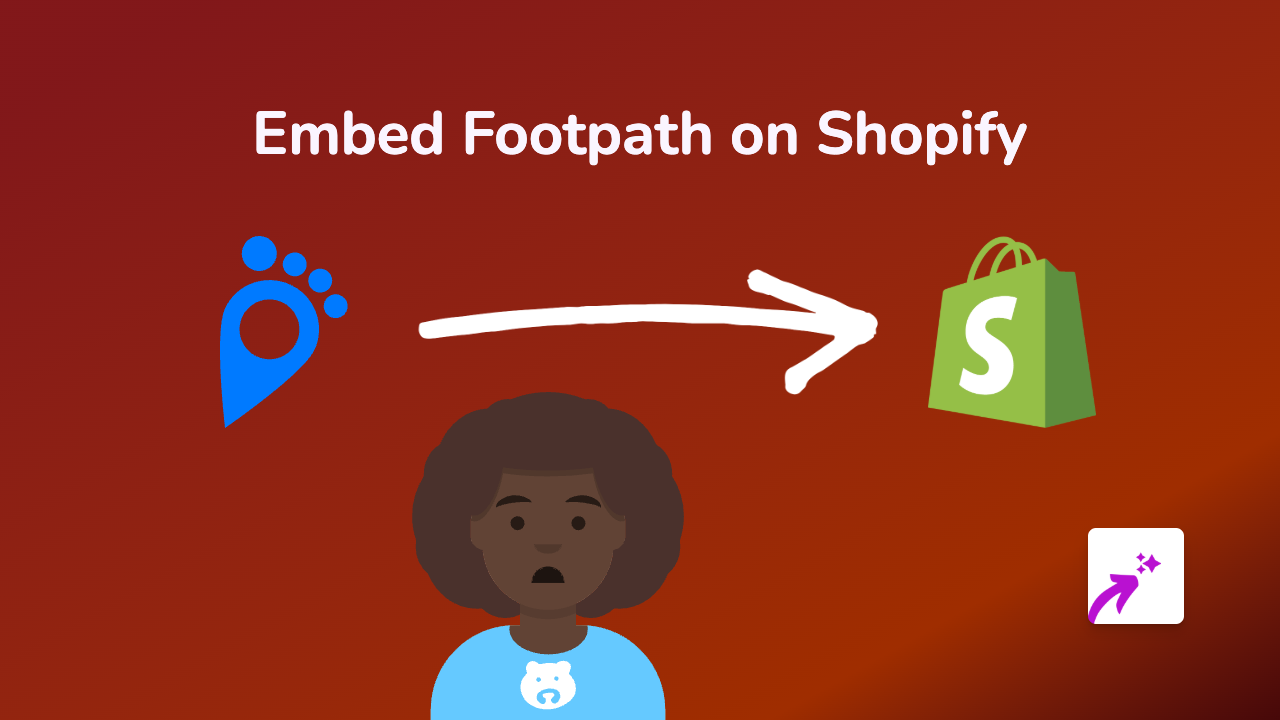How to Embed HippoVideo in Your Shopify Store - Easy Guide 2025
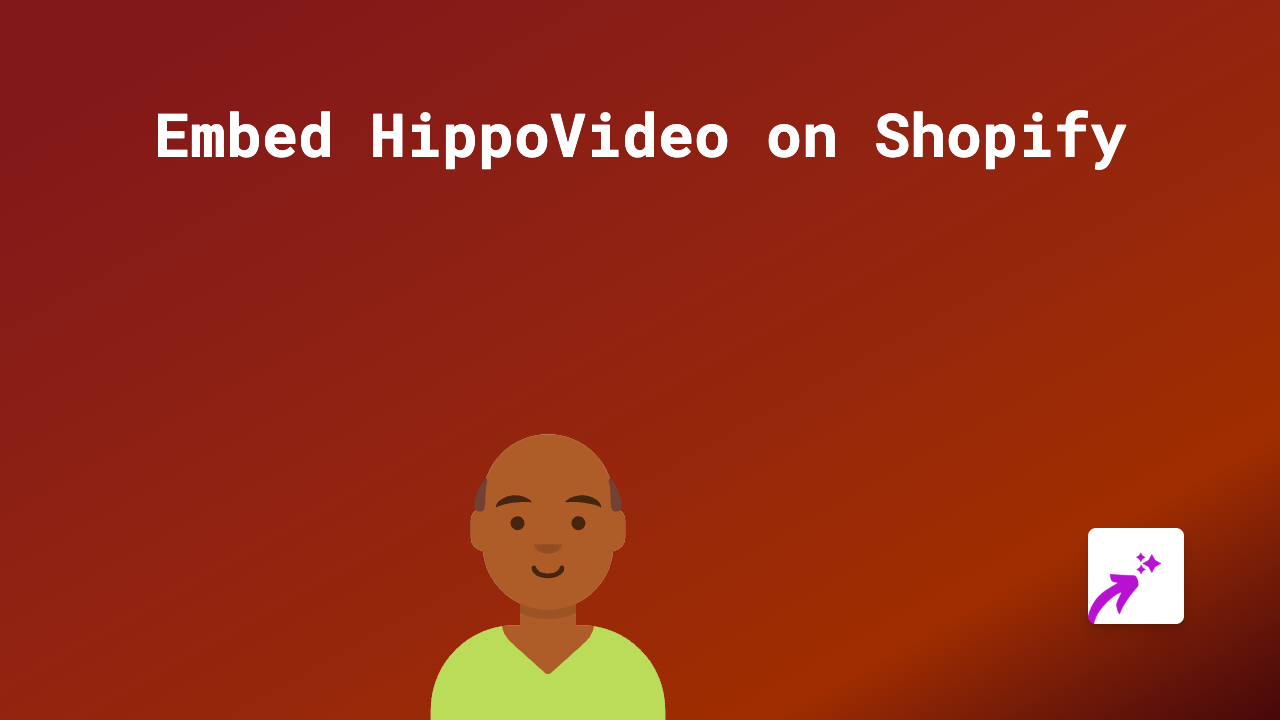
Adding HippoVideo content to your Shopify store can greatly boost engagement and conversion rates. Interactive video sales pitches and personalised demos help customers make informed buying decisions without leaving your shop. Here’s how to easily embed HippoVideo in your Shopify store using EmbedAny.
Step 1: Install EmbedAny on Your Shopify Store
Before you can start embedding HippoVideo content, you’ll need to install the EmbedAny app:
- Visit EmbedAny on the Shopify App Store
- Click “Add app” and follow the installation prompts
- Complete any required setup steps after installation
Step 2: Get Your HippoVideo Link
To embed a HippoVideo on your Shopify store, you’ll need the link to the specific video you want to display:
- Log in to your HippoVideo account
- Navigate to the video you want to embed
- Click the “Share” button for your video
- Copy the share link provided
Step 3: Add the HippoVideo Link to Your Shopify Store
Now comes the simple part—adding your HippoVideo content to your store:
- Go to the page where you want to embed your HippoVideo (product description, blog post, etc.)
- Paste your HippoVideo link into the text editor
- Important: Italicise the link by selecting it and clicking the italic button (or use keyboard shortcut)
- Save your changes
That’s it! EmbedAny will automatically detect your italicised HippoVideo link and transform it into an interactive embedded video when your page loads.
Where to Use HippoVideo in Your Shopify Store
HippoVideo can enhance many areas of your Shopify store:
- Product descriptions: Add product demos and tutorials
- About Us pages: Include team introductions or company stories
- Blog posts: Enhance written content with video explanations
- FAQ sections: Answer common questions with detailed video responses
- Custom pages: Create dedicated video galleries or training sections
Benefits of Embedding HippoVideo on Your Shopify Store
- Increased engagement: Videos keep visitors on your page longer
- Better conversions: Product videos can increase purchase likelihood
- Enhanced explanations: Some concepts are easier to demonstrate than describe
- Personal touch: Show the people behind your brand
- No technical skills needed: With EmbedAny, anyone can add videos without coding
Troubleshooting
If your HippoVideo embed isn’t appearing correctly:
- Make sure you’ve properly italicised the link
- Verify that EmbedAny is activated on your store
- Check that you’re using a valid HippoVideo share link
- Try refreshing your page after saving changes
Embedding HippoVideo content on your Shopify store has never been easier. With EmbedAny’s simple italic-to-embed functionality, you can transform your store with interactive video content in seconds—no coding knowledge required.