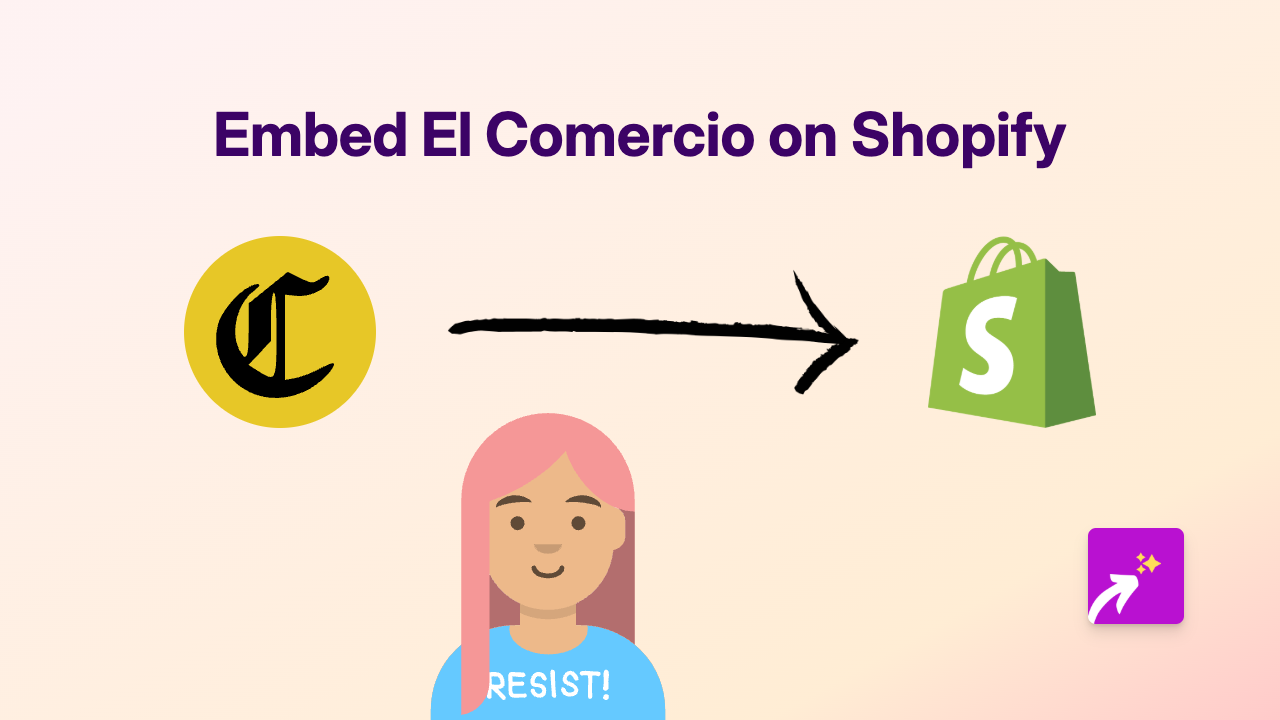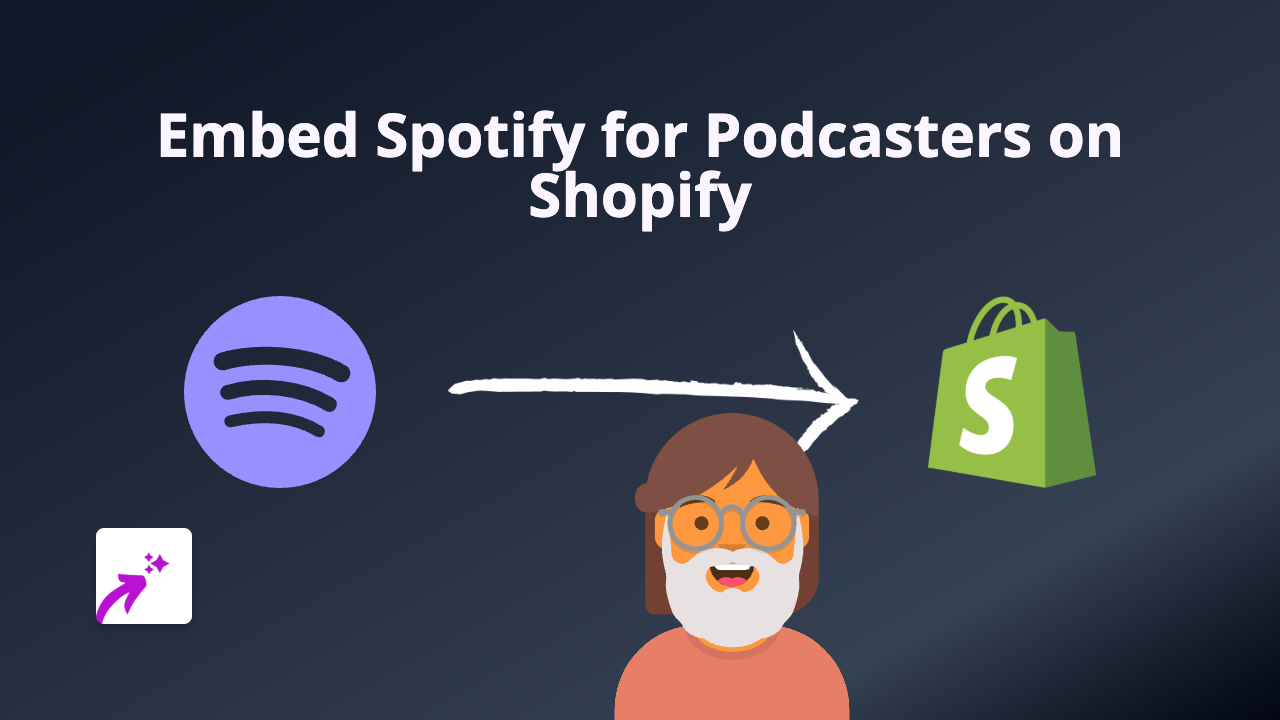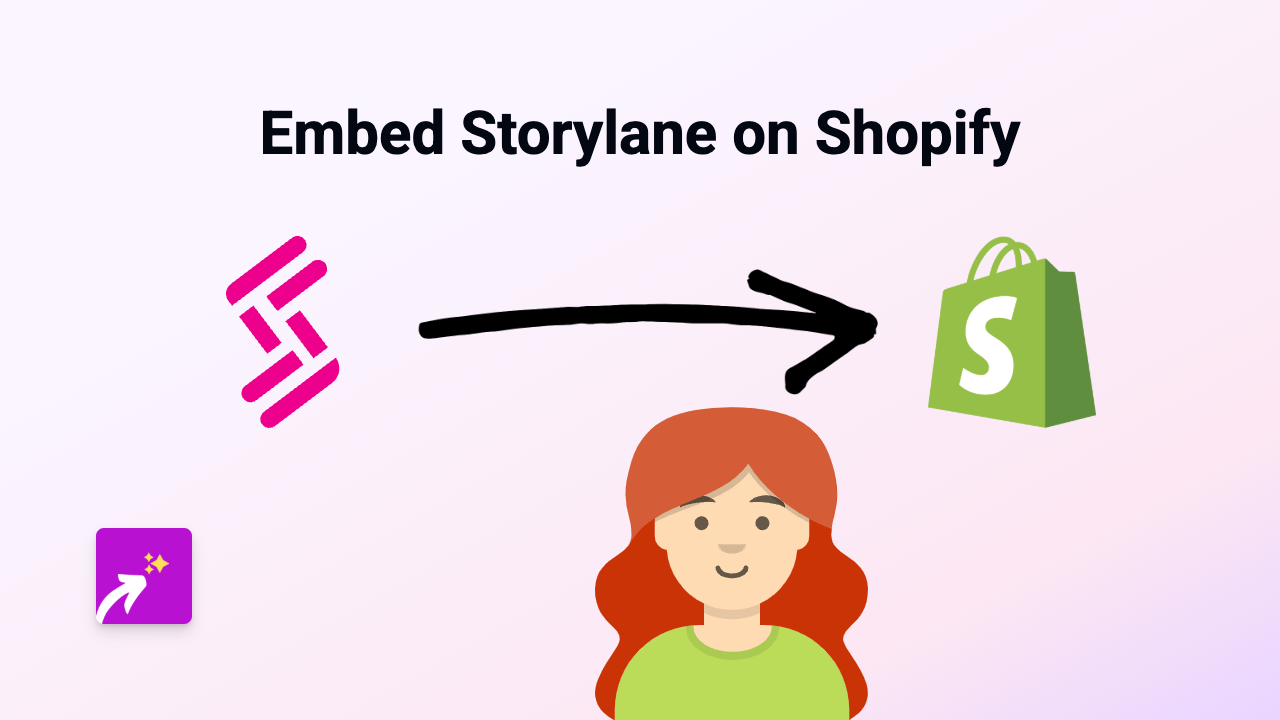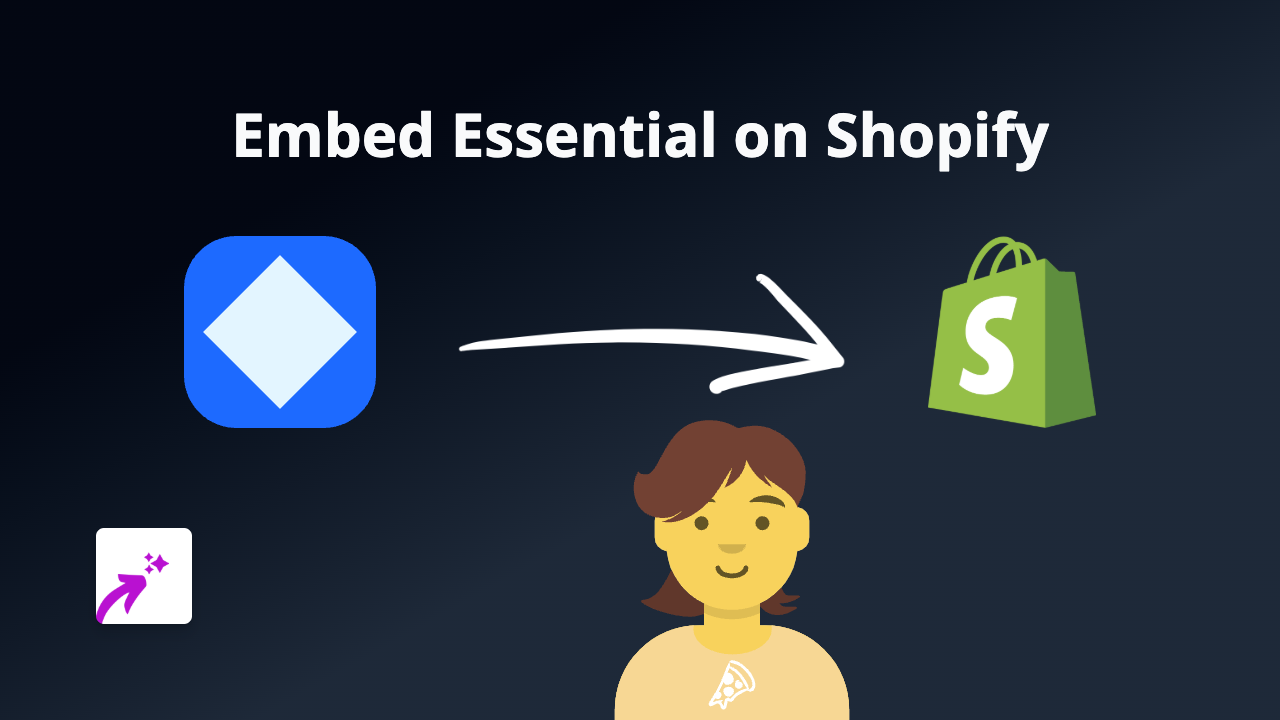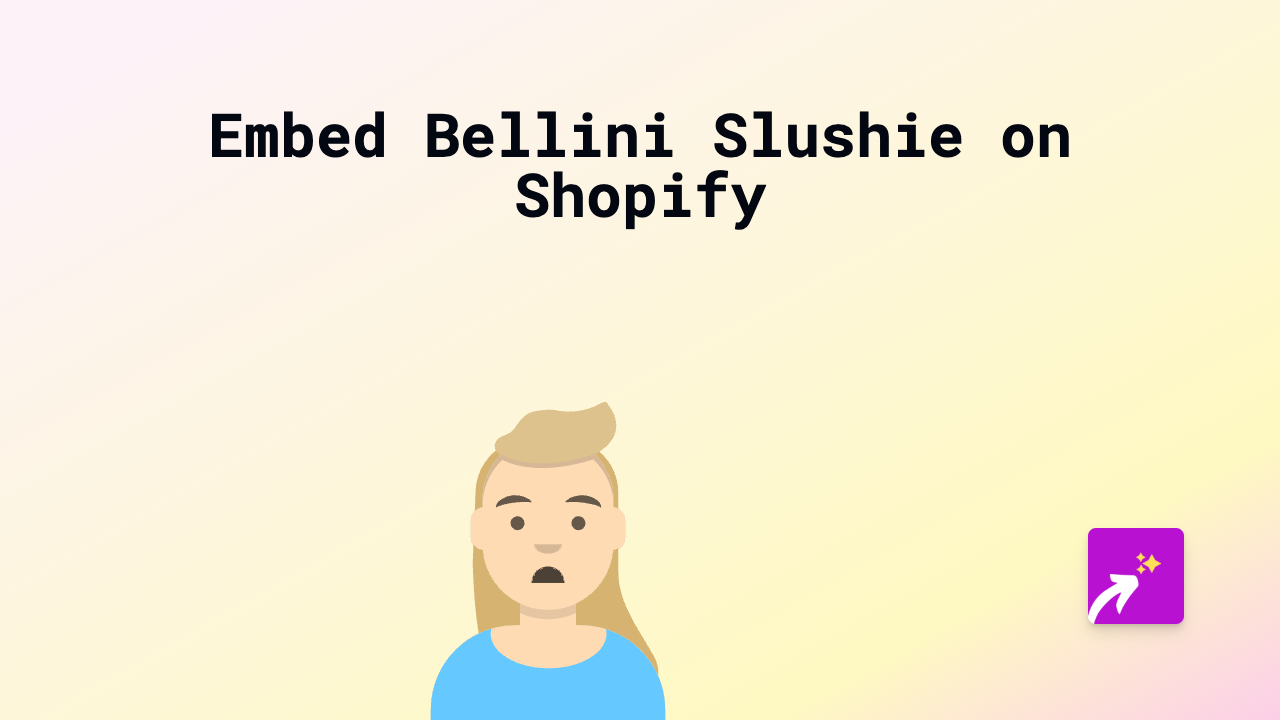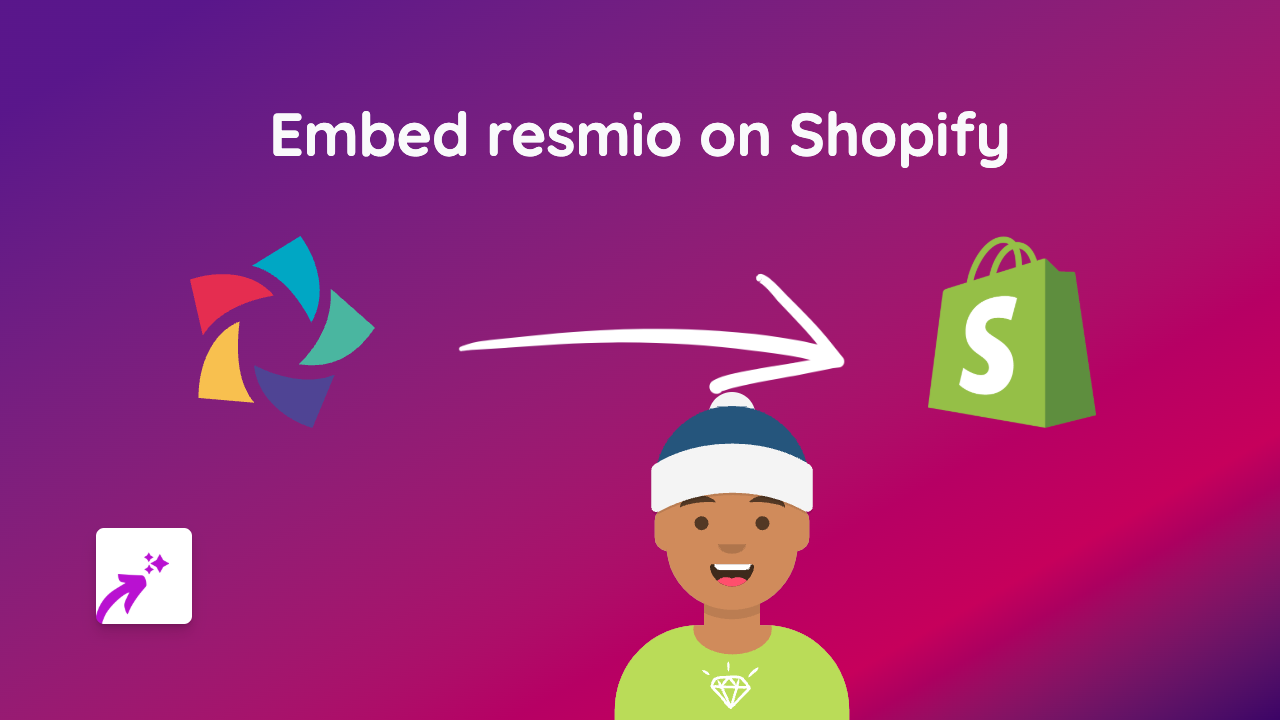How to Embed Gyazo Screenshots on Shopify | Complete Guide
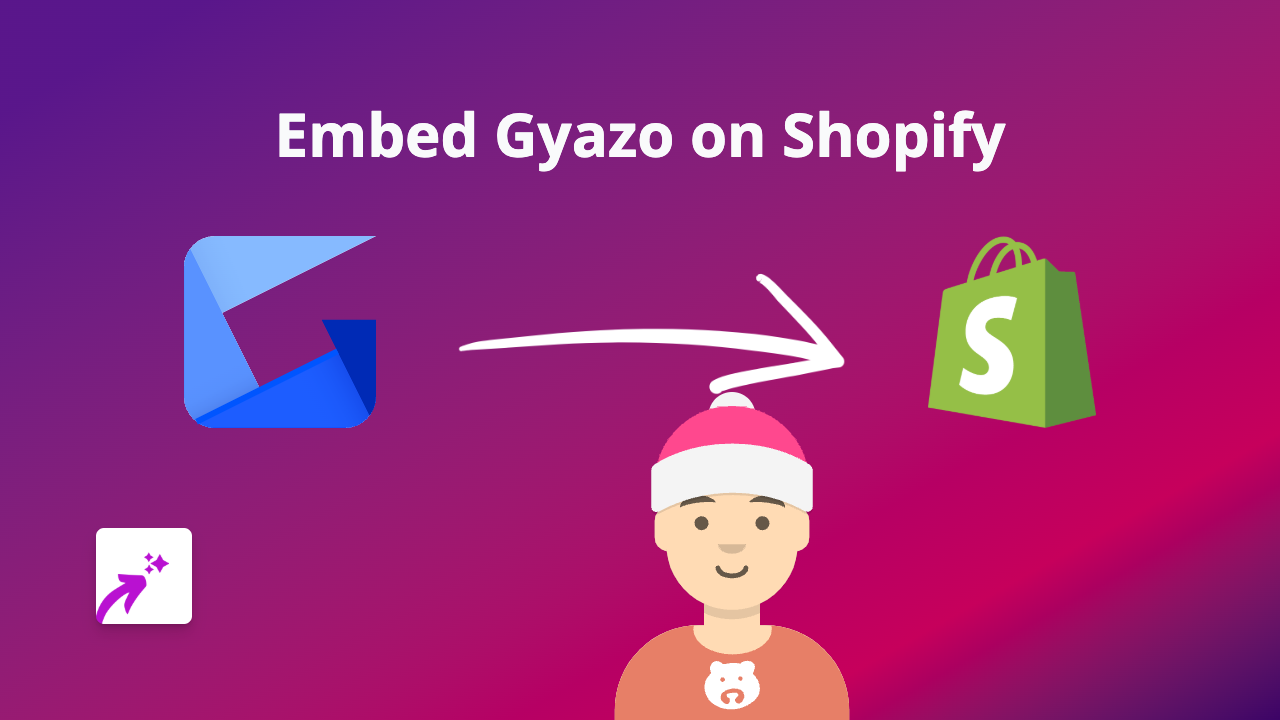
Looking to showcase Gyazo screenshots or screen recordings on your Shopify store? This guide will show you how to embed Gyazo content directly into your product descriptions, pages, or blog posts – no coding knowledge required!
What is Gyazo?
Gyazo is a screenshot and screen recording tool that lets you quickly capture and share images and videos. Adding these visual elements to your Shopify store can help explain products, showcase features, or provide visual instructions to your customers.
Step-by-Step Guide to Embedding Gyazo on Shopify
Step 1: Install EmbedAny on your Shopify store
First, you’ll need to install the EmbedAny app from the Shopify App Store:
- Visit EmbedAny in the Shopify App Store
- Click “Add app” and follow the installation instructions
- Activate the app on your store when prompted
Step 2: Copy your Gyazo link
- Go to your Gyazo account and find the screenshot or recording you want to embed
- Copy the share link (it should look something like https://gyazo.com/abcdef123456…)
Step 3: Paste and italicise the link in Shopify
- Go to the Shopify admin area where you want to add your Gyazo content (e.g., product description, page, or blog post)
- In the rich text editor, paste your Gyazo link
- Select the entire link and click the italic button in the editor (or use the keyboard shortcut Ctrl+I / Cmd+I)
- Save your changes
That’s it! Your Gyazo screenshot or recording will now appear as an interactive embed on your page. Visitors can view the full-size image without leaving your store.
Example Uses for Gyazo Embeds
- Show detailed product screenshots with annotations
- Share screen recordings of how to use your products
- Provide visual step-by-step tutorials
- Display before/after comparisons
- Showcase software features with annotated screenshots
Why Use Gyazo Embeds on Your Shopify Store?
Adding Gyazo embeds to your Shopify store helps create a more engaging shopping experience. Rather than simple static images, you can include interactive screenshots and recordings that give customers a better understanding of your products.
Visual content tends to engage visitors longer and can help increase conversion rates. With EmbedAny, adding this visual content is as simple as pasting a link and making it italic.
Troubleshooting Tips
If your Gyazo embed isn’t appearing correctly:
- Make sure you’ve italicised the entire link
- Check that the Gyazo link is public and shareable
- Verify that EmbedAny is properly installed and activated on your store
For more embedding options, remember that EmbedAny works with 800+ platforms beyond Gyazo, allowing you to create rich, interactive content throughout your Shopify store.