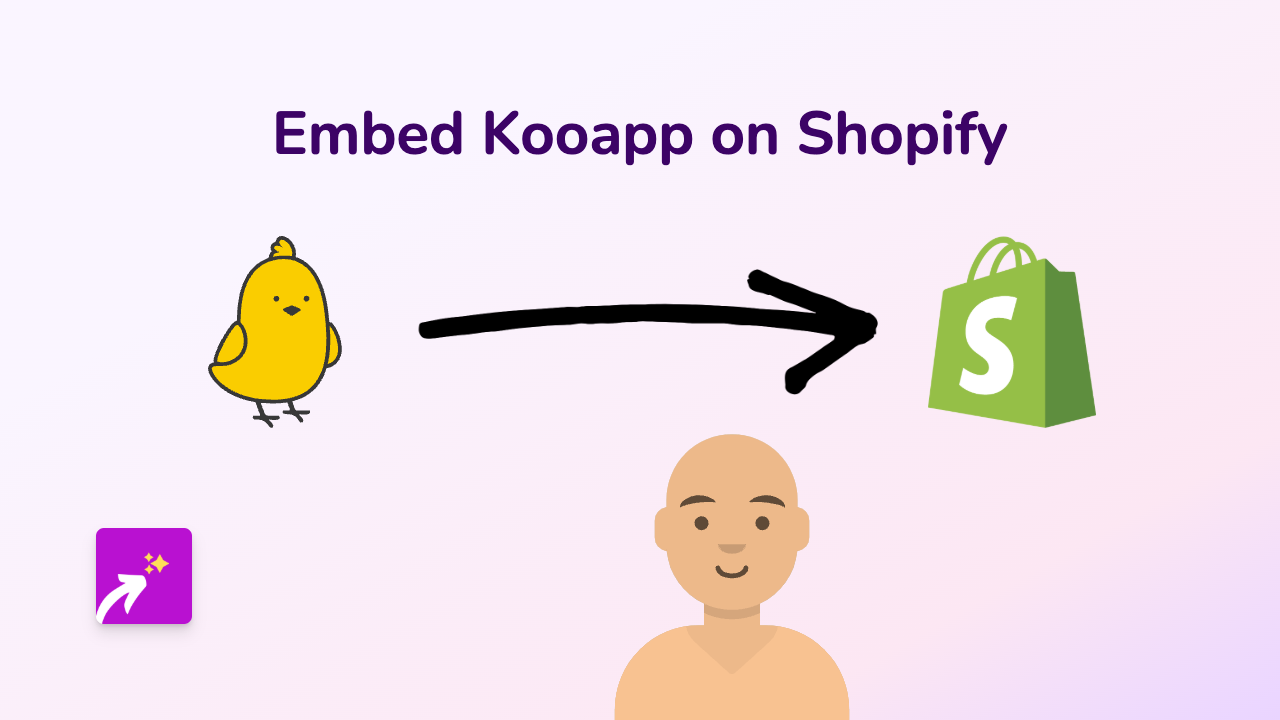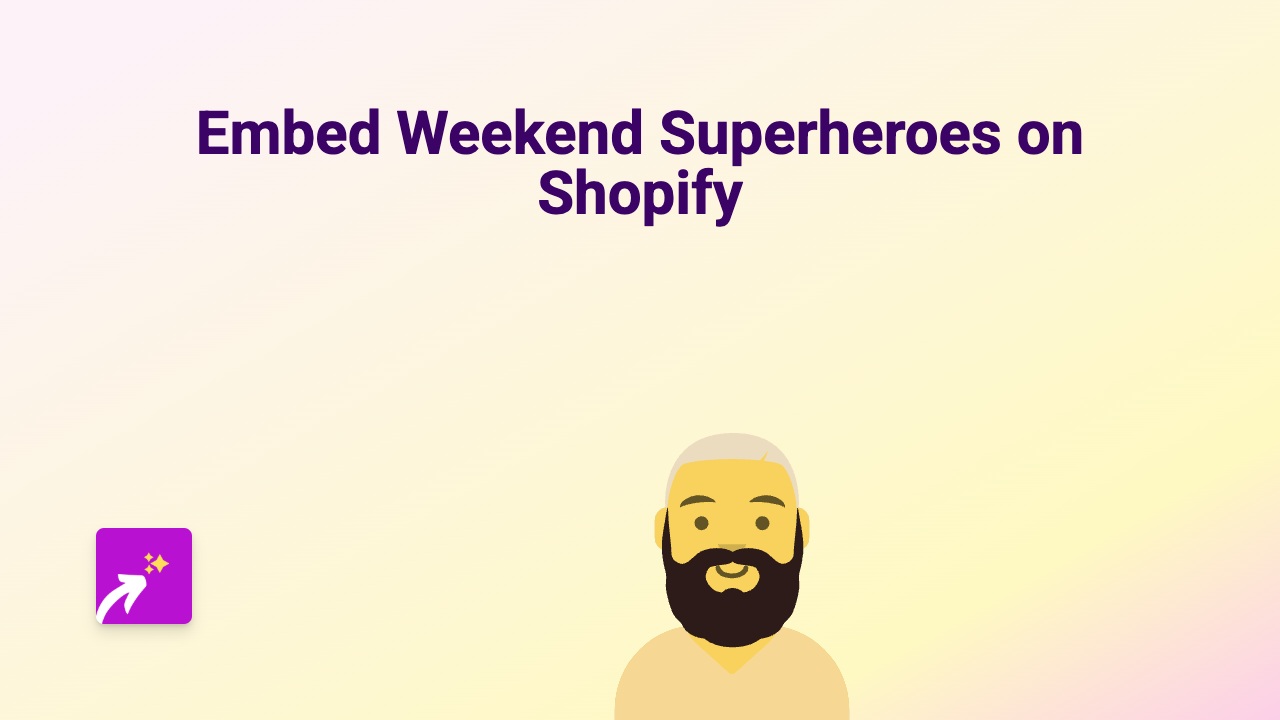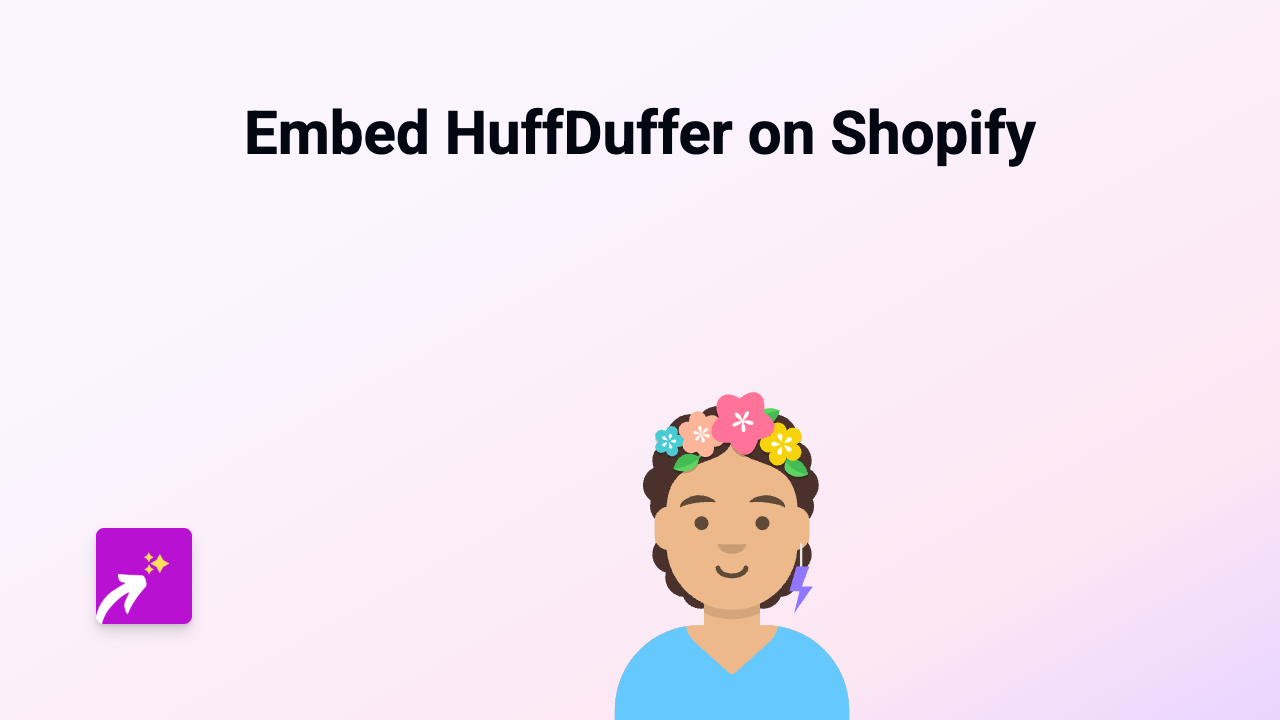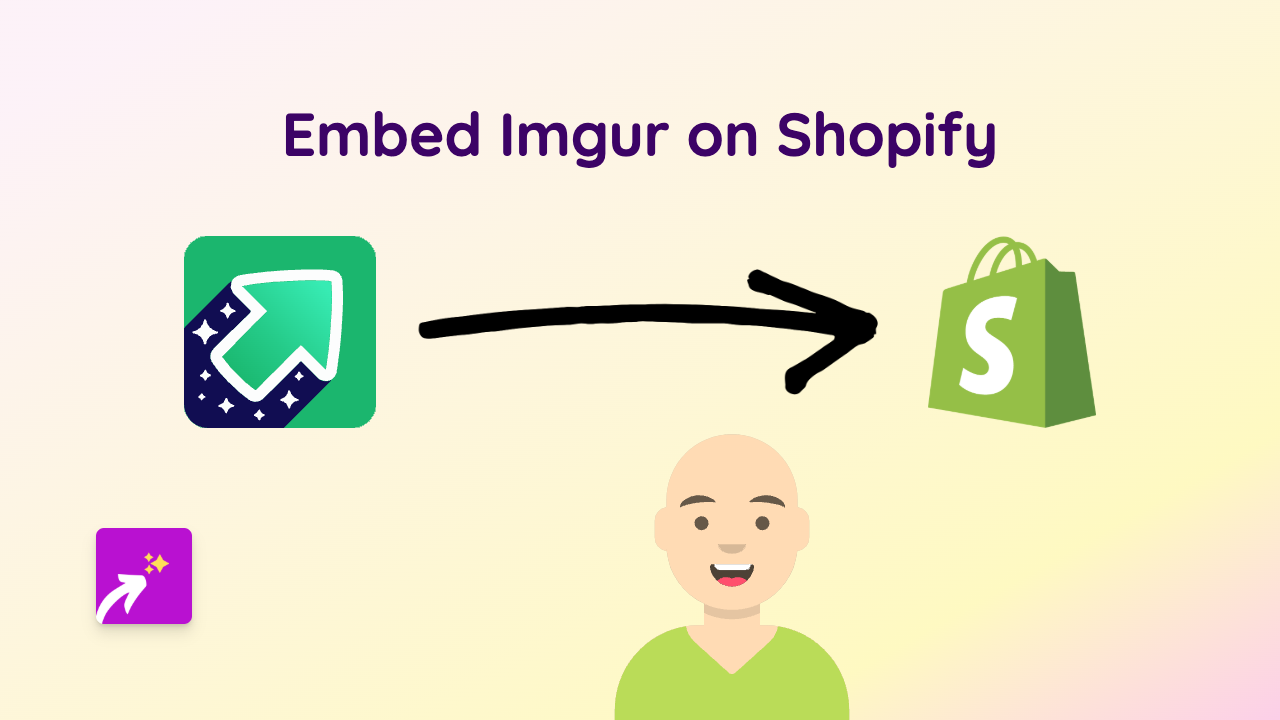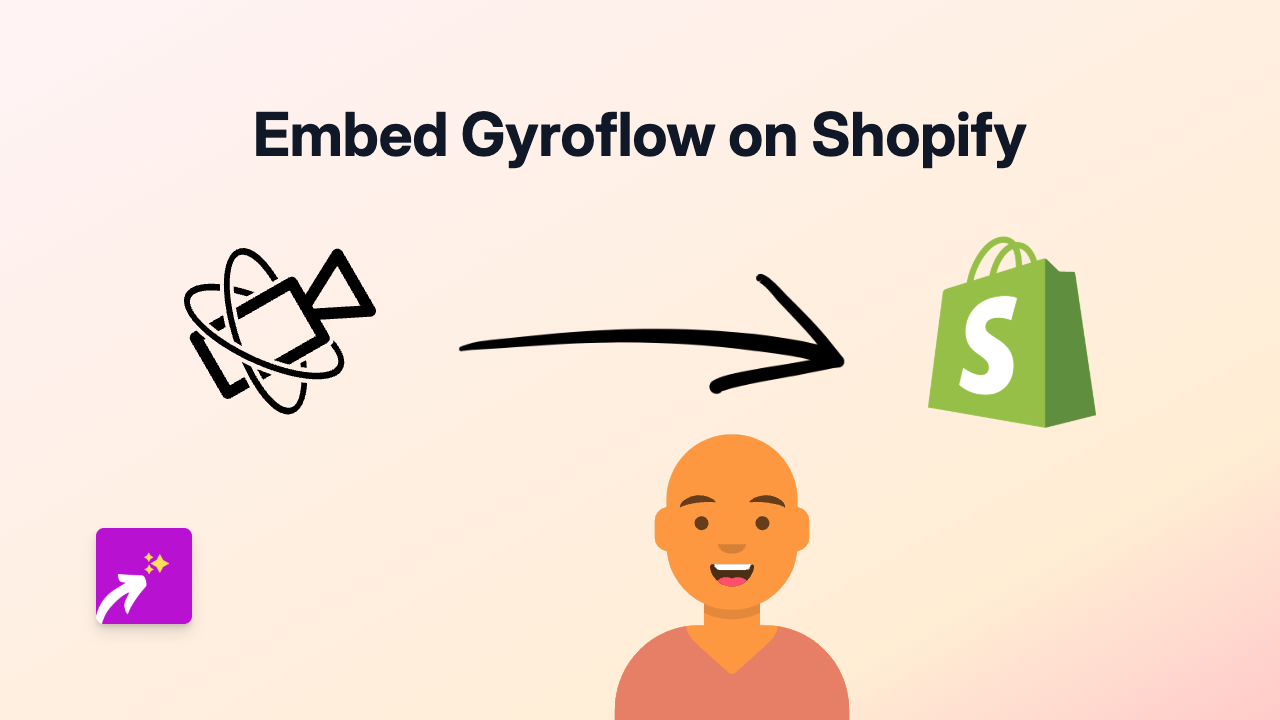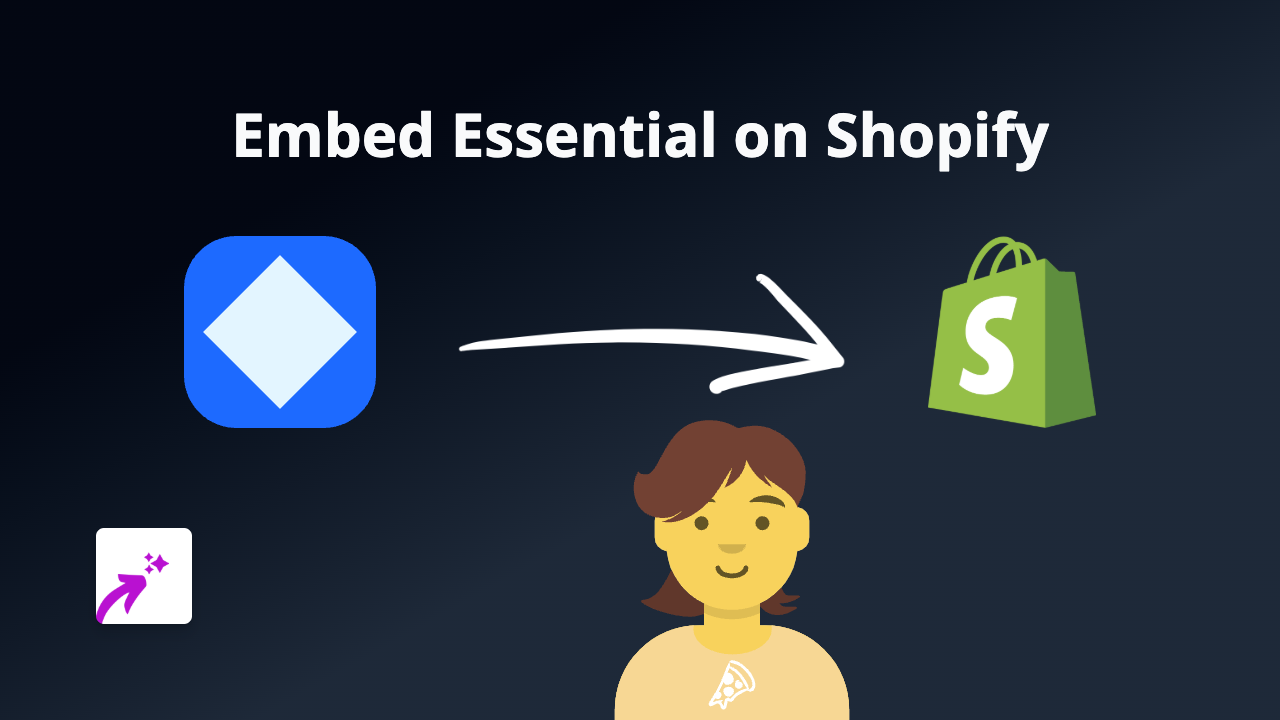How to Embed Guideflow on Your Shopify Store with EmbedAny
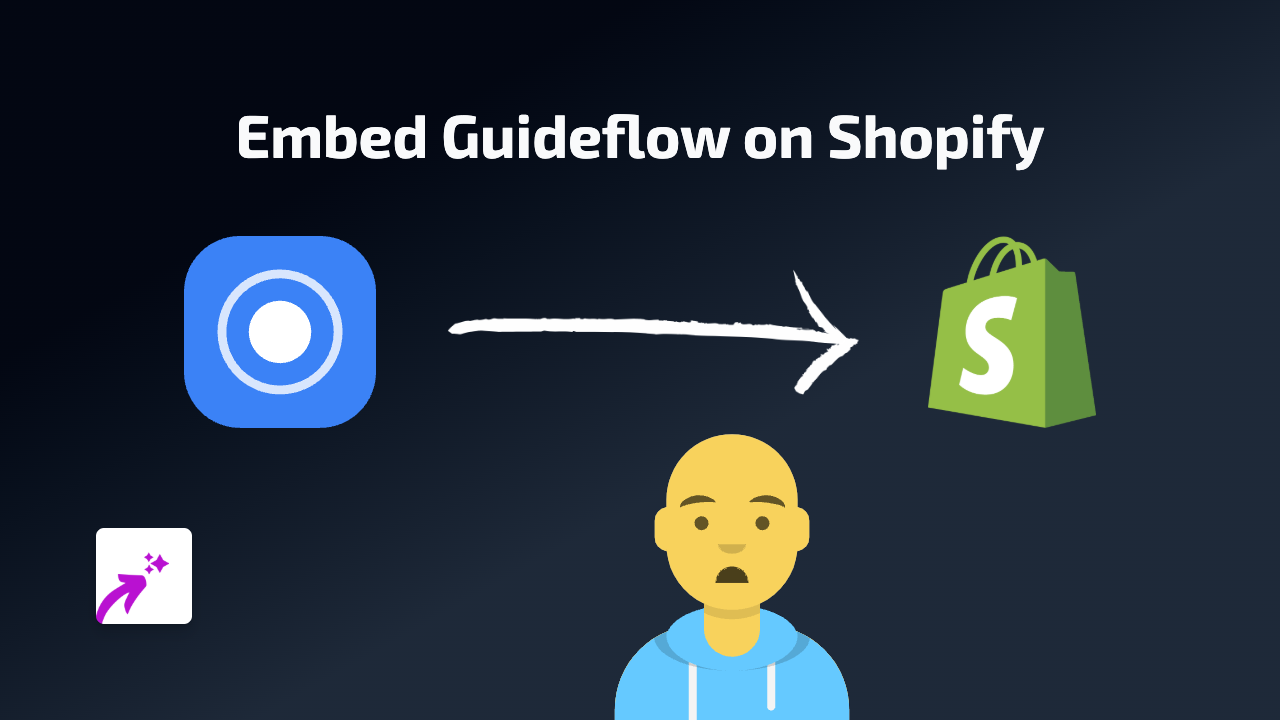
Add Guideflow to Your Shopify Store in 3 Simple Steps
Want to display beautiful, interactive Guideflow tutorials and walkthroughs on your Shopify store? EmbedAny makes it incredibly simple to embed Guideflow content anywhere on your shop without any technical skills required.
Step 1: Install and Activate EmbedAny
Before you can start embedding Guideflow content, you’ll need to install the EmbedAny app:
- Visit EmbedAny on the Shopify App Store
- Click “Add app” to install it on your store
- Follow the onscreen instructions to complete installation
- Ensure the app is activated on your store
Step 2: Copy Your Guideflow Link
Next, you’ll need to grab the link to the Guideflow content you wish to display:
- Go to your Guideflow dashboard
- Find the tutorial, walkthrough or guide you want to embed
- Copy the share link to this content
- Make sure you copy the full URL
Step 3: Embed Guideflow on Your Store
Now for the magic part - adding your Guideflow content to your store:
- Go to the page where you want to add your Guideflow content (product description, page, blog post, etc.)
- Paste the Guideflow link you copied
- Important: Make the link italic by selecting it and clicking the italic button (or using keyboard shortcuts)
- Save your changes
That’s it! EmbedAny will automatically transform your italic Guideflow link into an interactive, fully-functioning Guideflow display that your customers can interact with directly on your page.
Why Embed Guideflow on Your Shopify Store?
Guideflow tutorials and walkthroughs can significantly enhance your Shopify store by:
- Providing interactive product tutorials right on your product pages
- Showing customers how to use complex products
- Creating step-by-step setup guides for your services
- Building trust with professional, interactive content
- Reducing support queries with clear visual instructions
Where to Use Guideflow Embeds
You can add Guideflow content practically anywhere on your Shopify store:
- Product descriptions
- Blog posts
- Custom pages
- Collection descriptions
- FAQ sections
Troubleshooting Tips
If your Guideflow embed isn’t appearing:
- Make sure you’ve made the link italic
- Check that EmbedAny is properly activated
- Verify you’ve copied the complete Guideflow URL
- Try refreshing your store’s cache
By following these simple steps, you can easily embed interactive Guideflow content throughout your Shopify store, creating a more engaging and informative experience for your customers - all without writing a single line of code!