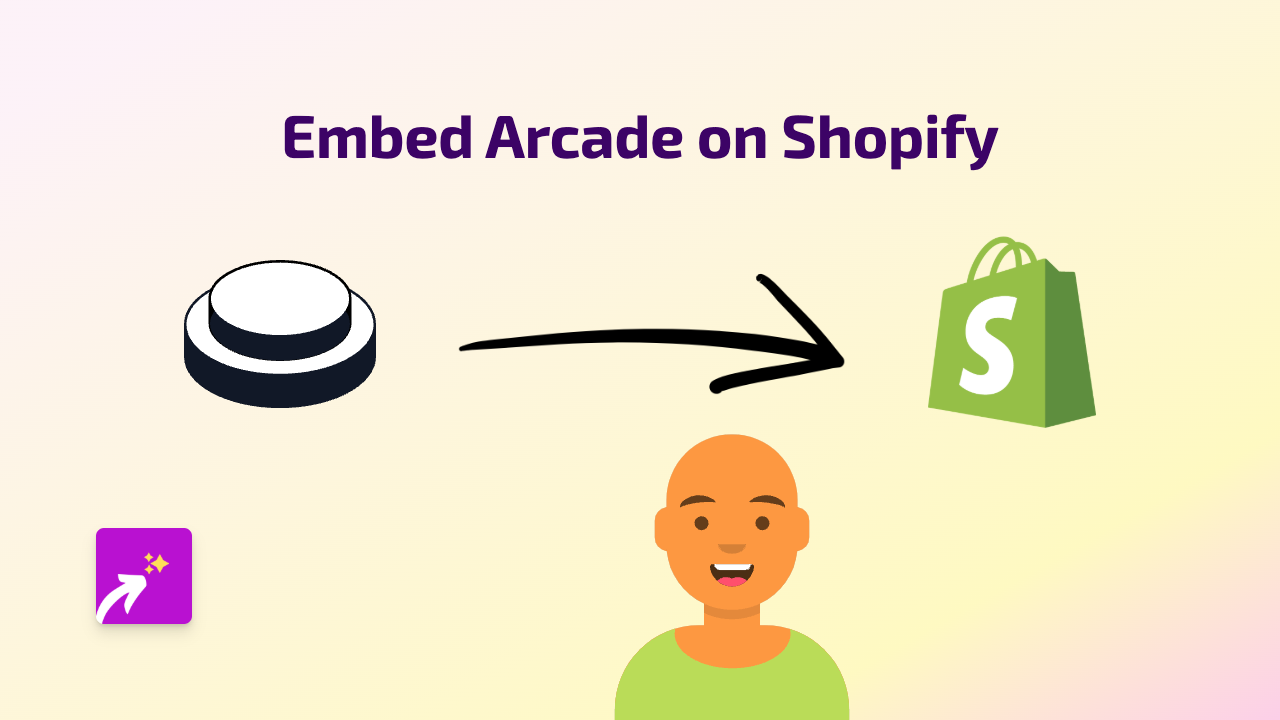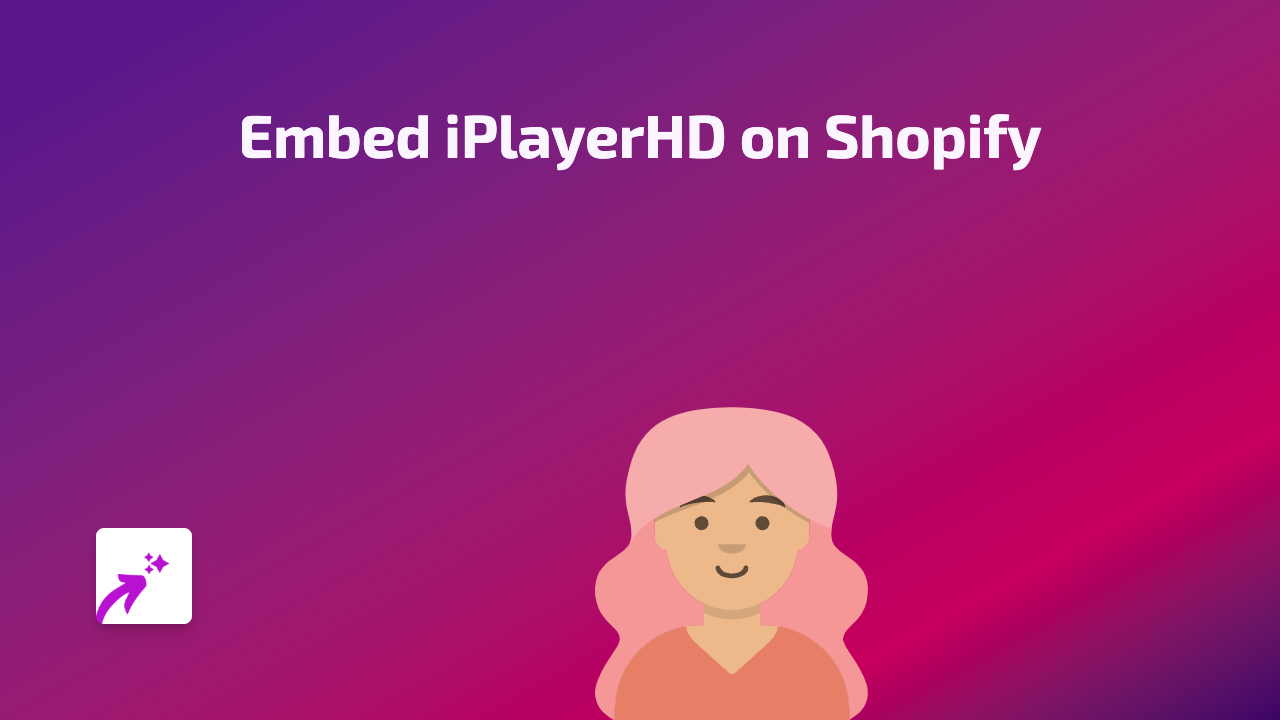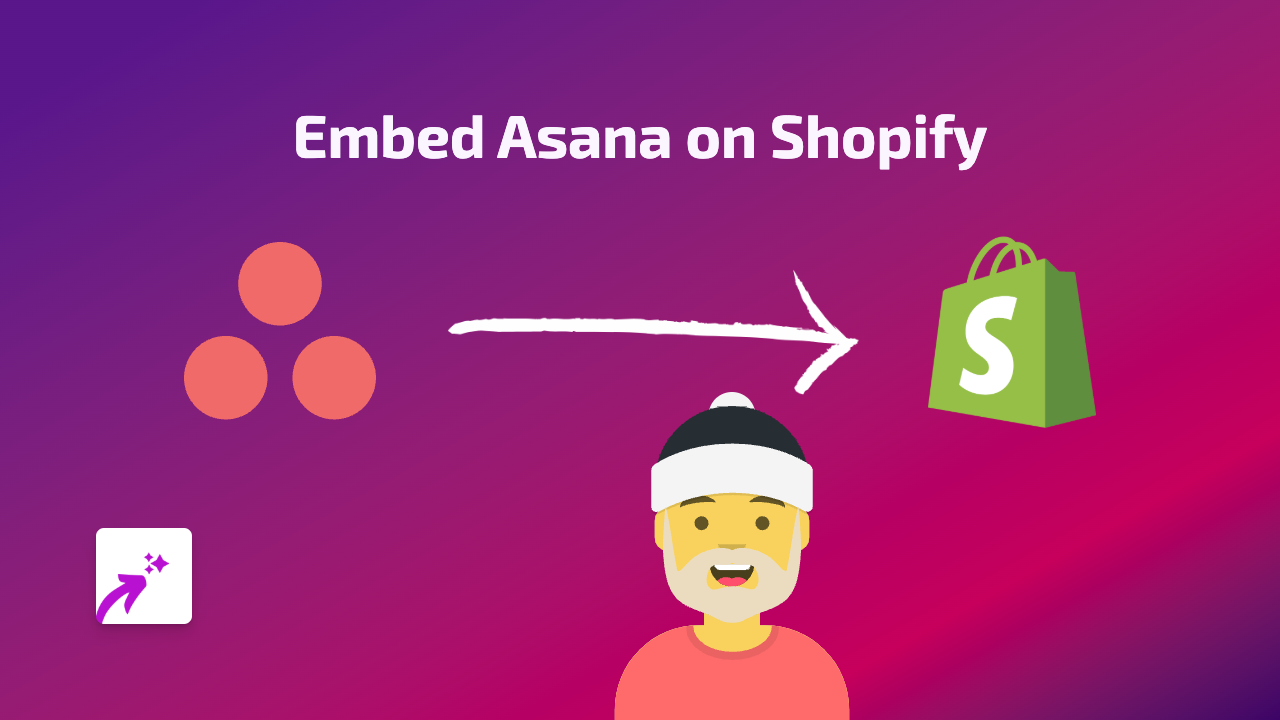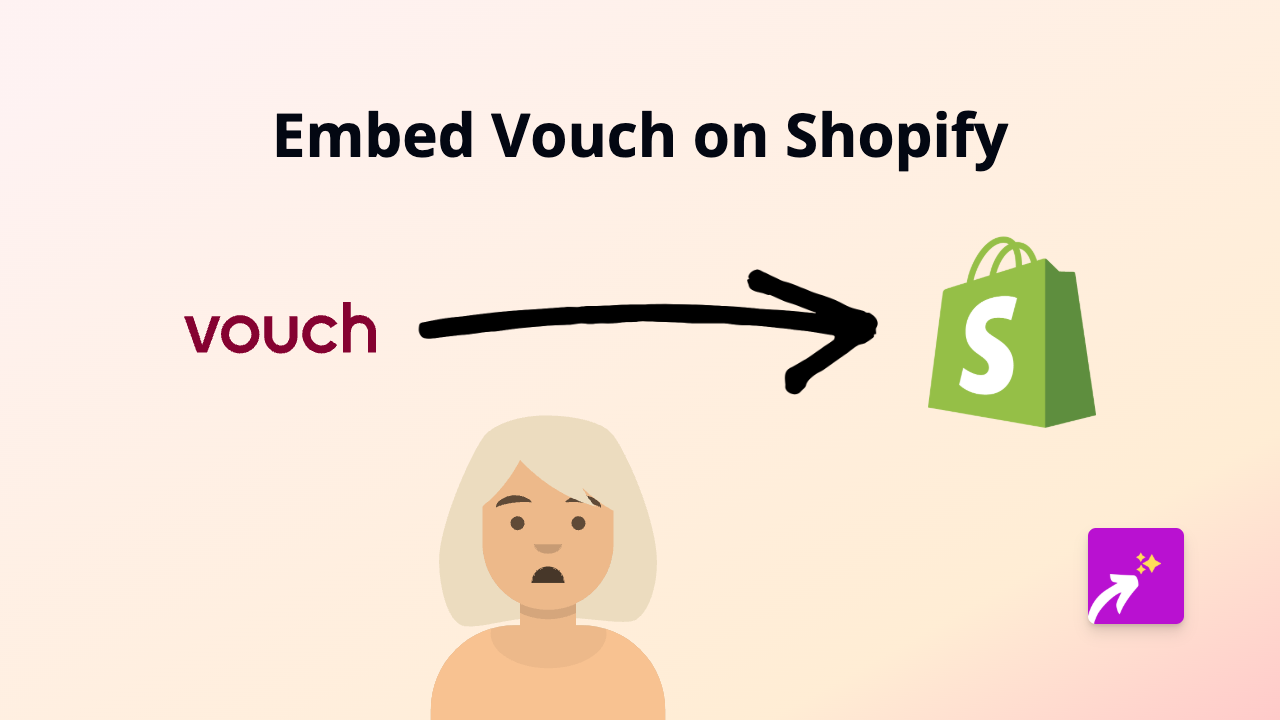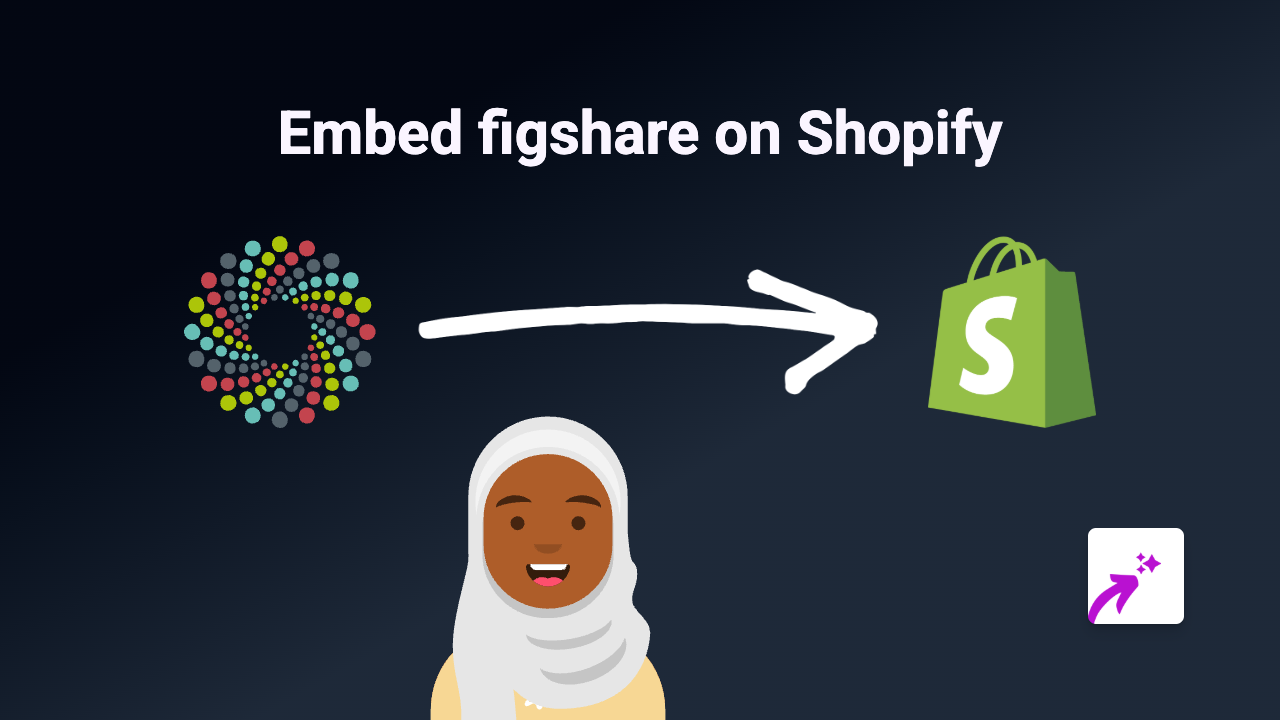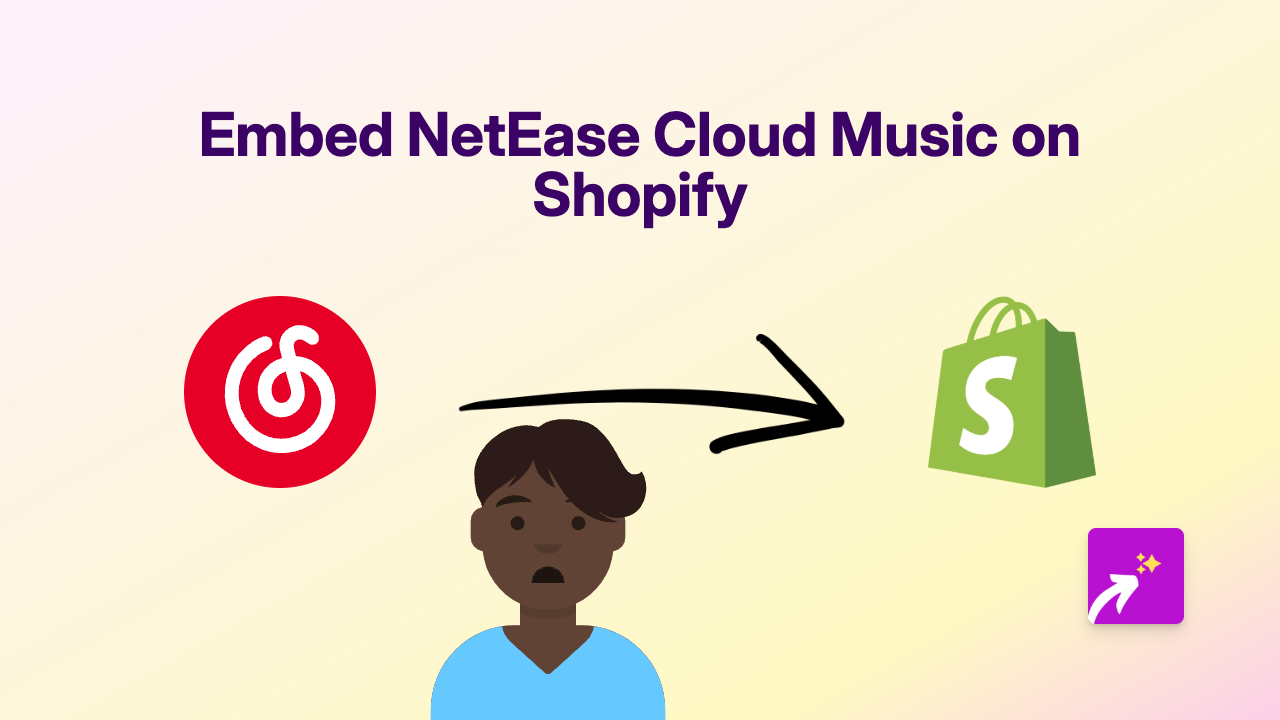How to Embed Gong on Your Shopify Store with EmbedAny
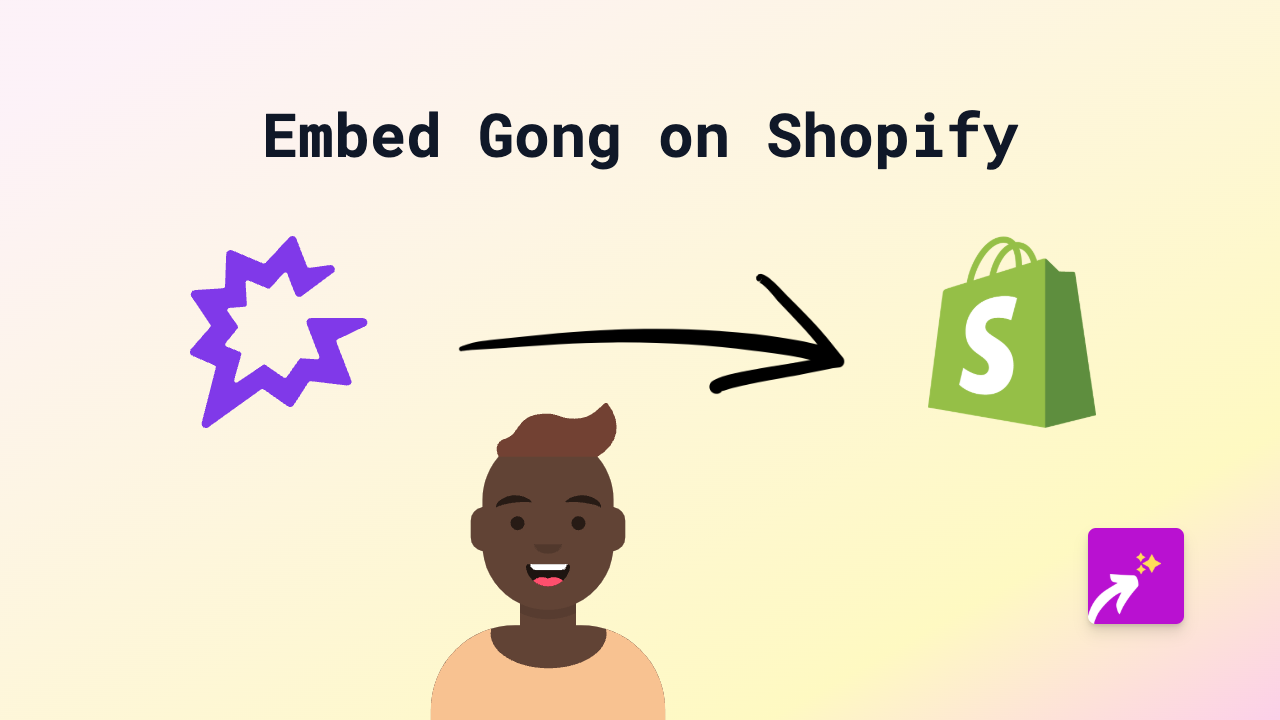
Why Embed Gong on Your Shopify Store?
Gong is a powerful revenue intelligence platform that helps sales teams analyse customer interactions. Embedding Gong content on your Shopify store can showcase testimonials, case studies, or training material that builds trust with your customers.
A Quick Step-by-Step Guide
Step 1: Install EmbedAny
Before you can start embedding Gong content, you’ll need to install the EmbedAny app:
- Visit the EmbedAny app page on the Shopify App Store
- Click “Add app” and follow the installation prompts
- Once installed, make sure the app is activated on your store
Step 2: Find the Gong Content You Want to Embed
- Log into your Gong account
- Navigate to the specific content you wish to share
- Copy the URL of the Gong content
Step 3: Embed Your Gong Content
- Go to the page or product where you want to display the Gong content
- In the editor, paste the Gong URL
- Important: Italicise the link by selecting it and clicking the italic button or using keyboard shortcuts (Ctrl+I or Cmd+I)
- Save your changes
That’s it! The Gong link will now display as an interactive element on your page.
Where to Use Gong Embeds on Your Shopify Store
- Product pages: Share customer testimonials about specific products
- About page: Display success stories or case studies
- Sales pages: Showcase social proof from satisfied customers
- Training sections: Provide helpful resources for your products
Tips for Using Gong Embeds Effectively
- Choose content that relates directly to your products or services
- Place embeds strategically where they enhance the customer journey
- Make sure the embedded content loads quickly
- Test your embeds on both desktop and mobile devices
Troubleshooting
If your Gong embed isn’t displaying correctly:
- Check that you’ve properly italicised the link
- Verify that EmbedAny is properly activated on your store
- Ensure the Gong link is public and shareable
- Try clearing your cache and refreshing the page
With EmbedAny, you can quickly enhance your Shopify store with interactive Gong content that engages customers and builds trust - all without writing a single line of code.