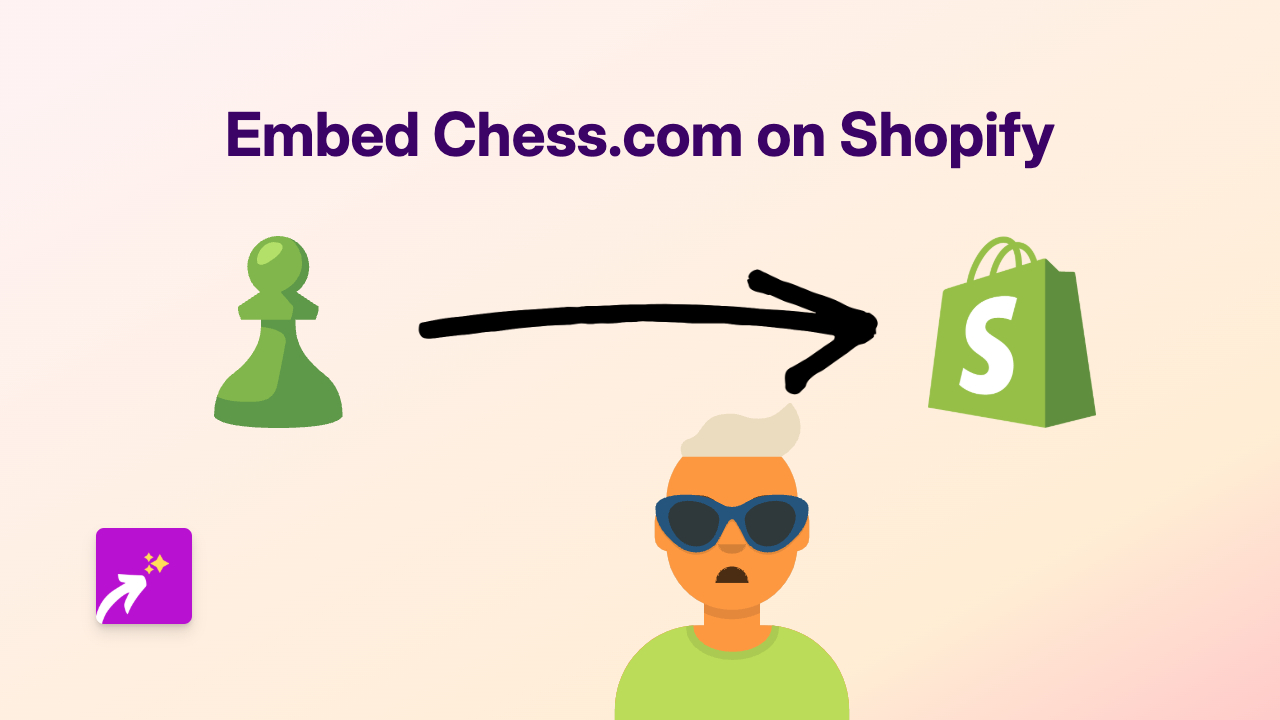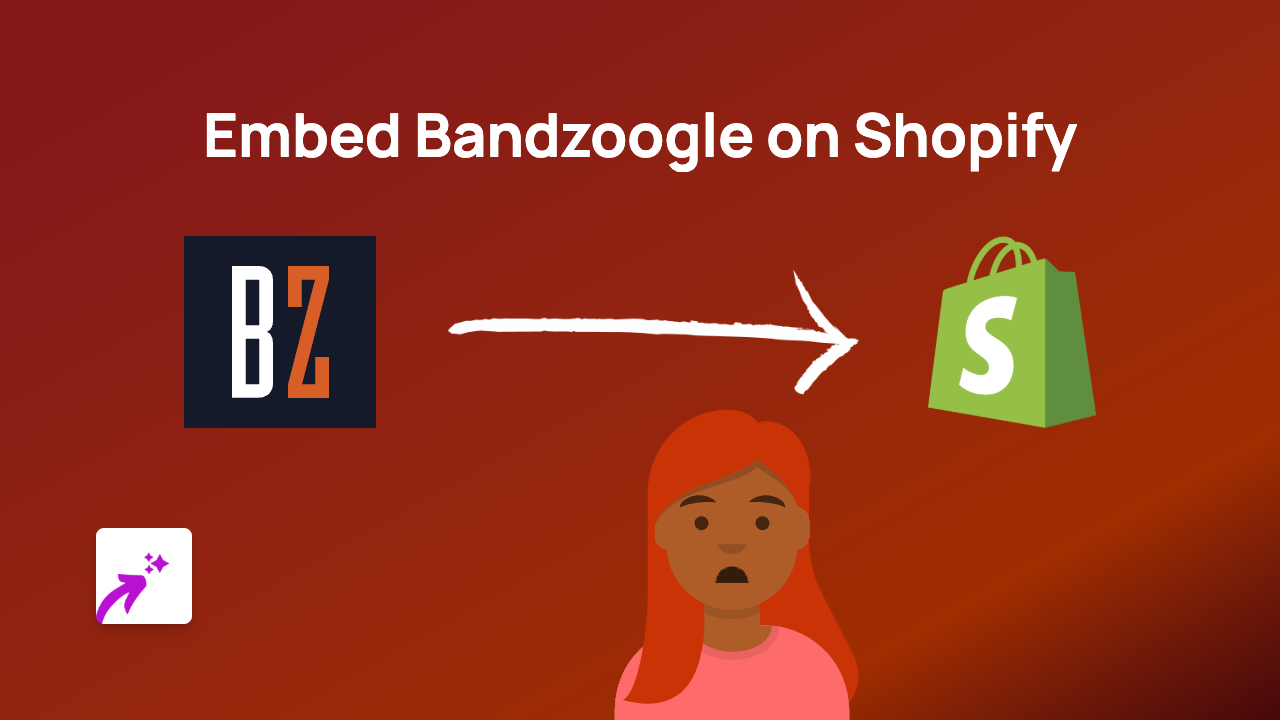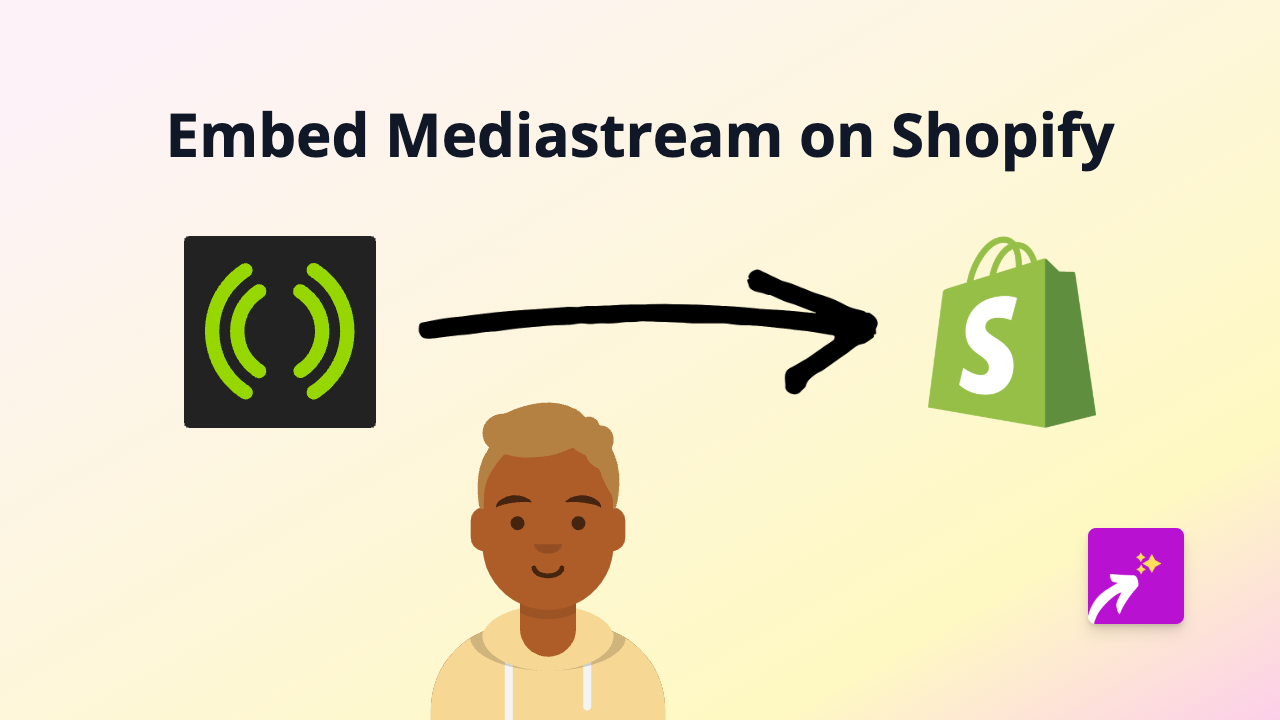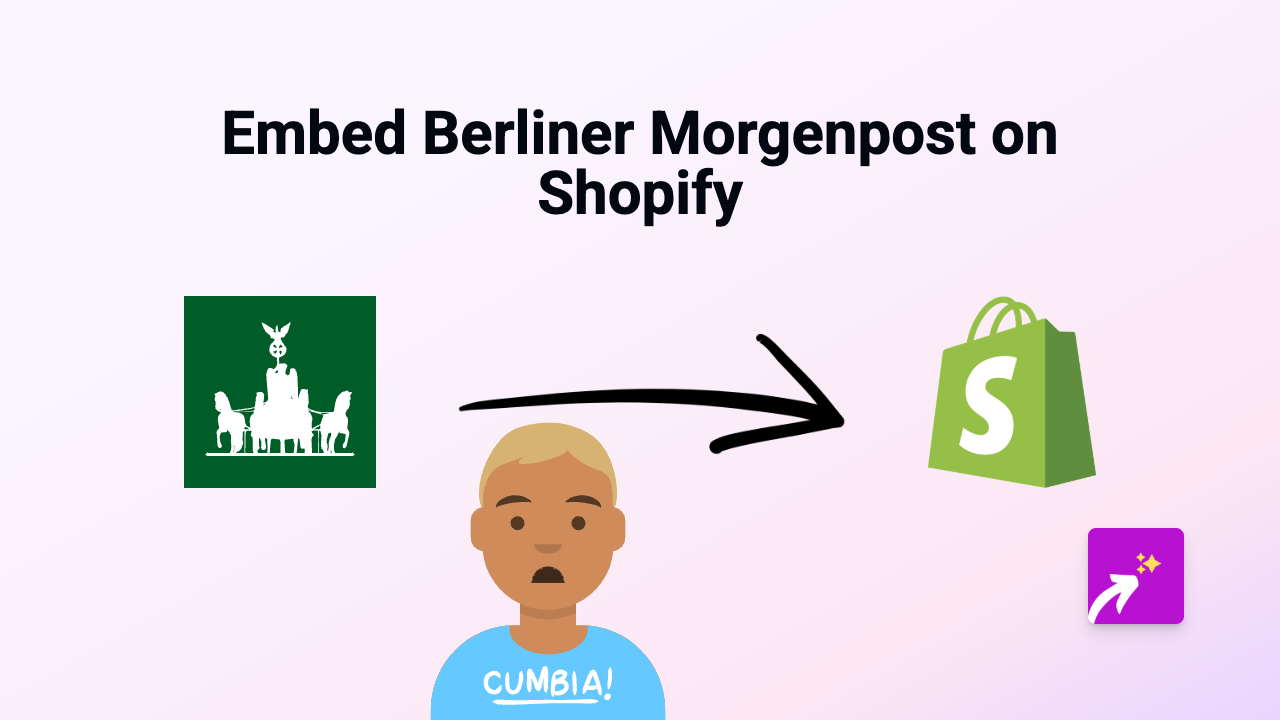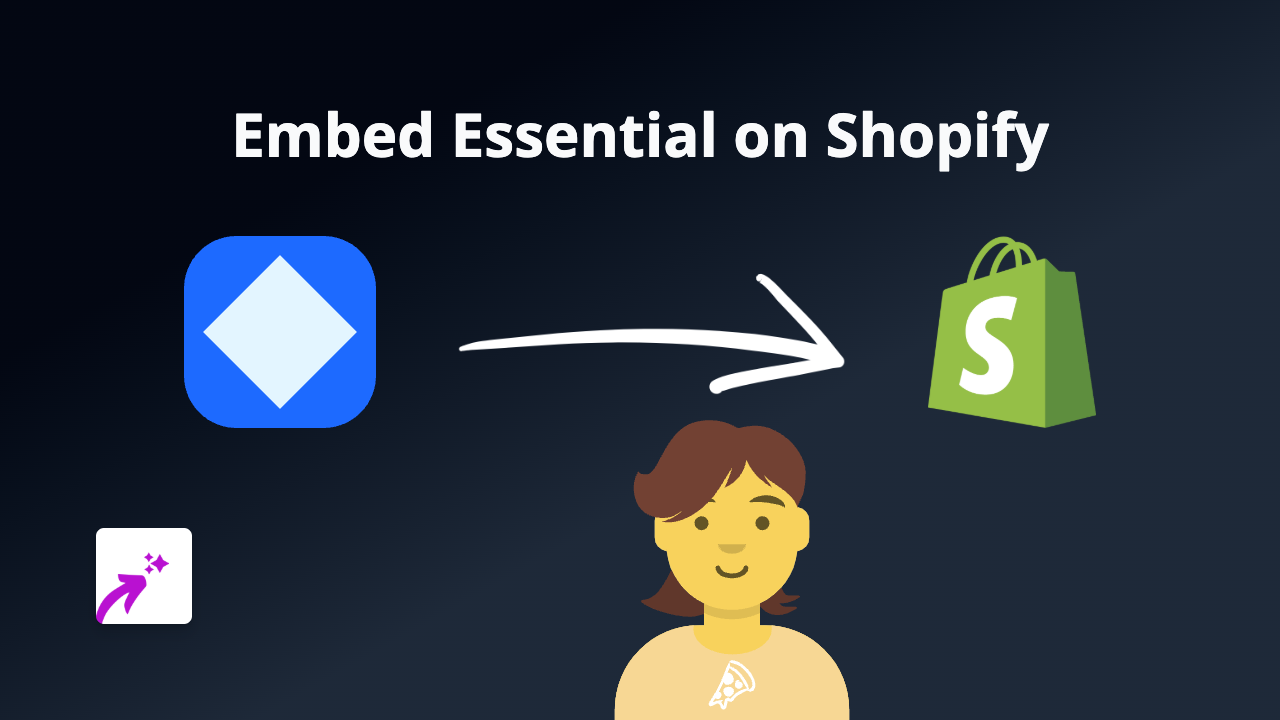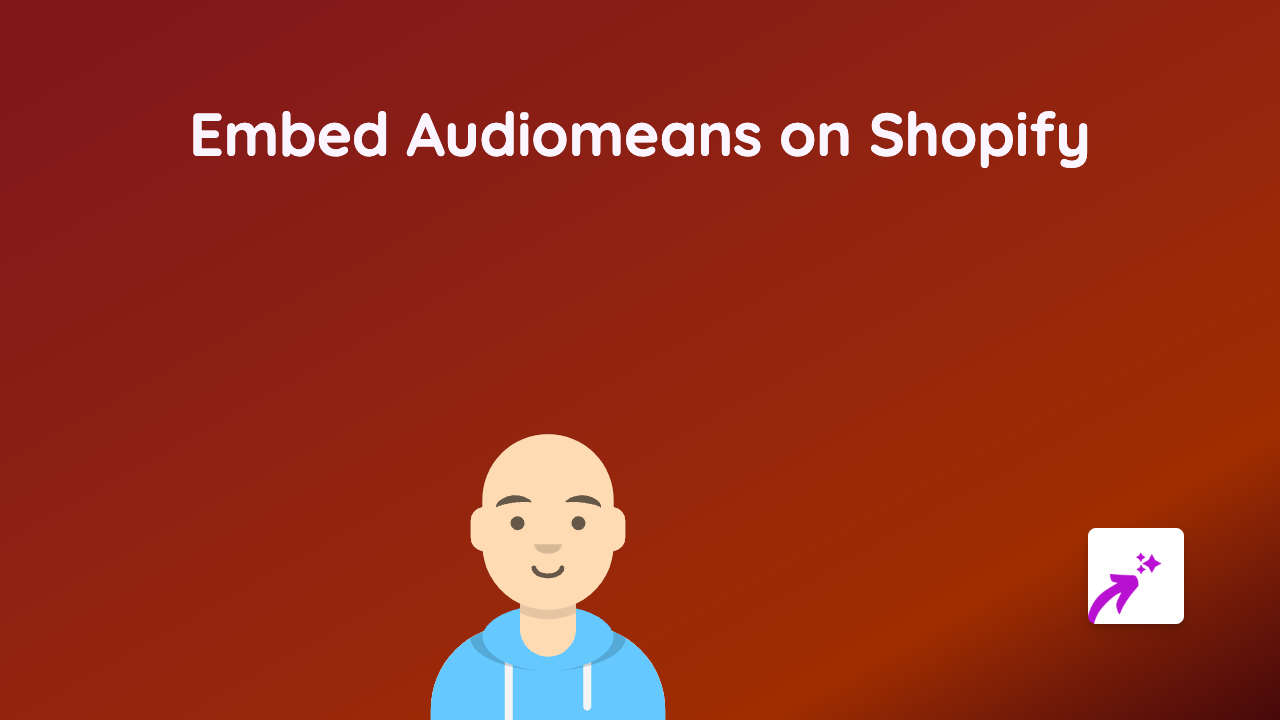How to Embed GoFundMe Campaigns on Your Shopify Store Using EmbedAny
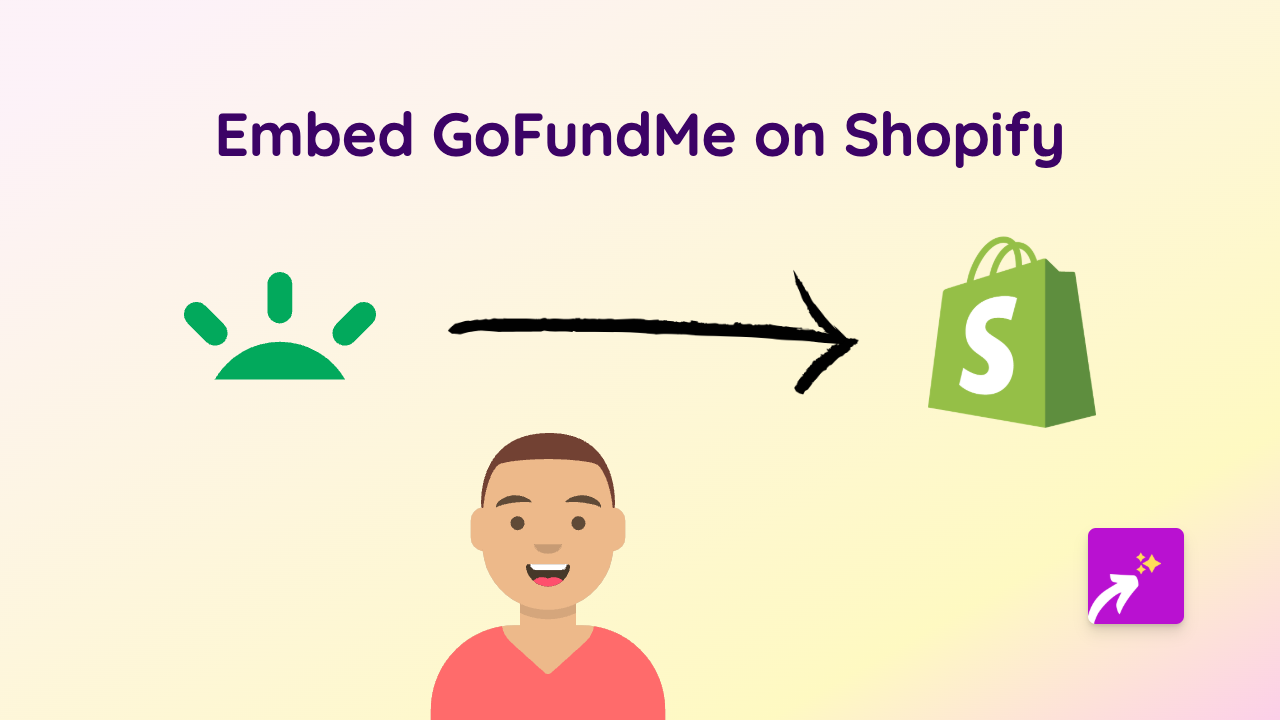
Are you running a fundraiser or supporting a cause through GoFundMe and want to showcase it on your Shopify store? Embedding GoFundMe campaigns directly on your product pages, homepage or blog can help drive donations and show your customers the causes you care about.
This guide will show you how to embed any GoFundMe campaign on your Shopify store in just a few simple steps using EmbedAny - no coding required!
Why Embed GoFundMe Campaigns on Your Shopify Store?
- Showcase charitable initiatives your business supports
- Allow customers to donate without leaving your store
- Build trust by highlighting your community involvement
- Create emotional connections with your audience
Step-by-Step Guide to Embedding GoFundMe Campaigns
Step 1: Install the EmbedAny App
- Visit the EmbedAny app page on the Shopify App Store
- Click “Add app” and follow the installation prompts
- Activate the app on your store
Step 2: Find Your GoFundMe Campaign Link
- Go to the GoFundMe campaign you want to embed
- Copy the full URL from your browser’s address bar
(Example:
https://www.gofundme.com/f/example-campaign)
Step 3: Add the Link to Your Shopify Store
- Navigate to the page where you want to display the GoFundMe campaign (product description, page, blog post, etc.)
- In the text editor, paste the GoFundMe link
- Important: Make the link italic by selecting it and clicking the italic button (or using keyboard shortcut Ctrl+I / Cmd+I)
- Save your changes
Step 4: Check Your Embedded Campaign
- View your page to see the GoFundMe campaign displayed
- The campaign will appear as a fully interactive embed, showing the fundraiser details, progress bar, and donation button
Examples of Where to Use GoFundMe Embeds
- On your “About Us” page to highlight charitable causes your business supports
- In blog posts about community initiatives
- On product pages related to charitable giving (e.g., products where a portion of proceeds goes to charity)
- On a dedicated “Our Impact” or charity page
Advanced Tips
- For best visual results, place the GoFundMe embed on its own line with space above and below
- You can embed multiple campaigns throughout your store by repeating the process
- Update embedded campaigns regularly to show fundraising progress
That’s it! Your GoFundMe campaign is now live and interactive on your Shopify store, allowing your customers to view and donate directly without leaving your website.