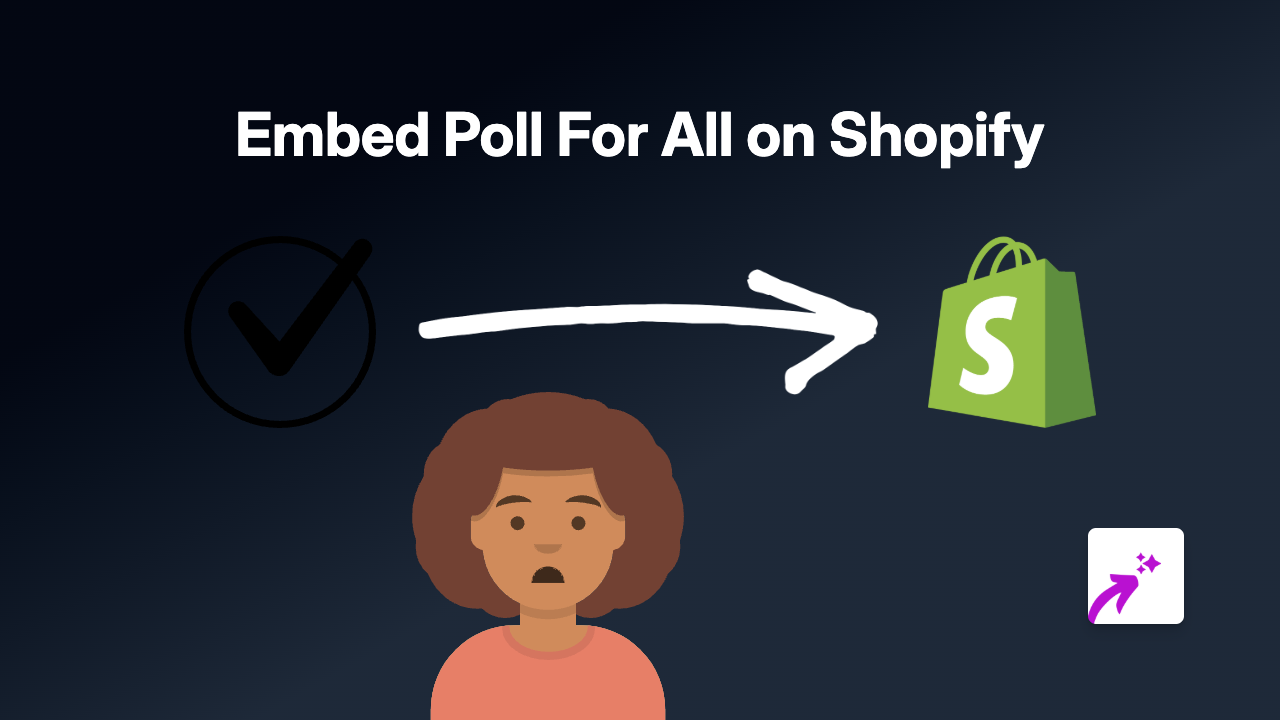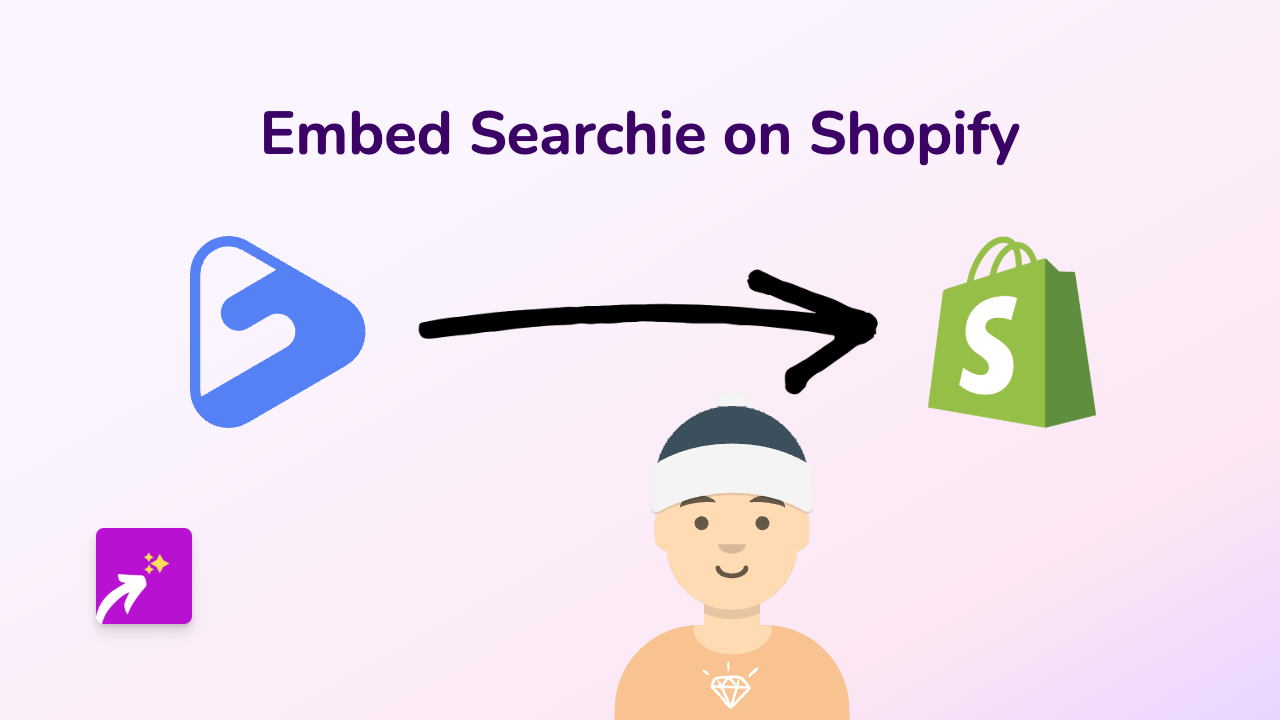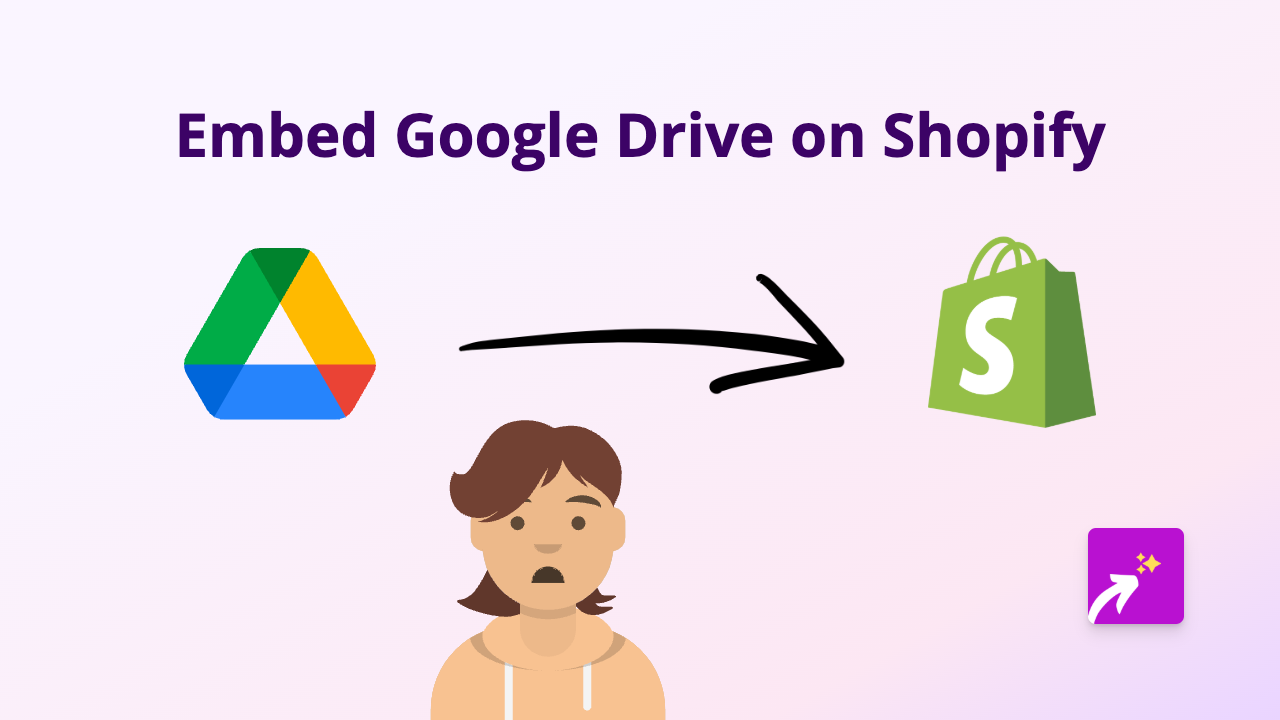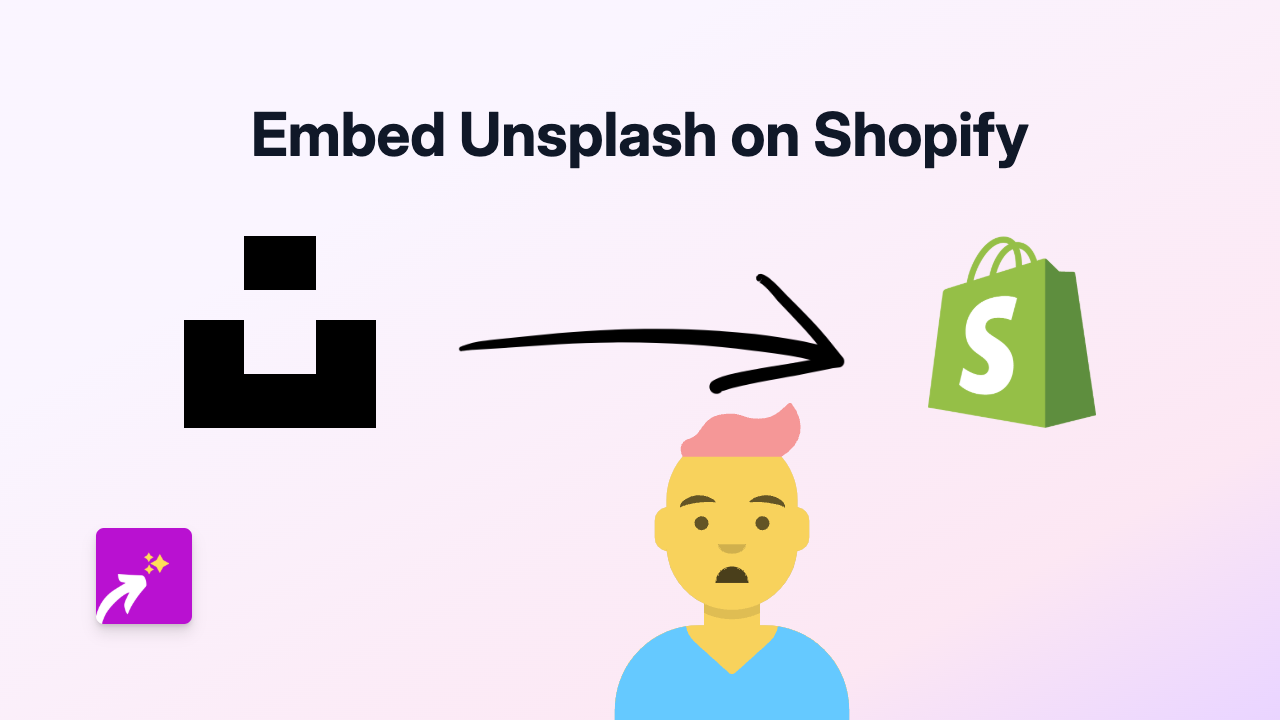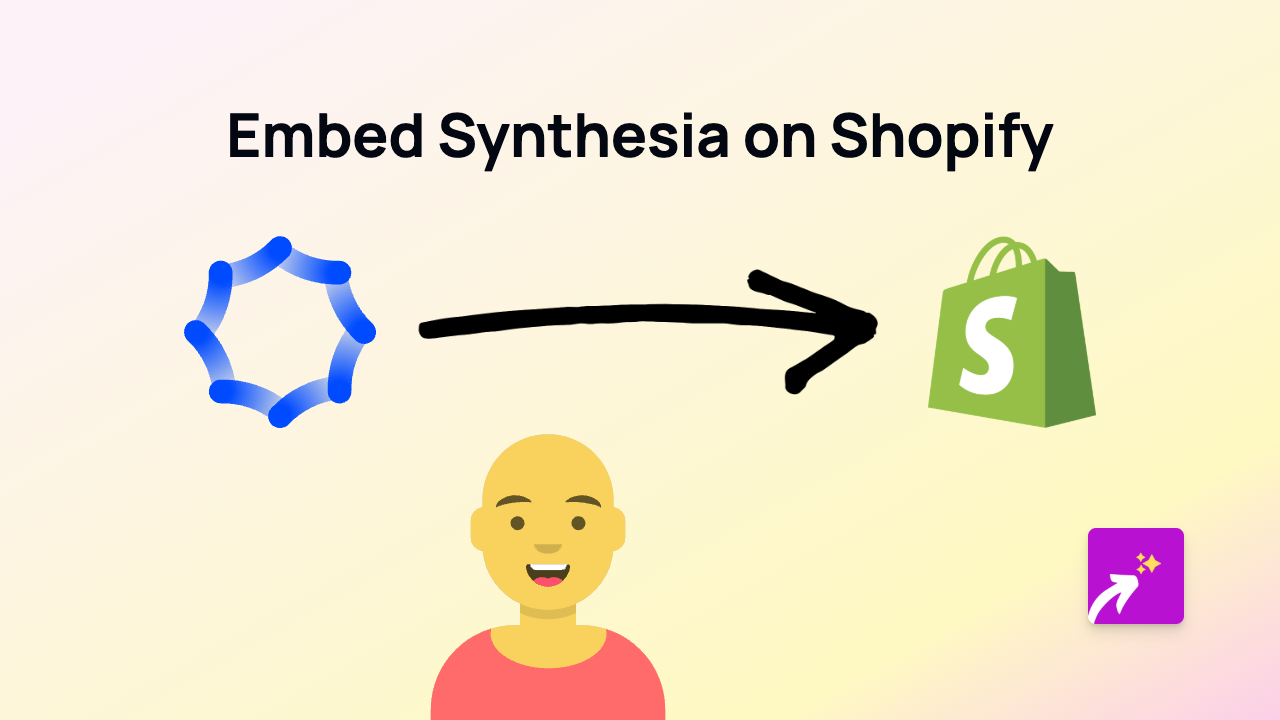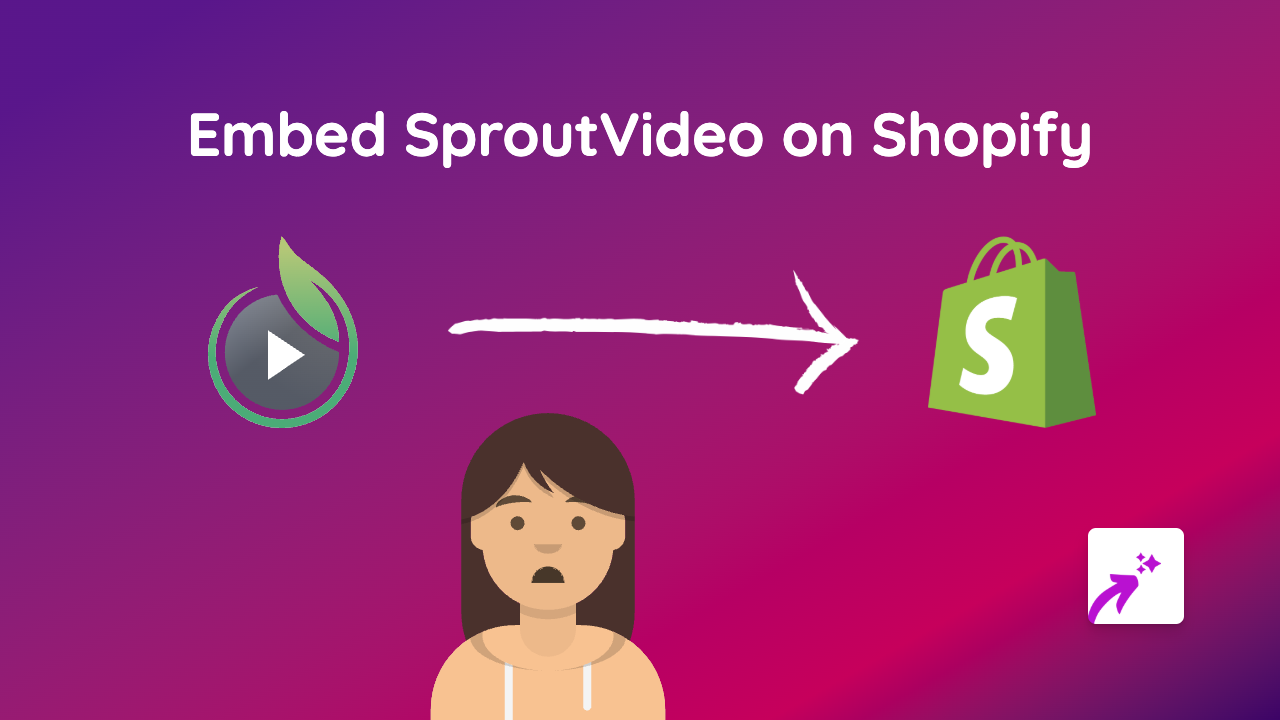How to Embed GMetri on Shopify: Quick Setup Guide
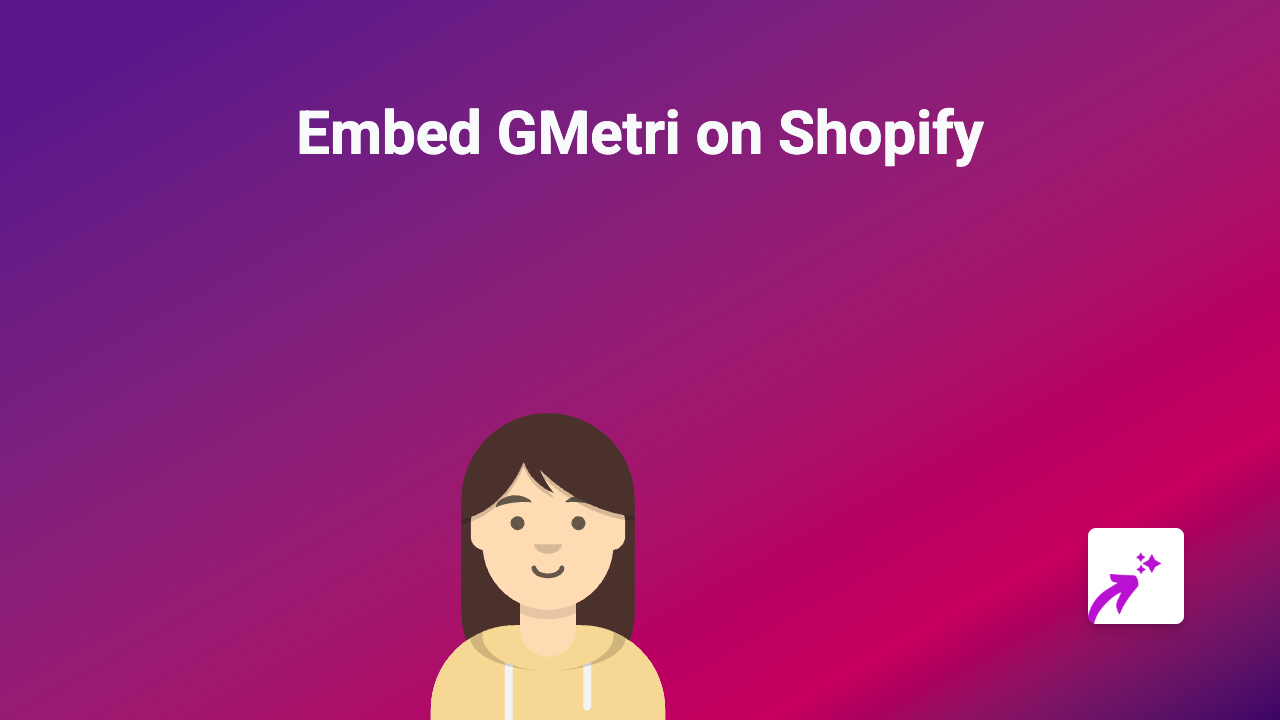
Want to showcase immersive GMetri XR experiences on your Shopify store? EmbedAny makes it simple to bring interactive 3D, AR, and VR content from GMetri directly into your product descriptions, pages, and more. Follow this straightforward guide to enhance your customers’ shopping experience.
Step 1: Install the EmbedAny App
Before you can start embedding GMetri experiences, you’ll need to install the EmbedAny app on your Shopify store:
- Visit EmbedAny in the Shopify App Store
- Click “Add app” and follow the installation instructions
- Complete the setup process to activate the app on your store
Step 2: Get Your GMetri Link
To embed a GMetri experience, you’ll need the link to the content you want to display:
- Log in to your GMetri account
- Navigate to the XR experience you want to embed
- Copy the sharing link or public URL of your GMetri experience
Step 3: Add the GMetri Link to Your Shopify Store
Now, let’s add your GMetri experience to your store:
- Go to the page or product where you want to embed the GMetri experience
- Access the rich text editor in your Shopify admin
- Paste the GMetri link into the editor
- Highlight the link text and click the italic button (or use the keyboard shortcut Ctrl+I / Cmd+I)
- Save your changes
That’s it! When customers visit your store, they’ll see the interactive GMetri experience instead of just a plain link. The XR content will load directly on your page, allowing customers to engage with your 3D or VR content without leaving your site.
Why Embed GMetri on Your Shopify Store?
GMetri experiences can transform your Shopify store by:
- Creating virtual showrooms for your products
- Offering interactive product demonstrations
- Providing immersive brand experiences
- Teaching customers how to use complex products
- Building engaging virtual shopping environments
Tips for Success
- Test your embedded GMetri experience on different devices to ensure it displays correctly
- Keep in mind load times when adding multiple embeds to a single page
- Use descriptive text around your embedded content to help with SEO
- Consider adding GMetri experiences to product pages to boost conversions
With EmbedAny, you can quickly integrate GMetri experiences into your Shopify store without any coding knowledge. This easy no-code solution works with GMetri and 800+ other platforms, so you can create a more engaging and interactive shopping experience for your customers.