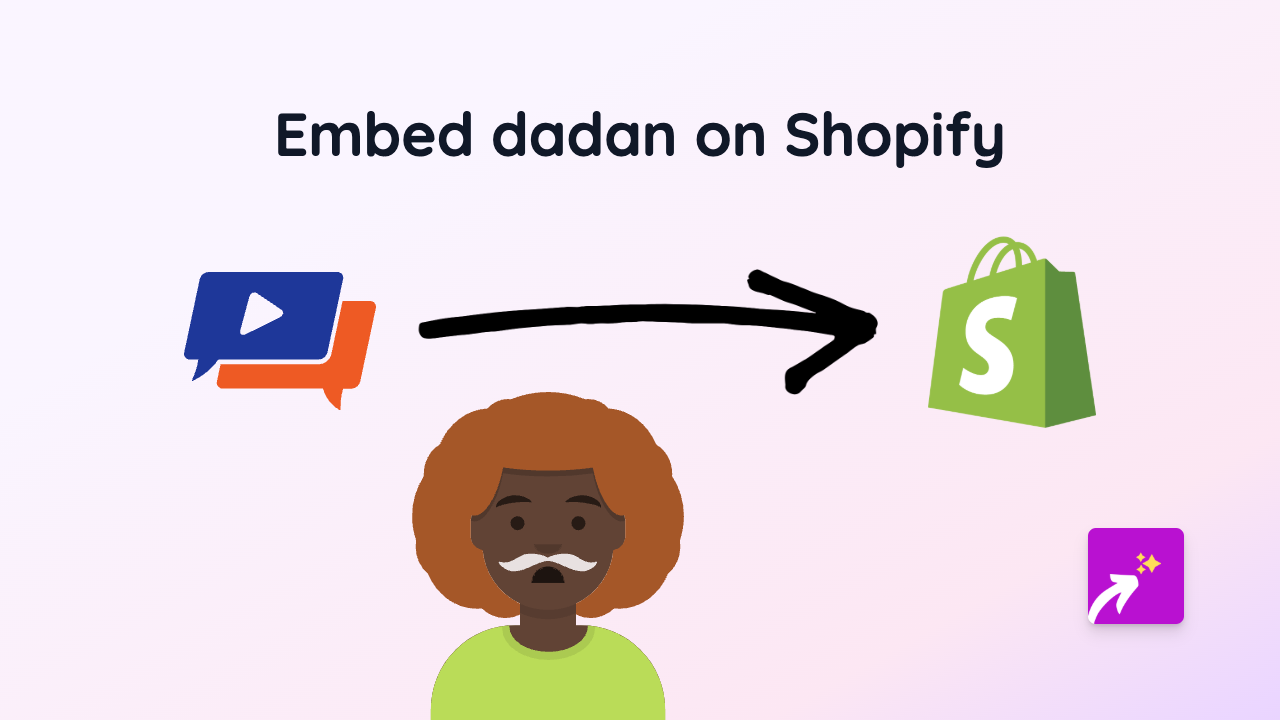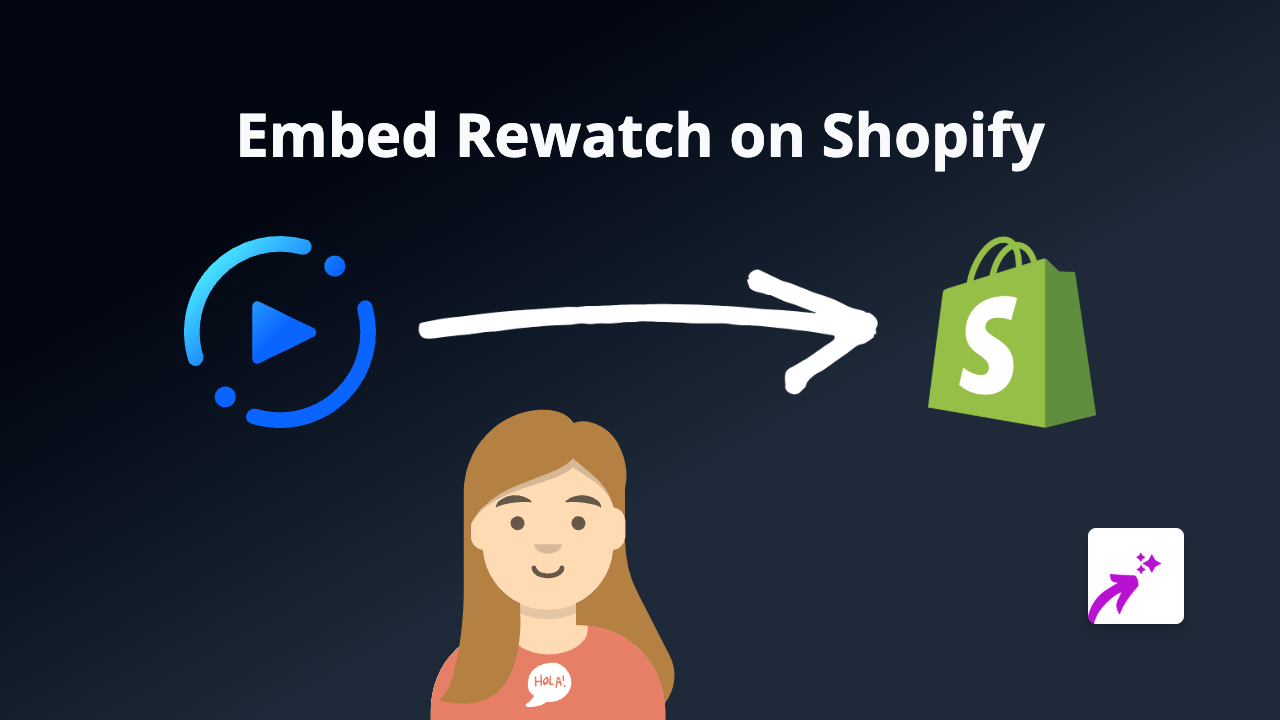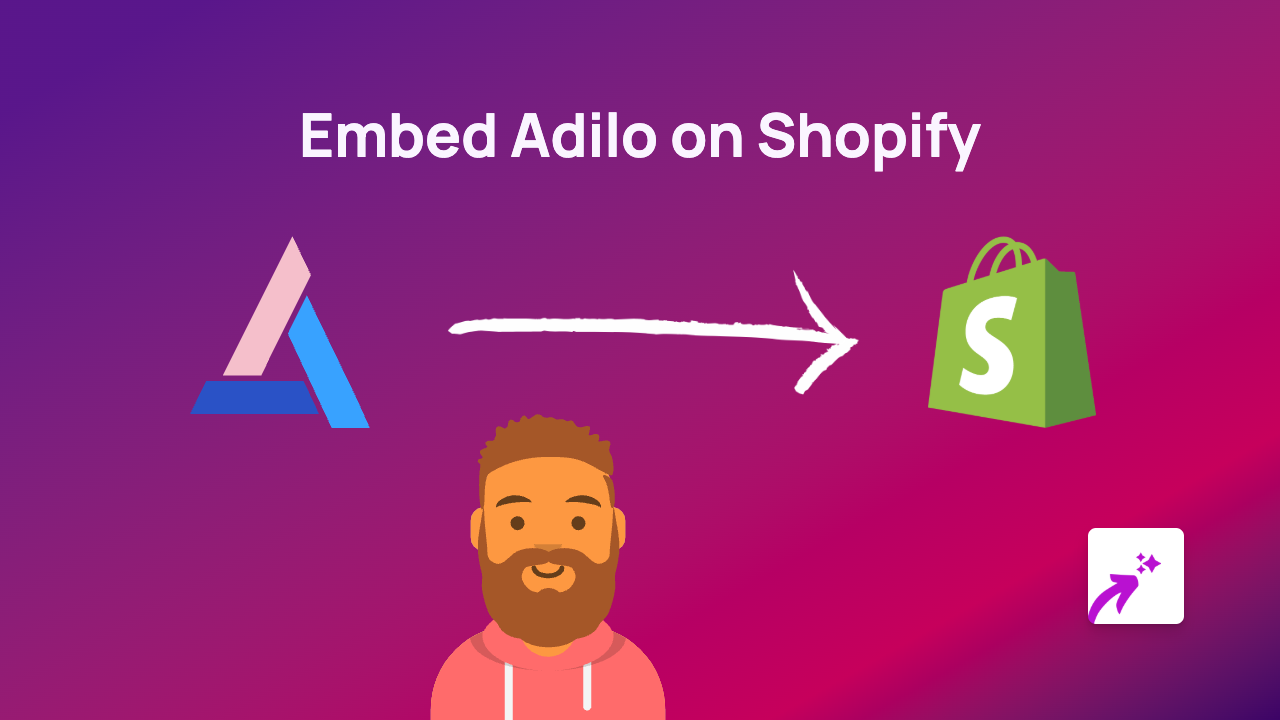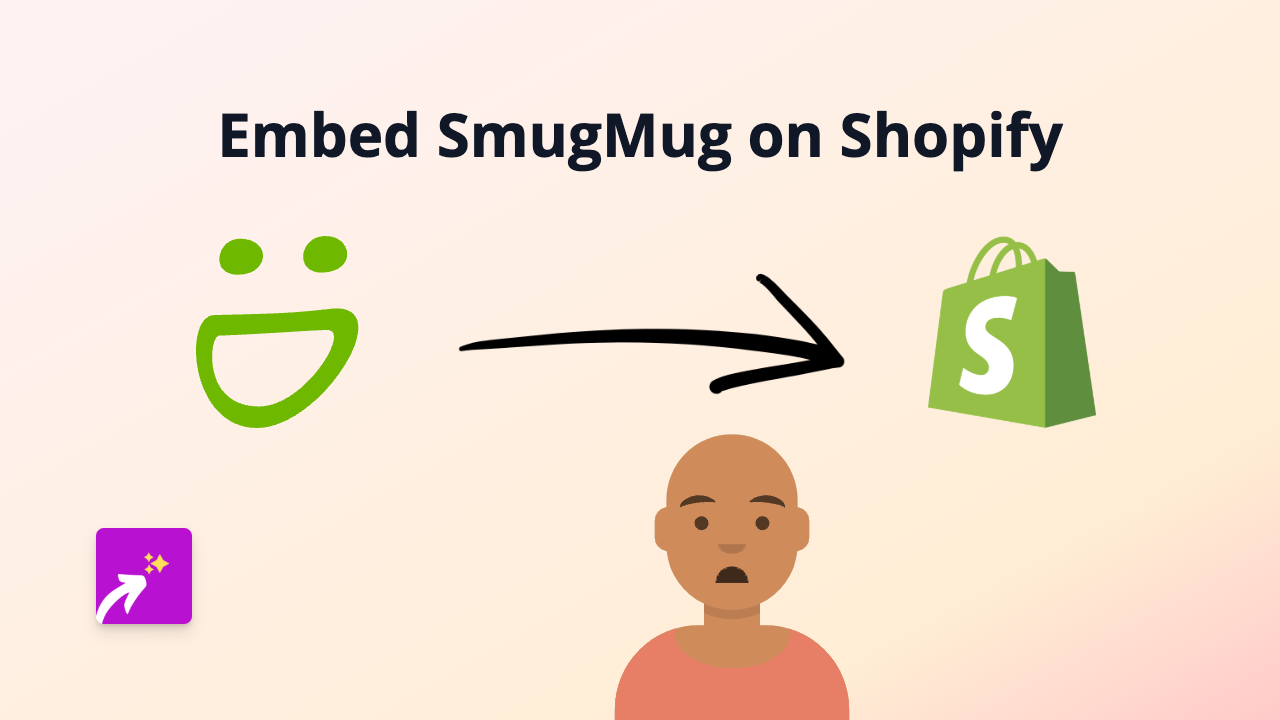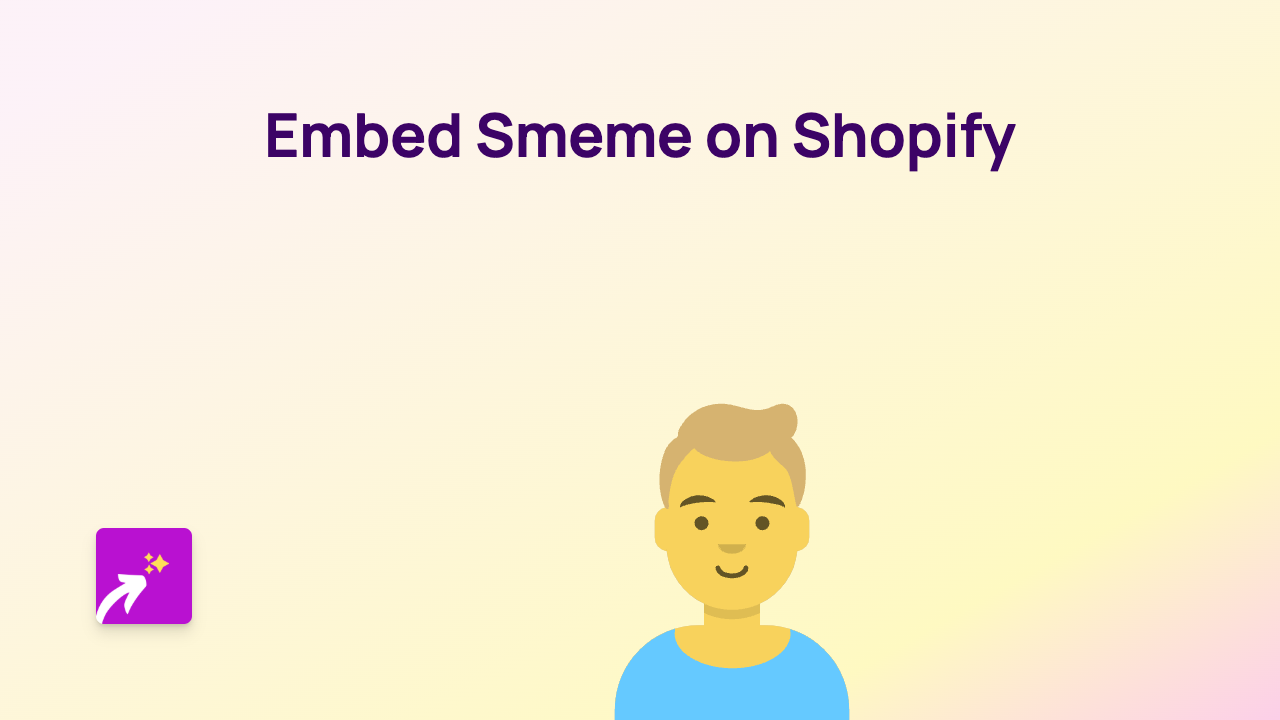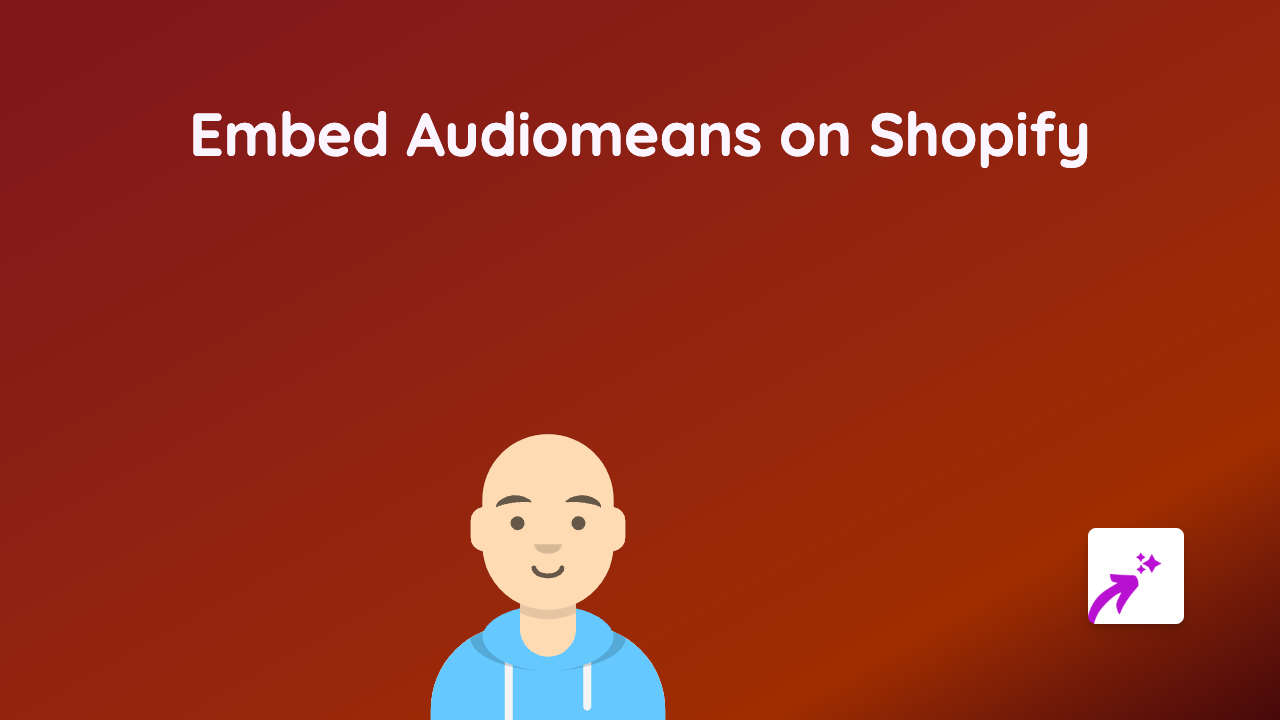How to Embed GIPHY GIFs on Your Shopify Store with EmbedAny
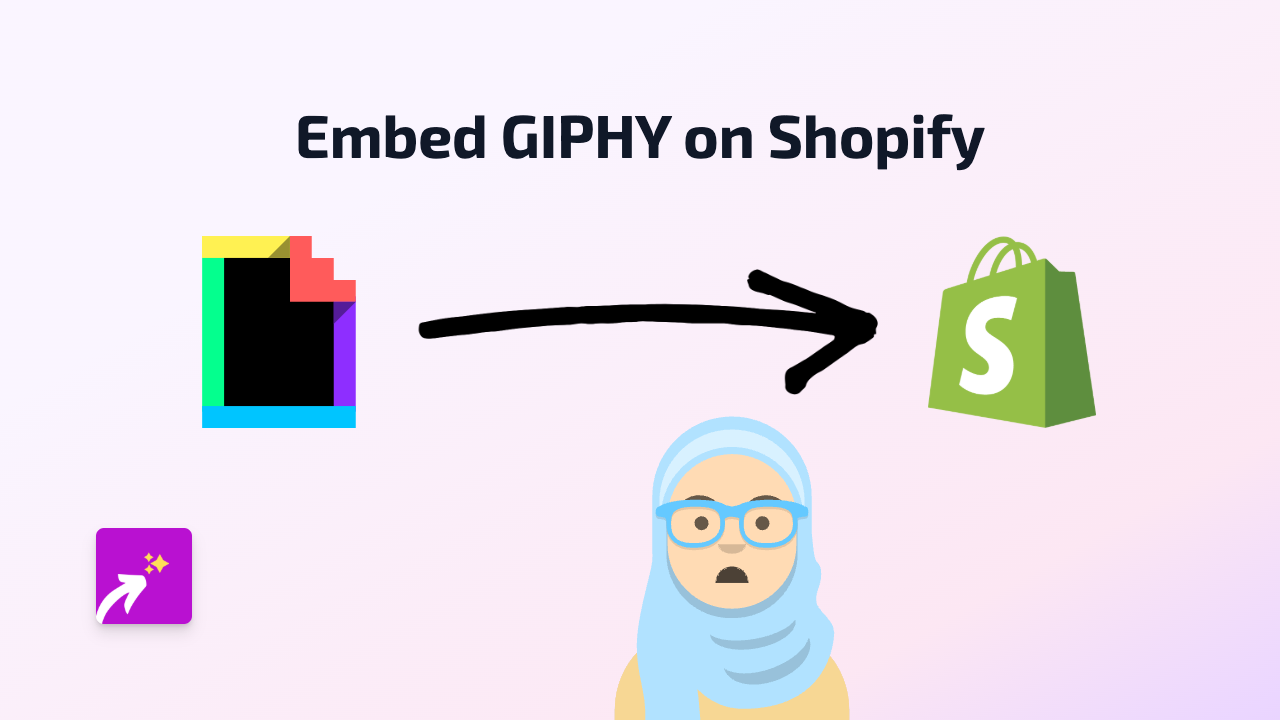
Adding animated GIFs from GIPHY to your Shopify store is a fantastic way to create engaging product descriptions, pages, and blog posts. With EmbedAny, you can embed GIPHY content without any coding knowledge, directly into your store’s content. Here’s a simple guide to help you get started.
What You’ll Need
- A Shopify store
- The EmbedAny app installed
- GIPHY links you want to embed
Step 1: Install the EmbedAny App
Before you can start embedding GIPHY content, you’ll need to install the EmbedAny app from the Shopify App Store:
- Visit EmbedAny on the Shopify App Store
- Click “Add app” to install it to your store
- Follow the setup instructions to activate the app
Step 2: Find the GIPHY Content You Want to Embed
- Go to GIPHY.com
- Search for a GIF that matches your product or content
- Click on the GIF you want to use
- Copy the URL from your browser’s address bar
Step 3: Add the GIPHY Link to Your Shopify Store
- Go to your Shopify admin panel
- Navigate to the page, product, or blog post where you want to add the GIF
- In the rich text editor, paste the GIPHY link
- Highlight the link
- Click the “Italic” button (or press Ctrl+I / Cmd+I)
- Save your changes
That’s it! The plain link will automatically transform into an interactive, animated GIF when your page loads.
Where to Use GIPHY GIFs in Your Shopify Store
GIPHY embeds can be particularly effective in:
- Product descriptions to show your product in action
- Blog posts to add visual interest
- Announcement bars for sales or special events
- FAQ pages to add personality
- About Us pages to showcase your brand’s style
Why Use GIPHY GIFs?
- Increased Engagement: Animated GIFs capture attention and keep visitors on your page longer
- Better Communication: Sometimes a GIF explains a concept better than words
- Brand Personality: The right GIFs can help convey your brand’s tone and style
- Mobile-Friendly: GIFs load quickly and display well on all devices
Remember, with EmbedAny you can embed content from over 800 platforms, not just GIPHY! The process works the same way for all supported platforms—simply paste the link, make it italic, and your content will come to life.
For any questions or support with embedding GIPHY content on your Shopify store, reach out to EmbedAny’s British-based support team.