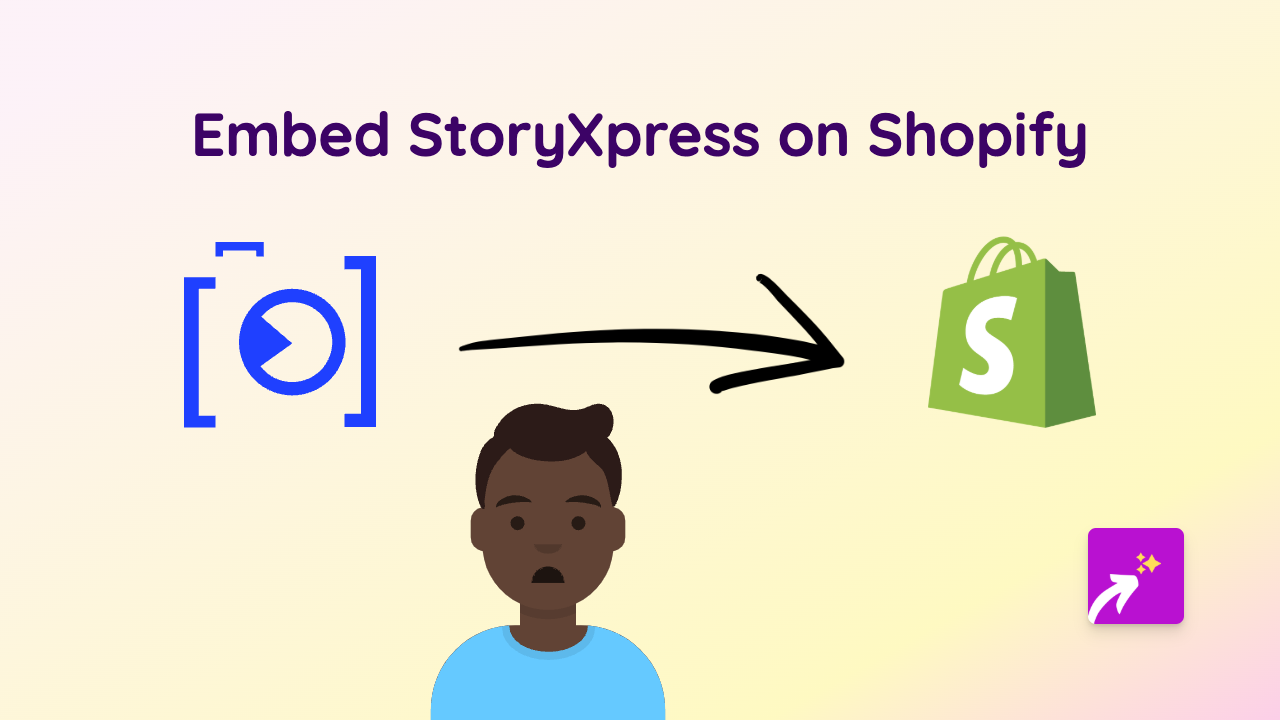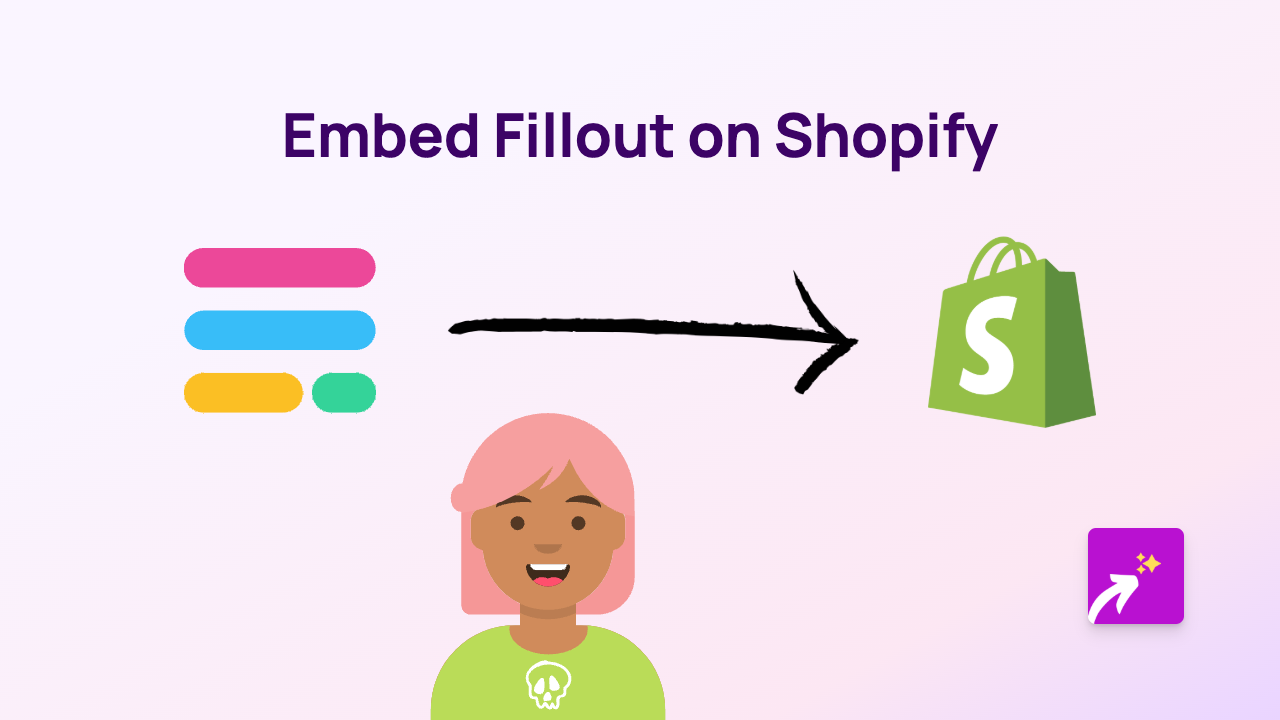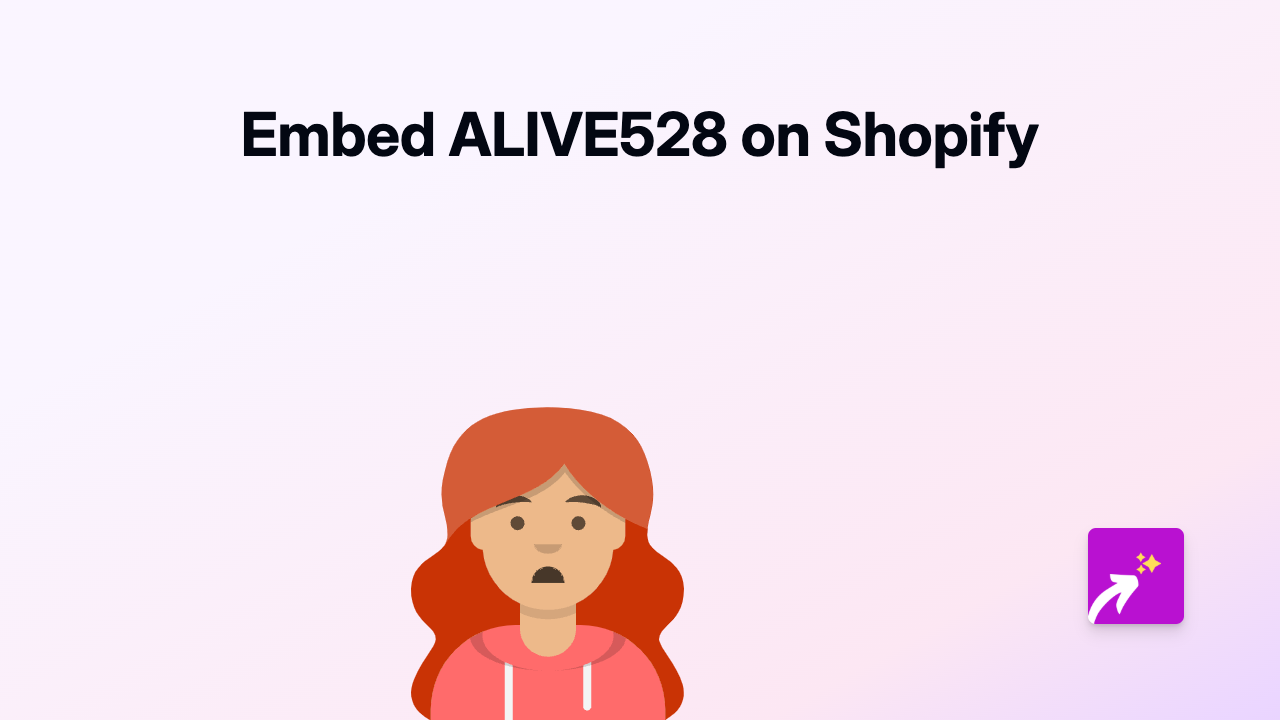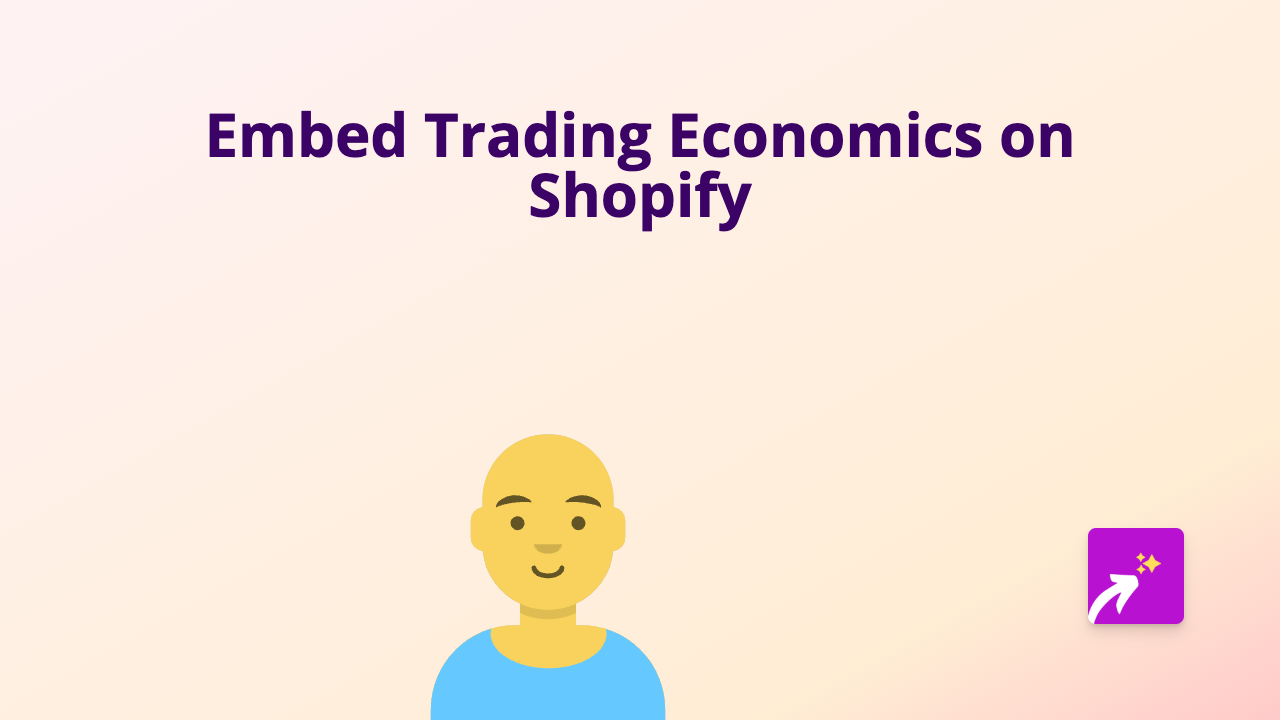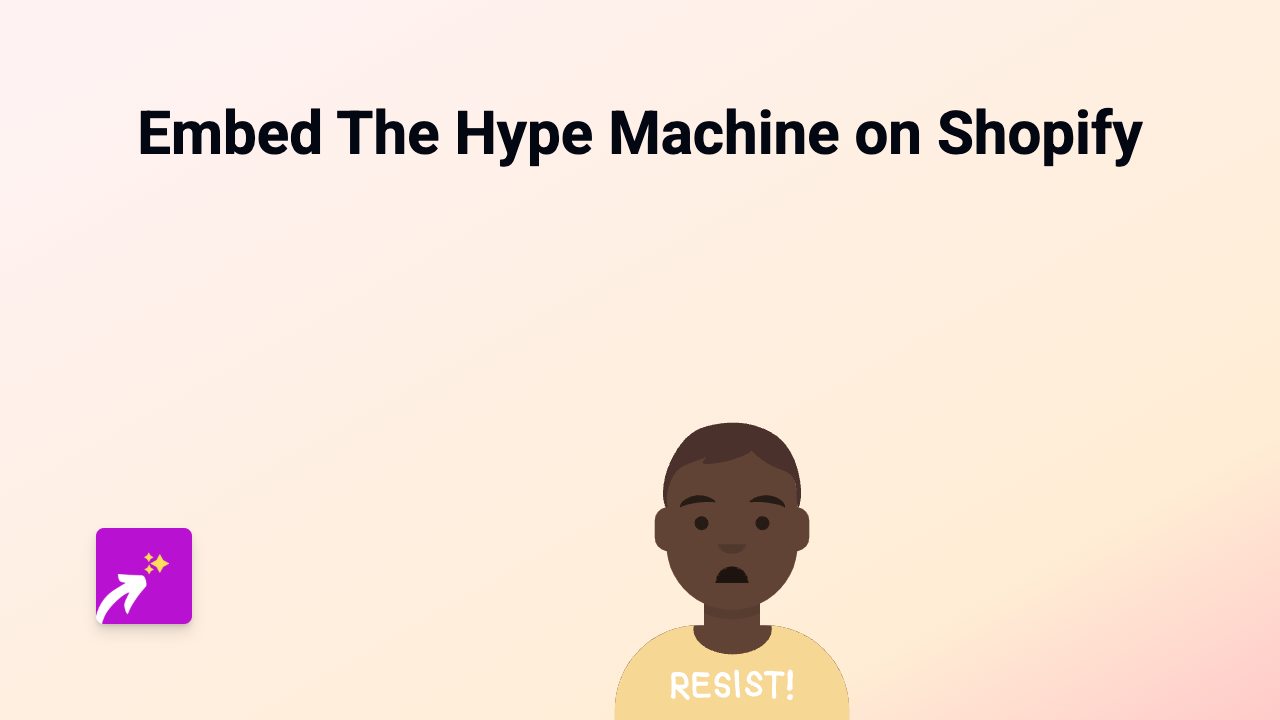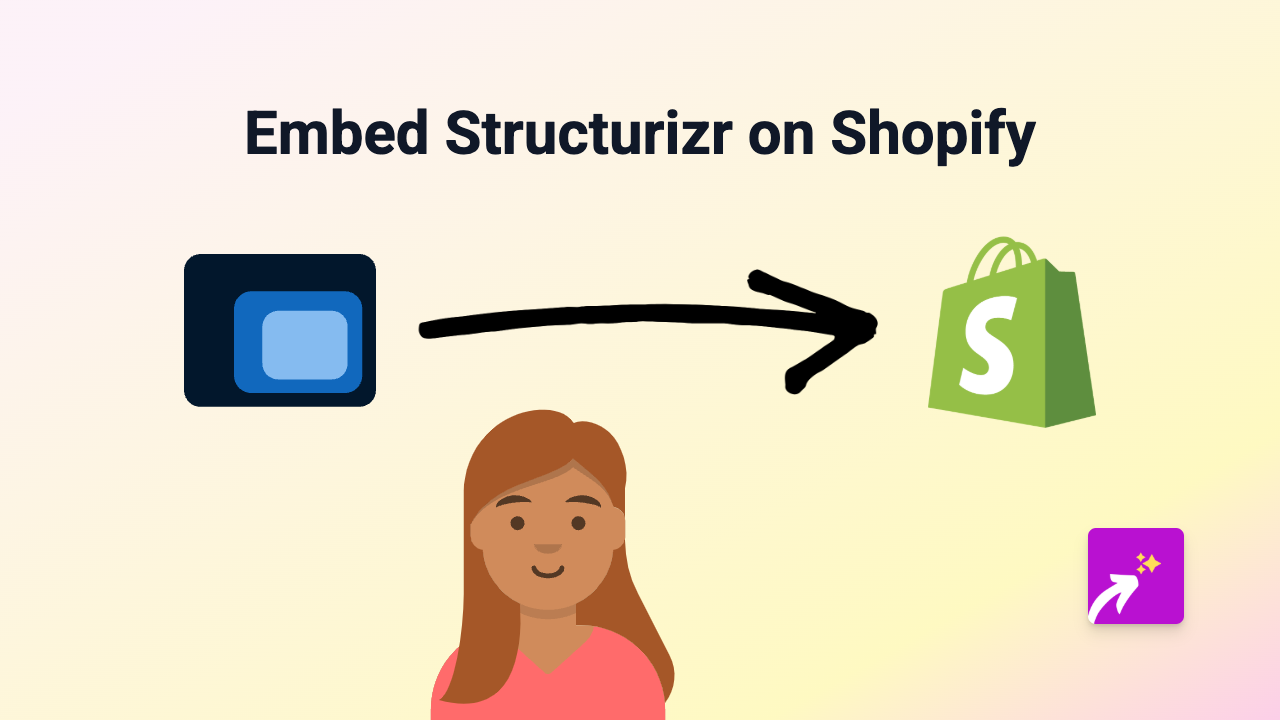How to Embed GigaPan Images on Your Shopify Store Using EmbedAny
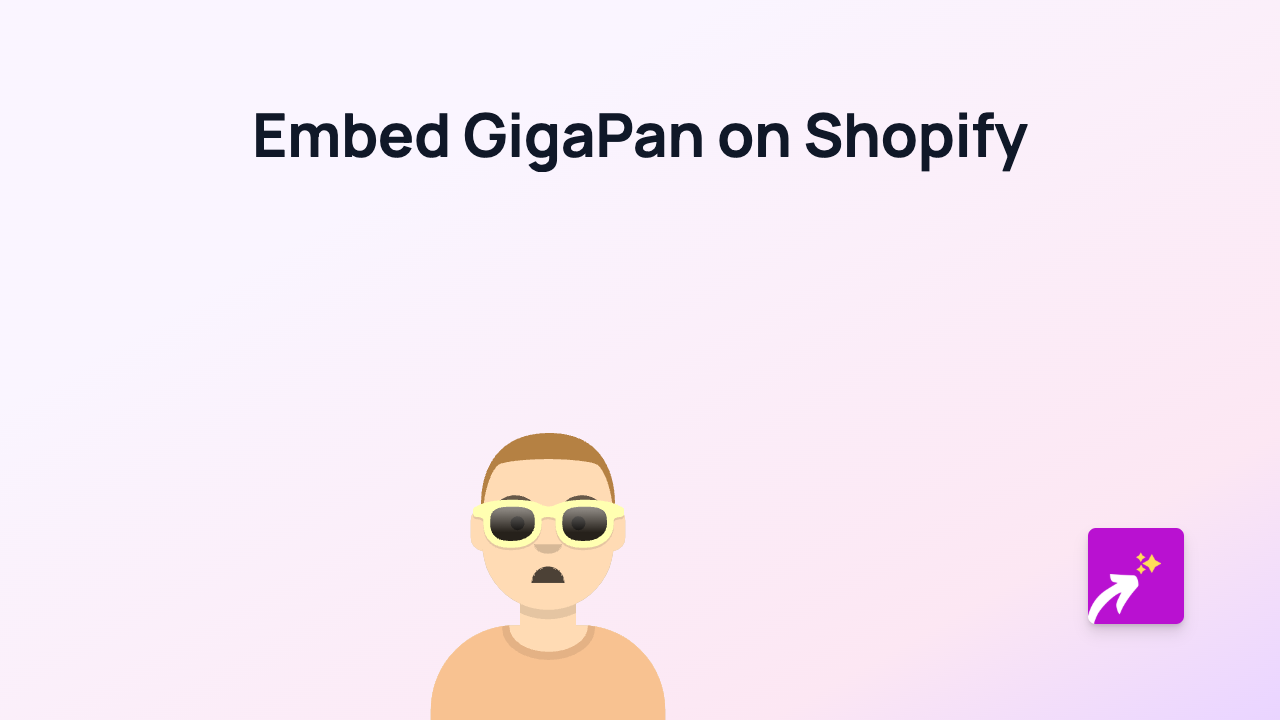
Want to showcase detailed panoramic images on your Shopify store? GigaPan’s high-resolution panoramic technology can bring your product presentations to life, letting customers explore intricate details of your offerings. This guide shows you how to easily embed GigaPan images on your Shopify store using EmbedAny.
What is GigaPan?
GigaPan is a technology that allows you to create and share incredibly detailed, high-resolution panoramic images. These interactive images let viewers zoom in to see remarkable detail while maintaining the context of the entire scene.
Why Embed GigaPan Images on Your Shopify Store?
- Showcase products with incredible detail
- Let customers explore every angle of complex items
- Create an interactive shopping experience
- Highlight the craftsmanship of your products
Step-by-Step Guide to Embedding GigaPan Images
Step 1: Install EmbedAny on Your Shopify Store
First, you’ll need to install the EmbedAny app from the Shopify App Store:
- Visit https://apps.shopify.com/embed
- Click “Add app” and follow the installation process
- Activate the app when prompted
Step 2: Find Your GigaPan Image Link
- Go to the GigaPan image you want to embed
- Copy the full URL of the GigaPan image page (e.g.,
http://www.gigapan.com/gigapans/12345)
Step 3: Add the GigaPan Link to Your Shopify Store
- Go to the product, page, or blog post where you want to add the GigaPan image
- In the editor, paste the GigaPan link
- Important: Make the link italic by selecting it and clicking the italic button (or using keyboard shortcut)
- Save your changes
That’s it! EmbedAny will automatically transform your italicised GigaPan link into an interactive panoramic image that customers can explore directly on your page.
Best Places to Use GigaPan Images
- Product Descriptions: Show detailed views of intricate products like jewellery, art, or collectibles
- Collection Pages: Highlight the quality and detail of your product range
- About Us Pages: Display your workshop, studio, or store in an interactive panorama
- Blog Posts: Add context to stories about your products or manufacturing process
Tips for Using GigaPan Images Effectively
- Choose high-quality panoramic images that showcase your products’ best features
- Add a brief instruction text near the embed to encourage customers to interact with it
- Use GigaPan images to complement your regular product photos, not replace them
- Consider adding panoramic images of your physical store or manufacturing process
With EmbedAny, adding interactive GigaPan images to your Shopify store is simple and code-free. Start enhancing your customer experience today with engaging panoramic content that lets shoppers see every detail of what you offer.