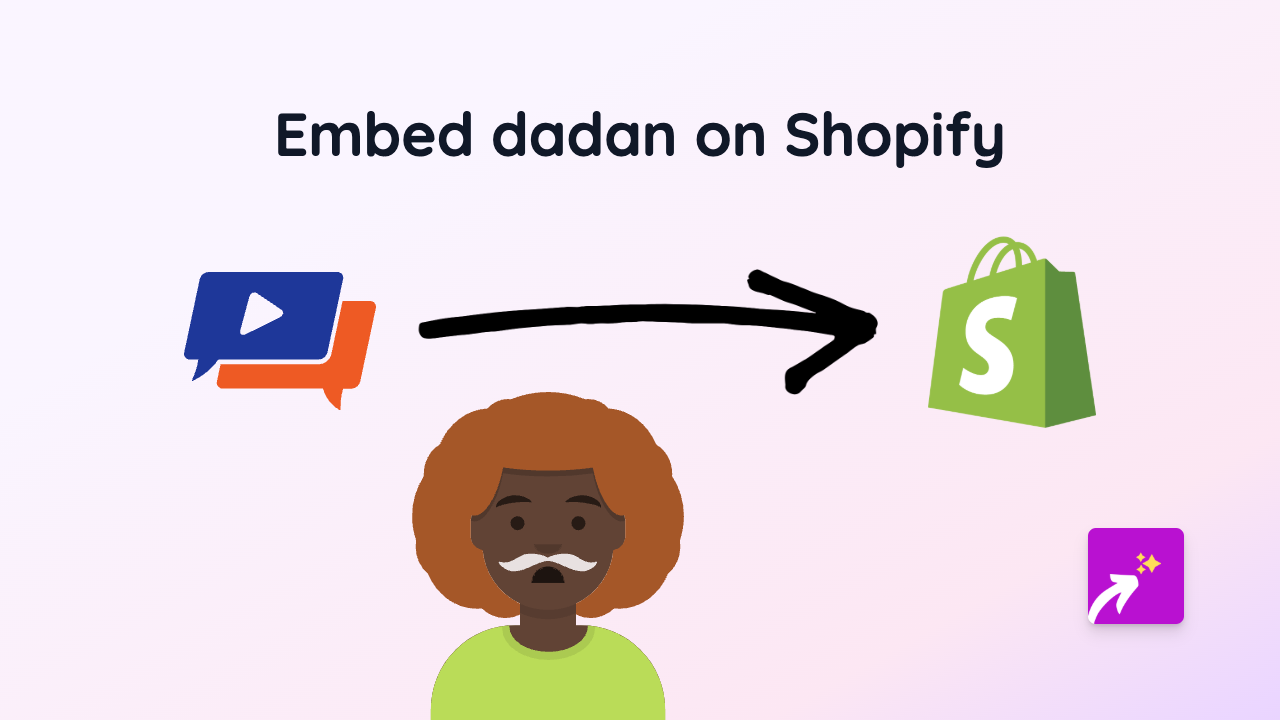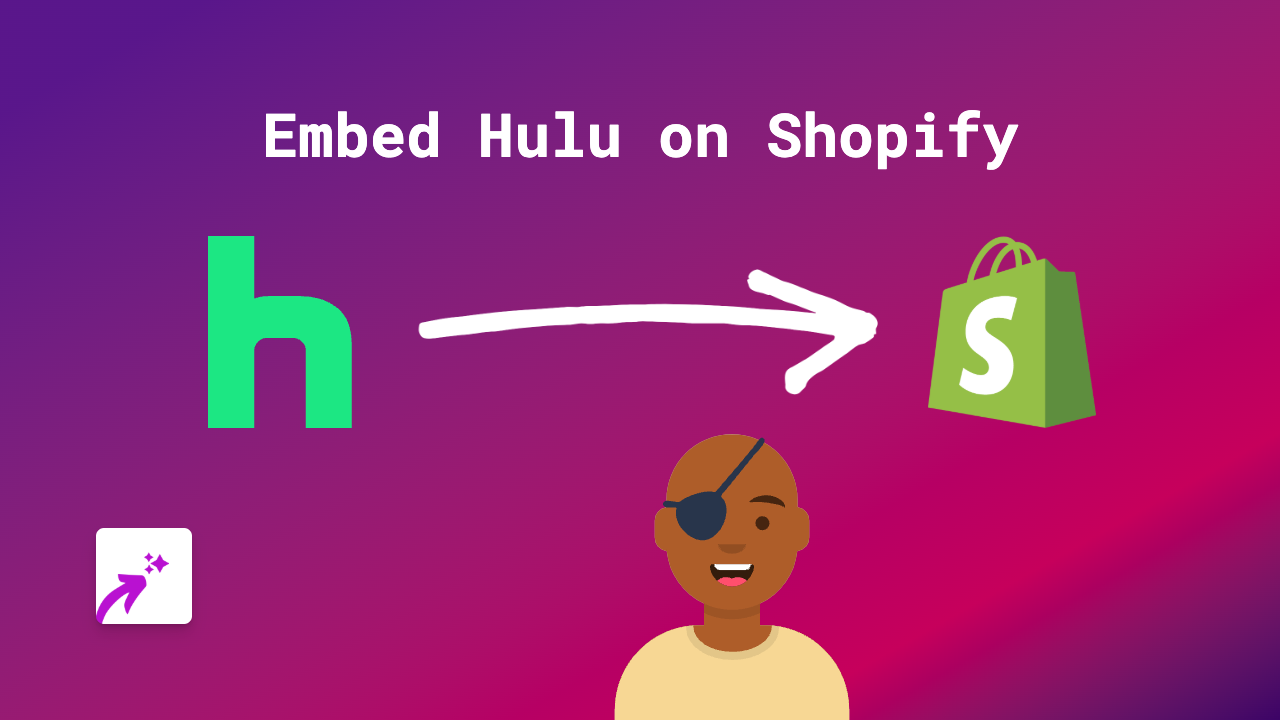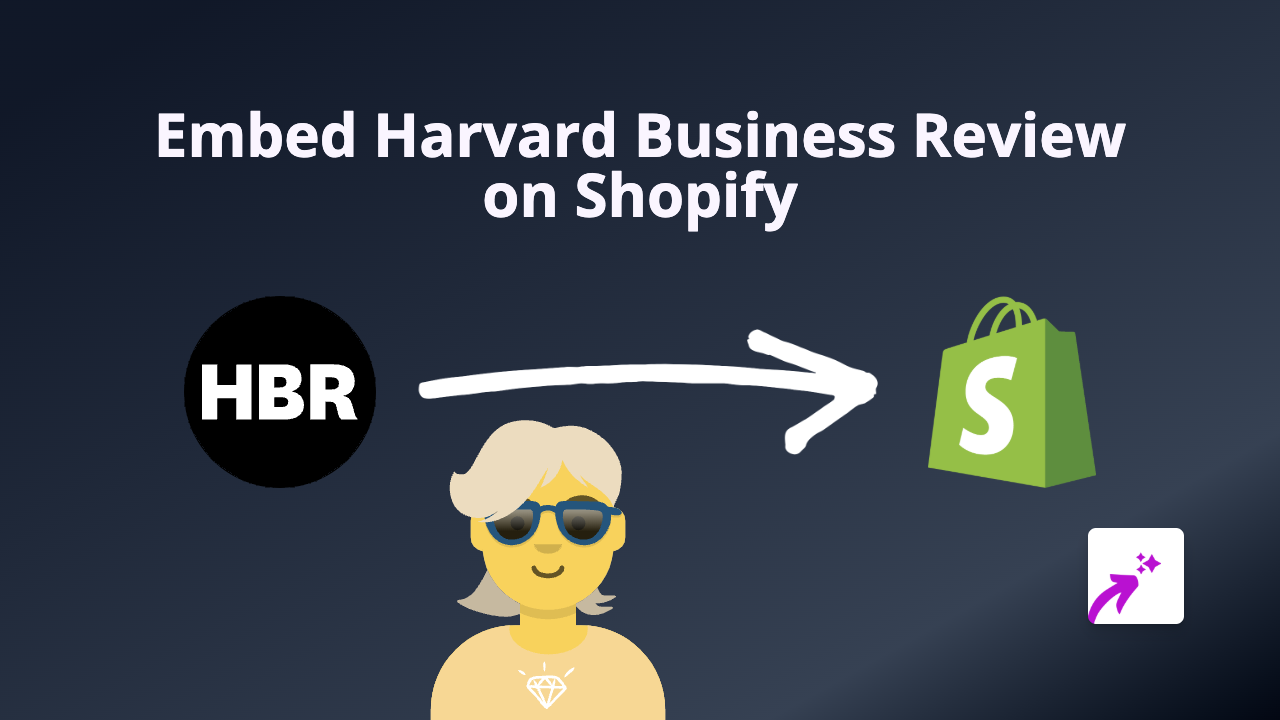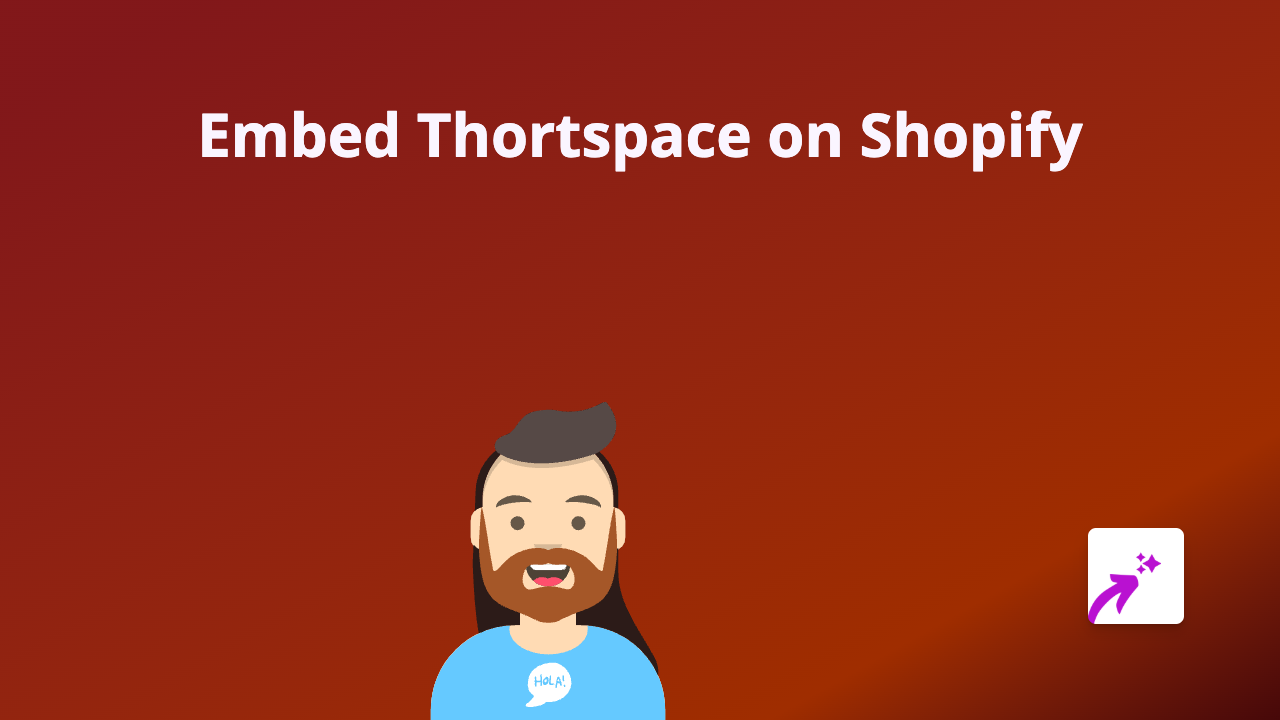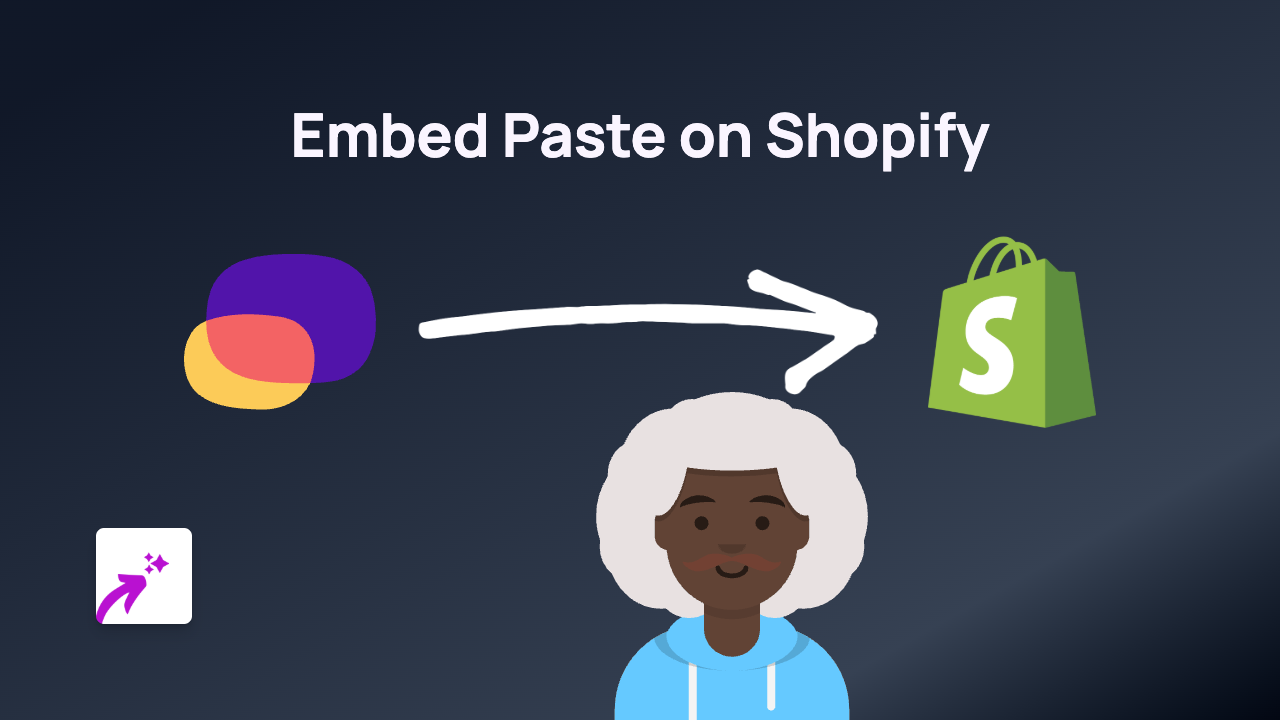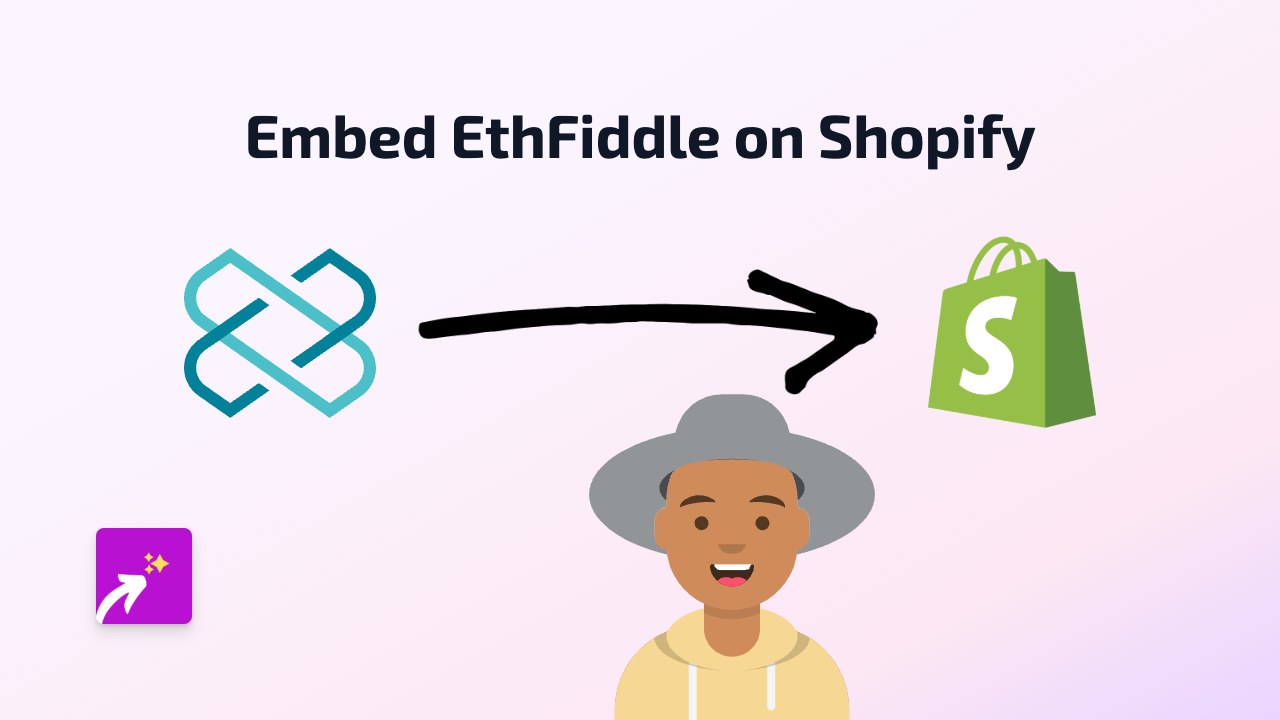How to Embed GIFs.com Content on Your Shopify Store with EmbedAny

Are you looking to make your Shopify store more dynamic with eye-catching GIFs? Adding animated GIFs from GIFs.com to your product descriptions, blog posts or pages can significantly improve engagement and help showcase your products in action. This guide will show you how to do this quickly and easily with EmbedAny.
Why Use GIFs on Your Shopify Store?
Animated GIFs add movement and life to your store. They can:
- Demonstrate how products work
- Show products from multiple angles
- Highlight key features
- Catch visitors’ attention
- Communicate ideas more effectively than static images
Step-by-Step Guide to Embedding GIFs.com Content
Step 1: Install the EmbedAny App
First, you’ll need to install the EmbedAny app from the Shopify App Store:
- Visit https://apps.shopify.com/embed
- Click “Add app” and follow the installation process
- Activate the app on your store
Step 2: Find Your GIF on GIFs.com
- Go to GIFs.com
- Search for a GIF or create your own
- Once you’ve found or created your perfect GIF, copy the direct link to it
Step 3: Add the GIF to Your Shopify Store
- Go to the page, product, or blog post where you want to add the GIF
- In the rich text editor, paste the GIFs.com link
- Important: Select the pasted link and make it italic by clicking the italic button (or using keyboard shortcut)
- Save your changes
Step 4: Preview Your GIF
Once saved, view your page on the live store. The previously plain text link will now be transformed into a fully interactive, animated GIF display!
Tips for Using GIFs Effectively
- Use GIFs that are relevant to your product or content
- Choose GIFs with appropriate file sizes to maintain page speed
- Consider using GIFs to show before/after results
- Add GIFs to product descriptions to demonstrate how products work
- Use GIFs in blog posts to illustrate concepts
Troubleshooting
If your GIF isn’t displaying properly:
- Make sure the link is correctly italicised
- Verify you’re using a direct link from GIFs.com
- Check that the EmbedAny app is properly installed and active
- Try clearing your browser cache and refreshing the page
With EmbedAny, you can add animated GIFs to any part of your Shopify store in seconds, making your content more engaging and your products more appealing to potential customers.