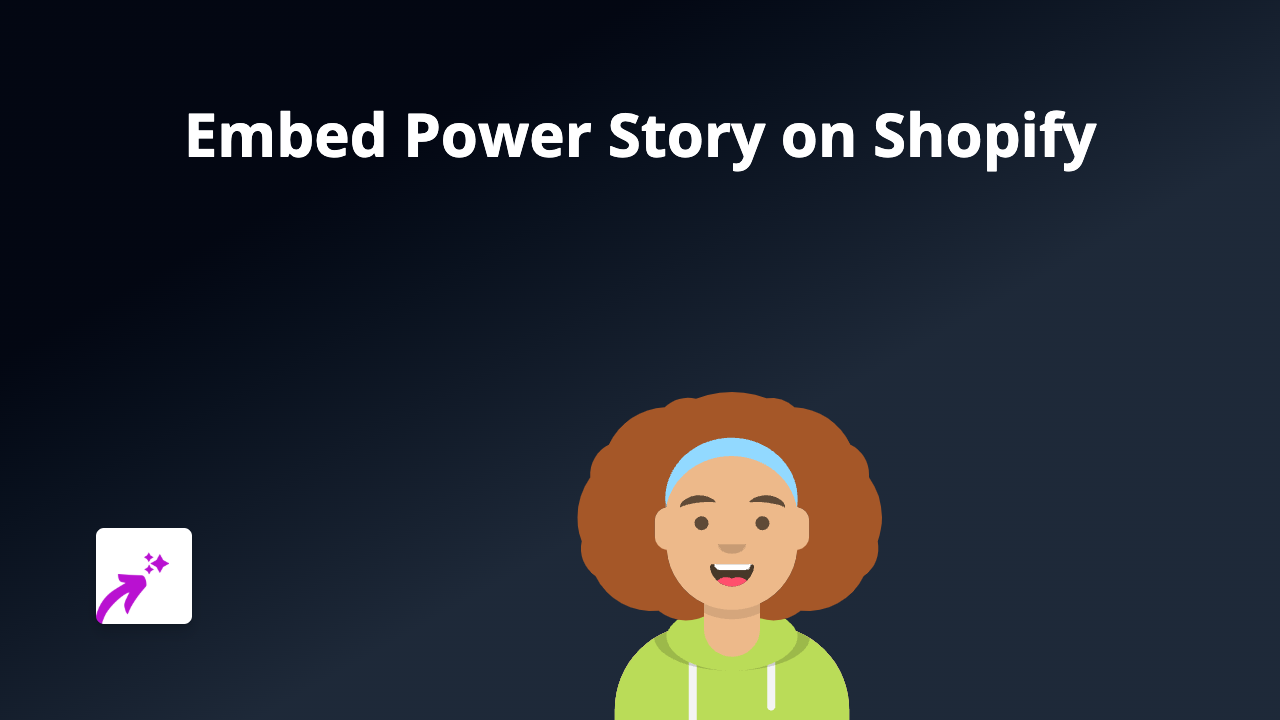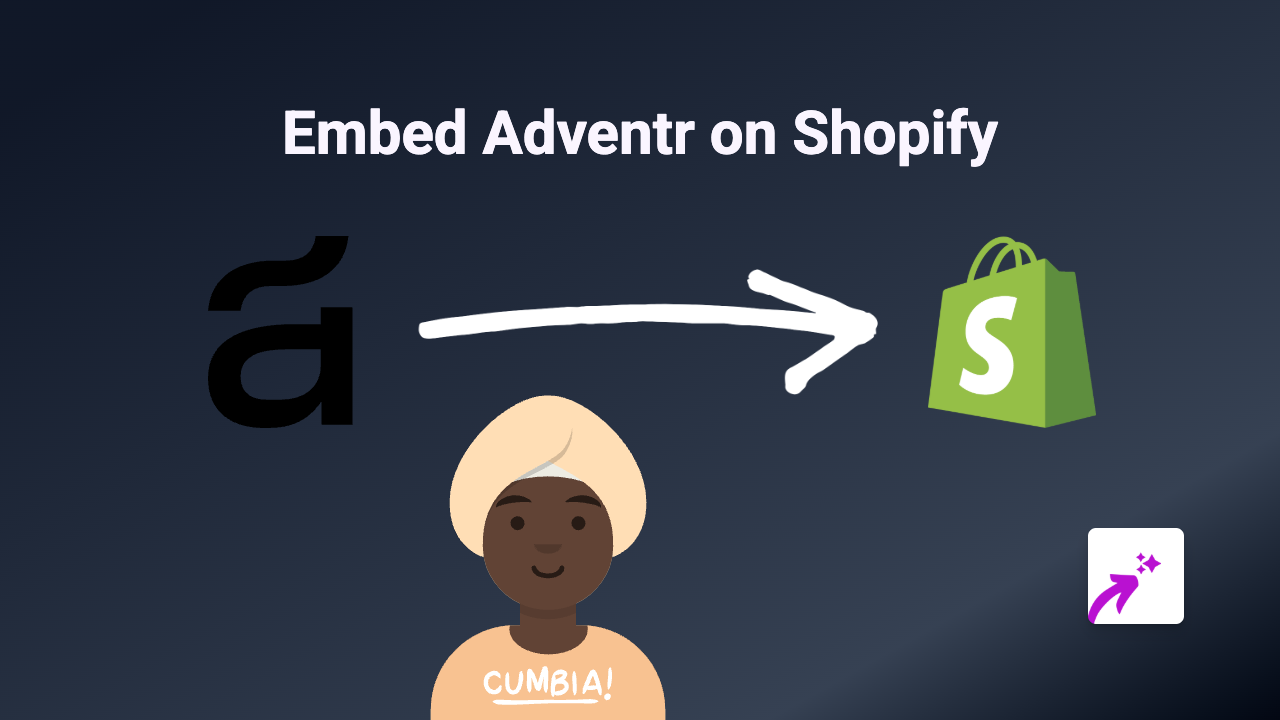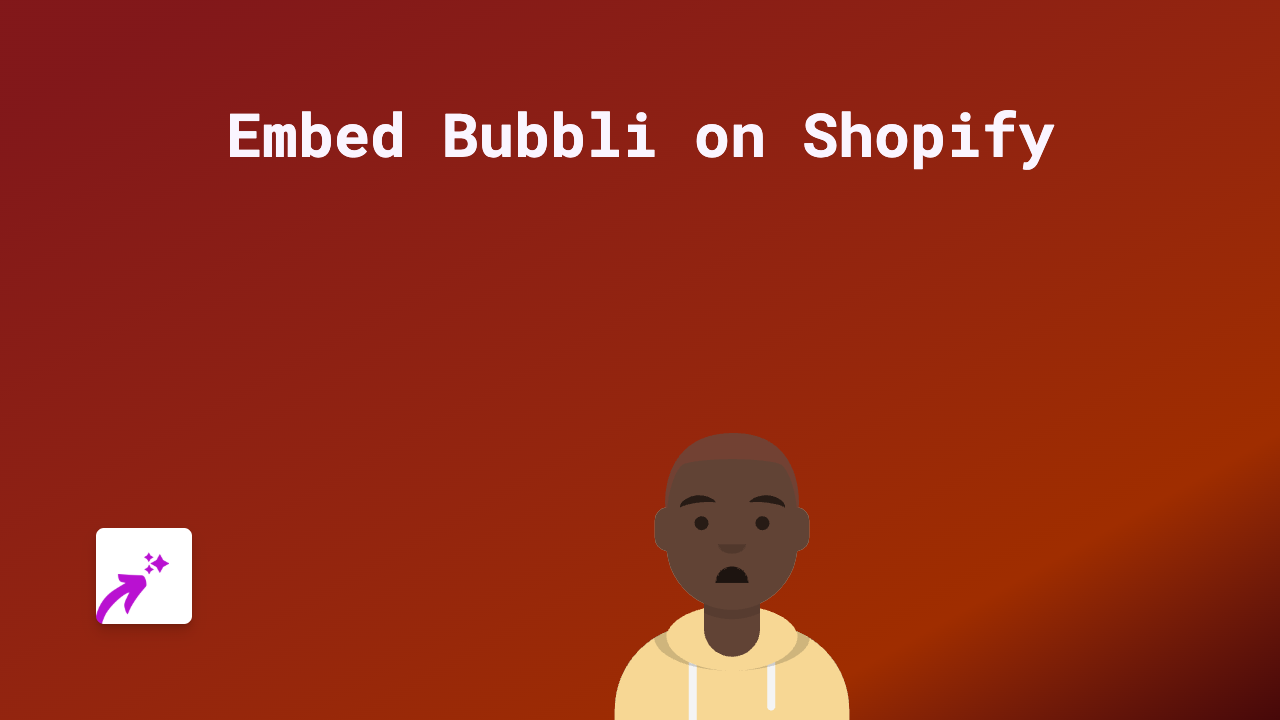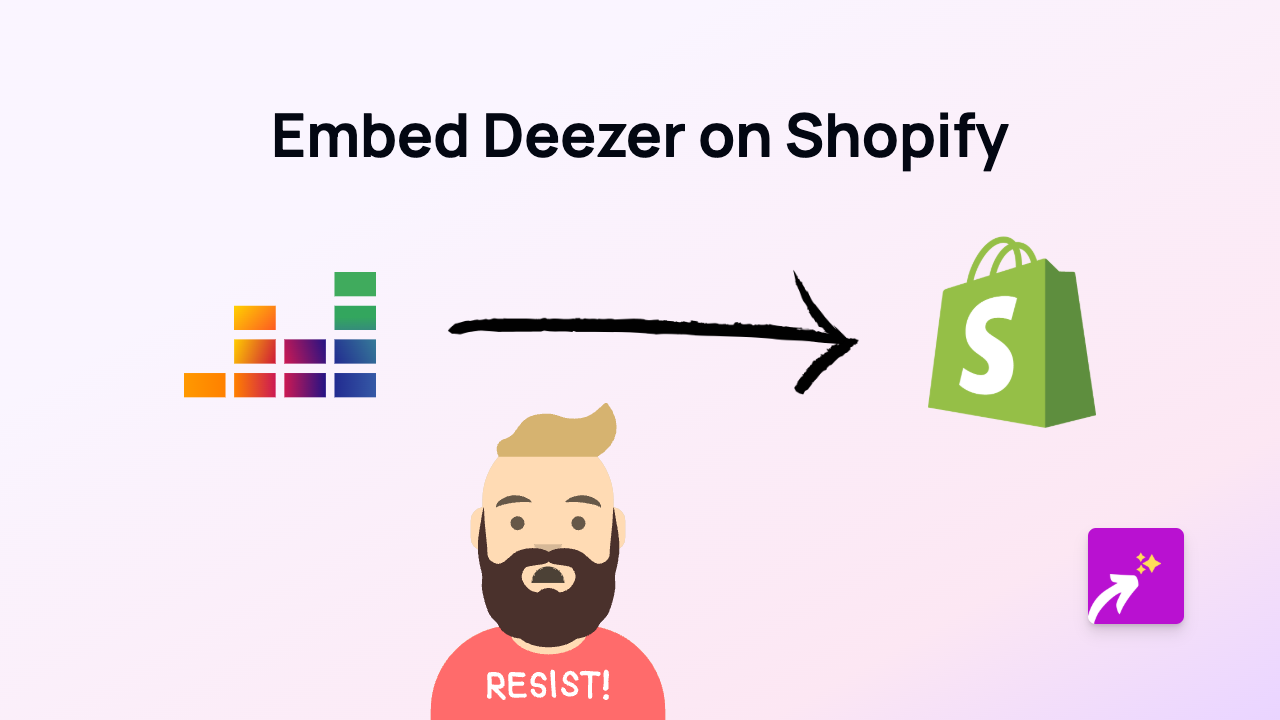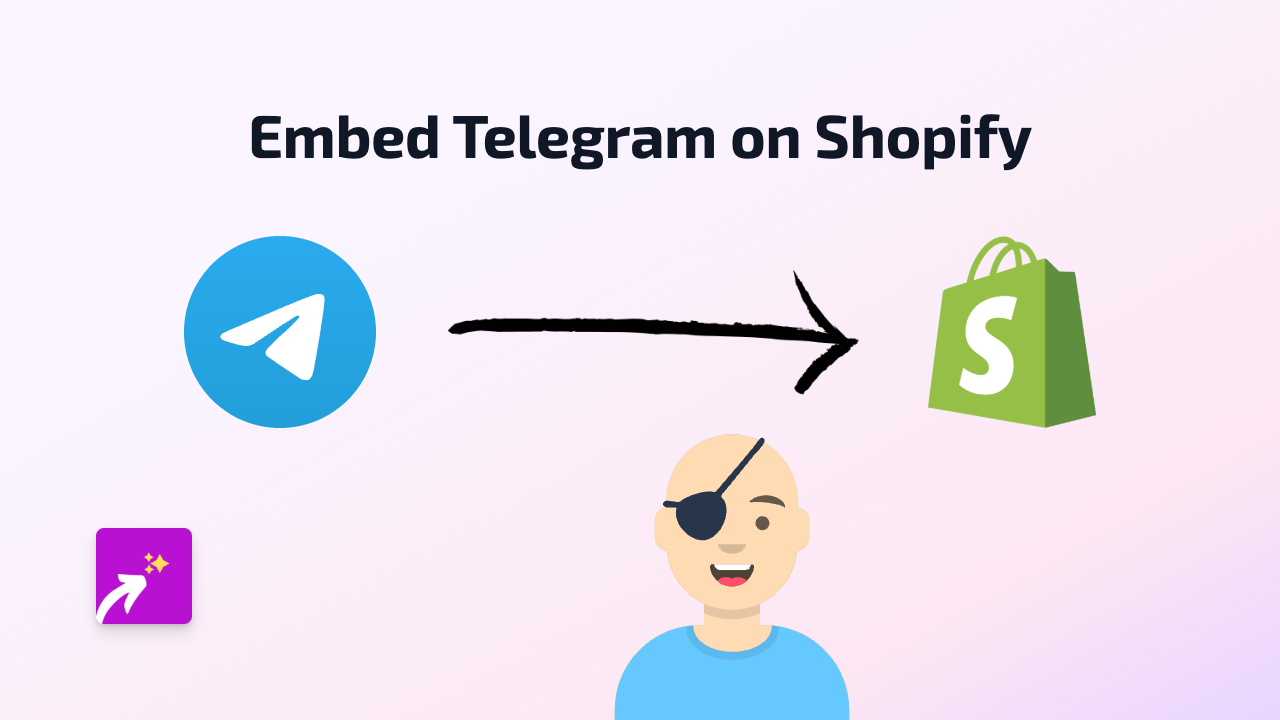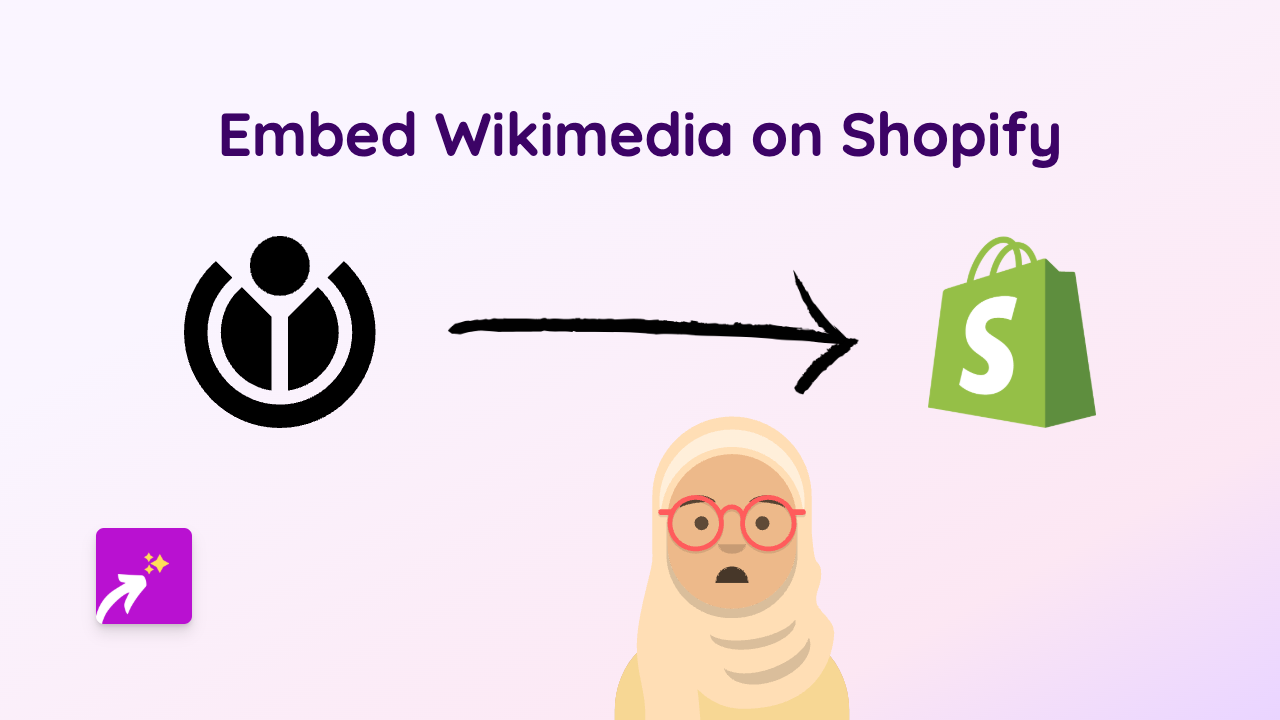How to Embed GIFGlobe on Shopify: Simple 3-Step Guide
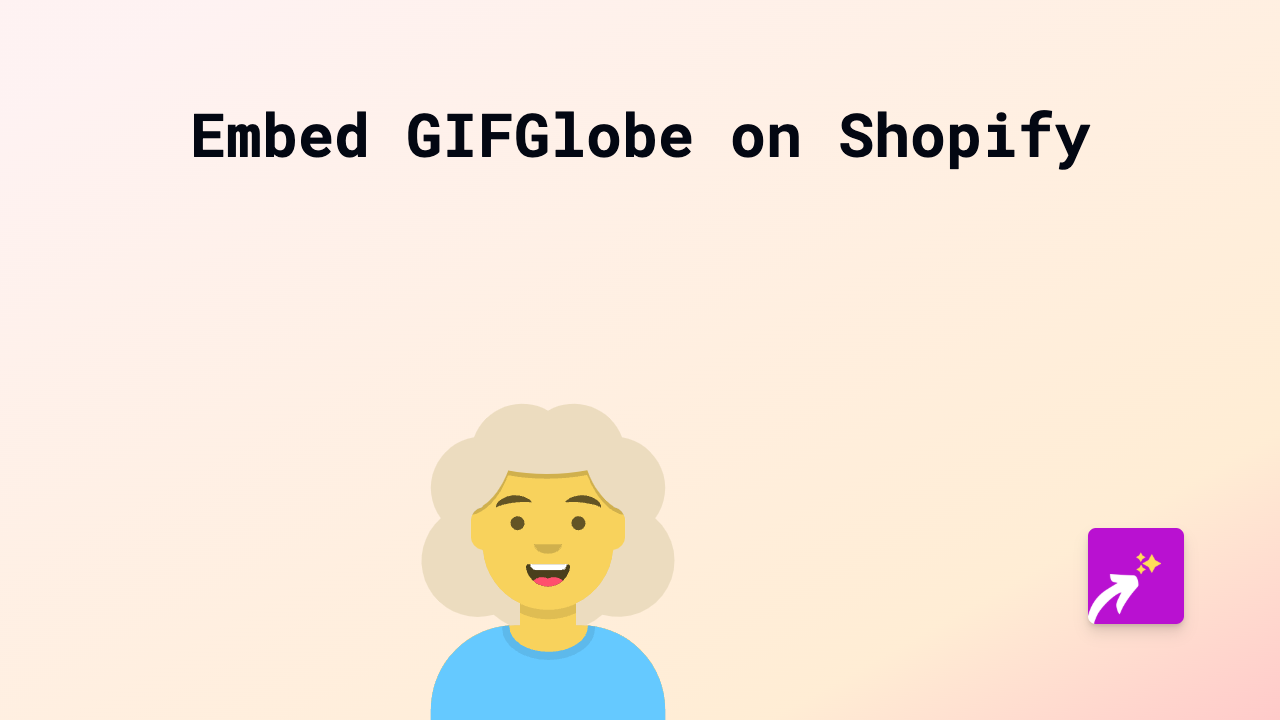
Want to add fun, animated GIFs from GIFGlobe to your Shopify store? You’re in the right place! This guide shows you how to quickly embed GIFGlobe content on your product pages, blog posts, or anywhere else on your Shopify store.
What is GIFGlobe?
GIFGlobe is a platform that allows you to create, discover and share animated GIFs. Adding these eye-catching animations to your Shopify store can make your content more engaging and help showcase products in a dynamic way.
Why Embed GIFGlobe Content on Your Shopify Store?
- Increase engagement with moving visuals that catch customers’ attention
- Demonstrate products in action with looping animations
- Add personality to your store with fun, animated content
- Improve dwell time by giving visitors more interesting content to explore
How to Embed GIFGlobe on Shopify with EmbedAny
Step 1: Install EmbedAny on Your Shopify Store
- Visit the EmbedAny app page in the Shopify App Store
- Click “Add app” and follow the installation prompts
- Activate the app on your store when prompted
Step 2: Find the GIFGlobe Content You Want to Embed
- Go to GIFGlobe and find the GIF you want to display on your store
- Copy the link to the GIFGlobe content you want to embed
- Look for a “Share” button or copy the URL directly from your browser
Step 3: Add the GIFGlobe Link to Your Shopify Store
- Navigate to the page where you want to embed the GIFGlobe content (product description, blog post, etc.)
- Paste the GIFGlobe link into the rich text editor
- Important: Make the link italic by selecting it and clicking the italic button (or use keyboard shortcut Ctrl+I / Cmd+I)
- Save your changes
That’s it! The GIFGlobe content will now appear as an interactive embed on your page.
Tips for Using GIFGlobe on Your Shopify Store
- Use GIFs to show products from multiple angles or in use
- Add GIFs to your homepage to create movement and visual interest
- Include themed GIFs in seasonal blog posts or promotional pages
- Remember that GIFs work well on mobile devices too
Troubleshooting
If your GIFGlobe content isn’t displaying correctly:
- Make sure you’ve italicised the link properly
- Check that the GIFGlobe link is valid and publicly accessible
- Verify that EmbedAny is properly installed and activated on your store
Now you can enhance your Shopify store with eye-catching GIFGlobe content that will help engage your customers and make your products stand out!