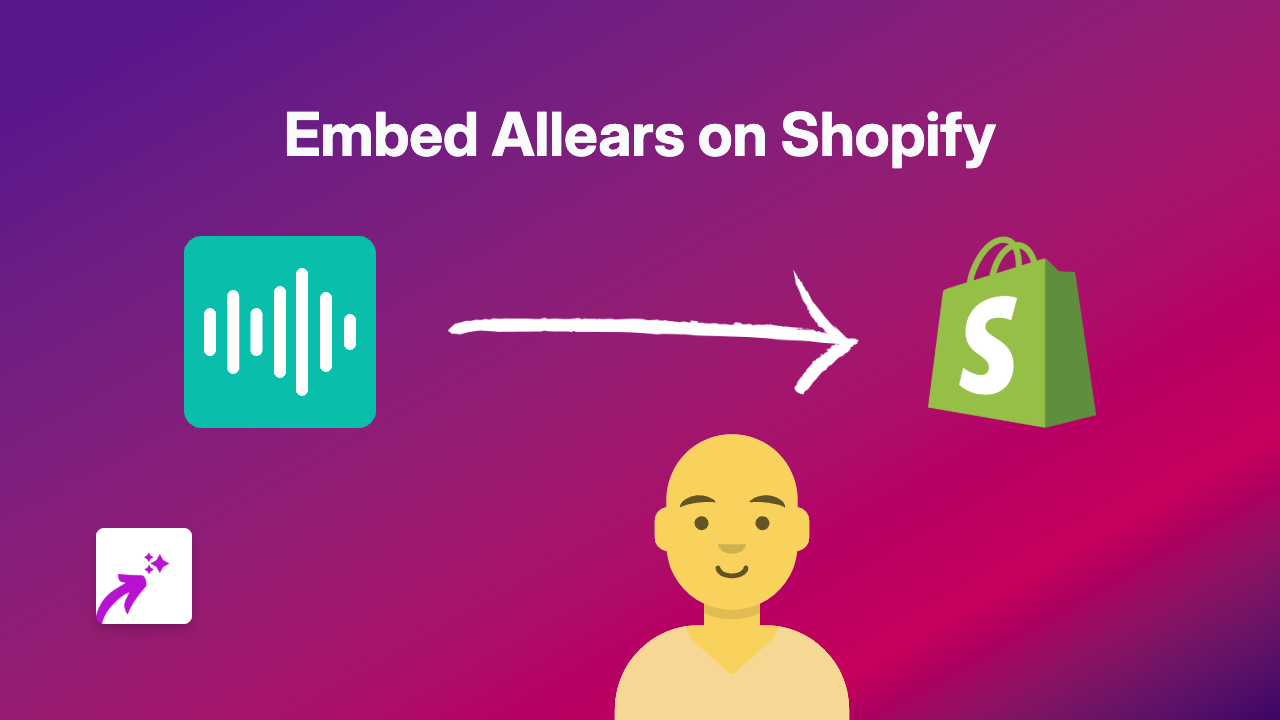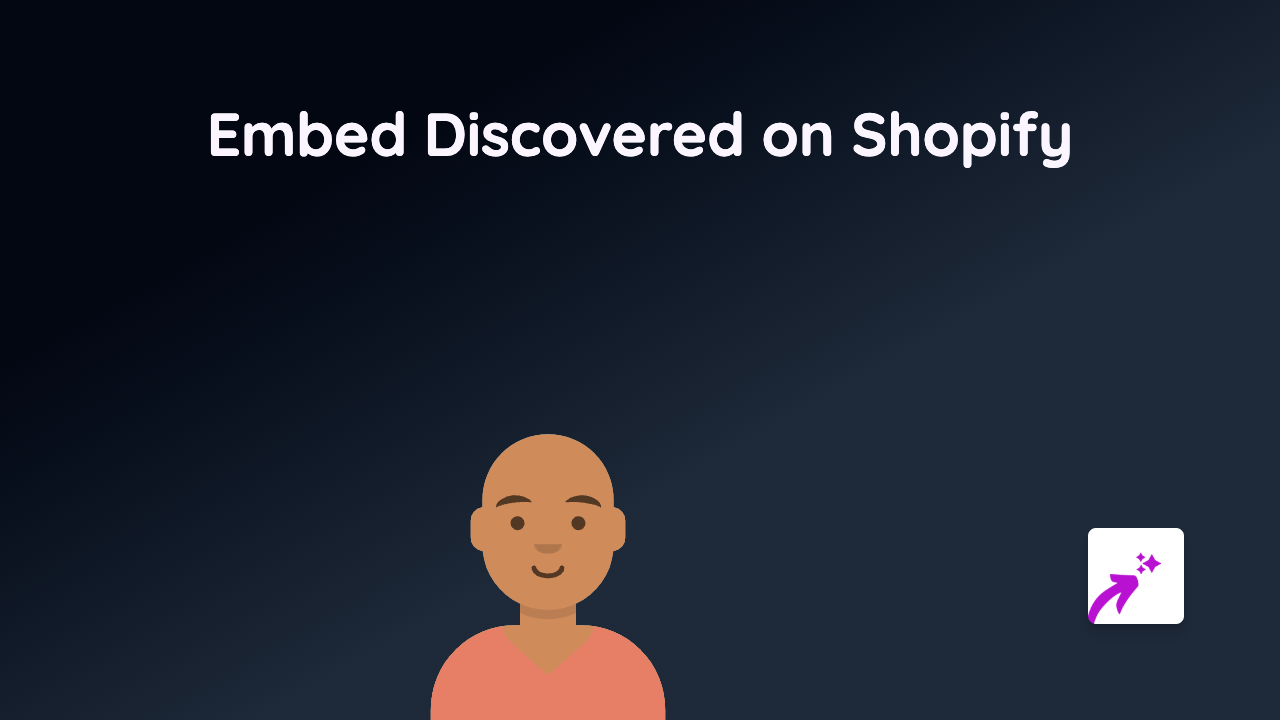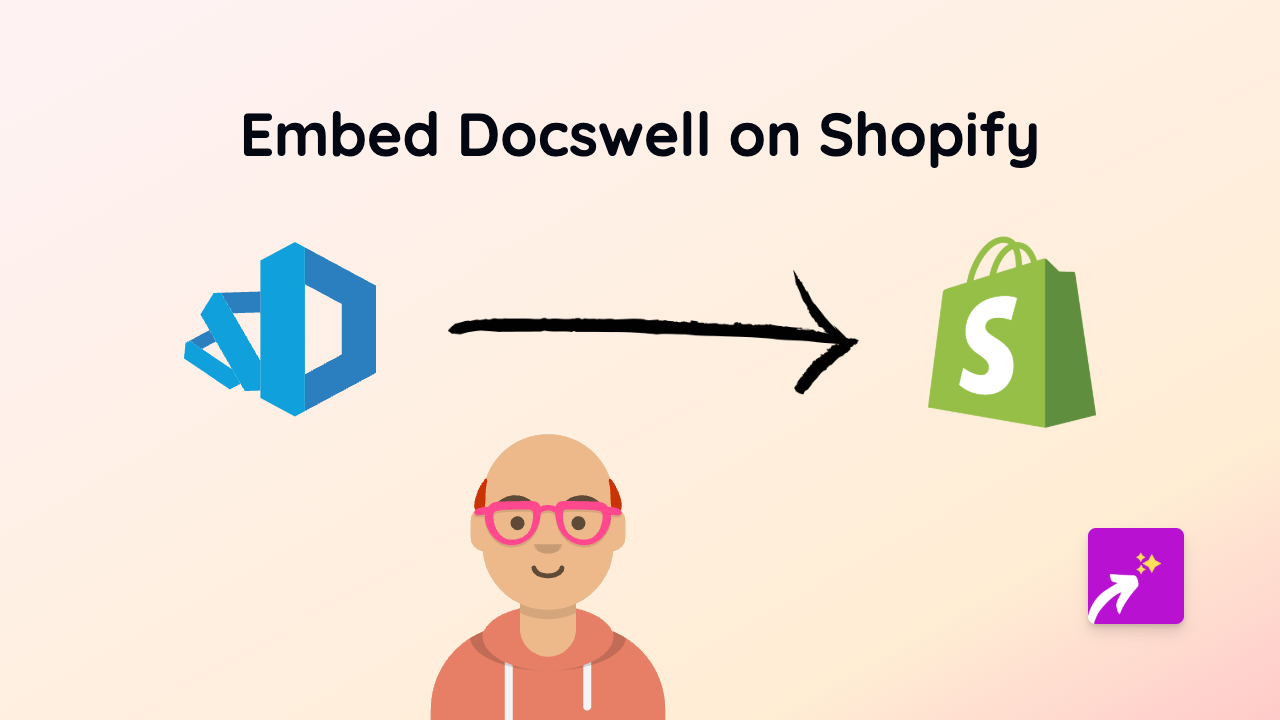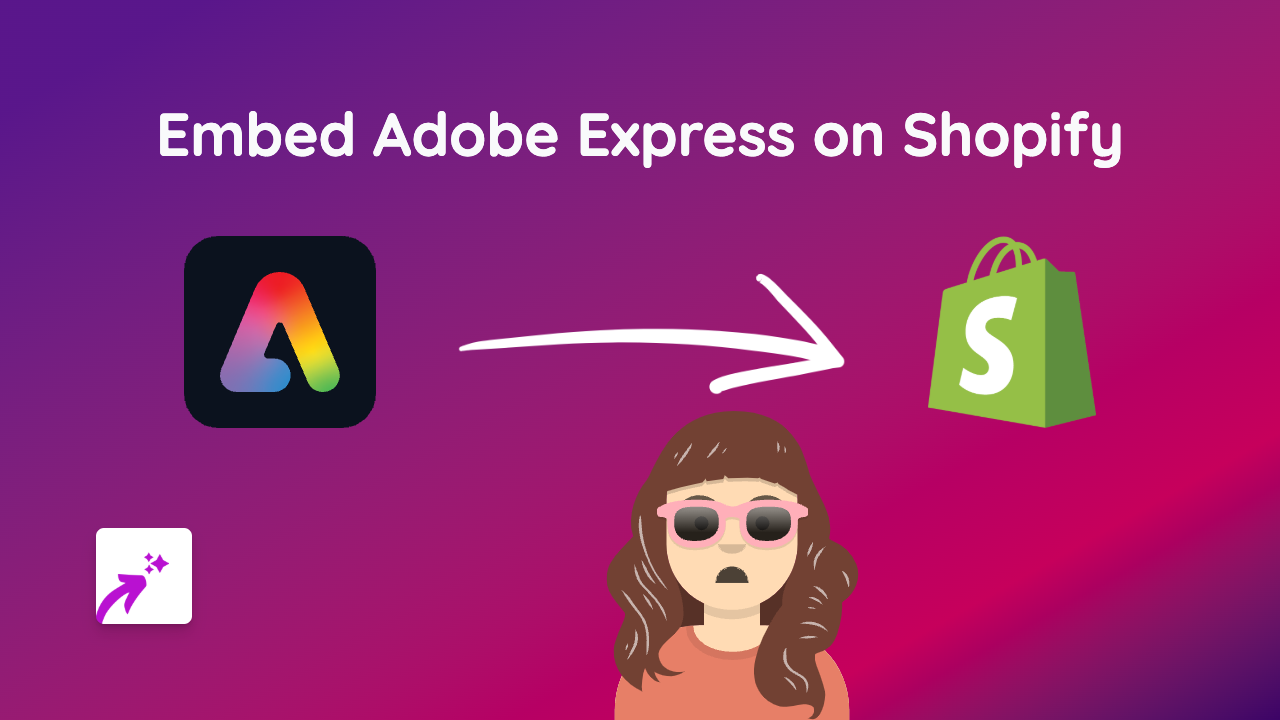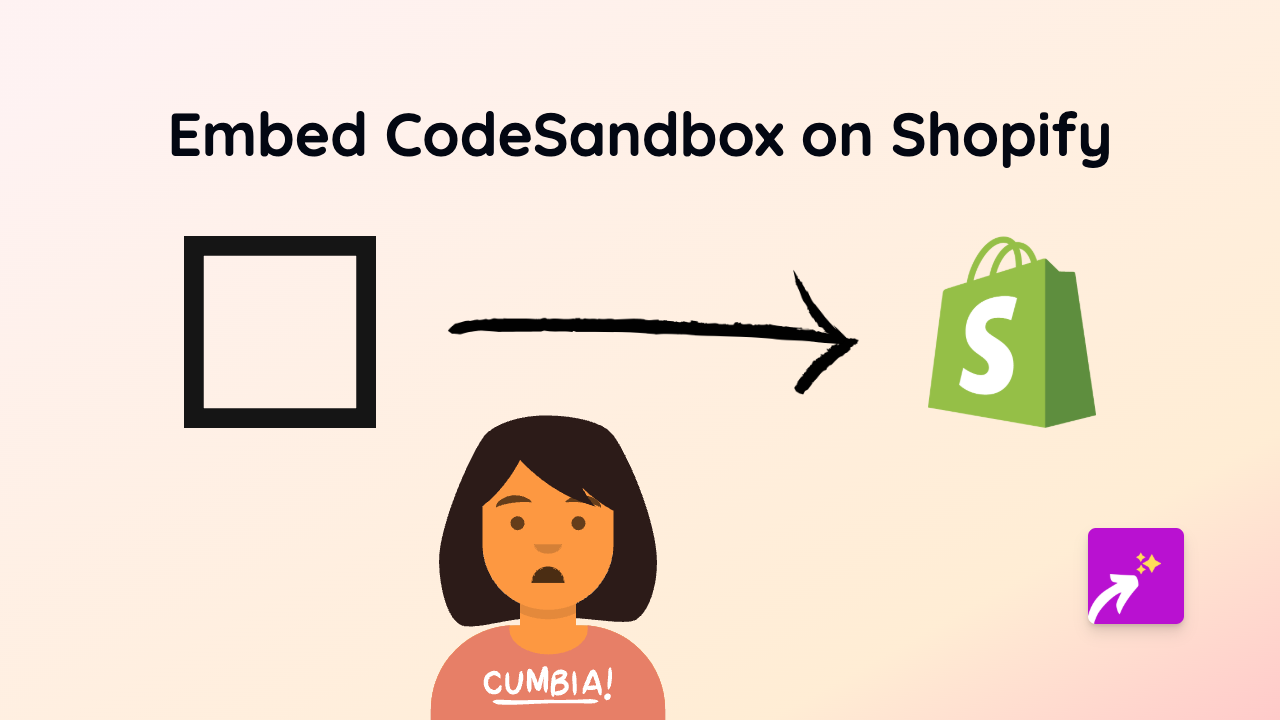How to Embed Gif Your Game Content on Shopify Stores Using EmbedAny
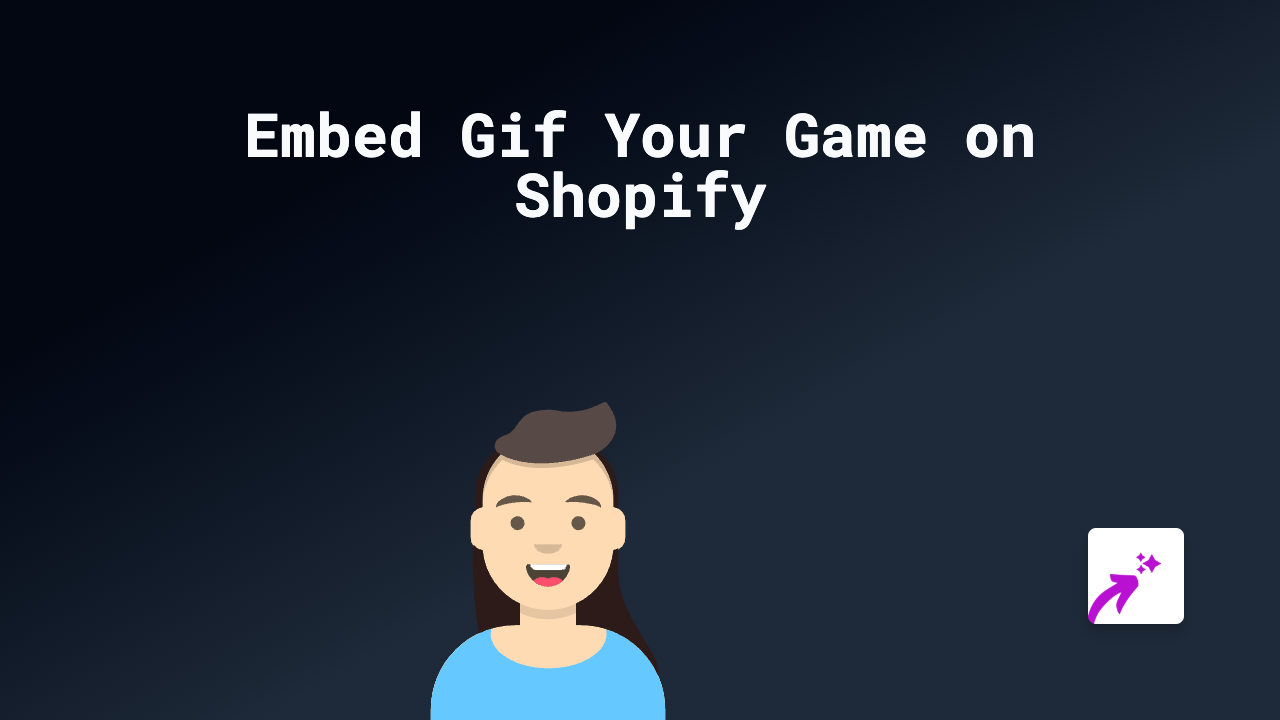
Looking to showcase your best gaming moments from Gif Your Game on your Shopify store? Whether you want to display epic clips on product pages or share gaming highlights on your blog, EmbedAny makes it incredibly simple to embed Gif Your Game content anywhere on your Shopify site.
What is Gif Your Game?
Gif Your Game is a popular platform that automatically captures and creates shareable clips of your gaming highlights. These clips can add excitement to your gaming-related products and engage your audience with dynamic content.
Step-by-Step Guide to Embedding Gif Your Game on Shopify
Step 1: Install EmbedAny on Your Shopify Store
Before you can start embedding Gif Your Game content, you’ll need to install the EmbedAny app:
- Visit EmbedAny on the Shopify App Store
- Click “Add app” and follow the installation instructions
- Confirm the app is activated on your store
Step 2: Copy Your Gif Your Game Link
- Go to Gif Your Game and find the clip or content you want to embed
- Copy the full URL of the clip (e.g.,
https://www.gifyourgame.com/[clip-name])
Step 3: Add the Link to Your Shopify Store
- Navigate to the page where you want to embed your Gif Your Game content (product description, blog post, etc.)
- Open the rich text editor for that section
- Paste your Gif Your Game link into the text area
- Important: Highlight the link and click the italic button (or use the keyboard shortcut Ctrl+I or Command+I)
That’s it! EmbedAny will automatically transform your italicised Gif Your Game link into an interactive embed that your customers can view and interact with directly on your page.
Where to Use Gif Your Game Embeds on Your Store
- Product pages: Show gaming clips related to the products you’re selling
- Blog posts: Enrich gaming-related articles with relevant gameplay moments
- About page: Share your gaming achievements to build credibility
- Homepage: Feature exciting gaming content to grab visitors’ attention
Tips for Using Gif Your Game Embeds Effectively
- Choose clips that are relevant to your store’s products or content
- Add context around your embeds to explain what viewers are seeing
- Consider the loading time if embedding multiple clips on a single page
- Test how your embeds look on both mobile and desktop views
By adding Gif Your Game content to your Shopify store, you’ll create a more engaging shopping experience that can help showcase gaming products in action and connect with your gaming audience.
Start embedding your best Gif Your Game clips today and watch your store come alive with interactive gaming content!