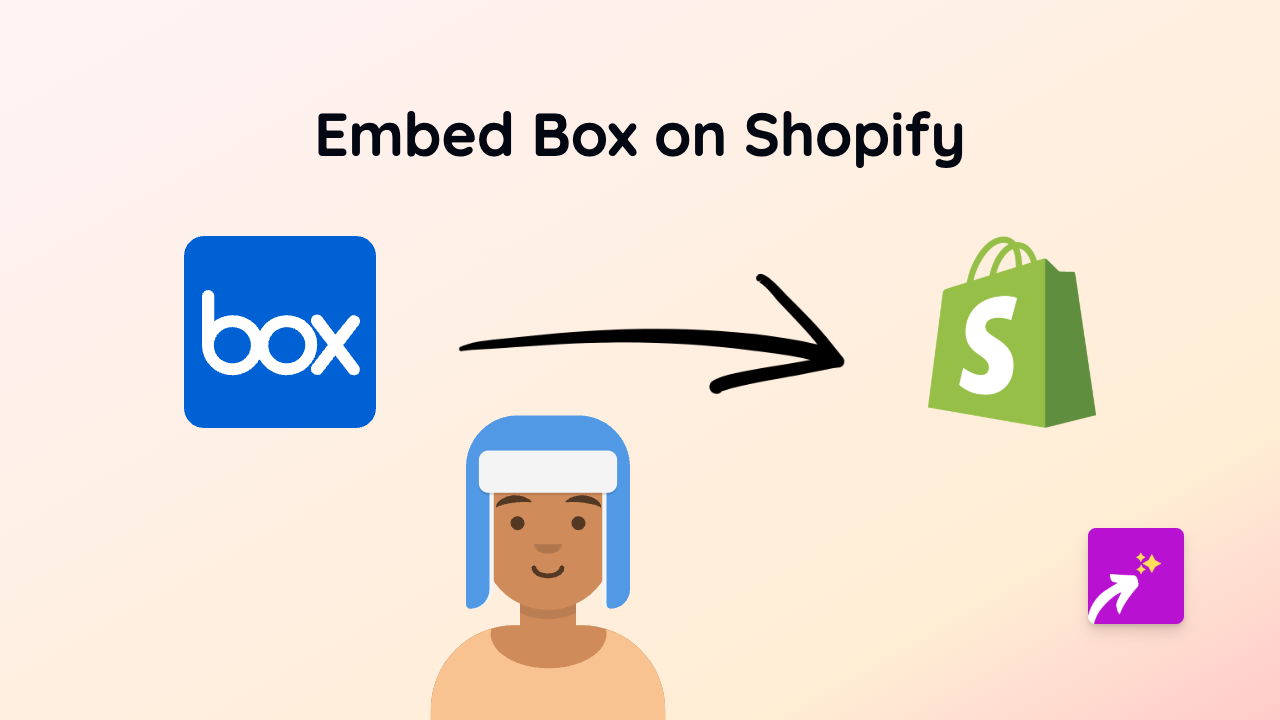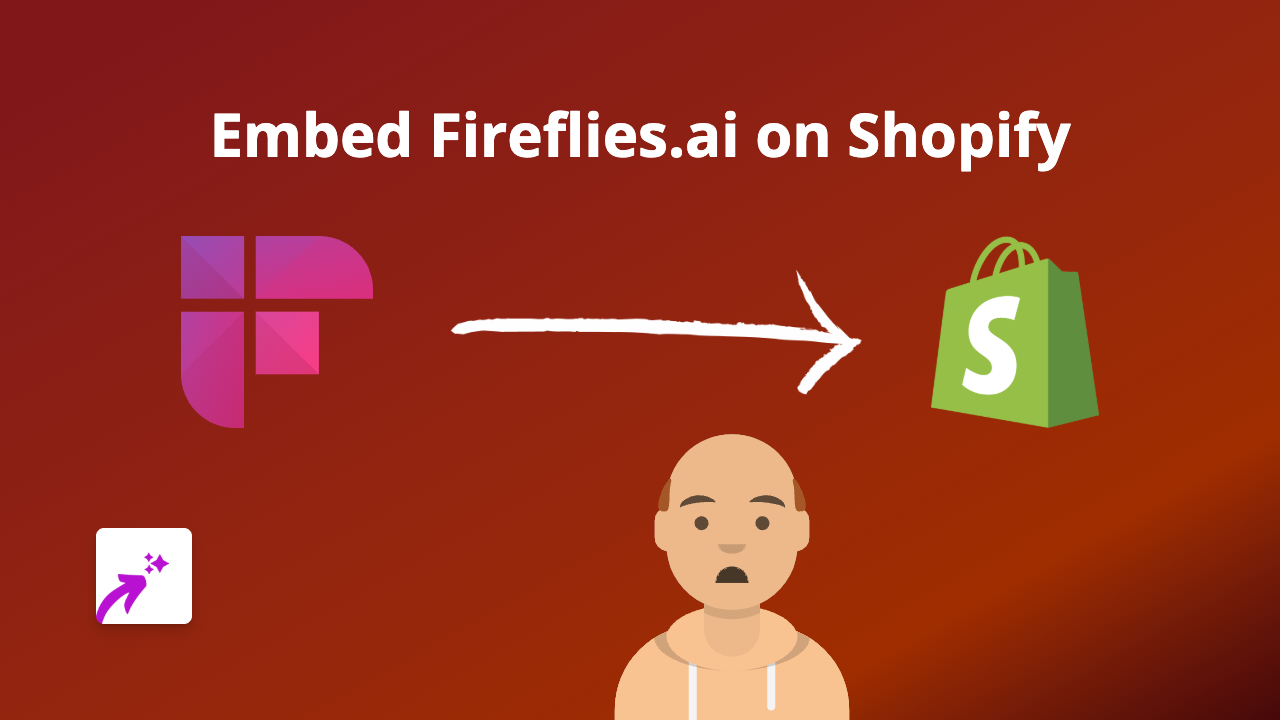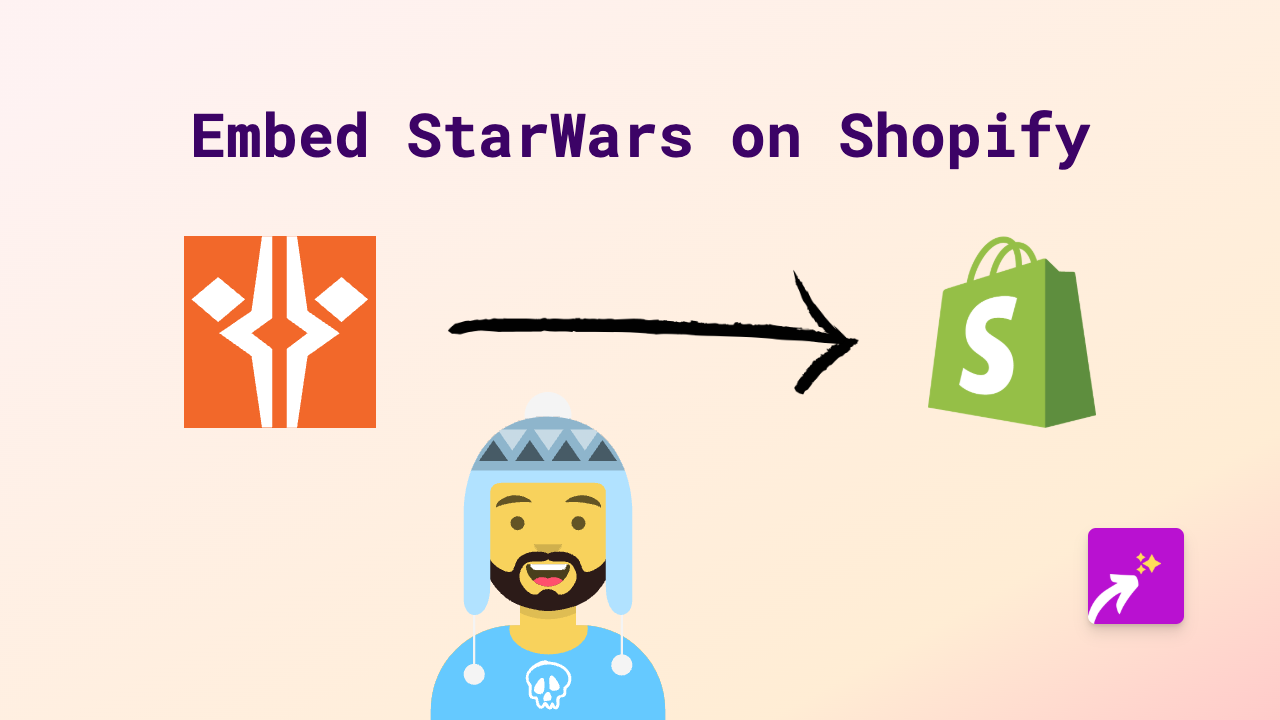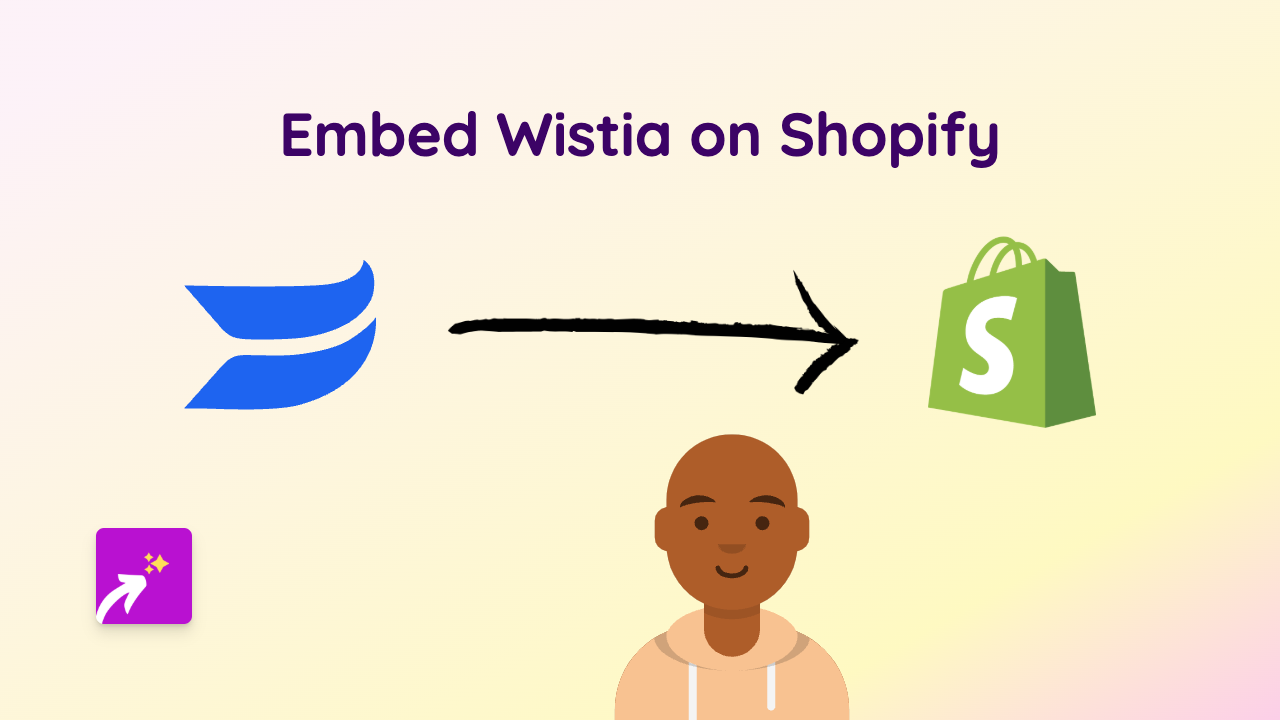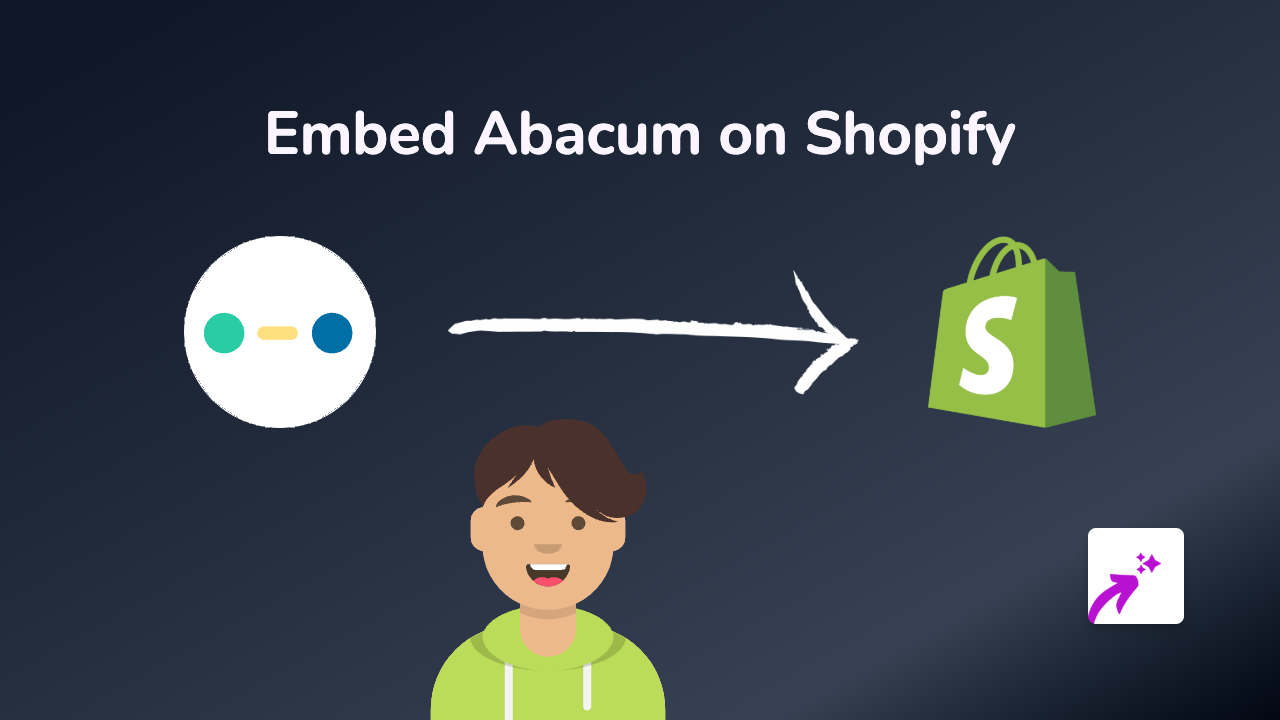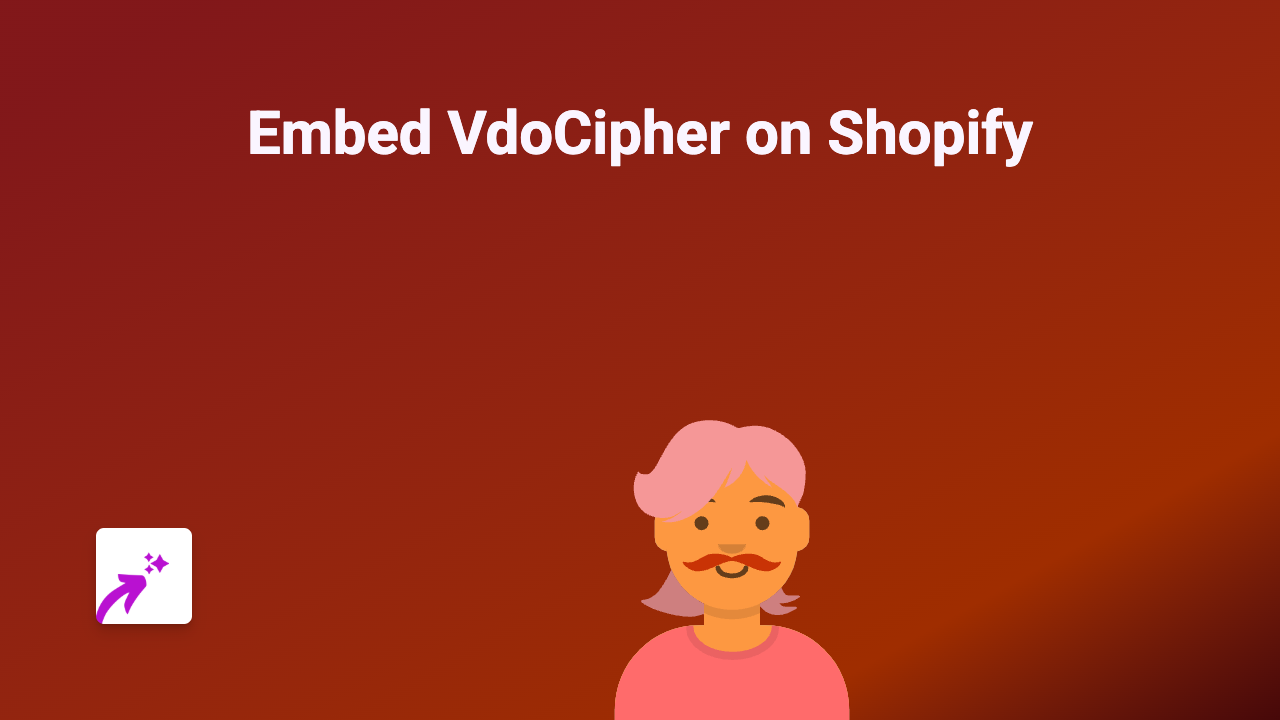How to Embed Getty Images on Shopify: A Step-by-Step Guide
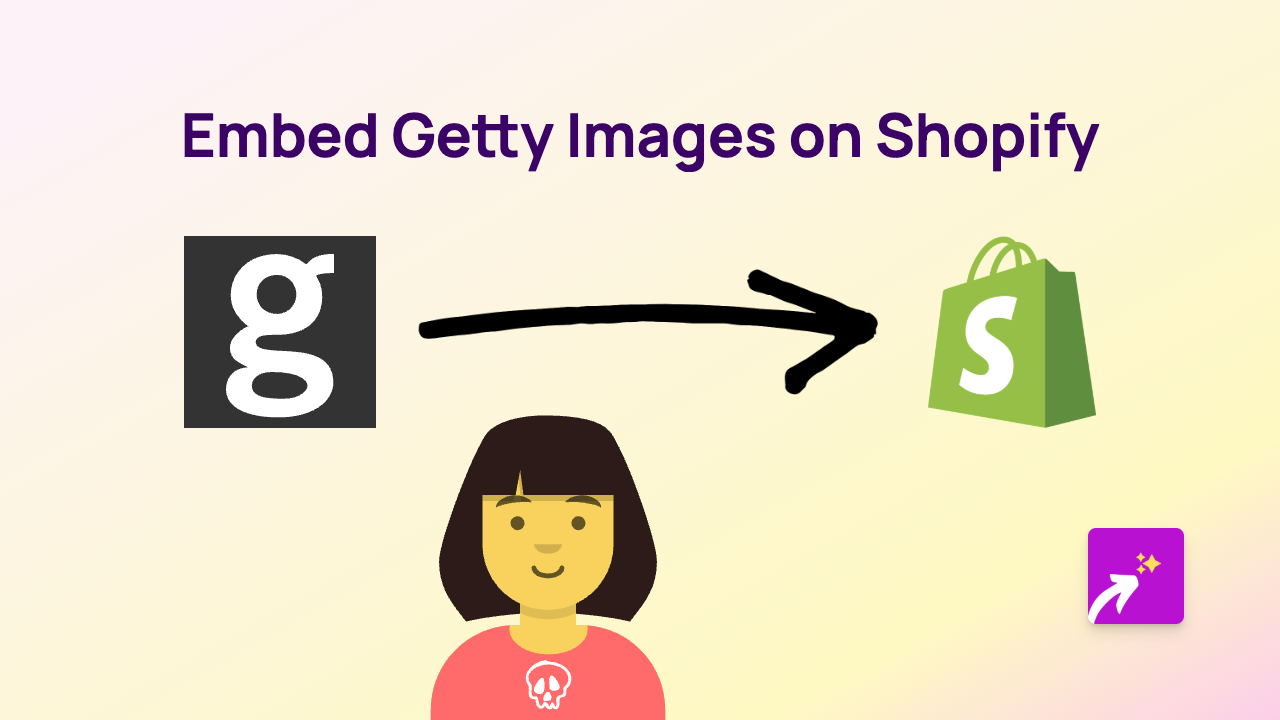
Looking to add stunning Getty Images to your Shopify store? Whether you want to showcase professional stock photos in your product descriptions, blog posts, or custom pages, this guide will show you how to embed Getty Images content without any technical skills.
What You’ll Need
- A Shopify store
- The EmbedAny app installed
- Getty Images links you want to embed
Step 1: Install EmbedAny on Your Store
Before you can start embedding Getty Images, you’ll need to install the EmbedAny app:
- Visit EmbedAny on the Shopify App Store
- Click “Add app” and follow the installation prompts
- Complete the setup process to activate the app on your store
Step 2: Find the Getty Images Content You Want to Display
- Go to Getty Images and browse their extensive library
- Select the image, gallery, or collection you want to embed
- Look for the share button or embed option and copy the link to the content
Step 3: Embed the Getty Images Content on Your Store
Now for the magic part - adding the Getty Images to your Shopify store:
- Go to the page, product, or blog post where you want to add the Getty Images
- Paste the Getty Images link into the text editor
- Important: Make the link italic by selecting it and clicking the italic button (or using Ctrl+I / Cmd+I)
- Save your changes
That’s it! The plain link will now transform into a fully interactive Getty Images display on your page.
Where to Use Getty Images Embeds in Your Store
Getty Images embeds can enhance various parts of your Shopify store:
- Product descriptions: Show professional photos of your products in use
- Blog posts: Add stock imagery to illustrate your articles
- About pages: Display high-quality imagery that represents your brand
- Collection pages: Add context to your product categories
Why Use Getty Images on Your Shopify Store?
Getty Images offers professional, high-quality photography that can:
- Add visual appeal to your store
- Build credibility with professional imagery
- Illustrate concepts that complement your products
- Create a more engaging shopping experience
Troubleshooting Tips
If your Getty Images embed isn’t working:
- Make sure the link is properly italicised
- Verify that you’ve copied the correct share link
- Check that EmbedAny is properly activated on your store
- Try refreshing your page after saving changes
With EmbedAny, you can bring professional Getty Images content directly into your Shopify store without any coding knowledge. Simply paste, italicise, and let the app do the rest!